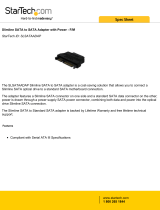Finding More Information and Resources
____________________
Information in this document is subject to change without notice.
© 2009–2010 Dell Inc. All rights reserved.
Reproduction of these materials in any manner whatsoever without the written permission of Dell Inc.
is strictly forbidden.
Trademarks used in this text: Dell, the DELL logo, and OptiPlex are trademarks of Dell Inc.;
Intel, Pentium,andCeleron are registered trademarks and Core is a trademark of Intel Corporation
in the U.S. and other countries.
Other trademarks and trade names may be used in this document to refer to either the entities claiming
the marks and names or their products. Dell Inc. disclaims any proprietary interest in trademarks and
trade names other than its own.
Altitude:
Operating
–15.2 m to 3048 m (–50 ft to 10,000 ft)
Storage
–15.2 m to 10,668 m (–50 ft to 35,000 ft)
Airborne contaminant level G2 or lower as defined by ISA-S71.04-1985
If you need to: See:
Find safety best practices information for your
computer, review Warranty information,
Terms and Conditions(U.S only),
Safety instructions, Regulatory information,
Ergonomics information, and
End User License Agreement
The safety and regulatory documents that shipped
with your computer and the Regulatory
Compliance Homepage at
www.dell.com/regulatory_compliance.
Environmental (continued)
TR3JTA01MR.fm Page 10 Tuesday, March 30, 2010 9:36 AM