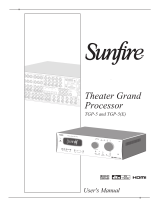Page is loading ...


IMPORTANT SAFETY INSTRUCTIONS
The lightning flash with the arrowhead symbol within an equilateral triangle is intended to alert the user
to the presence of “dangerous voltage” inside the product that may constitute a risk of electric shock.
The exclamation point within an equilateral triangle is intended to alert the user to the presence
of important operating and maintenance instructions in the literature accompanying the product.
TO REDUCE THE RISK OF ELECTRIC SHOCK, DO NOT REMOVE COVER. NO USER-SERVICEABLE
PARTS INSIDE. REFER SERVICING TO QUALIFIED SERVICE PERSONNEL
1. Read Instructions — Read all the safety and operating instructions before operating this product.
2. Retain Instructions — Retain safety and operating instructions for future reference.
3. Heed Warnings — Adhere to all warnings on the product and in the operating instructions.
4. Follow Instructions — Follow all operating and use instructions.
5. Cleaning — Unplug this product from the wall outlet before cleaning. Use a damp cloth for cleaning.
Clean the outside of the product only.
6. Attachments — Do not use attachments that are not recommended by the product manufacturer;
they may be hazardous.
7. Water and Moisture — Do not use this product near water.
8. Accessories — Do not place this product on an unstable cart or stand. The product may fall, causing
bodily injury and damage to the product. A product and cart combination should be moved with care.
Quick stops, excessive force, and uneven surfaces may cause the product and cart to overturn.
9. Ventilation — Slots and openings in the cabinet are provided for ventilation to ensure reliable operation of
the product and to protect it from overheating. These openings must not be blocked or covered. This product
should not be placed in a built-in installation such as a bookcase or rack unless proper ventilation is provided.
10. Power Sources — Operate this product only from the type of power source indicated on the label.
If you are not sure of the type of power supply to your home, consult your dealer or local power
company. This product is equipped with a three-prong grounding plug. This plug will only fit into a
grounding power outlet. If you are unable to insert the plug into the outlet, contact your electrician
to replace your obsolete outlet. Do not defeat the safety purpose of the grounding plug.
11. Power Cord Protection — Power supply cords should be routed so that they are not likely to be
walked on or pinched by items placed upon or against them.
12. Lightning — Unplug the unit from the wall outlet for added protection during a lightning storm
and when it is left unattended and unused for long periods of time. This will prevent damage to the
product due to lightning and power line surges.
13. Overloading — Do not overload wall outlets or extension cords. This can result in a fire or electric shock.
14. Inserting Objects into Unit — Never push objects of any kind into this product through any openings;
they may touch dangerous voltage points or short out parts that could result in fire or electric shock.
15. Servicing — Do not attempt to repair or service this product yourself. Opening or removing covers may
expose you to dangerous voltage and other hazards. Refer all servicing to qualified service personnel.
16. Damage Requiring Service — Unplug this product from the wall outlet and refer servicing to qualified
service personnel under the following conditions: a) If the power-supply cord or plug is damaged.
b) If liquid has been spilled into the product. c) If the product has been exposed to rain or water. d)
If the product does not operate normally by following the operating instructions. e) If the product has
been dropped or damaged in any way. f) If the product exhibits a distinct change in performance.
17. Replacement Parts — When replacement parts are required, be sure the service technician has used
replacement parts specified by the manufacturer. Unauthorized substitutions may result in fire, electric
shock, and other hazards.
18.
Safety Check — Upon completion of any service or repairs to this product, ask the service technician
to perform safety checks to determine that the product is in proper operating condition.
19. Wall or Ceiling Mounting — Mount the product to a wall or ceiling only as recommended.
20. Heat — The product should be situated away from heat sources such as radiators, heat registers,
stoves, and other products (including amplifiers) that produce heat.
www.parasound.com

3
Thank You for Choosing Parasound
Your Parasound
®
D 200 is an advanced disc player with extraordinary performance capabilities.
We designed the D 200 to be very easy to set up and to operate. This manual is divided into
two sections. The first section describes connections and menu setup selections that will enable
you to play movies and CDs right away, even if you’ve had little or no previous experience with
audio-video components. The second section explains the advanced features that you may prefer
to use later or even ignore altogether.
We appreciate you taking the time to read these instructions and thank you for selecting
Parasound. For updates and corrections to this manual, we invite you to check our web site,
www.parasound.com
Enjoy.
The Parasound Staff
Keeping Records for Future Reference
Record the serial number located on the back panel of your D 200 in the space below. Also
note your Parasound Dealer’s name and telephone number. We recommend that you make a
copy of your original purchase receipt/bill of sale and store the original and the copy in a safe
place. Your purchase receipt/bill of sale is required to determine if your D 200 is eligible for
Parasound warranty service. We recommend you keep a copy with your original packaging.
You Should Know
There is no Parasound warranty for this unit if it was not purchased from an Authorized
Parasound Dealer. Investigate warranty coverage statements made by an unauthorized dealer
very carefully, as you will need to depend entirely upon your dealer, and NOT upon Parasound.
Unauthorized dealers lack the capability to make repairs or arrange for repairs of Parasound
equipment. Authorized Parasound Dealers are listed at www.parasound.com or you can call us
at 415-397-7100 between 8:30 am and 4:30 pm Pacific time to verify the status of a dealer.
A missing or altered serial number could indicate that this unit was sold by an unauthorized
dealer or is stolen merchandise. If this unit is missing its serial number, you should return it to
your dealer immediately for a full refund.
INTRODUCTION
OWNERSHIP REFERENCE INFORMATION
Parasound D 200 Disc Player Serial #:
Parasound Dealer:
/ /
Dealer Phone Number:
Date of Purchase:
( ) -

4
TABLE OF CONTENTS
Important Safety Instructions . . . . . . . . . . . . . . . . . . . . . . . . . . . . . . . . . . . . . . . . 2
Introduction . . . . . . . . . . . . . . . . . . . . . . . . . . . . . . . . . . . . . . . . . . . . . . . . . . . 3
Unpacking and Placement Guidelines . . . . . . . . . . . . . . . . . . . . . . . . . . . . . . . . . . 6
Rack Mounting . . . . . . . . . . . . . . . . . . . . . . . . . . . . . . . . . . . . . . . . . . . . . . . . . 6
Getting Started . . . . . . . . . . . . . . . . . . . . . . . . . . . . . . . . . . . . . . . . . . . . . . . . . 7
Connecting Your D 200 . . . . . . . . . . . . . . . . . . . . . . . . . . . . . . . . . . . . . . . . . . . . 8
Video Connections . . . . . . . . . . . . . . . . . . . . . . . . . . . . . . . . . . . . . . . . . . . . . . . 9
Audio Connections . . . . . . . . . . . . . . . . . . . . . . . . . . . . . . . . . . . . . . . . . . . . . . 11
AC Voltage Switch . . . . . . . . . . . . . . . . . . . . . . . . . . . . . . . . . . . . . . . . . . . . . . 12
IR Remote Repeater Input . . . . . . . . . . . . . . . . . . . . . . . . . . . . . . . . . . . . . . . . . 12
RS-232 Serial Port . . . . . . . . . . . . . . . . . . . . . . . . . . . . . . . . . . . . . . . . . . . . . . 12
Video and Audio connections for a Remote Zone . . . . . . . . . . . . . . . . . . . . . . . . . . 12
Power Up Your D 200 . . . . . . . . . . . . . . . . . . . . . . . . . . . . . . . . . . . . . . . . . . . . 13
Navigating The Setup Menus . . . . . . . . . . . . . . . . . . . . . . . . . . . . . . . . . . . . . . . . . . 15
Video Setup . . . . . . . . . . . . . . . . . . . . . . . . . . . . . . . . . . . . . . . . . . . . . . . . . . . . 17
HDMI Output . . . . . . . . . . . . . . . . . . . . . . . . . . . . . . . . . . . . . . . . . . . . . . . . . 17
HDMI Format . . . . . . . . . . . . . . . . . . . . . . . . . . . . . . . . . . . . . . . . . . . . . . . . . 17
Video Output . . . . . . . . . . . . . . . . . . . . . . . . . . . . . . . . . . . . . . . . . . . . . . . . . 17
Scan Type . . . . . . . . . . . . . . . . . . . . . . . . . . . . . . . . . . . . . . . . . . . . . . . . . . . 17
TV Display . . . . . . . . . . . . . . . . . . . . . . . . . . . . . . . . . . . . . . . . . . . . . . . . . . 18
TV System . . . . . . . . . . . . . . . . . . . . . . . . . . . . . . . . . . . . . . . . . . . . . . . . . . 18
Black Level . . . . . . . . . . . . . . . . . . . . . . . . . . . . . . . . . . . . . . . . . . . . . . . . . . 18
Audio Setup . . . . . . . . . . . . . . . . . . . . . . . . . . . . . . . . . . . . . . . . . . . . . . . . . . . . 19
Speaker Size . . . . . . . . . . . . . . . . . . . . . . . . . . . . . . . . . . . . . . . . . . . . . . . . . 19
Subwoofer . . . . . . . . . . . . . . . . . . . . . . . . . . . . . . . . . . . . . . . . . . . . . . . . . . 19
Front L & R . . . . . . . . . . . . . . . . . . . . . . . . . . . . . . . . . . . . . . . . . . . . . . . . . . 19
Center Speaker . . . . . . . . . . . . . . . . . . . . . . . . . . . . . . . . . . . . . . . . . . . . . . . 20
Surround L & R . . . . . . . . . . . . . . . . . . . . . . . . . . . . . . . . . . . . . . . . . . . . . . . 20
Crossover . . . . . . . . . . . . . . . . . . . . . . . . . . . . . . . . . . . . . . . . . . . . . . . . . . . 20
Distance Setup . . . . . . . . . . . . . . . . . . . . . . . . . . . . . . . . . . . . . . . . . . . . . . . 20
Level Setup . . . . . . . . . . . . . . . . . . . . . . . . . . . . . . . . . . . . . . . . . . . . . . . . . . 21
Test Tone . . . . . . . . . . . . . . . . . . . . . . . . . . . . . . . . . . . . . . . . . . . . . . . . . . . 21

5
TABLE OF CONTENTS
Audio Output . . . . . . . . . . . . . . . . . . . . . . . . . . . . . . . . . . . . . . . . . . . . . . . . . . . 22
Audio Out . . . . . . . . . . . . . . . . . . . . . . . . . . . . . . . . . . . . . . . . . . . . . . . . . . . 22
Late Night . . . . . . . . . . . . . . . . . . . . . . . . . . . . . . . . . . . . . . . . . . . . . . . . . . . 22
DVD Audio Area . . . . . . . . . . . . . . . . . . . . . . . . . . . . . . . . . . . . . . . . . . . . . . . 22
SACD Area . . . . . . . . . . . . . . . . . . . . . . . . . . . . . . . . . . . . . . . . . . . . . . . . . . 22
Language Setup . . . . . . . . . . . . . . . . . . . . . . . . . . . . . . . . . . . . . . . . . . . . . . . . . . 23
Other Setup . . . . . . . . . . . . . . . . . . . . . . . . . . . . . . . . . . . . . . . . . . . . . . . . . . . . 24
Angle Mark . . . . . . . . . . . . . . . . . . . . . . . . . . . . . . . . . . . . . . . . . . . . . . . . . 24
Screen Saver . . . . . . . . . . . . . . . . . . . . . . . . . . . . . . . . . . . . . . . . . . . . . . . . 24
Parental . . . . . . . . . . . . . . . . . . . . . . . . . . . . . . . . . . . . . . . . . . . . . . . . . . . 24
Password . . . . . . . . . . . . . . . . . . . . . . . . . . . . . . . . . . . . . . . . . . . . . . . . . . 24
Momentary OSD . . . . . . . . . . . . . . . . . . . . . . . . . . . . . . . . . . . . . . . . . . . . . 24
Background . . . . . . . . . . . . . . . . . . . . . . . . . . . . . . . . . . . . . . . . . . . . . . . . . 24
Restore Defualt . . . . . . . . . . . . . . . . . . . . . . . . . . . . . . . . . . . . . . . . . . . . . . 24
Advanced Video . . . . . . . . . . . . . . . . . . . . . . . . . . . . . . . . . . . . . . . . . . . . . . . . . 25
Custom Video Setup . . . . . . . . . . . . . . . . . . . . . . . . . . . . . . . . . . . . . . . . . . . 25
Preset Select . . . . . . . . . . . . . . . . . . . . . . . . . . . . . . . . . . . . . . . . . . . . . . . . 26
Remote Control Functions . . . . . . . . . . . . . . . . . . . . . . . . . . . . . . . . . . . . . . . . . 27
Typical Problems and Remedies . . . . . . . . . . . . . . . . . . . . . . . . . . . . . . . . . . . . . 29
If You Require Assistance . . . . . . . . . . . . . . . . . . . . . . . . . . . . . . . . . . . . . . . . . 31
Repairs: Return Authorization and Shipping . . . . . . . . . . . . . . . . . . . . . . . . . . . . . 31
Warranty Repair . . . . . . . . . . . . . . . . . . . . . . . . . . . . . . . . . . . . . . . . . . . . . . . 31
Language Code Chart . . . . . . . . . . . . . . . . . . . . . . . . . . . . . . . . . . . . . . . . . . . . 32
Specifications . . . . . . . . . . . . . . . . . . . . . . . . . . . . . . . . . . . . . . . . . . . . . . . . . 33
Connection and Setup Notes . . . . . . . . . . . . . . . . . . . . . . . . . . . . . . . . . . . . . . . 34

6
UNPACKING YOUR D 200 AND PLACEMENT GUIDELINES
Unpacking Your D 200
Carefully unpack your D 200 from its shipping carton and locate all the enclosed accessories:
•
Remote control, two AAA batteries
•
AC power cord
•
Combination cord for two channel audio and composite video
While you are unpacking your D 200, inspect it thoroughly for possible shipping damage and
tell your Parasound dealer right away if you find any. If possible, save and store both the inner
and outer cartons and–most especially–the foam packing inserts, so you can use them to protect
the D 200 if you have to move it or ship it. You can flatten the cartons to save room in storage
by cutting the taped seams on the bottom flaps.
Placement Guidelines
The D 200 will be easy to use and will last longer if you follow these simple guidelines:
•
Place the D 200 on a shelf that will adequately support its weight.
•
Unless you’ll control the D 200 through a remote infrared sensor/repeater system, pick a shelf
where you can aim the remote control handset directly at the D 200. (If you do use remote
repeater sensors, be sure the remote’s signals can’t reach both the IR repeater’s sensor and the
unit’s front-panel sensors at the same time.)
If you’re installing the D 200 yourself, use cables that are long enough to leave at least two feet
of slack; that will enable you to pull the D 200 out of the cabinet to check or change connections
without inadvertently disconnecting cables. If you’re putting the D 200 in a cabinet, make sure
there’s grab space on each side; with a space that’s at least 22 inches wide, you’ll be able to turn
it around for access to its rear panel connections.
Rack Mounting Your Parasound D 200
With its four feet removed, the D 200’s front panel height occupies three rack spaces (5
1
⁄4” or
133 mm—a single standard rack space occupies 1
3
⁄4” vertical space.) For mounting in a standard
19” equipment rack, you must use the Parasound RMK33 rack mount kit (purchased separately).
The RMK33 includes four bolts and eight plastic washers with raised “shoulders.”
Slide one washer onto each mounting bolt with its raised shoulder pointing toward the panel hole.
Carefully insert the bolt through the hole and slide the other washer on the bolt with its raised
shoulder facing the rear side of the panel. The washers will sandwich the D 200 panel and the
four mounting bolts to prevent metal-to-metal contact between the Model D 200 chassis, the
equipment rack, and the other components mounted in the rack.
Note: Tighten each bolt just
enough to keep the unit secure
in the rack to avoid deforming
the shoulder washers.

7
GETTING STARTED
To get the most out of your NewClassic Model D 200, you’ll need to know how to connect it
to your other components, how to set it up for your listening space and how to operate it. This
manual is organized in this order:
Connecting Your D 200: pages 8 – 12
This will show you how to make the video and audio connections that go between your
NewClassic Model D 200 and your 5.1 channel or 7.1 channel surround controller (or AV receiver)
and your TV. Which connections you make will depend on the capabilities of the other equipment
in your audio system.
Setting Up Your D 200: pages 15 – 26
This section will show you how to make the selections in your D 200’s Setup Menu to match
your D 200 to your TV and your loudspeakers. You will also learn how to set up each channel to
play at the correct volume level and so that the sound from each channel reaches your seating
position at the correct time. You do not need to make all of these adjustments right away, so feel
free to enjoy your movies now and come back to this section at a later time.
Remote Control Functions: pages 27 – 28
Here you will learn about some of the more advanced buttons on your remote control.
Frequently Asked Questions: pages 29 – 30
There may be answers here if you can’t get something to work correctly. If you are still having
problems, please contact your dealer or call the Parasound Tech Department for technical support.
The telephone number and hours are shown on page 31.

8
CONNECTING YOUR D 200
Making Connections
The connector jacks on various components often have different names, so read the operating
instructions of each component to make sure you are identifying the correct jacks by the names
we use on the D 200 and in this manual.
Jacks on the units and the plugs on your video and audio cables are usually color coded to
simplify hookup. Be sure to connect the same color plugs to their corresponding jacks.
Don’t attach the D 200’s AC cord yet. You will do this after all the other connections are made.

9
CONNECTING YOUR D 200 continued
VIDEO CONNECTIONS
You should make the video connection between the D 200 and your TV first. It will be either direct
or via the video inputs on your surround controller (or AV receiver). A video connection is required
to view the D 200’s setup menu on your TV. This section will help you make the video connection.
The D 200 includes four different types of video outputs. All of the video outputs can be active
at the same time allowing you to use a combination of connections for a second TV or second
Zone. You will connect only one of the D 200 video outputs for your primary viewing area, or
“main zone.” Choose the best quality video output for which your TV has a matching input.
- HDMI provides the best picture quality. Only High Definition digital TVs include an HDMI input.
- Component video is the next best and consists of three separate cables.
- S-video is next, but it’s a big step down in picture quality from component video.
- Composite video is the lowest quality but is the most common type of connection.
HDMI Video Connections
Connect the HDMI Output connector of the D 200 to the HDMI INPUT connector on your TV
using a high quality HDMI-certified cable. If your TV does not have an HDMI or DVI connector
you should skip to “Component Video connections” on the next page.
HDMI connections are for the transmission of uncompressed wide bandwidth digital video and
stereo or multi-channel digital audio signals. HDMI data transmission is usually superior because
it avoids degradation from video digital-to-analog and analog-to-digital conversion, so what you
see and hear is a perfect reproduction of the disc being played.
“HDMI” will flash on the D 200’s front panel when an HDMI cable is not connected between the
D 200 and a TV or if your TV is turned off. If you are not using the HDMI output you can turn it off
in the Video setup menu and it will stop flashing.
Note: If you have more than one HDMI source component (such as a cable or satellite receiver,
or a game console) you may need to use an external HDMI switcher.
We strongly recommend the HDMI-certified Parasound Zhd five input switcher. You can find
details on the Zhd at www.parasound.com.
D 200 HDMI Output to a TV’s DVI Input
If your TV is equipped with a DVI input connector instead of an HDMI input connector you might
be able to use it with a commercially available HDMI-to-DVI adapter. Please make sure your TV’s
DVI Input supports HDCP (High-bandwidth Digital Content Protection), otherwise it will not be
compatible with the D 200. If you plan to route the DVI signal through your surround controller’s
or AV receiver’s DVI input, it must also support HDCP.
Note: Many earlier model TVs with DVI inputs are not HDCP-compliant (digital copyright protection)
and will not operate with the D 200 HDMI output. Your TV’s owner’s manual or your TV dealer
can tell you if the TV is HDCP-compliant.

10
CONNECTING YOUR D 200 continued
No HDMI or DVI input on your TV?
If your TV does not have an HDMI input you will have to use one of the analog video
connections. These connections are Component, S-Video and Composite. Choose the
highest quality connection that your TV has.
Component Video Connections
If your TV doesn’t have an input for HDMI or DVI
This is a three-cable connection that must use cables that are made for video. The three Component
Video jacks are identified with red, green, and blue colors. The component video cable’s plugs are
usually color-coded to help you connect the same color jacks on the D 200 and your TV.
Connect either set of the Component Video Out jacks on your D 200 to the three
corresponding Component Video Input jacks on your TV or your surround controller/receiver.
S-Video Connections
If your TV doesn’t have an input for HDMI, DVI or Component Video
Connect either the S-Video 1 or 2 Out jack on your D 200 to the S-VIDEO input jack of your
surround controller/receiver or TV. The S-Video 1 and 2 Out jacks carry the same video signal,
enabling connection of two TVs.
Note: Connect the S-Video jacks only if you do not use either the Component Video or
Composite Video connections.
Composite Video Connections
If your TV doesn’t have an input for HDMI, DVI, Component Video or S-Video
Connect either the Composite Video 1 or 2 Out jack on your D 200 to the Composite VIDEO
(or sometimes called simply VIDEO) input jack of your surround sound controller/receiver or TV. The
Composite Video 1 and 2 Out jacks carry the same video signal, enabling connection of two TVs.
Note: Connect the Composite Video jacks only if you do not use either the Component Video
or S-Video connections. An exception is if you are using the remote, Zone B, feature on a
Parasound C 1, C 2 or Model 7100 7.1 Channel Surround Controller.
Note: All of the analog video connections are active simultaneously.

11
CONNECTING YOUR D 200 continued
AUDIO CONNECTIONS
TO YOUR SURROUND CONTROLLER OR RECEIVER
There are three types of audio output connections, unbalanced analog, digital and HDMI.
The proper connection will depend on your audio system’s capabilities.
Analog Audio Outputs
5.1 Channel Analog Audio Outputs
Connect these jacks to the corresponding channel input jacks of your
surround controller or AV receiver. These connections are required to
reproduce high resolution multi-channel DVD-A (DVD Audio) and SACD
recordings because full resolution is not available via the HDMI or Digital
Coaxial or Optical outputs. If you do not plan on listening to DVD-A or SACD
discs you do not need to use these jacks.
Note: The D 200 supports HDMI 1.1 which does not
include playback of SACD audio over HDMI.
Unbalanced Stereo Outputs
These jacks can connect to a second stereo preamp or receiver or to the remote
Zone audio input jacks on a Parasound 7.1 Channel Surround Controller. They
carry the same signals as the 5.1 Analog Audio Output L and R jacks.
Note: You will not hear any dialog from the stereo outputs when playing a DVD
recorded with surround sound, unless you selected NONE for the center speaker
in the Audio setup menu. For information on the Audio setup menu see page 19.
Digital Outputs
Connect either the Digital Coaxial jack or the Optical connector (Toslink) to one
of the Coaxial or Optical inputs on your surround controller or receiver. This is your
primary audio connection for use with DVD movies and CDs. When using the
Coaxial output, make sure to use a digital cable that is made for this purpose; a
standard audio cable will not pass digital signals correctly. Toslink cables are fragile;
be very careful not to bend the fiber optic cable sharply.
Note: The D 200 Coaxial or Optical digital outputs do not carry DVD Audio and
SACD digital audio signals. To play multi-channel DVD Audios and SACDs, you
should also connect the 5.1 Ch Audio Output jacks.

12
CONNECTING YOUR D 200 continued
HDMI Audio Connection
A small number of surround controllers and receivers can decode the audio
in the HDMI signal and therefore no other audio connection is necessary
for your main zone. If your surround controller or receiver does not have an
HDMI input or does not decode HDMI audio you will need to use the Digital
Coaxial or Optical connections and the 5.1 channel analog audio inputs.
Note: Some TVs with HDMI inputs do not accept HDMI audio signals. For these TV sets you’ll need
to make separate audio connections from the D 200’s Digital or Analog Audio Output jacks. If you’re
using a TV’s DVI input you will need to make an analog audio connection because DVI cables do not
carry audio signals. High-Resolution SACD audio is not available through the HDMI connection.
AC Connection and Rear Panel Power Switch
The D 200 operates on 100 - 240 volts, so no AC voltage selector switch is
necessary. Plug its AC power cord into an AC outlet that is always live (not
switched). The D 200 will not operate properly if it’s plugged into an AC outlet
that might be switched off. When the rear panel AC Power switch is switched
on you can turn the D 200 on and off with its front panel On-Off button or
remote control On and Off buttons. The only time you will be likely to turn
off the AC Power switch is when you will be away for an extended time.
IR Remote Repeater Input
The IR input jack is a
1
/8” (3.5mm) mini jack that connects to an
IR (infrared) repeater system. An IR repeater system includes an
IR receiver that relays or “repeats” the IR commands from your remote
control handset to extend its range. This enables you to control your D 200
from another room, or when it is located behind closed cabinet doors.
The Loop Out jack will relay the same IR information present at the input jack making it easy to
connect a second IR-controlled component.
Note: Position the IR repeater receiver so that the IR beam from your remote control handset
cannot also reach the D 200, otherwise, the D 200 may not respond correctly to the remote’s
commands. When positioning the IR repeater’s receiver remember that infrared can be reflected
like visible light.
RS-232 Serial Port
This 9-pin female DB9 connector is a full-duplex serial port. This permits
the D 200 to communicate in two directions with software-based home
automation and control systems such as Crestron, AMX, Control4, and
Elan. The RS-232 write (command) and read (display feedback) codes
may be found at: www.parasound.com.
When the D 200 is connected to such a controller, it can be controlled and its status monitored
from keypads and hand-held remotes or touch-screen panels throughout your house. The
capabilities of such connections, and the programming and interfacing needed will depend on
the automation system you select; consult your Parasound dealer or custom installer for more
information regarding interfacing an external control system to your D 200.
Video & Audio Connections for a Remote Zone
Parasound surround controllers and many AV receivers include input jacks so you can watch
your movies in another room (usually called the remote zone, or Zone B).
- Connect one of the D 200’s Composite Video Out jacks to the Zone Video Input jack on
your surround controller.
- Connect the D 200’s audio Stereo jacks to the Zone audio input jacks on your surround controller.
These are independent from the video and audio connections you used for your home theater.

13
POWER UP YOUR D 200
After your D 200 is connected to the rest of your home theater system you are ready for its
shake-down cruise. Select the TV’s Input for its Input jacks which you connected to the
D 200’s Video Out jacks.
- Press the D 200’s rear panel Master AC Power switch to its On position. You should now
notice a very faint red glow behind its Power button.
- Press the Power button on the front panel to turn the D 200 on.
- You can now press the LOAD button and insert a DVD into the exposed loading tray.
A few seconds after you press the PLAY button you should see and hear the opening
screens of the movie.
- Once you are confident that the D 200 is properly connected to the rest of your system you
may want to adjust some of the settings in the setup menu. The next section of this manual
is dedicated to the setup menu.
Note: If you don’t see/hear anything now, please recheck your connections and make sure your
TV is on. Check that the TV and surround controller (or AV receiver) selected inputs are the same
as the input jacks which are connected to the D 200.

14
SETUP MENU TABLE OF CONTENTS
Navigating The Setup Menus . . . . . . . . . . . . . . . . . . . . . . . . . . . . . . . . . . . . . . . . . . 15
Video Setup . . . . . . . . . . . . . . . . . . . . . . . . . . . . . . . . . . . . . . . . . . . . . . . . . . . . 17
HDMI Output . . . . . . . . . . . . . . . . . . . . . . . . . . . . . . . . . . . . . . . . . . . . . . . . . 17
HDMI Format . . . . . . . . . . . . . . . . . . . . . . . . . . . . . . . . . . . . . . . . . . . . . . . . . 17
Video Output . . . . . . . . . . . . . . . . . . . . . . . . . . . . . . . . . . . . . . . . . . . . . . . . . 17
Scan Type . . . . . . . . . . . . . . . . . . . . . . . . . . . . . . . . . . . . . . . . . . . . . . . . . . . 18
TV Display . . . . . . . . . . . . . . . . . . . . . . . . . . . . . . . . . . . . . . . . . . . . . . . . . . 18
TV System . . . . . . . . . . . . . . . . . . . . . . . . . . . . . . . . . . . . . . . . . . . . . . . . . . 18
Black Level . . . . . . . . . . . . . . . . . . . . . . . . . . . . . . . . . . . . . . . . . . . . . . . . . . 18
Audio Setup . . . . . . . . . . . . . . . . . . . . . . . . . . . . . . . . . . . . . . . . . . . . . . . . . . . . 19
Speaker Size . . . . . . . . . . . . . . . . . . . . . . . . . . . . . . . . . . . . . . . . . . . . . . . . . 19
Subwoofer . . . . . . . . . . . . . . . . . . . . . . . . . . . . . . . . . . . . . . . . . . . . . . . . . . 19
Front L & R . . . . . . . . . . . . . . . . . . . . . . . . . . . . . . . . . . . . . . . . . . . . . . . . . . 19
Center Speaker . . . . . . . . . . . . . . . . . . . . . . . . . . . . . . . . . . . . . . . . . . . . . . . 20
Surround L & R . . . . . . . . . . . . . . . . . . . . . . . . . . . . . . . . . . . . . . . . . . . . . . . 20
Crossover . . . . . . . . . . . . . . . . . . . . . . . . . . . . . . . . . . . . . . . . . . . . . . . . . . . 20
Distance Setup . . . . . . . . . . . . . . . . . . . . . . . . . . . . . . . . . . . . . . . . . . . . . . . 20
Level Setup . . . . . . . . . . . . . . . . . . . . . . . . . . . . . . . . . . . . . . . . . . . . . . . . . . 21
Test Tone . . . . . . . . . . . . . . . . . . . . . . . . . . . . . . . . . . . . . . . . . . . . . . . . . . . 21
Audio Output . . . . . . . . . . . . . . . . . . . . . . . . . . . . . . . . . . . . . . . . . . . . . . . . . . . 22
Audio Out . . . . . . . . . . . . . . . . . . . . . . . . . . . . . . . . . . . . . . . . . . . . . . . . . . . 22
Late Night . . . . . . . . . . . . . . . . . . . . . . . . . . . . . . . . . . . . . . . . . . . . . . . . . . . 22
DVD Audio Area . . . . . . . . . . . . . . . . . . . . . . . . . . . . . . . . . . . . . . . . . . . . . . . 22
SACD Area . . . . . . . . . . . . . . . . . . . . . . . . . . . . . . . . . . . . . . . . . . . . . . . . . . 22
Language Setup . . . . . . . . . . . . . . . . . . . . . . . . . . . . . . . . . . . . . . . . . . . . . . . . . . 23
Other Setup . . . . . . . . . . . . . . . . . . . . . . . . . . . . . . . . . . . . . . . . . . . . . . . . . . . . 24
Angle Mark . . . . . . . . . . . . . . . . . . . . . . . . . . . . . . . . . . . . . . . . . . . . . . . . . 24
Screen Saver . . . . . . . . . . . . . . . . . . . . . . . . . . . . . . . . . . . . . . . . . . . . . . . . 24
Parental . . . . . . . . . . . . . . . . . . . . . . . . . . . . . . . . . . . . . . . . . . . . . . . . . . . 24
Password . . . . . . . . . . . . . . . . . . . . . . . . . . . . . . . . . . . . . . . . . . . . . . . . . . 24
Momentary OSD . . . . . . . . . . . . . . . . . . . . . . . . . . . . . . . . . . . . . . . . . . . . . 24
Background . . . . . . . . . . . . . . . . . . . . . . . . . . . . . . . . . . . . . . . . . . . . . . . . . 24
Restore Defualt . . . . . . . . . . . . . . . . . . . . . . . . . . . . . . . . . . . . . . . . . . . . . . 24
Advanced Video . . . . . . . . . . . . . . . . . . . . . . . . . . . . . . . . . . . . . . . . . . . . . . . . . 25
Custom Video Setup . . . . . . . . . . . . . . . . . . . . . . . . . . . . . . . . . . . . . . . . . . . 25
Preset Select . . . . . . . . . . . . . . . . . . . . . . . . . . . . . . . . . . . . . . . . . . . . . . . . 26

15
SETTING UP YOUR D 200
Navigating the Setup Menu with the Remote Handset
You’ll need to make some selections so that the D 200 performs correctly in your home theater
system. These Menu settings are selected by using the D 200’s remote control handset. If you
have not already done so, open the battery compartment cover and install the batteries, making
sure their directions match the markings on the remote.
Notes:
- You don’t need to make all of these selections right away.
- Your D 200 must be connected to a TV to use the setup menu because its front panel does not
display the setup menu. Don’t forget to select the proper input on your TV.
- If you think your D 200 is set up for the wrong video type (NTSC or PAL) or if there is no output
from the HDMI jack please see the FAQ section of this manual.
- If your D 200 is connected to your TV only by an HDMI cable and you cannot see the setup
menu, you may need to temporarily connect a composite video cable in order to view the setup
menu. Then you can turn on your D 200’s HDMI output.
Start with your D 200 power turned on and at full stop (press the STOP button twice).
Press the SETUP button on your remote handset.
The main menu will appear.
This is the onscreen display (OSD)
Setup Menu Structure
The MAIN MENU setup screen shows the titles of the five setup categories.
- VIDEO SETUP
- AUDIO SETUP
- LANGUAGE SETUP
- OTHER SETUP
- ADVANCED VIDEO
Each of these titles branches out into its own page,
where you will make your actual selections or adjust-
ments. For example, when you select VIDEO SETUP
you will see the VIDEO SETUP page.

16
Once you see the setup menu on your TV screen you can make
selections or adjustments with the D 200 remote handset’s
, , ,
cursor buttons and central ENTER button. You only need to move
your thumb a short distance to press any of these five buttons and
you’ll soon know which button you’re pressing without having to look
at the remote. The setup process will go much faster when you are
focused on the Setup menu on your TV, without having to look at
which remote button you’re pressing.
Actual adjustments or selections on each menu page are made with
the , , and cursor buttons. Press the and cursor buttons
to select the item in the left column which you wish to adjust. When you select a menu item
it will be highlighted. Then press the cursor button to highlight the right column. Use the
and buttons to highlight your selection or adjustment in the right column and then press
the ENTER button to select it. Press the cursor button to return to the left column.
After you have made all the selections for that menu
page, press the button until EXIT is highlighted.
When you press the ENTER button to select EXIT,
the next higher level menu page will reappear.
Saving Your Setup Selections
Your settings are automatically saved when
you press the SETUP button on the remote or
by pressing the ENTER button when EXIT is
highlighted on the MAIN MENU.
SETTING UP YOUR D 200 continued

17
VIDEO SETUP MENU
This is the first menu page you should set up; it’s used to adapt the D 200 to the type of TV you
are using. The D 200 comes from the factory with the HDMI output turned on and a screen
shape of 16:9 which is suitable for widescreen TVs.
HDMI OUTPUT
If your TV is equipped with an HDMI input you will want to set
the D 200’s HDMI output to ON. When the D 200’s HDMI out-
put is turned on, “HDMI” will illuminate continuously on the
front panel display. If the HDMI output is turned on and the
D 200 is not connected to a TV with an HDMI input, or if the
HDMI TV is not turned on, then “HDMI” will flash on and off.
Note: Progressive scan (SCAN TYPE) is not available through
the component video outputs when HDMI is set to ON.
HDMI FORMAT
This changes the HDMI colors in case you are using a
DVI-equipped TV instead of a TV with an HDMI input.
The three settings are YCbCr, RGB NORMAL and
RGB ENHANCED.
- Select YCbCr if your TV has an HDMI input.
- Select RGB NORMAL if you are using a TV with a
DVI input (with a DVI-to-HDMI adapter). RGB NORMAL
outputs the video signals from the HDMI OUTPUT
connector with a digital RGB video level (data range)
of 16 (black) to 235 (white).
- Select RGB ENHANCED if the black levels do not look
correct when using a DVI connection. RGB ENHANCED outputs the video signals with a digital
RGB video level (data range) of 0 (black) to 246 (white). These settings are determined by your
particular TV; for details, refer to the operating instructions of your TV.
VIDEO OUTPUT
This selects the resolution of the video signals output
from the HDMI jack. VIDEO OUTPUT should be set to
match your TV’s native resolution. The native resolution
of most HDMI-equipped TVs is either 720p or 1080i.
Refer to the operating instructions of your TV for details
on its native resolution. We invite you to experiment
with these settings to see which looks best.
Note: If you don’t see any picture after selecting a
resolution, it may mean that you selected a resolution
that is incompatible with your TV. The AUTO setting will
allow your D 200 and TV to “talk” to each other and set
the appropriate resolution automatically.
SETTING UP YOUR D 200 continued

18
SCAN TYPE
This determines if the component video output is
interlaced (480i) or progressive scan (480p). Refer to
your TV’s operating and connection instructions to find
out if it is compatible with a progressive scan signal.
Note: If the HDMI OUTPUT is turned on the component
video output will be forced to the interlaced setting and
cannot be changed to progressive scan.
TV DISPLAY
This should be set to match your TV’s aspect ratio
(screen shape). If your TV has a 4:3 aspect ratio select
either 4:3 LETTERBOX or 4:3 PAN-SCAN. If your TV is a
“widescreen” TV, select 16:9 WIDE.
- PAN-SCAN is useful for viewing a 16:9 or widescreen
DVD on a 4:3 TV. PAN-SCAN automatically trims off
the far left and right of the image so that the remaining
picture completely fills your 4:3 TV screen.
- 4:3 LETTERBOX preserves the full 16:9 or widescreen
picture width, but it leaves black bars at the top and
bottom of the screen.
TV SYSTEM
This determines if your D 200 will output an NTSC or a
PAL signal. Set the TV SYSTEM according to your
geographic location or refer to your TVs owner’s
manual for the proper setting.
- NTSC is the television broadcast system used in
North America and some Asian countries.
- PAL is most commonly used in Europe.
Note: Many newer TVs adjust for NTSC or PAL for-
mats automatically. If you think your D 200 is set to the
wrong setting because you cannot see any picture, see
the FAQ section on page 29.
BLACK LEVEL
This allows you to select the intensity of the black
output by the D 200. Please note that not all TVs are
capable of displaying the darker black levels.
SETTING UP YOUR D 200 continued

19
SPEAKER SIZE
This is the first step in the Audio Setup of your D 200;
it’s used to adapt the D 200 to the number, locations,
and types of speakers in your system. The D 200
comes from the factory with all speakers set to
SMALL because this applies to the majority of
home theater systems.
The SMALL setting is for speakers with limited bass
capacity (bass drivers smaller than 6”);
To reduce distortion and increase power handling for
“small” speakers the D 200 filters out the bass signals
and redirects them to the subwoofer channel. This bass
diversion takes place at the frequency setting in the
SIZE SETUP menu.
The LARGE setting is for larger speakers which can
handle low bass without distortion and often when a
subwoofer is not used in the system. There is no bass
filtering. If you’re not sure if you should classify your
speakers as “Small” or “Large,” watch a few movies
scenes at SMALL and again at LARGE to determine
which sounds better.
SUBWOOFER
Select YES if your system includes a subwoofer.
Select NO if you’re not using a subwoofer.
FRONT L&R
These are the left and right front speakers and may be
set to LARGE or SMALL.
SETTING UP YOUR D 200 continued
AUDIO SETUP MENU
You can skip this Audio Setup (pages 19-21) if you are only using Digital Coax or Optical
audio outputs because these settings only affect the analog outputs.
This section will help you set up the audio portion of the D 200. SPEAKER SIZE, DISTANCE SETUP
and LEVEL SETUP only affect the Analog Audio 5.1 Channel Outputs. The setup for the Digital
Coaxial and Optical outputs is made in the menu of your surround controller or AV receiver. Refer
to the owner’s manual of your surround sound processor or AV receiver for setting up your system
speakers when using the digital outputs of the D 200.

20
CENTER SPEAKER
This may be set to LARGE, SMALL or NONE. Set to
LARGE or SMALL, according to the guidelines in the
previous paragraphs. Set to NONE if your home theater
has no center channel speaker. The D 200 will blend the
center channel signals into your front left and right front
speakers. This creates a “Phantom” center channel
sound image because the center channel sound will
appear to come from the middle space between your
left and right front speakers, even without an actual
center channel speaker.
SURROUND L&R
These are the speakers that are placed at the sides
of your room. This may be set to LARGE, SMALL or
NONE. Set to LARGE or SMALL, according to the
guidelines above. If you select NONE the surround
channel signals are blended into the front channels.
CROSSOVER
This sets the subwoofer bass filter’s cutoff frequency
from 70 Hz to120 Hz, in 10 Hz increments and from
120 Hz to 160 Hz, in 20 Hz increments. The optimum
setting will depend on your speakers, your sub, and
your room’s acoustics. The best starting point is 80 Hz.
Don’t use both the crossover filter in your sub and the
Crossover filter in the D 200, or some bass frequencies
you want may not be heard at all. If your subwoofer
doesn’t have a bypass switch for its crossover filter,
adjust it to its highest frequency setting to minimize
redundant filtering. If your sub has a fixed filter and no
bypass, set the D 200 Sub filter to 160 Hz.
DISTANCE SETUP
Use the DISTANCE SETUP menu to calibrate the arrival
time for the sound from each speaker. Convincing
surround sound depends on the sound reaching your
ears from each speaker at the same time as the recording
engineer intended. For example, if your front speakers
are three feet further from you than your surrounds are,
the sound from the front speakers will reach you about
3 milliseconds (0.003 sec.) later than the surrounds and
you might hear, say, an echo before the shot itself. To
compensate for your speaker placement, your D 200
can delay the sound from the surround speakers by
three milliseconds, restoring the correct timing. You can
set delays by measuring the distance from each speaker
to your head when you’re seated in your favorite
viewing/listening position and entering it in the
DISTANCE SETUP.
SETTING UP YOUR D 200 continued
Use a measuring tape and note the distance from your primary listening position to each speaker.
The D 200 will translate each foot (.34 meters) of distance for a given channel into 1ms (millisec-
ond) of delay. For each speaker, the distance can be set in 1-foot increments from 5 to 30 feet (or
1.5 to 9 meters, if you set the UNITS for METERS).
Note: You cannot set distance for any speakers set to NONE or NO in the SPEAKER SIZE setup page.
/