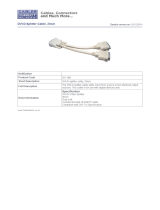Page is loading ...

VS162 / VS164
USER MANUAL
DVI Video Splitter

FCC Information
This equipment has been tested and found to comply with the limits
for a Class B digital device, pursuant to Part 15 of the FCC Rules.
These limits are designed to provide reasonable protection against
harmful interference in a residential installation. This equipment
generates, uses and can radiate radio frequency energy, and if not
installed and used in accordance with the instruction manual, may
cause interference to radio communications. However, there is no
guarantee that interference will not occur in a particular installation. If
this equipment does cause harmful interference to radio or television
reception, which can be determined by turning the equipment off and
on, the user is encouraged to try to correct the interference by one or
more of the following measures:
Reorient or relocate the receiving antenna;
Increase the separation between the equipment and receiver;
Connect the equipment into an outlet on a circuit different from
that which the receiver is connected;
Consult the dealer or an experienced radio/television technician
for help.
KC Information: 이 기기는 가정용 (B 급 ) 전자파적합기기로
서 주로 가정에서 사용하는것을 목적으로 하며 , 모든 지
역에서 사용할 수 있습니다 .
RoHS
This product is RoHS compliant.
SJ/T 11364-2006
The following contains information that relates to China.

- 3 -
VS162 / VS164
User Manual
Online Registration
Telephone Support
Technical Support
For international online technical support – including
troubleshooting, documentation, and software updates:
http://support.aten.com
For North American technical support:
International http://support.aten.com
North America http://www.aten-usa.com/product_registration
International 886-2-8692-6959
China 86-10-5255-0110
Japan 81-3-5615-5811
Korea 82-2-467-6789
North America 1-888-999-ATEN ext 4988
United Kingdom 44-8448-158923
Email Support [email protected]
Online
Technical
Support
Troubleshooting
Documentation
Software Updates
http://www.aten-usa.com/support
Telephone Support 1-888-999-ATEN ext 4998

- 4 -
Package Contents
The VS162 / VS164 Video Splitter package contains the following
items:
1 VS162 / VS164 Video Splitter
1 Power Adapter
1 User Instructions*
Check to make sure that all the components are present and that
nothing got damaged in shipping. If you encounter a problem,
contact your dealer.
Read this manual thoroughly and follow the installation and
operation procedures carefully to prevent any damage to the unit,
and/or any of the devices connected to it.
* Features may have been added to the VS162 / VS164 since
this manual was printed. Please visit our website to download
the most up-to-date version of the manual.
Copyright © 2007–2015 ATEN® International Co., Ltd.
Manual Part No. PAPE-1258-AT4G
Manual Date: 2015-02-05
ATEN and the ATEN logo are trademarks of ATEN International Co., Ltd. All rights
reserved. All other trademarks are the property of their respective owners.

- 5 -
Overview
The 2-port VS162 and 4-port VS164 video splitters chart a new
direction in multimedia functionality by combining DVI quality
video and audio. They take the signals from an audio/video
source and replicate them to two (VS162) or four (VS164) audio/
video outputs.
Splitters can be cascaded to three levels to handle up to 64
monitors (VS164), which makes them the ideal solution for
situations such as:
a) Broadcasting video information to the public (news
headlines, stock prices, airline and train schedules, etc.)
b) Company training facilities
c) Classroom instruction

- 6 -
Features
Connects computers with DVI graphics to multiple DVI
compatible monitors or projectors
Fully compliant with the DVI-digital and DVI-analog
Supports DDWG (Digital Display Working Group) standard for
DVI Compliant monitors
Speaker enabled for audio enjoyment
Cascadable to 3 levels – provides up to 8/64 video signals
Cascade distance: Source to Device - 1.8m, Device to Device
- 5m, Device to Display - 5m
Installs in minutes
Maintains highest single link video resolution (up to 1920 x
1200)
DDC, DDC2, DDC2B Compatible (Port 1 only)
DDC/CI support – allows color, brightness, contrast and other
adjustments to be made via GUI for DDC/CI-enabled LCD
monitors
HDCP compliant

- 7 -
System Requirements
Consoles
A DVI display that matches the computer’s DVI display card
that is capable of the highest resolution that you will be using
on the DVI output.
Speakers for audio output (optional)
Computers
The following equipment must be installed on any computer that
acts as a source of DVI content:
A DVI-I or DVI-A display port
Note: The quality of the display is affected by the quality of the
DVI display card. For best results, we recommend you
purchase a high quality product.
An audio out port (optional – for audio accompaniment to the
display)
Cables
Two (VS162) or four (VS164) sets of DVI cable are required to
properly operate this DVI Switch (not included).
Note: 1. Cables are not included in this package. Since the
quality of the display is affected by the quality and the
length of the cables, we strongly recommend that you
purchase high quality cables. Contact your dealer to
purchase the correct cable sets for your switch.
2. There are three types of DVI signals (DVI-I, DVI-A, DVI-
D). The cable type must match the type of signal being
used by the DVI source and the DVI display.

- 8 -
Components
Front View
No. Component Description
1 Activity LED Lights to indicate that there is a working DVI
connection to the computer
2 Power LED Lights to indicate that the VS162 / VS164 is receiving
power and is up and running.
1 2

- 9 -
Rear View
No. Component Description
1 Power Jack The power adapter cable plugs in here.
2 A/V Input
Section
The cables from your source device’s DVI video and
speaker ports plug in here.
3 A/V Output
Section
The cables from your DVI monitors and speakers
plug in here.
2 3
1
2 3
1

- 10 -
Installation
Single Stage
Refer to the installation diagram on the next page (the numbers
in the diagram correspond to the numbers of the steps) and do
the following:
1. Use a male-to-male DVI cable to connect your source
device’s DVI port to the VS162 / VS164’s Video In port.
2. Use a male-to-male audio cable to connect your source
device’s speaker port to the VS162 / VS164’s Audio In port.
3. Plug your DVI monitors and speakers into the A/V Out ports.
4. Plug the power adapter that came with your switch into an AC
power source, then plug the power adapter cable into the
switch’s Power Jack.
1. Make sure that the power to any device that you
connect to the installation has been turned off. You
must unplug the power cords of any computers that
have the Keyboard Power On function.
2. Make sure that all devices you will be installing are
properly grounded.

- 11 -
1 2
4
or
3

- 12 -
Cascading
To provide even more audio/video display, additional units can
be cascaded from the VS162 / VS164’s A/V Out ports. Simply
use additional male to male DVI and audio cables to connect an
A/V Out port on the parent splitter to the A/V In port of the child
splitter.
Recommended distances between devices in all cascade levels
for transmitting a high resolution signal are as follows:
Source to VS162 / VS164: 1.8 m
VS162 / VS164 to VS162 / VS164: 5 m
VS162 / VS164 to display: 5 m

- 13 -
Specifications
Function VS162 VS164
Computer Connections 2 4
Connectors Video In 1 x DVI port (F)
Audio In 1 x Audio jack
Video Out 2 x DVI ports (F) 4 x DVI ports (F)
Audio Out 2 x Audio jacks 4 x Audio jacks
Power 1 x DC jack
LEDs Activity 1
Power 1
Resolution Up to 1920 x 1200; DDC2B
Power Consumption DC5.3V, 2.4W DC5.3V, 4.0W
Signal Range 5 m (15 ft)
Environment Operating
Temp.
0–50ºC
Storage
Temp.
-20–60ºC
Humidity 0–80% RH, Non-condensing
Physical
Properties
Housing Metal
Weight 0.62 kg 0.72 kg
Dimensions
(L x W x H)
21.0 x 8.8 x 5.55 cm

- 14 -
DVI Pin Assignments
Pin Signal Pin Signal
1 TMDS Data2- 16 Hot Plug Detect
2 TMDS Data2+ 17 TMDS Data0-
3 GND 18 TMDS Data0+
4N.C. 19GND
5 N.C. 20 N.C.
6 DDC Clock 21 N.C.
7 DDC Data 22 TMDS Clock Shield
8 Analog Vertical Sync. 23 TMDS Clock+
9 TMDS Data1- 24 TMDS Clock-
10 TMDS Data1+ C1 Analog Red
11 GND C2 Analog Green
12 N.C. C3 Analog Blue
13 N.C. C4 Analog H. Sync.
14 +5V Power C5 Analog Ground (Analog R,
G, B Return)
15 Ground (return for +5V, H
Sync., and V Sync.)

- 15 -
Troubleshooting
Symptom Possible Cause Action
Erratic behavior. Unit not receiving
enough power.
Use a DC 5.3V power adapter if you
are not already using one. If you are
already using a power adapter,
check that it matches the system
specifications (DC 5.3V), and that it
is functioning properly.
Video doesn’t
display on some
ports.
DVI specification of
the source device
doesn’t match the DVI
specification of the
DVI cable and/or the
DVI display device.
There are three DVI standards: DVI-
A; DVI-D; and DVI-I. Make sure that
the DVI specifications of the source
device, cable and monitor all match.
Note: Some monitors are able to
support multiple DVI signals.
DVI-D only supports resolutions up
to 1280 x 1024
No DDC2B monitor on
Port 1.
Since Port 1 is the port that supports
DDC2B, there must be a monitor
that supports DDC2B on Port 1.
Port 1 monitor
resolution set too high.
The resolution of the monitor on Port
1 must not exceed the maximum
resolution of any of the other
monitors.
Port 1 monitor
resolution not
supported by other
monitors.
The monitor on Port 1 must be set to
a resolution that the other monitors
support.
Mixing of Apple
Cinema Display and
LCD monitors.
The monitors must all be Apple
Cinema Display monitors, or all LCD
monitors.

- 16 -
Limited Warranty
IN NO EVENT SHALL THE DIRECT VENDOR'S LIABILITY EXCEED THE PRICE
PAID FOR THE PRODUCT FROM THE DIRECT, INDIRECT, SPECIAL,
INCIDENTAL OR CONSEQUENTIAL DAMAGES RESULTING FROM THE USE
OF THE PRODUCT, DISK OR ITS DOCUMENTATION.
The direct vendor makes no warranty or representation, expressed, implied, or
statutory with respect to the contents or use of this documentation, and specially
disclaims its quality, performance, merchantability, or fitness for any particular
purpose.
The direct vendor also reserves the right to revise or update the device or
documentation without obligation to notify any individual or entity of such revisions,
or update. For further inquires please contact your direct vendor.
/