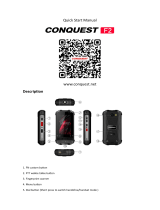Page is loading ...

Miami from Orange
Mobile Phone
User Manual

Legal Information
Copyright © 2009 ORANGE
All Rights Reserved
Your mobile phone is made by ORANGE.
No part of this manual may be reproduced or transmitted in any form or by any means
without prior written consent of ORANGE.
Trademarks
ORANGE and the ORANGE logos are trademarks of ORANGE.
Notice
The information in this manual is subject to change without notice. Every effort has
been made in the preparation of this manual to ensure accuracy of the contents, but
all statements, information, and recommendations in this manual do not constitute a
warranty of any kind, expressed or implied. Please read the safety precautions carefully
to ensure the correct and safe use of your mobile phone. For detailed information,
refer to the section “Safety Precautions”.
Release:V1.0
20091208

3
Table of Contents
SECURITY ................................................ 4
SAFETY PRECAUTIONS ......................... 4
LIMITATION OF LIABILITY..................... 10
YOUR PHONE ........................................ 11
TURN ON / OFF OR WAKE UP YOUR
PHONE ................................................... 12
LOCK / UNLOCK THE KEYPAD ............ 12
USE THE TOUCHSCREEN..................... 12
INTERFACE ICONS................................ 13
INPUT TEXT ........................................... 13
ADJUST THE VOLUME.......................... 15
TECHNICAL PARAMETERS .................. 15
BATTERY................................................ 16
INSERTING THE SIM CARD .................. 18
INSERTING THE MICROSD CARD........ 20
ADDRESS BOOK ................................... 20
MAKING AND RECEIVING CALLS ........ 22
CALL HISTORY ...................................... 23
SENDING AND RECEIVING MESSAGES
................................................................ 24
SENDING AND RECEIVING E-MAIL ..... 26
PROFILES.............................................. 28
SETTINGS.............................................. 29
ORGANIZER .......................................... 32
GAMES................................................... 34
BLUETOOTH.......................................... 34
JAVA ...................................................... 36
CAMERA ................................................ 36
MEDIA ALBUM....................................... 38
MULTIMEDIA.......................................... 38
ORANGE WORLD.................................. 41
DECLARATION OF ROHS COMPLIANCE
................................................................ 42
LIMITED WARRANTY STATEMENT ...... 43
CLEARANCE AND MAINTENANCE...... 46
HEALTH AND SAFETY INFORMATION 48
DISPOSAL OF YOUR OLD APPLIANCE50
EC DECLARATION OF CONFORMITY . 51

4
Security
To protect your mobile phone from illegal usage, take the following security
measures:
¾ Set the PIN code of the SIM card.
¾ Set the phone lock code.
¾ Set call restrictions.
Safety Precautions
This section includes some important information on safe and efficient operation.
Please read this information before using the phone.
Operational Precautions
Please use your phone properly. When making or receiving a call, please hold
your phone as when holding a standard wireline telephone. Make sure that
the phone is at least one inch (about two point five centimeters) from your body
when transmitting.
Do not touch the antenna when the phone is in use. Touching the antenna
area affects call quality and may cause the phone to operate at a higher power
level than needed.
Some people may be susceptible to epileptic seizures or blackouts when
exposed to flashing lights, such as when watching television or playing video

5
games. If you have experienced seizures or blackouts, or if you have a family
history of such occurrences, please consult your doctor before playing video
games on your phone or enabling a flashing-light feature on your phone. (The
flashing-light feature is not available on all products.)
Keep the phone out of reach of small children. The phone may cause injury if
used as a toy.
Precautions While Driving
Please pay attention to traffic safety. Check the laws and regulations on the
use of your phone in the area where you drive. Always obey them.
Use the hands-free function of the phone, if available.
Pull off the road and park before making or answering a call if required.
Precautions for Medical Devices and Facilities
When using your phone near pacemakers, please always keep the phone
more than eight inches (about twenty centimeters) from the pacemaker when
the phone is switched on. Do not carry the phone in the breast pocket. Use
the ear opposite the pacemaker to minimize the potential for interference.
Switch off the phone immediately if necessary.
Some phones may interfere with some hearing aids. In the event of such
interference, you may consult your hearing-aid manufacturer to discuss
alternatives.

6
If you use any other personal medical device, please consult the manufacturer
of your device to determine if it is adequately shielded from RF energy.
In areas with special requirements, such as hospitals or health care facilities,
please pay attention to the restrictions on the use of your mobile phone. Switch
off your phone if required.
Mobile Phone
Please use original accessories or accessories approved by the phone
manufacturer. Using any unauthorized accessories may affect your mobile
phone’s performance, damage your phone or even cause injury and may violate
related local regulations for telecom terminals.
Turn off your phone before you clean it. Use a damp or anti-static cloth to
clean the phone. Do not use a dry cloth or electrostatically charged cloth. Do
not use chemical or abrasive cleaners as these could damage the phone.
As your mobile phone can produce an electromagnetic field, do not place it
near magnetic items such as computer disks.
Using the phone near electrical appliances such as TVs, telephones, radios
and personal computers can cause interference.
Do not expose your mobile phone to direct sunlight or store in hot places. High
temperatures can shorten the life of electronic devices.
Keep your phone dry. Any liquid may damage your phone.
Do not drop, knock or harshly treat the phone. Rough handling can damage

7
internal circuit boards.
Do not connect the phone with any incompatible accessory or enhancement.
Do not attempt to disassemble the mobile phone or battery.
Do not store the phone with flammable or explosive articles.
Do not charge the mobile phone without the battery.
Precautions for Potentially Explosive Atmospheres
Switch off your phone prior to entering any area with potentially explosive
environments, such as fueling areas, fuel or chemical transfer or storage
facilities.
Do not remove, install, or charge batteries in such areas. Sparks in potentially
explosive environments can cause explosions or fire, resulting in bodily injury
or even death.
To avoid possible interference with blasting operations, switch off your phone
when you are near electrical blasting caps, in a blasting area, or in areas posted
“Turn off electronic devices.” Obey all signs and instructions.
Precautions for Electronic Devices
Some electronic devices are susceptible to electromagnetic interference sent
by the mobile phone if inadequately shielded, such as the electronic systems
of vehicles. Please consult the manufacturer of the device before using the
phone if necessary.

8
Safety and General Use in Vehicles
Safety airbags, brakes, speed control systems and oil eject systems should
not be affected by wireless transmissions. If you do meet any of the above
problems, please contact your automobile provider. Do not place your phone
in the area over an airbag or in the airbag deployment area. Airbags inflate with
great force. If a phone is placed in the airbag deployment area and the airbag
inflates, the phone may be propelled with great force and cause serious injury to
occupants of the vehicle.
Please turn off your mobile phone at a refueling point, and in the locations
where the use of two-way radio is also prohibited.
Aircraft Safety
Please turn off your mobile phone before take off. In order to protect the
aeroplane’s communication system from interference, it is forbidden to use
mobile phones in flight. Safety regulations require you to have permission
from a crew member to use your phone while the plane is on the ground.
If the mobile phone has the automatic timing power-on feature, please check
your alarm setting to make sure that your phone will not be automatically
turned on during the flight.

9
Battery Use
Do not short-circuit the battery, as this can cause the unit to overheat or ignite.
Do not store the battery in hot areas or throw it into a fire. Otherwise, it may
cause an explosion.
Do not disassemble or refit the battery. Otherwise, it may cause liquid leakage,
overheating, explosions and ignition of the battery.
Please store the battery in a cool dry place if you do not use it for a long period.
The battery can be recharged many times, but it will eventually wear out. When
the operating time (talk time and standby time) is noticeably shorter than normal,
it is time to replace it with a new one.
Please stop using the charger and battery when they are damaged or show
evidence of ageing.
Return the worn-out battery to the provider or dispose of it in accordance with
local environmental regulations. Do not dispose of it in household rubbish.
Please use original batteries or batteries approved by the phone manufacturer.
Using unauthorized batteries may affect your handset performance or may
cause danger of explosion, etc.
Warning: If the battery is damaged, do not discharge it. If leakage does come
into contact with eyes or skin, wash the affected areas thoroughly in clean water
and consult a doctor.

10
Limitation of Liability
Orange shall not be liable for any loss of profits or indirect, special, incidental or
consequential damages resulting from or arising out of or in connection with using
this product, whether or not Orange had been advised, knew or should have
known the possibility of such damages. The user should refer to the enclosed
warranty card for full warranty and service information.
Note:
The pictures and icons shown in the manual are just schematic drawings
for demonstration of functions. If they are inconsistent with your handset, please
take your handset as the standard. If the inconsistency exits in the manual because
the handset function has been updated, please refer to the follow-up public
information from ORANGE.

11
Your Phone
Camera key
End key
Send ke
y
Touch screen
Status ba
r
Receiver
Power key
Volume keys
USB connector

12
Turn On / Off or wake up your phone
Hold the Power key to turn your phone on or off.
In Menu→Settings→Phone settings→Misc. settings→LCD backlight, set the LCD
backlight time. If the phone is not operated within this time, the screen will turn black.
Press the Power key, Volume keys or Camera key to wake up your phone.
Lock / unlock the keypad
In Menu→Settings→Security settings→Auto keypad lock, set the auto keypad
lock time. If the phone is not operated within this time, the keypad will be locked.
To unlock the keypad, press the Power key/Volume keys/Camera key and then
the Send key quickly and click the spot as the screen instructs.
Note: In this User Manual, “press a key” means to press the key and release it,
while “hold a key” means to press the key for at least two seconds and then
release it. Locking the keypad can prevent unintentional operations on it. You
can answer an incoming call with the regular operation when the keypad is locked.
Use the Touchscreen
Your phone supports touch screen functionality.
• Tap any application to open it.
• Drag up or down to scroll.

13
Interface icons
Indicator What it means Indicator
What it means
Signal strength
New SMS,
message box full when blinking
Voicemail
New MMS
Missed call
GPRS
Edge
Call diverting
Silent
Battery status
Ring
Keypad locked
Outdoor
Roaming
Meeting
Alarm clock set
Headset
Input Text
You can use the onscreen keyboard to enter text messages, contact information,
notes, and more.
1. Tap a text field, such as in a note or new contact, to bring up the keyboard.
2. Tap keys on the keyboard.

14
As you type, each letter appears above the keyboard.
• Change input mode: Tap the input method button to change the input mode
(input modes: eZi ABC, eZi abc, ABC, abc, eZi Es, eZi es, ES, es, eZi FR, eZi
fr, FR, fr, 123 and symbol).
• Input Letters: In ABC/abc/ES/es/FR/fr mode, tap the corresponding letter key
till the letter appears.
• Input Words: In eZi ABC/eZi abc/eZi ES/eZi es/eZi FR/eZi fr mode, input any
letter with a single button tap. Tap each button only once for every letter. The
word changes after each button stroke. Predictive text input is based on a
built-in dictionary. When you have finished writing the word and it is correct,
confirm it by tapping the character string.
• Input Digits: In 123 mode, tap the digit button once to input a digit. In eZi ABC/eZi
abc/eZi ES/eZi es/eZi FR/eZi fr mode, tap the digit button, and select the
number.
• Input Symbol: In symbol mode select the required symbol by tapping once. In
eZi ABC/eZi abc/eZi ES/eZi es/eZi FR/eZi fr mode, tap the 1 button, and
select the required symbol (common symbols).
• Input Space: Tap the space button to input a space.
• Delete Character: Tap the back button to clear a character.
• Move Cursor to Left or Right: Among the text, tap in the position you want to
move.

15
Adjust the Volume
When you’re on the phone or listening to songs, movies, or other media, the
Volume keys on the left side of your phone adjust the audio volume.
Otherwise, the keys control the volume for the ringer, and other sound effects.
Technical Parameters
Handset
Type Orange Miami
Dimensions(L×W×H) 102 mm×50 mm×12.5 mm
Weight Approx. 83 g (with battery)
Battery
Continuous standby time max. 380 hours (subject to network status)
Continuous talk time max. 600 minutes (subject to network status)
For other parameters about battery and charger, refer to their labels.

16
Battery
The lithium ion battery of the mobile phone can be immediately used after unpacking.
Installing the battery
1. Pull the battery cover from the notch on the top right edge and remove the cover.
2. Insert the battery by aligning the gold-coloured contacts with the contacts in
the battery slot.
3. Push down the upper section of the battery until it clicks into place.
4. Replace the battery cover and close it gently until you hear a click.
Removing the battery
1. Make sure that your mobile phone is switched off.

17
2. Remove the battery cover.
3. Pull the battery up and remove it from the mobile phone.
Charging the battery
Your phone is powered by a rechargeable battery. For maximum battery
performance, it is recommended that you first use up the battery power and then
charge it completely. A new battery’s full performance is achieved only after three
complete charge and discharge cycles.
• Connect your travel adapter to the side of your mobile phone as shown in the
diagram.
Note: The side with arrow should be facing downwards while connecting.
• Connect the other end of the travel adapter to the mains socket.
• When you charge the battery, the battery charging indicator appears.

18
• When the battery is fully charged, disconnect the charger.
Inserting the SIM card
You want a mobile phone that is sophisticated yet easy to use and here it is in
your hands! Naturally you are eager to start using it, but first you need to insert
the SIM card.
Insert the SIM card as follows:
• Make sure that the phone is switched off and the charger is disconnected from
the phone.
• Turn the phone over and remove the battery cover.

19
• Remove the battery if it is already installed.
• Hold your SIM card with the cut corner oriented as shown and then slide it into
the card holder with the gold-coloured contacts facing downward.
• Replace the battery first.
• Replace the battery cover.
Every mobile phone has a SIM card (Subscriber Identity Module). This is a
micro-chip that holds your personal information such as names and phone numbers.
Your phone won’t work without it. If you already have contacts on your SIM card,
they can be transferred in most cases.

20
Inserting the microSD Card
You can use a microSD card to expand the storage of the phone. You can store
or copy files such as videos, photos, music, and so on.
Do not take out the card or switch off the phone while transmitting or storing data,
which may cause data loss or damage to the phone or the card.
microSD Logo is a trademark. Insert the microSD card as follows:
• The microSD card slot is on the side of the SIM card holder. Insert the card
with the metal contacts facing down until it clicks to the right position.
Address Book
There are some numbers that you may want to call again and again, so it makes
/