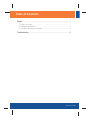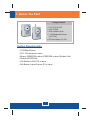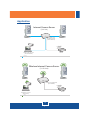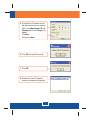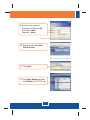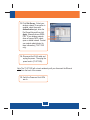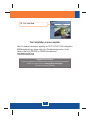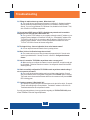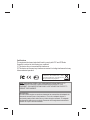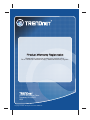Trendnet TRENDnet User manual
- Category
- WLAN access points
- Type
- User manual

TV-IP110
TV-IP110W
H/W: A1.0R
Quick Installation Guide

Table of Contents
English ......................................................................................................
1
1
4
3
9
1. Before You Start
2. Hardware Installation .........................................................................
3. Configure the Internet Camera ..........................................................
.................................................................................
Table of Contents
Version 06.11.2008
Troubleshooting .........................................................................................

System Requirements
Package Contents
1. Before You Start
English
1
?
?
?
?1 x 2dBi Detachable Antenna
(
?AC Power Adapter (5V, 2.5A)
TV-IP110/TV-IP110W
Utility CD-ROM
Quick Installation Guide
TV-IP110W)
?
?
?
?
?
?
10/100Mbps Ethernet
CPU: 1GHz processor or above
Memory: 256MB RAM or above/ 512MB RAM or above (Windows Vista)
Windows 2000/XP/Vista
VGA Resolution: 800 x 600 or above
Web Browser: Internet Explorer (6.0 or higher)

Application
English
2
Modem
Internet Camera Server
(TV-IP110)
Cable/DSL 4-Port
Broadband Router
(TW100-S4W1CA)
Notebook with PC Card
(TE100-PCBUSR)
Internet
10/100Mbps
Wireless Internet Camera Server
(TV-IP110W)
Wireless G Firewall Router
(TEW-432BRP)
54Mbps
Modem
Notebook with
Wireless G PC Card
(TEW-421PC)
Internet

2. Hardware Installation
English
3
1. Attach the Antenna. (TV-IP110W)
3. Connect the AC Power Adapter to
the Internet Camera Server and
then to a power outlet.
4. Verify the Power and Link LEDs
are on.
2. Connect a RJ-45 network cable
from a Switch/Router to the
Ethernet port of the Internet
Camera Server.

English
4
3. Configure the Internet Camera
3. Go to Start -> Programs ->
TRENDnet -> IPSetup and click
IPSetup.
4. Select the Internet Camera and
click Change IP.
Note:
1. It is recommended that you configure the Internet Camera from a wired
computer.
2. If you would like to use SecurView software, please refer to the User's Guide
on the CD for more information.
1. Insert the Utility CD-ROM into your
CD-ROM drive and then click IP
Setup.
2. Follow the Installation Wizard
instructions and then click Close.
Note: By default, the IP setting on the TV-IP110/TV-IP110W is set to DHCP.
Please skip to step 8. If you want to give the TV-IP110/TV-IP110W static IP
address, continue on to step 4.

English
5
6. Click OK and wait 30 seconds.
5. Configure the IP address to be in
the same subnet as your network,
type in the Administrator ID and
Password and click Change. By
default:
ID: admin
Password: admin
7. Click OK.
8. Double click the IP Camera to
access the browser configuration.

11. Click Install.
9. Enter the User name and
Password, and then click OK.
User Name: admin
Password: admin
10. Right click and select Install
ActiveX Control.
12. Click Setup, Network and then
click Wireless. (TV-IP110W only)
English
6

English
7
15. Verify the Power and Link LEDs
are on.
14. Disconnect the RJ-45 cable and
unplug the power. Then plug the
power back in (TV-IP110W).
Note: The TV-IP110W will not work wirelessly until you disconnect the Ethernet
cable from the back of the camera.
13. Click Site Survey. Select your
wireless network. If encryption is
enabled, select the proper
Authentication type, enter the
Pre-Shared Key and then click
Apply. (Example shows WPA2-
PSK. If your wireless network
does not support WPA, select
open or shared instead. Contact
your network administrator for
more information) (TV-IP110W
only).

English
8
16. Click Live View.
Note: For detailed information regarding the TV-IP110/ 110W configuration
and advanced settings, please refer to the Troubleshooting section, User's
Guide on the Utility CD-ROM, or TRENDnet's website at
http://www.trendnet.com.
TV-IP
Your installation is now complete.
Register Your Product
To ensure the highest level of customer service and support, please take a moment to
register your product Online at: www.trendnet.com/register
Thank you for choosing TRENDnet
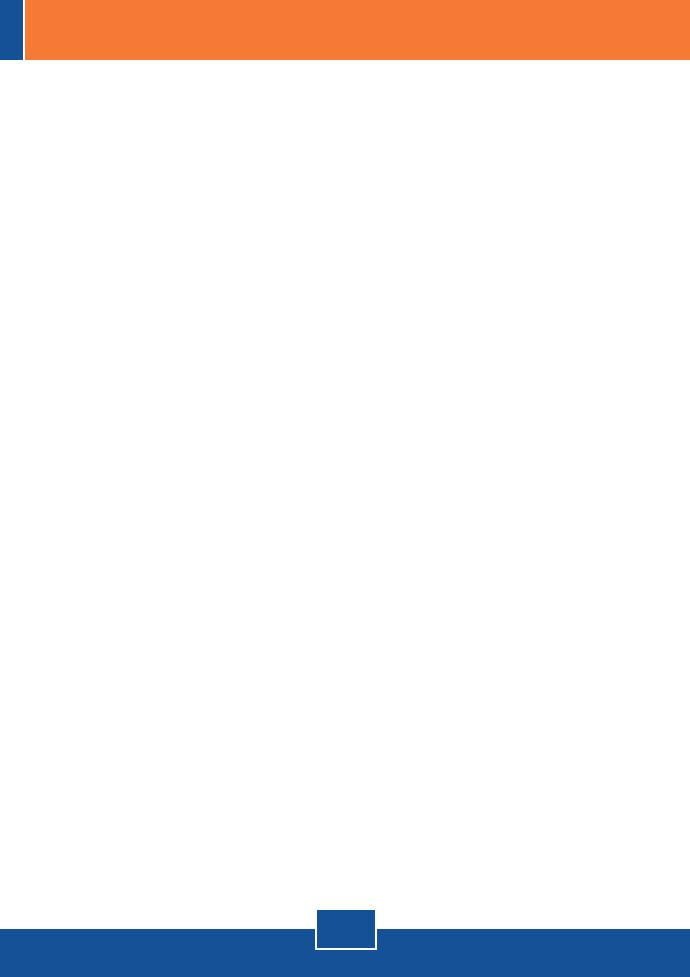
Q1:
A1:
Q2:
A2:
Q3:
A3:
Q4:
A4:
Q5:
A5:
Q6:
A6:
Q7:
A7:
The Image is blurry. How can I adjust the focus on the Internet camera?
You can adjust the Internet Camera’s focus by rotating the lens.
IP Setup is unable to detect my camera. What should I do?
First, verify that you have followed all the steps in the Section 2: Hardware Installation.
Second, disable any software firewall programs such as ZoneAlarm or Norton Internet
Security. If you are using Windows XP or Windows Vista, disable the built in firewall. Third,
click on Search in the IPSetup setup wizard.
I do not have a DHCP server or DHCP is disabled on my network and I am unable to
configure the TV-IP110/TV-IP110W. What should I do?
First, go to the TCP/IP settings on your computer and assign a static IP address on your
computer's network adapter in the subnet of 192.168.10.x. Since default IP address of the
TV-IP110/W is 192.168.10.30, do not assign a static IP address of 192.168.10.30 on your
computer's network adapter. Second, run the IPSetup wizard and double click on the
TV-IP110/TV-IP110W to access the browser configuration.
When I click on Live View the image does not load?
First, make sure that you are using a browser that supports ActiveX. Second, make
sure that you added ActiveX. See step 10 and 11 in Section 2: Configure the Internet
Camera.
How do I connect the TV-IP110W to my wireless router or access point?
Make sure that you configure the camera to have the same SSID, encryption mode and
key (if enabled). Follow the instructions in section 2 to configure the camera with the SSID
and encryption key.
After I successfully configured the TV-IP110W to match my wireless network settings, I
can not connect to the camera.
First, verify that the wireless settings match your wireless network settings. Second,
verify in the wireless section of the browser configuration that the Enable option is checked.
Third, make sure to disconnect the Ethernet cable from the camera and verify that the LINK
LED is blinking green.
I forgot my password. What should I do?
Take a pin or paperclip and press the reset button on the back of the unit for 15 seconds.
This will return settings back to factory defaults. The default IP address is 192.168.10.30.
The default administrator ID and password is admin.
If you still encounter problems or have any questions regarding the TV-IP110/TV-IP110W, please
contact TRENDnet’s Technical Support Department.
9
Troubleshooting

Certifications
This equipment has been tested and found to comply with FCC and CE Rules.
Operation is subject to the following two conditions:
(1) This device may not cause harmful interference.
(2) This device must accept any interference received. Including interference that may
cause undesired operation.
NOTE: THE MANUFACTURER IS NOT RESPONSIBLE FOR ANY RADIO OR TV
INTERFERENCE CAUSED BY UNAUTHORIZED MODIFICATIONS TO THIS
EQUIPMENT. SUCH MODIFICATIONS COULD VOID THE USER’S AUTHORITY TO
OPERATE THE EQUIPMENT.
Waste electrical and electronic products must not
be disposed of with household waste. Please
recycle where facilities exist. Check with you Local
Authority or Retailer for recycling advice.
ADVERTENCIA
En todos nuestros equipos se mencionan claramente las caracteristicas del adaptador de
alimentacón necesario para su funcionamiento. El uso de un adaptador distinto al
mencionado puede producir daños fisicos y/o daños al equipo conectado. El adaptador
de alimentación debe operar con voltaje y frecuencia de la energia electrica domiciliaria
existente en el pais o zona de instalación.

Copyright ©2008. All Rights Reserved. TRENDnet.
Product Warranty Registration
Please take a moment to register your product online.
Go to TRENDnet’s website at http://www.trendnet.com/register
20675 Manhattan Place
Torrance, CA 90501
USA
-
 1
1
-
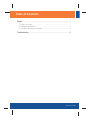 2
2
-
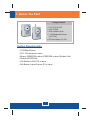 3
3
-
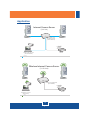 4
4
-
 5
5
-
 6
6
-
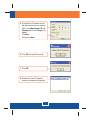 7
7
-
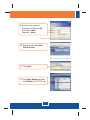 8
8
-
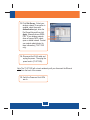 9
9
-
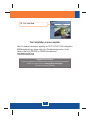 10
10
-
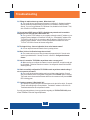 11
11
-
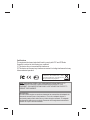 12
12
-
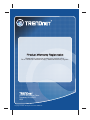 13
13
Trendnet TRENDnet User manual
- Category
- WLAN access points
- Type
- User manual
Ask a question and I''ll find the answer in the document
Finding information in a document is now easier with AI
Related papers
-
Trendnet TV-IP110 User manual
-
Trendnet TV-IP110 Quick Installation Guide
-
Trendnet TV-IP110 Owner's manual
-
Trendnet TV-IP110 Quick Installation Guide
-
Trendnet TV-IP110 Quick Installation Guide
-
Trendnet TV-IP110 Owner's manual
-
Trendnet RB-TV-IP410WN Owner's manual
-
Trendnet TV-IP121W User guide
-
Trendnet TV-IP121WN User guide
-
Trendnet TV-IP110WN User guide