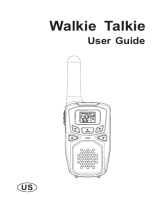Page is loading ...

GXT800/850 Series
GMRS/FRS Radio
X-TRA TALK
®
OWNER'S MANUAL
www.midlandradio.com


®
Model GXT800/850 Series
Page 3 www.midlandradio.com
TABLE OF CONTENTS 3
Introduction 4
Important Notice, FCC Licensing 5
LCD Display 6
Controls 6
Battery Installation 7
Installing the Belt Clip 7
Charging the Optional Battery Pack 8
Low Battery Level Indicator 8
Operating Your Radio 9 - 18
External Speaker/Microphone Jack 18
Troubleshooting Guide 19
Use and Care 19
Specifications and Frequency Charts 20 - 21
Warranty Information 22
MIDLAND Family Products 23
Accessories 23 - 26
Accessories Order Form 27

®
Page 4 www.midlandradio.com
Welcome to the world of Midland electronics
Congratulations on your purchase of a high quality MIDLAND product.
Your 2-way radio represents the state-of-the-art in high-tech
engineering. Designed for GMRS (General Mobile Radio Service)
operation, this compact package is big in performance. It is a quality
piece of electronic equipment, skillfully constructed with the finest
components. The circuitry is all solid-state and mounted on a rugged
printed circuit board. Your two-way radio is designed for reliable and
trouble-free performance for years to come.
Features
- 22 GMRS/FRS Channel
- 142 Privacy Codes (38 CTCSS / 104 DCS)
- Water Resistant (IP4 Standard)
- Direct Call
- VOX
- Selectable Call Alert (additional Animal Sound on GXT850)
- NOAA Weather Radio
- NOAA Weather Alert
- VIBRATE ALERT
- Scan Function
- Monitor Function
- Roger Beep Tone
- Silent Operation
- Keypad Lock
- Power HI/MED/LO Settings
- Speaker / Microphone Jacks
- Battery Meter / Battery Low Indicator
This device complies with Part 15 of the FCC Rules. Operation is subject to the
following two conditions : (1) this device does not cause harmful interference, and
(2) this radio must accept any interference that may cause undesired operation.
To maintain compliance with FCC’s RF exposure guidelines, for body-worn
operation, this radio has been tested and meets the FCC RF exposure guidelines
when used with Midland Radio Corp. accessories supplied or designated for this
product. Use of other accessories may not ensure compliance with FCC RF
exposure guidelines. (Tested with Headset Model: AVP-1)
Model GXT800/850 Series

®
Page 5 www.midlandradio.com
IMPORTANT NOTICE, FCC LICENSE REQUIRED FOR GMRS OPERATION
The GXT800/850 Series operates on GMRS (General Mobile Radio Service)
frequencies which require an FCC (Federal Communications Commission)
license. You must be licensed prior to operating on channels 1 - 7 or 15 - 22,
which comprise the GMRS channels of the GXT800/850 Series. Serious
penalties could result for unlicensed use of GMRS channels, in violation of FCC
rules, as stipulated in the Communications Act's Sections 501 and 502
(amended).
You will be issued a call sign by the FCC which should be used for station
identification when operating the radio on GMRS channels. You should also
cooperate by engaging in permissible transmissions only, avoiding channel
interference with other GMRS users, and being prudent with the length of their
transmission time.
To obtain a license or ask questions about the license application, contact the
FCC at 1-888-CALL FCC or go to the FCC's website:
http://www
.fcc.gov and request form 605.
Exposure To Radio Frequency Energy
Your Midland radio is designed to comply with the following national and
international standards and guidelines regarding exposure of human being to radio
frequency electromagnetic energy:
- United States Federal Communications Commission, Code of Federal
Regulations: 47 CFR part 2 sub-part J
- American National Standards Institute (ANSI)/Institute of Electrical &
Electronic Engineers (IEEE) C95. 1-1992
- Institute of Electrical and Electronic Engineer (IEEE) C95. 1-1999 Edition
- National Council on Radiation Protection and Measurements (NCRP) of the
United States, Report 86, 1986
- International Commission on Non-lonizing Radiation Protection (ICNIRP)
1998
To control your exposure and ensure compliance with the general population or
uncontrolled environment exposure limits, transmit no more than 50% of the time.
The radio generates measurable RF energy exposure only when transmitting.
Model GXT800/850/850 Series
IMPORTANT: Changes or modifications to this unit not expressly approved by
MIDLAND RADIO CORP. could void your right to operate this unit. Your radio is set
up to transmit a regulated signal on an assigned frequency. It is against the law to
alter or adjust the settings inside the COMMUNICATOR to exceed those
limitations. Any adjustment to your radio must be made by qualified technicians.

®
Page 6 www.midlandradio.com
CONTROLS
LCD DISPLA
Y
1. BATTERY METER – Indicates the
battery level.
2. KEY LOCK ICON – Indicates KEY
LOCK mode is on.
3. VOX ICON – Indicates when VOX
mode is active.
4. NOAA WEATHER (WX) BAND ICON–
Indicates when the radio is in Weather
Band mode.
5. CHANNEL NUMBER – Changes from
1~22 on GMRS/FRS band (1~10 on
WX band).
6. PRIVACY CODE –
Indicates Privacy
Code selected by user (oF~38/oF~104).
7. GROUP MODE ICON – Indicates
when the Group Mode is on.
8. VIBRATE-ALERT ICON – Indicates
when the Vibrate-Alert feature is on.
9. RECEIVE (RX) ICON – Indicates radio
is receiving a transmission.
10. TRANSMIT (TX) ICON – Indicates
radio is transmitting a signal.
11. TRANSMIT POWER LEVEL ICON –
Indicates TX Power setting (H/M/L)
12. PRIVACY CODE ICON – Indicates
Privacy Code setting (CTCSS/DCS).
13. POWER/VOLUME KNOB – Turn clock-
wise to turn the power on and increase
the volume level. Turn counter-clockwise
to decrease the volume level and turn
the power off.
14. PTT Button – Press and hold to transmit
voice communication.
15. CALL/LOCK Button – Press to send a
CALL Alert signal. Press and hold to turn
KEY LOCK on/off.
16. MENU Button – Press to access Menu
mode. Press and hold to go to WX Band
Receiver mode.
17. SPEAKER – Built-in speaker.
18. ANTENNA.
19. EXTERNAL SPEAKER/MIC JACK.
20. UP and DOWN Button – Make
adjustments in MENU mode.
21. MONITOR/SCAN Button – Press to
enter SCAN mode. Press and hold to
enter MONITOR mode
22. MIC – Built-in microphone.
1
2
3
4
5
6
7
8
9
10
13
14
15
16
17
22
21
20
19
18
Model GXT800/850 Series
11
12

®
Page 7 www.midlandradio.com
BA
TTERY INSTALLATION
Your GXT800/850 Series radio operates with either 4 AA alkaline
batteries or an optional NiMH battery pack. The belt clip should be
removed (see below) to ease installation or removal of the batteries.
To install the batteries:
1. With the back of the radio facing you, remove the belt clip (see
diagram below) for easy access, then remove the Battery Cover
by pulling down the Battery Cover Latch and lifting up the Battery
Cover from the radio.
2. Insert 4 AA batteries observing the polarity as shown. Installing
the batteries incorrectly will prevent the radio from operating or
may damage the radio.
3. Return the Battery Cover by sliding it up on the radio and push up
the Battery Cover Latch until it locks into place. Replace the belt
clip, making sure it locks into place.
Model GXT800/850 Series
INSTALLING THE BELT CLIP
To install the BELT CLIP, slide the clip down into
the slot on the back of the radio until the BELT
CLIP LATCH clicks. To remove the BELT CLIP,
press the LOCK TAB down , then gently pull the
belt clip up toward the top of the radio.
BATTERY
COMPARTMENT
One Battery inserted
in this slot
BATTERY COVER
BATTERY COVER
LATCH
BELT CLIP
LOCK TAB
BELT CLIP
LATCH

®
Page 8 www.midlandradio.com
CHARGING THE OPTIONAL BATTERY PACK
Your GXT800/850 Series is equipped for using an optional
rechargeable NiMH battery pack (not included) which can be
recharged using a desktop charger (not included). Initial charge time
is 24 hours with a charge time of 12 hours thereafter. For maximum
battery life, we recommend charging the battery pack when the low
battery icon comes on. Remove the radios from the charger when the
charge time expires.
To charge using a Desktop Charger:
1. Place the rechargeable battery packs in the radios.
2. Connect the AC adapter into an AC wall outlet.
3. Insert the AC adapter plug (or DC Cigarette Lighter adapter if
charging in vehicle) into the desktop charger jack.
4. Place the units into the desktop charger slot and note that the LED
indicator with RED color will light up, indicating charging function.
In order to ensure that the battery pack is fully charged, it is
recommended that the battery pack be charged for at least 12
hours with the radio turned OFF.
1. Only use our NiMH battery pack.
2. Do not attempt to charge alkaline batteries or any batteries
or battery packs other than the one indicated in the manual.
This may cause leakage and damage to the radio.
3. For long term storage of the radio, turn the radio OFF and
remove the batteries from the radio.
BATTERY LEVEL INDICATOR
Your GXT800/850 Series has a BATTERY LEVEL METER
that shows the battery power level. The greater the number of bars
visible, the stronger the battery level. When the battery level is low,
the Battery Shell icon and “Lo bt” will flash in the display
indicating your batteries should be replaced or recharged if using a
rechargeable battery pack.
Model GXT800/850 Series
!

PO
WER ON/OFF AND VOLUME
Rotate the POWER/VOLUME knob clockwise to turn the radio on and
increase the volume level. Rotate the control counter-clockwise to
reduce the volume level and to turn the radio off. During Power On,
the radio will beep 2 times with different tones, the LCD will display all
icons for 1 second and the LCD display will indicate the last channel
selected.
TRANSMIT
TING AND RECEIVING A CALL
To communicate, all radios in your group must be set to the same
channel and Privacy Code.
1. For maximum clarity, hold the radio 2 to 3 inches from your mouth.
2. Press and hold the PTT button and speak in a normal voice
into the microphone. The TX icon will appear continuously
on the LCD Display while transmitting.
3. To receive a call, release the PTT button. The RX icon will
appear on the display when your radio is receiving a transmission.
ABOUT RANGE
Your GXT Series radios are designed to give you maximum range
under optimum conditions.
Optimum Conditions are:
l Over water
l Open rural areas without obstructions
l Flat areas where you can see the other person
To ensure you get maximum range:
l Be sure to use fresh or fully charged batteries - low batteries will
cause low power conditions
l Be sure you are on a GMRS channel - FRS channels are
restricted by the FCC to low power
l Be sure to set your radio to use Hi power.
®
Page 9 www.midlandradio.com
OPERATING YOUR RADIO
Model GXT800/850 Series

®
Page 10 www.midlandradio.com
GXT80
0/850 SERIES QUICK REFERENCE CHART
MONITOR
Pressing and holding the MONITOR button for 1 second will let you
hear noise so you can adjust the volume level of the radio when not
receiving a signal. This should be used to check activity on your
current channel before transmitting.
Press and hold the MONITOR button for 1 second again to get out
of MONITOR mode.
SCAN
Your GXT800/850 Series can scan all 22 channels for activity. To
enter, quickly press the SCAN button. Repeat the same procedure to
exit. Your radio will rapidly scan each of the 22 channels and stop on
any active channel. Your radio will resume scanning after 4 seconds
when the channel is no longer active.
When you press the PTT button to transmit on an active channel, the
scanning function will stop and remain on the active channel for 10
seconds before resuming scan when PTT button is no longer pressed.
To resume scanning, quickly press the button.
CALL
ALER
T
Your GXT800/850 Series can transmit a call alert for a fixed length of
time. To send a call alert, press the CALL button. The TX icon will
appear while transmitting a call alert and a tone can be heard on the
speaker for confirmation.
The GXT800 has 5 call alert selections while the GXT850 has 10 call
alerts including 5 “animal sound” call alerts - Turkey, Duck, Crow,
Cougar, Wolf.
Model GXT800/850 Series
MENU
Channel
eVOX
1~22
Privacy
Roger Beep
On/Off
Power
H/M/L
Call Tone
1~5
Vibrate
On/Off
WX Channel
1~10
Press &
hold Menu
button
Silent Operation
On/Off
oF~9
Off
CTCSS
DCS
1~38
1~104
WX Alert
On/Off
Group Mode On
Off
ID Setting
Ring Tone
0~5
Group Code
0~142
Caller ID
4 digit code (0~9),
Press MON to
choose each digit
1~10
1~10 for GXT850
/

®
Page 11 www.midlandradio.com
KEYP
AD LOCK
To avoid accidentally changing the radio setting, press the LOCK
button for 2 seconds. The KEY LOCK icon will appear on the display.
PTT and CALL will still be active. Repeat the same procedure to
unlock the keypad.
DISPLA
Y ILLUMINATION
During Power on, the display illumination will activate for approx. 5
seconds. The display illumination can also be activated when the
MENU, MON/SCAN, and button is pressed.
CHANNEL SELECTION (GMR
S/FRS BAND)
Press the MENU button once, and then the buttons to select one
of the 22 GMRS/FRS channels. To confirm the selection, press the
PTT button or press the MENU button again to move to the next
feature setting.
USING THE RADIO IN GROUP MODE
Your GXT800/850 Series has GROUP MODE function which lets you
make “direct calls” to other people within the group without alerting
the entire group.
In order to use the GROUP MODE function you need to set the
following in your radio:
l Set the radio to Group Mode
l Set a Group Code
l Set the ID
l Set the Caller ID
l Set the Ring Tone
Note : To communicate between two GXT800/850 Series radios in
Group Mode, the radios in your group must be set to the
same channel and Group Code selections.
/
Model GXT800/850 Series
/
!

®
Page 12 www.midlandradio.com
SET
TING THE RADIO TO GROUP MODE
To turn the GROUP MODE on, press the MENU button until the
display shows “Gr” blinking, while an “oF” appears on the right of the
display. Select “on” by pressing the buttons and press the PTT
button to confrim or press MENU button again to move to the next
feature setting.
When the radio is in GROUP MODE the Group Mode icon will appear
on the display.
SET
TING GROUP CODES
Your GXT800/850 Series has 142 Group Codes available. To select
a Group Code press the MENU button while in Group Mode until the
Privacy Code blinks, and then the buttons to select one of the 142
Group Codes. The Privacy Code icon on the display will indicate your
Group Code setting. To confirm the selection, press the PTT button or
press MENU button again to move to the next feature setting.
SET
TING THE ID NUMBER
Your GXT800/850 Series has 10 ID Number available. The selected
ID NUmber may be different for each Group Code. To select an ID
Number for the current Group Code press the MENU until the display
shows “Id”, while the current ID number setting appears blinking on
the right of the display. Press the buttons to select one of the 10
ID Numbers. To confirm the selection, press the PTT button or press
MENU button again to move to the next feature setting.
SET
TING THE CALLER ID NUMBER
You can select your individual 4-digit Caller ID Number to indicate you
when making “direct call” to other radios within your group. To set
your Caller ID Number within the current channel, Group Code and
ID number press the MENU button while in Group Mode 5 times, and
then press the buttons to select “1 ~ 9” on each digit. To move to
another digit press the MON/SCAN button. To confirm the selection,
press the PTT button or press MENU button again to move to the next
feature setting.
Model GXT800/850 Series
/
/
/
/

®
Page 13 www.midlandradio.com
Model GXT800/850 Series
SET
TING THE RING TONE
Your GXT800/850 has 5 selectable Ring Tone. Your selected ring tone
will be playbacked when receiving a “direct call” from another person
of the same Group Code and ID Number. To select a Ring Tone for
the current Group Code and ID Number press the MENU button until
an “rt” appears on the display, and then the buttons to make the
selection. To confirm the selection, press the PTT button or press
MENU button again to move to the next feature setting
MAKING
A DIRECT CALL
Your GXT800/850 Series has a “direct call” function which enables
you to call another person without alerting the other people within the
group.
In order to make a direct call to another radio while in Group Mode,
both must have the same channel, Group Code, and ID Number.
To make a “direct call” press the CALL button while in Group Mode,
an “AL” will appear on the display. Press the buttons to select the
ID Number of the radio that you will call. Press again the CALL
button to send the direct call. Only the radio with the same ID Number
will receive the call.
You can also send a “direct call” to all
the radio within the group.
Press the CALL button while in Group Mode, an “AL” will appear on
the display. Press again the CALL button to send the direct call and
all the radio within the group will receive the call.
/
/

®
Page 14 www.midlandradio.com
Model GXT800/850 Series
USING THE RADIO IN STANDARD MODE
You can set your GXT800/850 Series to Standard Mode to communi-
cate with radios which do not have the Group Mode feature.
SET
TING THE RADIO TO STANDARD MODE
To turn the STANDARD MODE on, press the MENU button until the
display shows “Gr” blinking, while an “on” appears on the right of the
display. Select “of” by pressing the buttons and press the PTT
button to confrim or press MENU button again to move to the next
feature setting.
When the radio is in STANDARD MODE the Group Mode icon will
disappear on the display.
SET
TING PRIVACY CODES
When the GROUP Mode is turned off, you can use the normal Privacy
Codes which is common to other radios which are not set to Group
Mode. Your GXT800/850 Series has 142 Privacy Codes available.
The selected Privacy Code may be different for each channel. To
select a Privacy Code for the current channel press the MENU button
twice, and then the buttons to select between “Off/CTCSS/DCS”.
Press again the MENU button and the button to select one of the
38 CTCSS Codes or one of the 104 DCS Codes.
The Privacy Code icon on the display will indicate whether you set
your Privacy Code in CTCSS or DCS mode. To confirm the selection,
press the PTT button or press MENU button again to move to the next
feature setting.
Note : If you select any CTCSS Privacy Code, any pre-selected
DCS Privacy Code will be cancelled and vice-versa.
Selecting a Privacy Code of "oF" will disable the Privacy
feature. To communicate between two GXT800/850 Series radios,
all radios in your group must be set to the same channel and
Privacy Code selections.
/
/
/
!

®
Page 15 www.midlandradio.com
TRANSMIT (TX) POWER LEVEL SELECTION
Your GXT800/850 Series has 3 power level settings. To select the
power level on channels 1~7 and 15~22, press the MENU button until
a “Pr” icon will appear blinking on the display. Then press the
buttons to select TRANSMIT POWER LEVEL icon (H: Hi/ M: Mid/L:
Lo). To confirm, press the PTT button or press MENU button again to
move to the next feature setting. When the Battery Meter drops to 1
bar , the TX Power will automatically switch from Hi(H) or
Med(M) to Lo(L) level.
Note : You cannot adjust the power setting on the FRS
channels (8~14). They are set to Low power per FCC
regulations.
V
OX (Hands-free Transmission)
Your radio has 3 VOX level settings: (oF/1/2/3).
To set VOX, press the MENU button until the display shows “VOX”
blinking while on the right of the CHANNEL NUMBER display,
an “oF” icon appears. Select “1”, “2”, or “3” by pressing the
buttons and push the PTT key, or press MENU button again to
move to the next feature setting.
VOX will be more sensitive on the “1” setting than on the “3” setting.
To turn VOX off, press the MENU button until the display shows “VOX”
blinking while on the right of the CHANNEL NUMBER display, a “1”,
“2” or “3” icon appears. Select “oF” by pressing the buttons and
push the PTT key, or press MENU button again to move to the next
feature setting.
Model GXT800/850 Series
!
/
/
/

SILENT OPERATION
Your GXT800/850 Series has a SILENT OPERATION mode. In this
mode, all “beeps” and “tones” are disabled.
To turn the SILENT OPERATION mode on, press the MENU button
until the display shows an “bP” icon while on the right of the “bP”
display, an “on” icon appears. Select “of” by pressing the buttons
and push the PTT key or MENU button.
To turn the SILENT OPERATION mode off, press the MENU button
until the display shows an “bP” icon while on the right of the “bP”
display, an “oF” icon appears. Select “on” by pressing the buttons
and push the PTT key or MENU button.
R
OGER BEEP (end of transmission) TONE
When the PTT button is released, the radio will beep to confirm to
other users that your transmission has finished.
To turn the ROGER BEEP tone on, press the MENU button until the
display shows an “rb” icon while on the right of the “rb” display, an
“oF” icon appears. Select “on” by pressing the buttons and push
the PTT key, or press MENU button to move to the next feature
setting.
To turn the ROGER BEEP tone off, press the MENU button until the
display shows an “rb” icon while on the right of the “rb” display, an
“on” icon appears. Select “oF” by pressing the buttons and push
the PTT key, or press MENU button to move to the next feature
setting.
CALL
ALERT SELECTION
Your GXT800/850 Series has 5 selectable CALL ALERTS (10 for
GXT850). To select, press the MENU button until a “CA” icon appears
and to the right of the “CA” icon the current CALL ALERT setting is
displayed. Then press the buttons to make the CALL ALERT se-
lections, the radio will emit a corresponding tone for each selection. To
confirm, press the PTT button or press MENU button to move to the
next feature setting.
Note : GXT850 has 5 additional “Animal Sound” CALL Alerts -
duck, goose, turkey, owl, and elk.
®
Page 16 www.midlandradio.com
Model GXT800/850 Series
/
/
/
/
/

®
Page 17 www.midlandradio.com
VIBRATE ALERT
To turn the VIBRATE ALERT on, press the MENU button until the
display will show the VIBRATE-ALERT icon blinking, while on the right
of the CHANNEL NUMBER, an “oF” icon appears. Select “on” by
pressing the buttons and push the PTT button, or press MENU
button. The VIBRATE ALERT icon will remain on the display.
To turn the VIBRATE ALERT off, press the MENU button until the
display will show the VIBRATE ALERT icon blinking, while on the right
of the CHANNEL NUMBER, an “on” icon appears. Select “oF” by
pressing the buttons and push the PTT button, or press MENU
button. The VIBRATE ALERT icon will go off.
NO
AA WEATHER RADIO
Your GXT800/850 Series has a NOAA WEATHER RADIO function,
to enable user to receive weather reports from designated NOAA
stations.
To turn the NOAA WEATHER (WX) RADIO on, press and hold the
MENU button for 3 seconds. The current WX CHANNEL and WX
BAND icon will appear on the display. Press the MENU button and the
buttons to select one of the 10 WX BAND channels. To confirm,
press the PTT button or MENU button.
To turn the NOAA WEATHER RADIO off, press and hold the MENU
button for 3 seconds or press the PTT button. The current GMRS/FRS
radio setting will be displayed and the WX BAND icon will go off.
NO
AA WEATHER ALERT
Your LXT800/850 has a NOAA WEATHER ALERT function, to enable
you to automatically receive weather alert from designated NOAA
stations.
To turn the NOAA WEATHER (WX) ALERT on, press the MENU
button twice while in WX Band. The display shows "AL", while on the
right an "oF" icon appears blinking. Select "on" by pressing the
buttons. To confirm, press the PTT button or press MENU. The
radio will return to WX BAND and the WX BAND icon will continue
blinking. If the radio receives a WX ALERT signal from a designated
NOAA station while on GMRS/FRS Radio mode, the radio will beep
for 10 seconds while an "AL" and "In" icon appear on the display,
after which will automatically go to WX BAND.
If any button is pressed during beeping while on GMRS/FRS Radio
mode, the radio will automatically go to WX BAND.
Model GXT800/850 Series
/
/
/
/

®
Page 18 www.midlandradio.com
To turn the NOAA WEATHER (WX) ALERT off, press the MENU
button twice while in WX Band. The display shows "AL", while on the
right an "on" icon appears blinking. Select "oF" by pressing the
buttons. To confirm, press the PTT button or press MENU.
Note: The RX icon blinks on briefly when the unit is listening for
a NOAA WEATHER ALERT tone signal.
EXTERNAL SPEAKER/MICR
OPHONE JACK
Your GXT800/850 Series can be used with an optional external
speaker/microphone or headset, freeing your hands for other tasks. To
use an optional speaker / microphone or headset:
l Insert the plug(s) into the SPK/MIC jacks
l Place the earbud into your ear, and adjust the
mic into your desired position.
Model GXT800/850 Series
/

®
Page 19 www.midlandradio.com
PROBLEM SOLUTION
No Power - Check battery installation and/or replace batteries
Cannot Receive
Messages
- Confirm the radios have the same channel
and Privacy Code settings.
- Make sure that you are within range of the other
transceivers.
- Buildings and other structures may interfere with
your communication.
(See ABOUT RANGE on Page 9)
Radio is not responding
to button presses
- Make sure key lock is not on. See "Keypad Lock"
(Page 11).
- Radio might need to be reset. Turn radio off then
on.
- Ensure accessory microphone is set properly
Display is dim - Recharge or replace batteries.
Charger not functioning - Contacts on the back of the radio may require
cleaning.
- Ensure the outlet where the charger is plugged
into is functioning properly.
- Check that the battery pack is installed in the
radio properly.
USE AND CARE
1. Use a soft damp cloth to clean the radio
2. Do not use alcohol or cleaning solutions to clean the radio.
3. Do not immerse the radio in water.
4. Dry the radio with dry lint-free cloth should it get wet.
5. Turn off the radio and remove the batteries during long-term
storage.
If you have a problem which you believe requires service, please
call first and speak with a service technician. Many problems can
be remedied over the phone without returning the unit for
service.
Model GXT800/850 Series
TROUBLESHOOTING GUIDE

®
Page 20 www.midlandradio.com
SPECIFICA
TIONS
Channels 22 GMRS/FRS Channels +142 Privacy Codes
10 NOAA Weather (WX) Band Channels
Operating Frequency UHF 462.5500 ~ 467.7125 MHz
Power Source 4 AAAlkaline or 6.0V Rechargeable Ni-MH battery pack
GMRS/FRS FREQUENCY CHART (MHz)
CH. No CH. Freq. CH. No CH. Freq. CH. No CH. Freq.
1
462.5625
9
467.5875
17
462.6000
2
462.5875
10
467.6125
18
462.6250
3
462.6125
11
467.6375
19
462.6500
4
462.6375
12
467.6625
20
462.6750
5
462.6625
13
467.6875
21
462.7000
6
462.6875
14
467.7125
22
462.7250
7
462.7125
15
462.5500
8
467.5625
16
462.5750
NOAA WEATHER (WX) RADIO FREQUENCY CHART (MHz)
CH. No CH. Freq. CH. No CH. Freq.
1
162.550
6
162.500
2
162.400
7
162.525
3
162.475
8
161.650
4
162.425
9
161.775
5
162.450
10
163.275
CTCSS PRIVACY CODES FREQUENCY CHART (Hz)
Code Freq. Code Freq. Code Freq. Code Freq. Code Freq.
1 67.0 9 91.5 17 118.8 25 156.7 33 210.7
2 71.9 10 94.8 18 123.0 26 162.2 34 218.1
3 74.4 11 97.4 19 127.3 27 167.9 35 225.7
4 77.0 12 100.0 20 131.8 28 173.8 36 233.6
5 79.7 13 103.5 21 136.5 29 179.9 37 241.8
6 82.5 14 107.2 22 141.3 30 186.2 38 250.3
7 85.4 15 110.9 23 146.2 31 192.8
8 88.5 16 114.8 24 151.4 32 203.5
* Channel 8,9 and 10 are designated Canadian Marine Frequencies
* Channels 8~14 are low-power FRS license free channels
Note: Privacy codes can be programmed for use on any channel
Model GXT800/850 Series
/