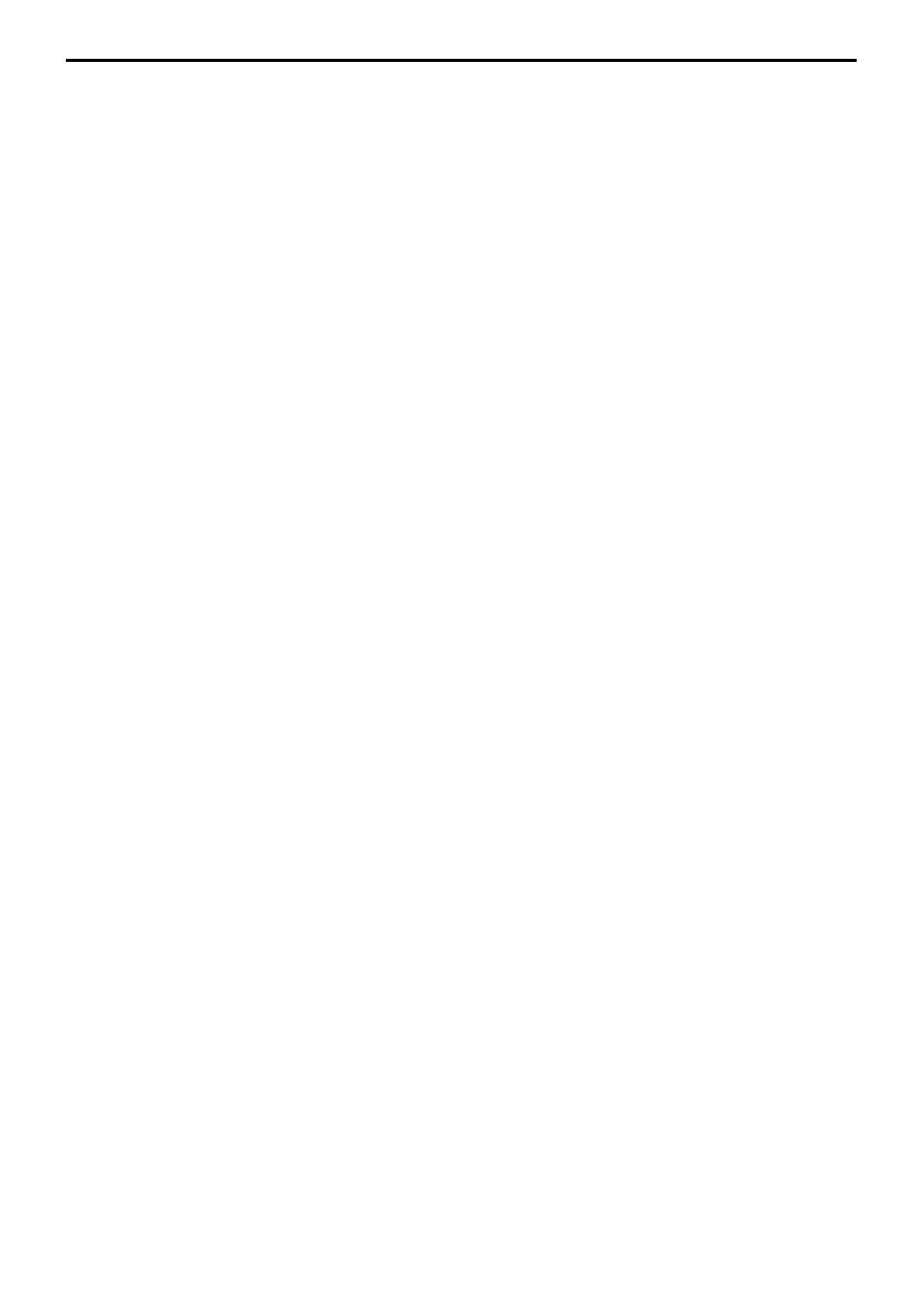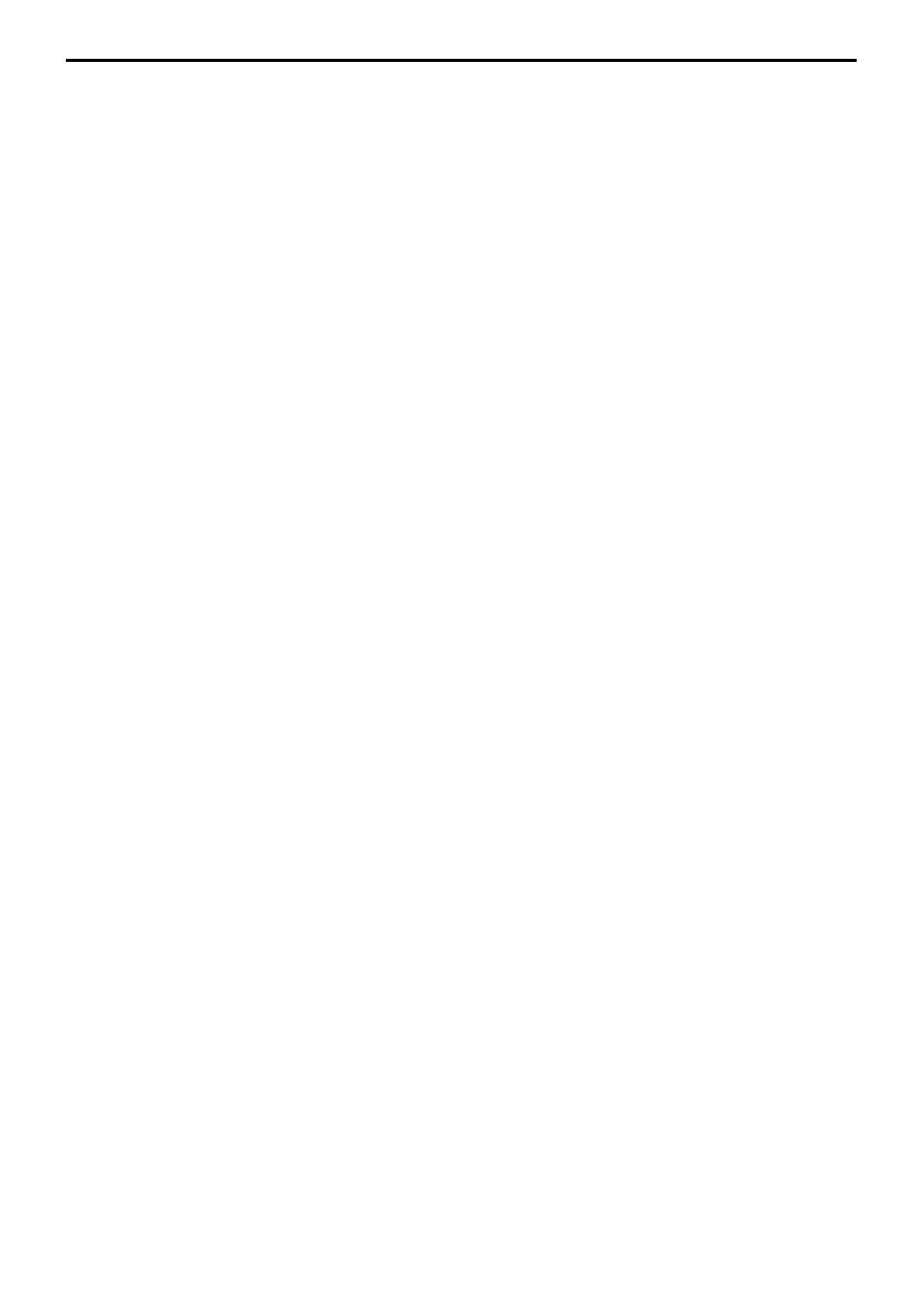
1
Introduction ....................................................2
Notes on handling ..................................................................... 2
Supplied accessories .................................................................. 2
About discs ......................................................3
Playable disc types ..................................................................... 3
Playable file types ....................................................................... 4
Description of parts and controls ..................5
Connections .....................................................8
Connecting the FM and AM antennas ................................... 8
Connecting the satellite (front, center and surround)
speakers to the subwoofer ........................................................ 9
Speaker layout .......................................................................... 10
Connecting a TV ...................................................................... 10
Connecting the powered subwoofer ..................................... 10
Connecting to an analog component ................................... 11
Connecting to a digital component ...................................... 11
Connecting a USB mass storage class device ....................... 11
Connecting the power cord .................................................... 11
Operating external components with the
remote control ..............................................12
Operating the TV ..................................................................... 12
Operating the DBS tuner or CATV converter .................... 12
Operating the VCR .................................................................. 13
Basic operations ............................................14
Turning the system on/off ...................................................... 14
Selecting the source to play .................................................... 15
Adjusting the volume [VOLUME] ....................................... 15
Listening with headphones (not supplied) .......................... 15
Turning off the sound temporarily [MUTING] ................. 15
Adjusting the brightness of the indications [DIMMER] ... 15
Sleep Timer [SLEEP] ............................................................... 16
Adjusting the output level of the subwoofer and speakers ......
16
Adjusting the sound ................................................................ 16
Changing the scan mode ........................................................ 16
Playback ........................................................ 17
Basic playback ...........................................................................17
One Touch Replay ...................................................................19
Fast-forward/fast-reverse search ............................................20
Skip to the beginning of a desired selection .........................20
Skipping at about 5-minute intervals ....................................20
Locating a desired title/group using number buttons ........20
Playing back a bonus group ....................................................21
Selecting the desired title/playlist from the control display .....
21
Advanced operations ................................... 22
Using the surround mode .......................................................22
Using the on-screen bar ..........................................................23
Playing from a specified position on a disc ..........................25
Using the file control display ..................................................26
Resume Playback ......................................................................27
Selecting a view angle ..............................................................27
Selecting the subtitle ................................................................27
Selecting the audio ...................................................................28
Special picture playback ..........................................................28
Program Playback ....................................................................30
Random Playback ....................................................................31
Repeat Playback ........................................................................31
Tray lock ....................................................................................32
Sound and other settings .........................................................32
Setting DVD preferences ............................. 33
Using the setup menus ............................................................33
Menu description .....................................................................33
Tuner operations .......................................... 35
Manual tuning ..........................................................................35
Preset tuning .............................................................................36
Selecting the FM reception mode ..........................................36
Reducing the noise of AM broadcast ....................................36
AV COMPU LINK remote control system .... 37
References .................................................... 38
Maintenance .............................................................................38
Troubleshooting .......................................................................38
Specifications ............................................................................39
Table of contents
TH-C20-30[JC]5.book Page 1 Thursday, January 12, 2006 11:29 AM