Page is loading ...
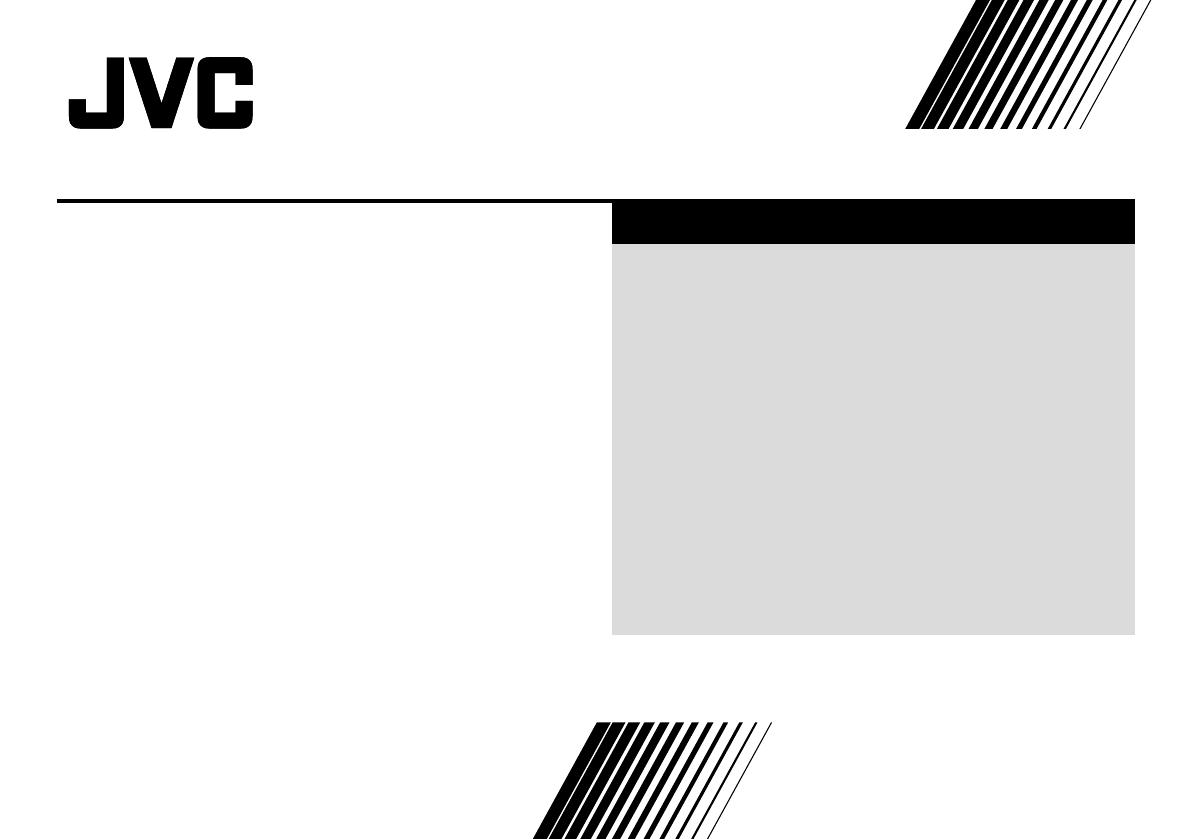
INSTRUCTIONS
GGT0082-001A-H
Contents
Knowing your TV’s features ....................................................... 3
Remote control buttons and basic functions .............................. 4
TV buttons and functions ........................................................... 6
Setting up your TV ..................................................................... 7
Basic setting for picture.............................................................. 9
Advanced setting for picture ..................................................... 11
Basic setting for sound............................................................. 12
Advanced setting for sound ..................................................... 13
Favorite channel and video setting .......................................... 14
Customized setting .................................................................. 15
TV channel presetting .............................................................. 17
Additional preparation .............................................................. 18
Troubleshooting ....................................................................... 20
Specifications ........................................................................... 21
COLOR TELEVISION EQUALIZER • CINEMA SURROUND • COMPONENT INPUT
AV-29VT15 AV-21VT15
AV-29VT35 AV-21VT35
AV-21YT15
AV-25VT15
GGT0082-001A-H(01-10) 11/19/04, 9:40 AM1
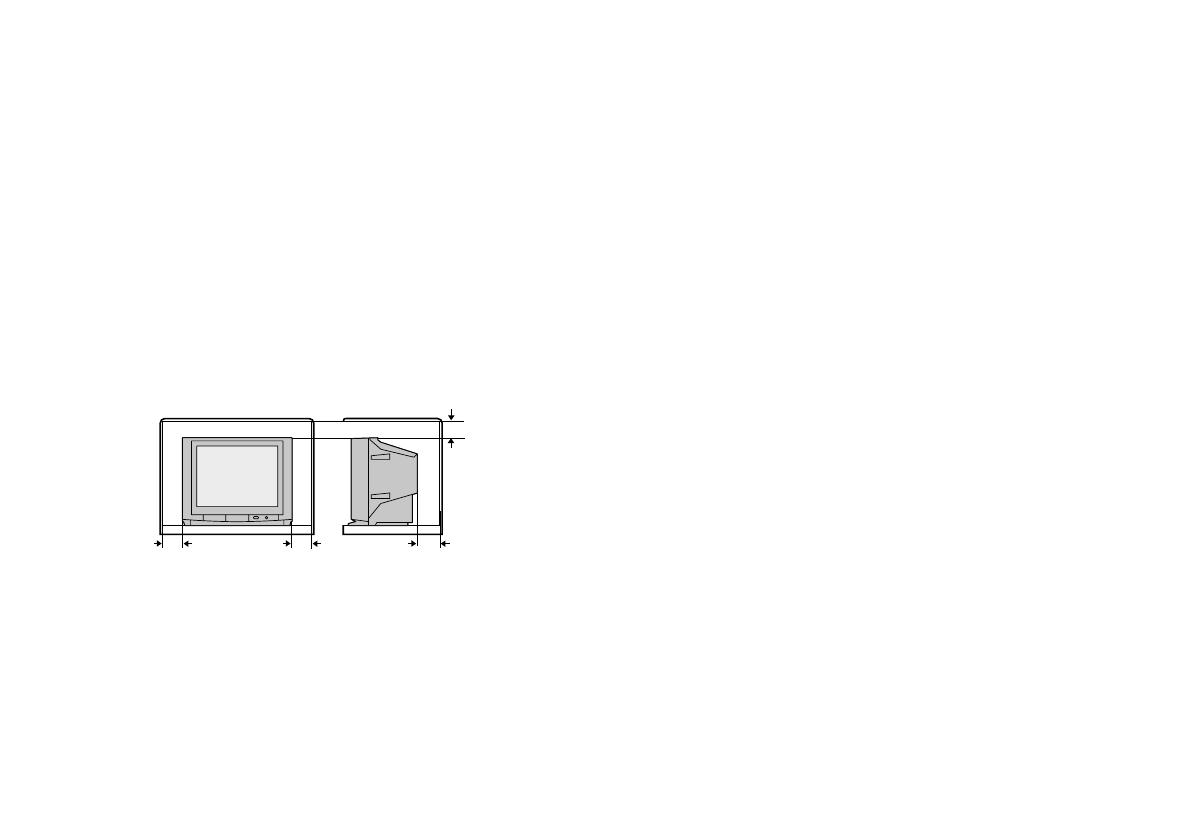
2
15 cm
10 cm 10 cm
15 cm
WARNING: TO PREVENT FIRE OR SHOCK HAZARD, DO NOT
EXPOSE THIS APPLIANCE TO RAIN OR MOISTURE.
CAUTION: TO ENSURE PERSONAL SAFETY, OBSERVE THE
FOLLOWING RULES REGARDING THE USE OF THIS TV.
1 Operate only from the power source indicated on the rear of the TV.
2 Avoid damaging the power cord and mains plug. When unplugging the
TV, grasp the mains plug. Do not pull on the power cord.
3 Never block or cover the ventilation openings.
Never install the TV where good ventilation is unattainable.
When installing this TV, leave spaces for ventilation around the TV of
more than the minimum distances as shown.
4 Do not allow objects or liquid into the cabinet openings.
5 In the event of a fault, unplug the unit and call a service technician. Do
not attempt to repair it yourself or remove the rear cover.
6 The surface of the TV screen is easily damaged. Be very careful with it
when handling the TV. Should the TV screen become soiled, wipe it
with a soft dry cloth. Never rub it forcefully. Never use any cleaner or
detergent on it.
7 If you are not going to use this TV for a long period of time, be sure to
disconnect the AC plug from the AC socket.
8 The apparatus shall not be exposed to dripping or splashing and that
no objects filled with liquids, such as vases, shall be placed on the
apparatus.
WARNING: <AV-21YT15 only>
A REMOVABLE PLASTIC COVER IS FIXED TO THE
TELEVISION’S FRONT AUDIO/VIDEO CONNECTOR. TO
PREVENT THIS COVER FROM BEING ACCIDENTALLY
SWALLOWED BY BABIES OR CHILDREN, REMOVE IT
FROM THE TELEVISION AND STORE IT IN A SAFE
PLACE. IF THE COVER IS SWALLOWED SEEK THE
ADVICE OF A DOCTOR IMMEDIATELY.
Thank you for buying this JVC color television.
To make sure you understand how to use your new TV, please read this manual thoroughly before you begin.
GGT0082-001A-H(01-10) 11/19/04, 9:40 AM2
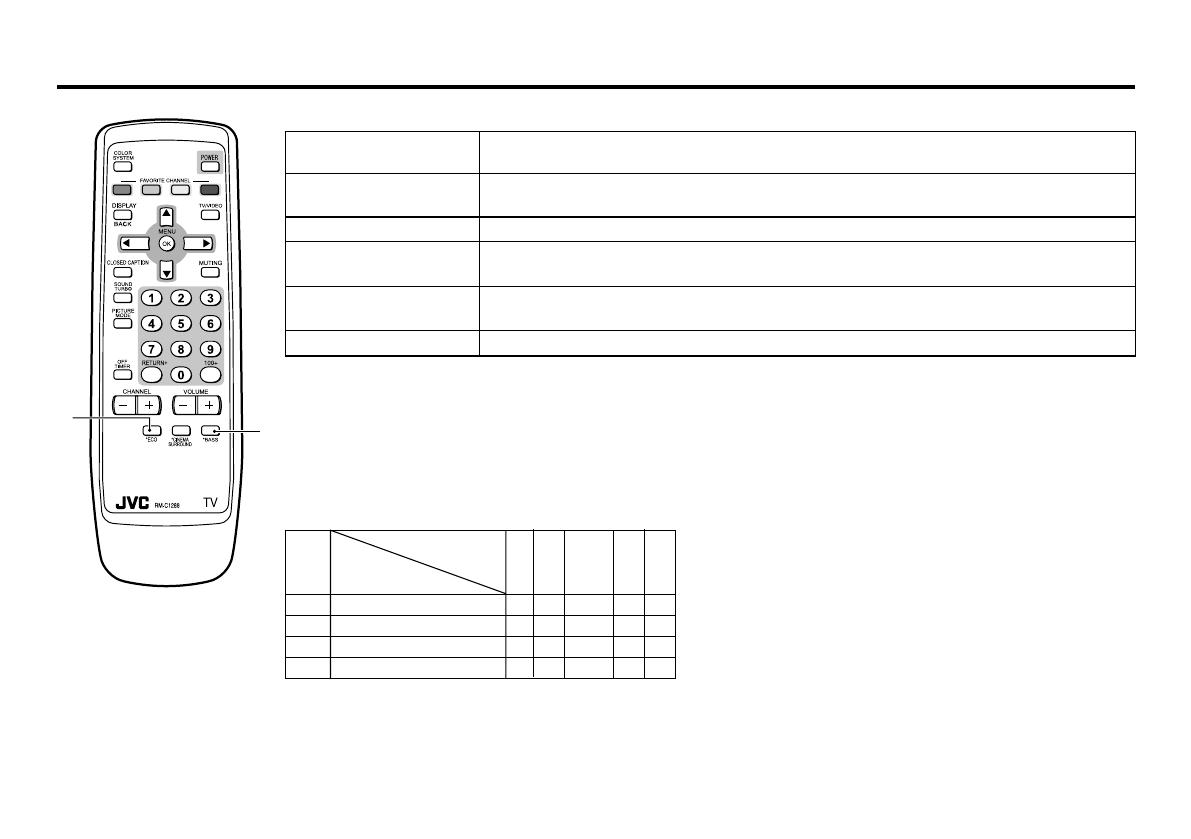
3
Knowing your TV’s features
2
1
Confirm your TV’s functions
Some functions written in this instruction manual may not be available for your TV.
Please see the chart below and check the functions that are equipped for your TV’s model number. The
model number is indicated at the rear of your TV. When you press a button concerned to a function that is
not available for your TV, it does not work and the logo “Ø” appears on the screen. For a function that is
not available for your TV, it is not displayed in the menu.
No.
1 *ECO __ _ _–
2 *BASS _ ––_ –
– PICTURE TILT __ –––
– COMPRESS (16:9) __ _ _–
AV-29VT35
AV-29VT15
AV-25VT15
AV-21VT15
AV-21VT35
AV-21YT15
Model No.
Function
Main features
MTS You can listen to the stereo sound or SAP from TV program broadcasting by MTS system.
(SAP: Second audio program.)
CLOSED CAPTION You can display dialog on the screen from TV broadcasting with Closed Caption system.
You may also be able to display some information in text form if available.
FAVORITE CH (Channel) You can register up to four favorite channels for quick recall with one press.
AI ECO TV detects the brightness of your room and automatically adjust the picture brightness to a
suitable level for a better eye care.
AI VOLUME TV adjusts the volume automatically to the same level for all TV channels to avoid sudden
change of the volume when selecting different TV channel.
VNR You can reduce the picture noise when viewing noisy TV programs or video sources.
GGT0082-001A-H(01-10) 11/19/04, 9:40 AM3

4
Remote control buttons and basic functions
No. Press To
1 POWER Turn on or off the TV from standby mode.
2 MENU/OK Display menu and confirm selected function.
3 5 / ∞ / 2 / 3 Select and adjust menu function.
4 CHANNEL -/+ Select the desired channel number.
5 VOLUME -/+ Adjust the volume level.
6 TV/VIDEO Select TV or video terminal input.
7 MUTING Turn off the volume.
Press this button again to resume the volume.
8
DISPLAY/BACK
Display the program number or video terminal number on the screen.
On the other hand, you can use this button to return to the previous menu.
9
CLOSED CAPTION
Display information in text which are broadcasted by some TV channels.
! 0~9, 100+ Select the program number. For three digits program number, press 100+, then press the
number button.
" RETURN
+
a) Return to the frequently view channel with one touch.
1 Choose the channel you want to register.
2 Press and hold RETURN+ button until “RETURN PLUS PROGRAMMED!” appears.
To cancel, press and hold RETURN+ button until “RETURN PLUS CANCELED!” appears.
b) Return to the previously viewed channel, if you have not set or have canceled the Return
channel as above.
GGT0082-001A-H(01-10) 11/19/04, 9:40 AM4
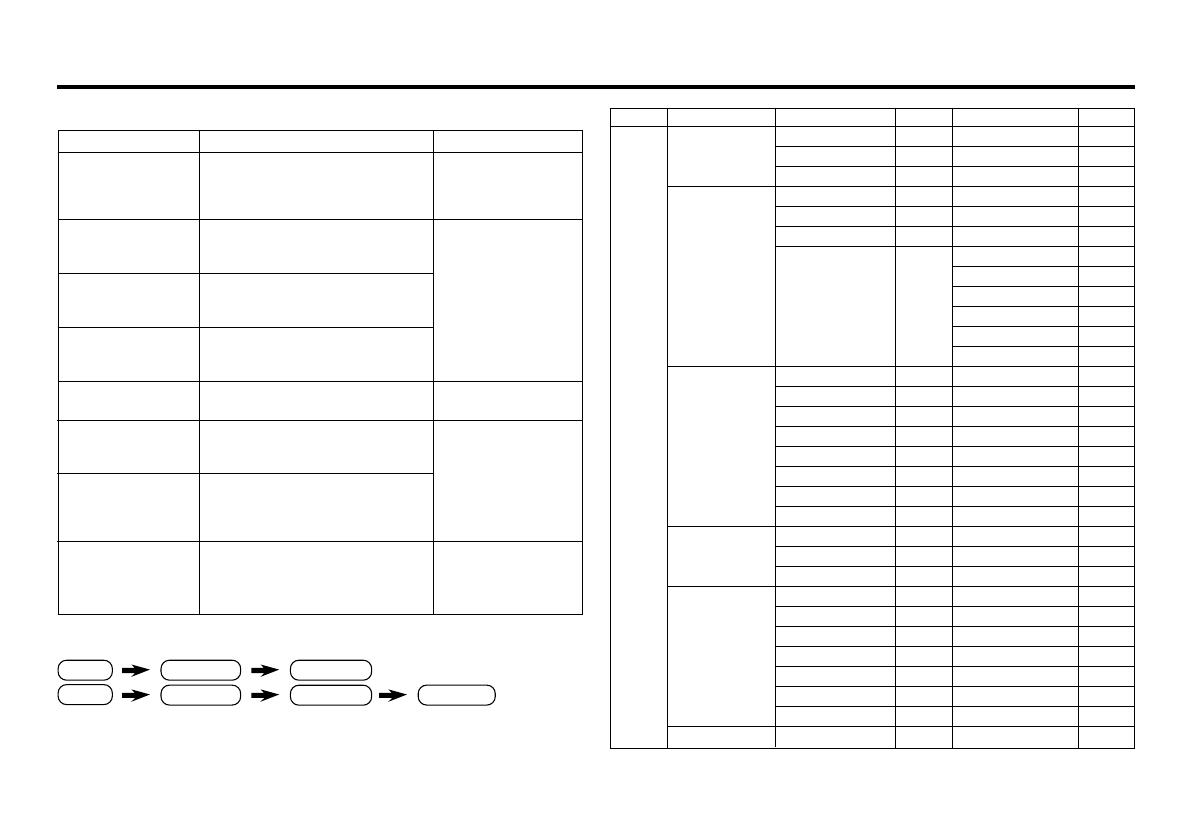
5
Remote control buttons and basic functions (continued)
The following chart shows locations of functions in menus. In this manual,
location of a function is described as follows:
Note: Some functions have the 4th menus as the sub-menus.
* To exit the menu, the on screen display will show BACK indicated in
blue. But it doesn’t refer to the blue button on the remote control.
Instead, it refers to the DISPLAY/BACK button on the remote control.
To
Display the MENU
Display the top
menu
Display the 2nd
menu
Display the 3rd
menu
Return to the
previous menu
Choose the setting
of a function
Adjust the effect
level of a function
Display the sub
menu of a function.
Operation
Press the MENU/OK button 2.
Press 5/∞ buttons 3 to choose a
menu title. Then press MENU/OK
button 2.
Press 5/∞ buttons 3 to choose a
menu title. Then press MENU/OK
button 2.
Press 5/∞ buttons 3 to choose a
menu title. Then press MENU/OK
button 2.
Press the DISPLAY/BACK button*
8.
Press 5/∞ buttons 3 to choose
a function. Then press the 2/3
buttons 3 to change the setting.
Press 5/∞ buttons 3 to choose
a function. Then press the 2/3
buttons 3 to adjust the effect
level.
Press the 5/∞ buttons 3 to
choose a function. Then press
MENU/OK buttons 2 to display
the sub menu.
Note
To exit the MENU,
press the DISPLAY/
BACK button* 8 or
choose EXIT menu.
Press ∞ button 3 to
display the next page
for more functions.
–
Press the MENU/OK
button 2 to exit from
the menu.
–
Top menu 2nd menu Location 3rd menu Location
MENU INPUT EXT. INPUT P.16 – –
DISPLAY P.16 – –
CLOSED CAPTION P.15 – –
PICTURE PICTURE MODE P.9 – –
PICTURE SETTING P.10 – –
WHITE BALANCE P.10 – –
PICTURE – VNR P.15
FEATURES
FAVORITE CH SETTING
P.14
VIDEO SETTING P.14
COLOR SYSTEM P.9
COMPRESS (16:9) P.11
PICTURE TILT P.11
SOUND AI VOLUME P.13 – –
MTS P.13 – –
SOUND MODE P.12 – –
EQUALIZER P.13 – –
BALANCE P.12 – –
SOUND TURBO P.12 – –
CINEMA SURROUND
P.13 – –
SUPER BASS
P.12 – –
FEATURES OFF TIMER P.15 – –
CHILD LOCK P.15 – –
AI ECO SENSOR P.11 – –
INSTALL AUTO PROGRAM P.17 – –
CHANNEL SUMMARY
P.17 – –
LANGUAGE
P.16 – –
BLUE BACK P.11 – –
AUTO SHUTOFF P.16 – –
VIDEO-2 SETTING P.16 – –
AI ECO DISPLAY P.11 – –
EXIT – – – –
How to operate menus and menus locations
MENU Top menu
2nd menu
Top menu
3rd menu
MENU 2nd menu
*If you want to
adjust PICTURE
SETTING menu,
you must set
PICTURE MODE
menu to USER.
*If you want to
adjust
EQUALIZER
menu, you must
set SOUND
MODE menu to
USER.
GGT0082-001A-H(01-10) 11/19/04, 9:40 AM5
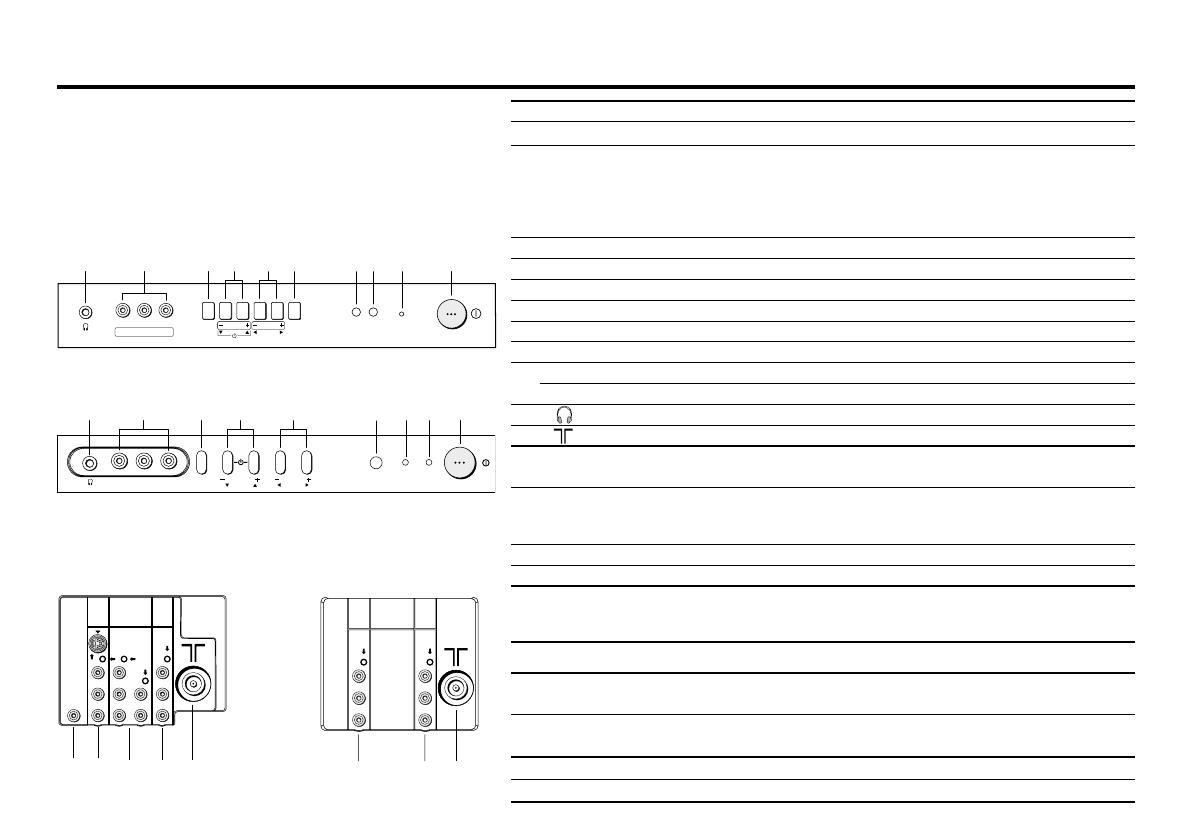
6
TV buttons and functions
The illustrations shown below is for AV-29VT35 and
AV-21YT15 only, which are used for explanation
purpose.
Your TV may not look exactly the same as illustrated.
IN (VIDEO-3)
VR
MENU
OK
L/MONO
CHANNEL
VOLUME
TV/VIDEO
EXIT
POWE
R
!9 8765
2
34
1
Front of the TV
AV-29VT35
Rear of the TV
AV-29VT35
V
L
R
V
L
R
/
MONO
OUTPUT
VIDEO-1
INPUT
%
#
"
No. Button/terminal Description Page
1 L (main power) Press to turn on or turn off the TV’s main power. –
2 POWER lamp Indicate the TV is being turned on or off. –
No color: TV’s main power is being turned off.
Red: TV’s main power is being turned on.
Note: When you turn off the power switch while TV is in standby
mode, the light of power lamp will be off in 10 -15 seconds.
3 ECO sensor –
4 Remote control sensor –
5 TV/ VIDEO Press to select TV or video mode. –
6 VOLUME -/+ Press to adjust the volume level. –
7 CHANNEL -/+ Press to select the desired channel. –
8 MENU Press to display the menu. –
9 IN (VIDEO-3) Video and audio input jacks for VIDEO-3 mode. 18
IN (VIDEO-2) Video and audio input jacks for VIDEO-2 mode. 18
! Headphone jack. 18
" Aerial socket. 7
# OUTPUT Video and audio output jacks. (The component video
signal cannot be output.) 18
$ COMPONENT Video or component video, and audio input jacks for
(VIDEO-2) INPUT VIDEO-2 mode. You can select the input signal by setting
the “VIDEO-2 SETTING” function (see page 16). 18
% VIDEO-1 INPUT
Video or S-VIDEO, and audio input jacks for VIDEO-1 mode
7
&
BASS SPEAKER OUT
Twin Port Bass Blaster Unit output terminal. 19
( TIMER lamp Indicate the OFF TIMER function is being turned on or off. –
No color : The OFF TIMER function is being turned off.
Orange : The OFF TIMER function is being turned on.
How to operate the menus with the TV button
TV button
Work as same as the button on the
Note
remote control unit
MENU MENU/OK button To display main menu and exit
menu after finish setting.
CHANNEL -/+ ∞/5 button To select menu function.
VOLUME -/+ 2/3 button To adjust the desired function.
AV-21YT15
V
L
RR
L
/
MONO
Y
C
B
C
R
/
V
V
S
OVER
L
R
/
MONO
OUTPUT
VIDEO-1
COMPONENT
(VIDEO-2)
INPUT
INPUT
%
$
#
"
BASS
SPEAKER
OUT
&
AV-21YT15
4
OK
!9 896
I
N
(V
ID
E
O
-
2
)
V
R
L
/ M
O
N
O
C
H
ANN
EL
VOLUME
POWER
21
MENU
TIMER
(
GGT0082-001A-H(01-10) 11/19/04, 9:40 AM6

7
1 Connecting the aerial cable.
If you connect a VCR, connect the aerial output jack of your VCR
and the aerial jack on the TV with the aerial cable. Then connect the
output jacks of your VCR and the VIDEO-1 input jacks of the TV
with the video cable (or S-VIDEO cable if available) and audio
cables. For details, see the manual of your VCR.
2 Connecting the compatible main plug to the AC outlet.
3 Inserting batteries into the remote control.
Insert two batteries by following the + and -
polarities and inserting the - end first.
CAUTION:
Follow the cautions printed on the batteries.
Notes:
• Use AA/R6/UM-3 dry cell batteries.
• It the remote control does not work properly, fit
new batteries. The supplied batteries are for
testing, not regular use.
4 Turn on the TV by pressing the main power button.
JVC logo appears on the screen.
Setting up your TV
CAUTION
• Turn off the equipment including the TV before connecting.
The illustration shown is just a sample. It may not be same as your
TV.
V
L
RR
L
/
MONO
Y
C
B
C
R
/
V
V
S
OVER
L
R
/
MONO
OUTPUT
VIDEO-1
COMPONENT
(VIDEO-2)
INPUT
INPUT
To RF
output
To video
output
To S-video
output
To aerial input
To audio
output
Rear of TV
VHF/UHF outdoor aerial
VCR
VHF/UHF outdoor aerial
75-ohm coaxial cable (not supplied)
GGT0082-001A-H(01-10) 11/19/04, 9:40 AM7
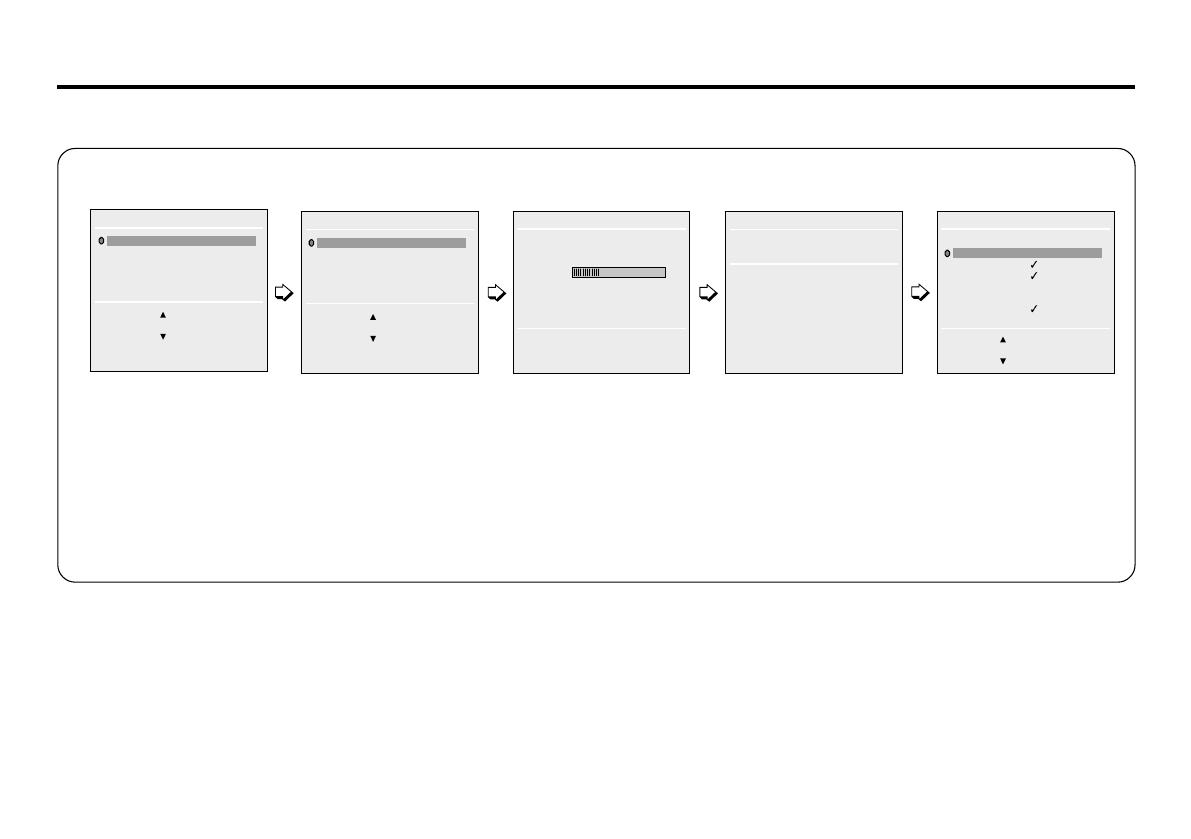
8
5 Making the initial settings
Set up your TV by pressing MENU/OK button or waiting for 15 seconds, then the TV will operate by following steps as below:
• Press 5/∞ button to
select AIR or CABLE,
press the MENU/OK
button.TV will start
searching for the
channels.
AUTO PROGRAM
.
.
AUTO PROGRAM
OK
CH 12
22%
AIR
CABLE
BACK
■
OK
SETUP TOUR RESTART?
AUTO PROGRAM
OK
RESTART
■
NO
CHANNEL SUMMARY
BACK
■
■
SKIP
OK
■
CANCEL
CH/CC SKIP
CH02
■
CH03
■
CH04
■
CH05
■
CH06
CH07
CH08
LANGUAGE
ENGLISH
ESPAÑOL
PORTUGU
Ê
S
BACK
■
OK
.
Setting up your TV (continued)
• To complete the initial
setting, press the
MENU/OK button. To
set undesired
channels to be
skipped, see page 17.
If the JVC logo does not appear, use AUTO PROGRAM function to make the initial settings. This function is located in the INSTALL
menu.
If the JVC logo appears, although you had made the initial settings, press the TV/VIDEO button to exit from initial settings.
• To stop AUTO
PROGRAM, press
MENU/OK button.
• Press the red button to
cancel the SETUP TOUR
RESTART function.
If you want to make initial
settings again when the
next time you turn on the
TV, press the MENU/OK
button to activate the
SETUP TOUR RESTART
function.
• Press 5/∞ button to
select your desired
language.
GGT0082-001A-H(01-10) 11/19/04, 9:40 AM8
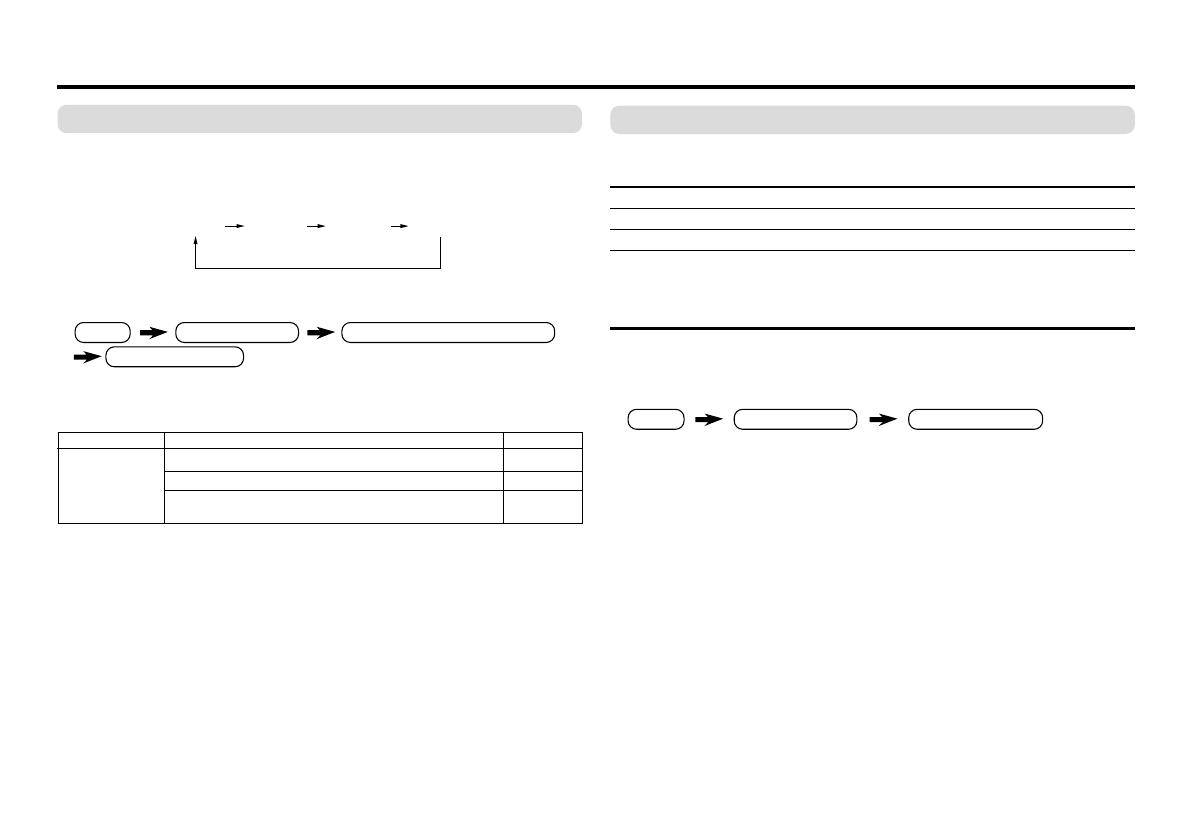
9
COLOR SYSTEM
You can select the appropriate color system when the picture is
not clear or no color appears.
Press the COLOR SYSTEM button to select a setting.
To operate this function with a menu:
For the color system in each country or region, see the table
below:
PICTURE MODE
You can choose the desired picture setting with one-touch.
Press the PICTURE MODE button to select a setting.
SOFT Softens contrast and sharpness.
BRIGHT Heightens contrast and sharpness.
STANDARD Standard picture setting.
USER You can change this picture setting as you like.
Select USER and adjust following items in the
PICTURE SETTING menu. (PICTURE, BRIGHT,
DETAIL, COLOR, TINT*)
*TINT can only be adjusted in NTSC signal and 525i component
video signal.
To operate this function with a menu:
To return the USER setting to the default, press the blue button
when the PICTURE SETTING menu appears.
❇ About the basic operations of the menu, please see the “How
to operate menus and menus locations” on page 5.
Basic setting for picture
AUTO NTSC PAL-M PAL-N
.
MENU PICTURE menu
PICTURE FEATURES menu
COLOR SYSTEM
Country or Region
Argentina, Paraguay, Uruguay
Brazil
Chile, Peru, Bolivia, Colombia, Venezuela, Ecuador,
etc.
MENU PICTURE menu
PICTURE MODE
❇
System
PAL-N
PAL-M
NTSC
Area
South America
GGT0082-001A-H(01-10) 11/19/04, 9:40 AM9
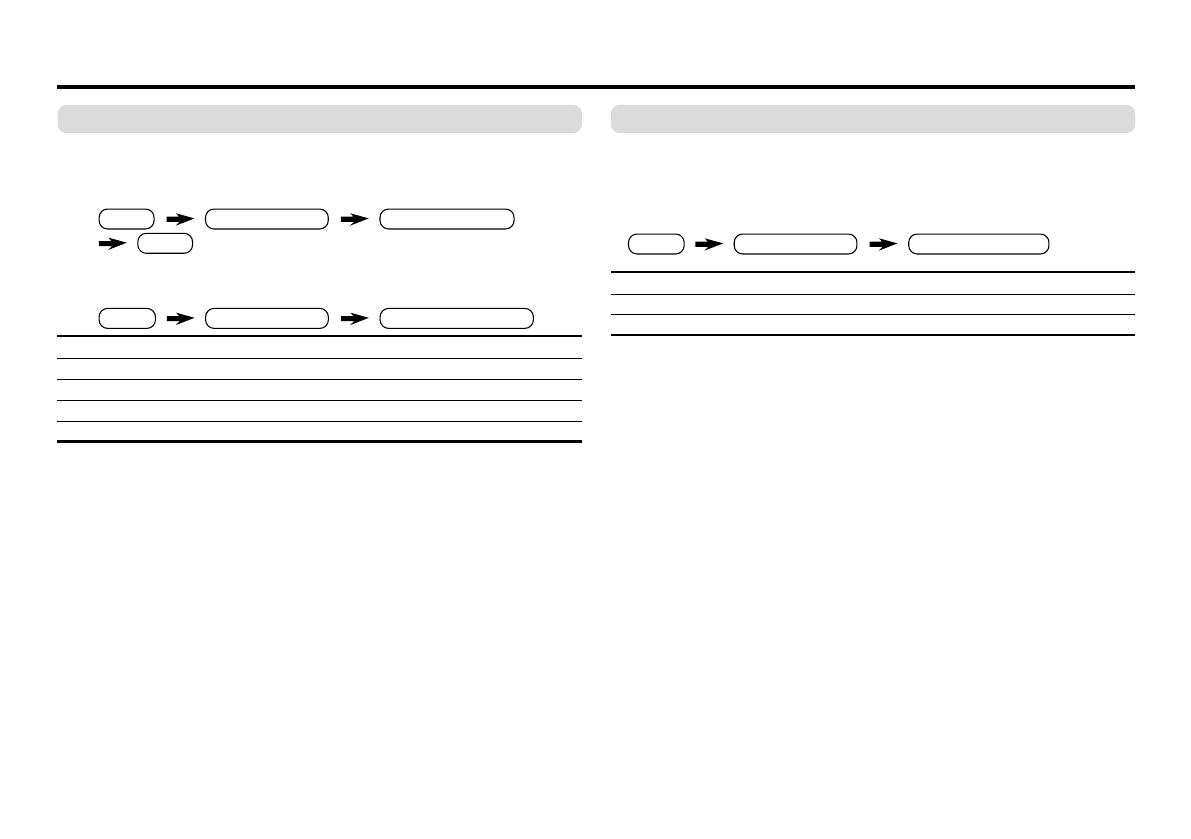
10
Adjusting the picture – USER
You can adjust the desired picture setting when selecting USER
in PICTURE MODE.
1 Select the USER in PICTURE MODE under PICTURE menu.
2 Select the PICTURE SETTING in PICTURE menu, then adjust
the setting.
PICTURE 2 : Lower 3 : Higher
BRIGHT 2 : Darker 3 : Brighter
DETAIL 2 : Softer 3 : Higher
COLOR 2 : Lighter 3 : Deeper
TINT* 2 : Reddish 3 : Greenish
*TINT can only be adjusted in NTSC signal and 525i component
video signal.
Basic setting for picture (continued)
WHITE BALANCE
You can change the white balance of the picture to better match
the type of video being viewed.
Select the WHITE BALANCE in the PICTURE menu, then choose
the desired setting.
NORMAL Normal white balance.
COOL Bluish white.
WARM Reddish white.
❇ About the basic operations of the menu, please see the “How
to operate menus and menus locations” on page 5.
MENU
PICTURE menu
WHITE BALANCE
MENU
PICTURE menu
PICTURE MODE
USER
MENU
PICTURE menu
PICTURE SETTING
❇
❇
❇
GGT0082-001A-H(01-10) 11/19/04, 9:40 AM10

11
AI ECO SENSOR (ECO)
You can adjust TV screen contrast according to the brightness of
your room.
Press the ECO button to select the desired mode.
1 Mild contrast (recommended).
2 Even contrast.
OFF Cancel the function.
To operate this function with a menu:
You can display the graphic of AI ECO SENSOR on the screen.
Select the AI ECO DISPLAY in the INSTALL menu, then choose
ON or OFF.
Correcting the Slanting Picture (PICTURE TILT)
You can correct the picture tilt caused by the earth’s magnetic force.
1 Select the PICTURE TILT in the PICTURE FEATURES menu
under PICTURE menu, then press MENU/OK button.
The following display appears.
2 Press the 5 /∞ buttons until the picture become level. Then
press the MENU/OK button.
COMPRESS (16:9)
You can convert a normal picture (4:3 aspect ratio) into a wide
picture (16:9 aspect ratio).
Select the COMPRESS (16:9) in the PICTURE FEATURES menu
under PICTURE menu, then choose ON or OFF.
BLUE BACK
You can set the TV to automatically change to a blue screen and
mute the sound if the signal is weak or absent, or when there is
no input from an antenna.
Select the BLUE BACK in the INSTALL menu, then choose ON or
OFF.
If you wish to continue viewing the poor picture, cancel the BLUE
BACK function.
❇ About the basic operations of the menu, please see the “How
to operate menus and menus locations” on page 5.
Advanced setting for picture
MENU
FEATURES menu
AI ECO SENSOR
MENU
PICTURE menu
PICTURE FEATURES menu
PICTURE TILT
BACK ■
OK
MENU
PICTURE menu
PICTURE FEATURES menu
COMPRESS (16:9)
MENU
INSTALL menu
BLUE BACK
❇
❇
❇
❇
PICTURE TILT
MENU INSTALL menu
AI ECO DISPLAY
❇
GGT0082-001A-H(11-20) 12/2/04, 9:06 AM11

12
Basic setting for sound
BALANCE
You can adjust the volume balance between the left and right
speakers.
Select the BALANCE in SOUND menu, then adjust the setting.
SOUND TURBO
You can enjoy the emphatic low and high frequency levels.
Press the SOUND TURBO to select ON or OFF.
To operate this function with a menu:
❇ About the basic operations of the menu, please see the “How
to operate menus and menus locations” on page 5.
MENU
SOUND menu
SOUND MODE
MENU
SOUND menu
BALANCE
❇
❇
MENU SOUND menu
SOUND TURBO
❇
SUPER BASS (BASS)
You can enjoy powerful bass sound with the Twin Port Bass
Blaster unit.
Press the BASS button to select ON or OFF.
To operate this function with a menu:
For attaching the Twin Port Bass Blaster unit, please see in page
19.
SOUND MODE
You can choose the desired sound setting.
Select the SOUND MODE in SOUND menu, then choose the
setting.
USER You can change this sound setting as you like.
Select USER and adjust the frequencies in EQUALIZER
(100, 300, 1K, 3K, 8K Hz).
For details, see “EQUALIZER” on page 13.
DYNAMIC Emphasize on both vocal sound and music.
MUSIC Emphasize on music effect.
NEWS Emphasize on vocal sound.
MENU
SOUND menu
SUPER BASS
❇
GGT0082-001A-H(11-20) 12/2/04, 9:06 AM12
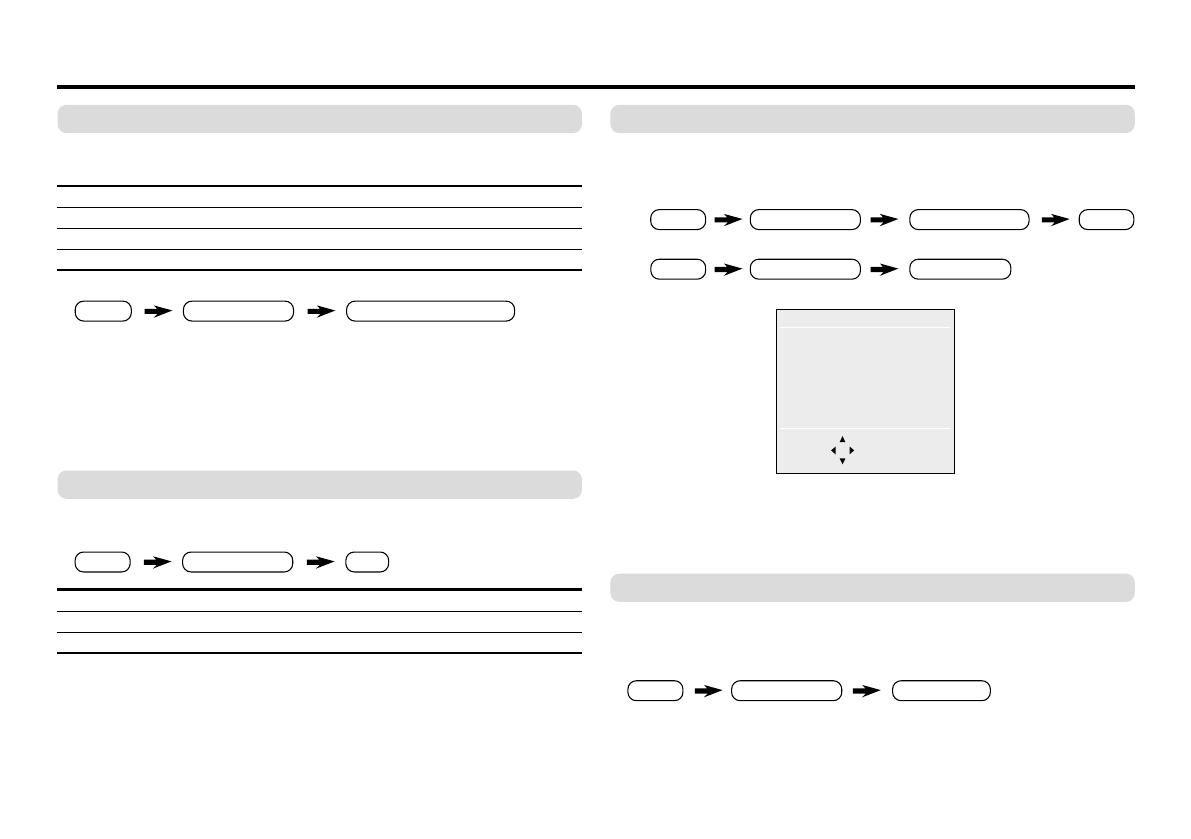
13
CINEMA SURROUND
You can enjoy an enhanced sound for wider audience.
Press the CINEMA SURROUND button to select a setting.
OFF Cancel the function.
HIGH Listen to sound with more wider audience effect.
LOW Listen to sound with less wider audience effect.
MONO Listen to mono sound with stereo effect.
To operate this function with a menu:
If slight volume distortion occurs when you select HIGH mode,
change the setting to LOW mode. The CINEMA SURROUND
effect will be less noticeable.
If you use CINEMA SURROUND and SOUND TURBO together,
volume distortion might occurs.
MTS
You can enjoy the stereo and SAP broadcasted programs.
Select the MTS in SOUND menu, then choose the desired mode.
STEREO Select stereo sound.
SAP Select second audio programs.
MONO Select monaural sound.
This function is not available in video mode.
Advanced setting for sound
MENU
SOUND menu
CINEMA SURROUND
MENU
SOUND menu MTS
EQUALIZER
You can adjust the sound level of each frequencies when selecting
USER mode in SOUND MODE.
1 Select the USER in SOUND MODE under SOUND menu.
2 Select the EQUALIZER in SOUND menu.
The following display appears.
3 Select and adjust the desired frequencies.
4 Press the MENU/OK button to exit the menu.
Adjust high frequency will affect higher pitch sound and vice versa.
AI VOLUME
You can adjust the volume of all the channels and video inputs to
the same level automatically.
Select the AI VOLUME in SOUND menu, then choose ON or OFF.
❇ About the basic operations of the menu, please see the “How
to operate menus and menus locations” on page 5.
MENU
SOUND menu
SOUND MODE USER
MENU SOUND menu
EQUALIZER
EQUALIZER
IIIIIIIIIIII
IIIIIIIIIIIIIIIII
IIIIIIIIIIIIIIIIIIIIIII
IIIIIIIIIIIIIIIIIIIIIIIII
IIIIIIIIIIII
100 300 1K 3K 8K Hz
BACK ■
OK
.
MENU
SOUND menu
AI VOLUME
❇
❇
❇
❇
❇
GGT0082-001A-H(11-20) 12/2/04, 9:06 AM13

14
To register the favorite channel
You can register and recall 4 favorite channels by using the color
buttons (red, green, yellow, blue).
1 In TV mode, select a TV channel (CH02-CH69, CC01-CC125)
you desired to register.
2 Press and hold a color button for 3 seconds or more.
“FAVORITE CHANNEL ■ PROGRAMMED!” appears on the
screen and current channel is registered.
3 To register other favorite channels, repeat Step 1 to 2.
To recall the favorite channel, press the color button.
When the TV is in menu mode, favorite channel function is not available.
To adjust favorite channel setting
(FAVORITE CH SETTING)
You can adjust the picture and sound settings for the favorite channels.
1 Display the PICTURE menu and select FAVORITE CH
SETTING in PICTURE FEATURES menu.
2 Select FAVORITE CHANNEL in FAVORITE CH SETTING
menu, then choose the desired favorite channel.
3 Select EFFECT, then press 2/3 button
to choose ON.
To cancel the settings, choose OFF.
Favorite channel and video setting
MENU PICTURE menu
PICTURE FEATURES menu
FAVORITE CH SETTING
FAVORITE CH SETTING
FAVORITE CHANNEL
4 Select the desired item that you wish to adjust.
*TINT can only be adjusted in NTSC signal.
5 Press the MENU/OK button to exit the menu.
To adjust the video setting (VIDEO SETTING)
You can only adjust the picture and sound settings for video inputs.
1 Display the PICTURE menu and select VIDEO SETTING in
PICTURE FEATURES menu.
2 Select VIDEO STATUS in VIDEO SETTING menu, then
choose the desired video input.
3 Select EFFECT, then press 2/3 button
to choose ON.
To cancel the settings, choose OFF.
4 Select the desired item that you wish to adjust.
*
TINT can only be adjusted in NTSC signal and 525i component video signal.
5 Press the MENU/OK button to exit the menu.
❇ About the basic operations of the menu, please see the “How
to operate menus and menus locations” on page 5.
MENU PICTURE menu
PICTURE FEATURES menu
VIDEO SETTING
VIDEO SETTING VIDEO STATUS
PICTURE BRIGHT DETAIL COLOR
SOUND MODE (USER, DYNAMIC, MUSIC, NEWS)
TINT*
❇
❇
❇
❇
PICTURE BRIGHT DETAIL COLOR
SOUND MODE (USER, DYNAMIC, MUSIC, NEWS)
TINT*
FAVORITE CH SETTING
BACK ■
OK
FAVORITE CHANNEL
■
CH02
PICTURE
BRIGHT
DETAIL
COLOR
TINT
SOUND MODE USER
EFFECT ON
.
VIDEO SETTING
BACK ■
■
RESET
OK
VIDEO STATUS VIDEO-1
PICTURE
BRIGHT
DETAIL
COLOR
TINT
SOUND MODE USER
EFFECT ON
GGT0082-001A-H(11-20) 12/2/04, 9:06 AM14
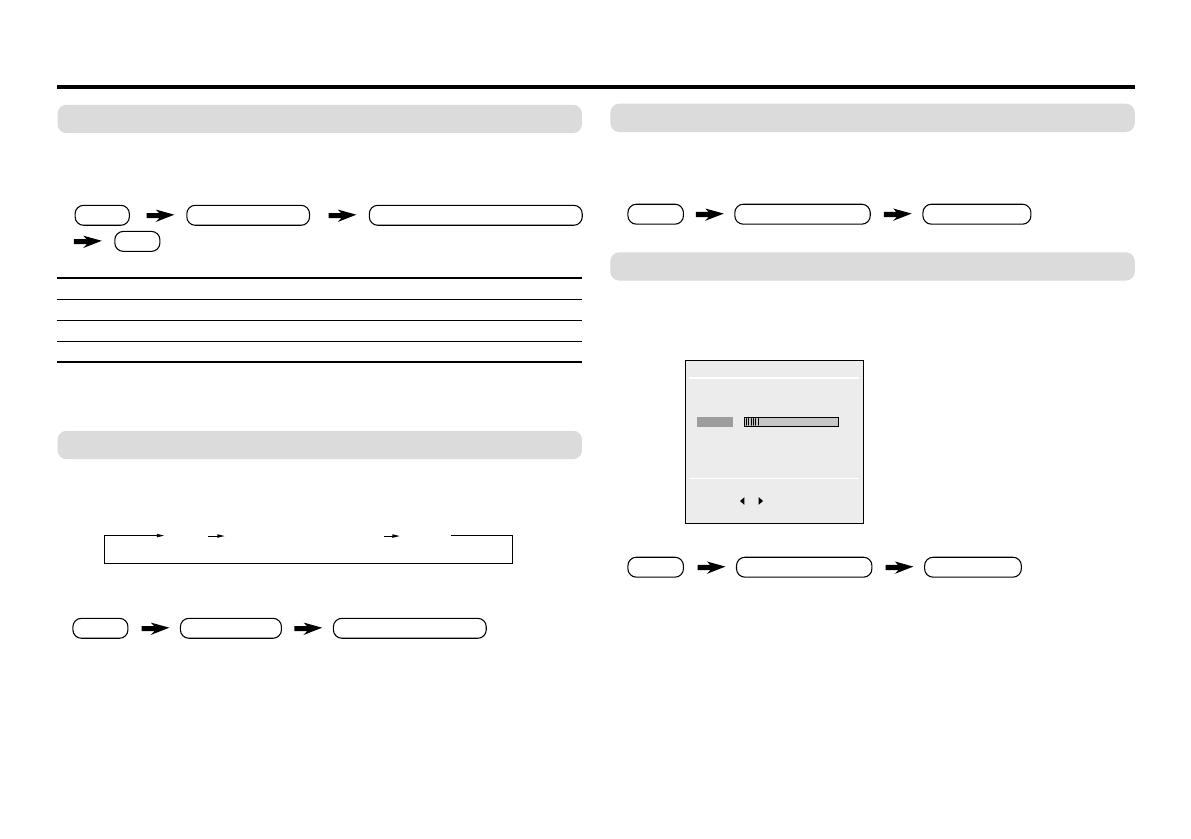
15
VNR
You can reduce the picture noise.
Select the VNR in the PICTURE FEATURES menu under
PICTURE menu, then choose a setting of VNR function.
OFF VNR is turned off.
AUTO Effect of VNR is automatically controlled.
MIN Effect of VNR becomes minimum level.
MAX Effect of VNR becomes maximum level.
If you select MAX, the picture becomes softer even if the original
picture is sharp.
CLOSED CAPTION
If they are included in a program, you can view closed captions or
text information.
Press the CLOSED CAPTION button to select a setting.
1 Select the CLOSED CAPTION in INPUT menu, then choose
CAPTION or TEXT.
2 Press the 2/3 button to select the desired caption or text
channel.
Customized setting
MENU
PICTURE menu
PICTURE FEATURES menu
CHILD LOCK
You can disable the front control buttons of the TV.
Select the CHILD LOCK in the FEATURES menu, then choose
ON or OFF.
OFF TIMER
You can set the TV to turn off automatically to standby mode after
a set time.
Press the OFF TIMER button to select a desired period of time.
You can set the period of time
to a maximum of 120 minutes
in 10 minutes step.
To operate this function with a menu:
When the elapsed of time left one minute, “GOOD NIGHT!”
appears on the screen.
You can display the OFF TIMER menu again to confirm or
change the remaining time.
❇ About the basic operations of the menu, please see the “How
to operate menus and menus locations” on page 5.
MENU
FEATURES menu
CHILD LOCK
OFF TIMER
0 120
10
BACK ■
OK
MENU
FEATURES menu
OFF TIMER
❇
❇
❇
VNR
MENU
INPUT menu
CLOSED CAPTION
❇
OFF CLOSED CAPTION TEXT
GGT0082-001A-H(11-20) 12/2/04, 9:06 AM15

16
MENU
INSTALL menu
VIDEO-2 SETTING
❇
AUTO SHUTOFF
You can set the TV to turn off automatically when no signal is
received for about 15 minutes or longer after the end of a
broadcast.
Select AUTO SHUTOFF in INSTALL menu, then choose ON or
OFF.
The AUTO SHUTOFF function does not turn off the TV’s main
power.
The AUTO SHUTOFF function is not available in video mode.
VIDEO-2 SETTING
<Except AV-21YT15>
You can set the VIDEO-2 SETTING according to the video signal
output from the external devices connected to the VIDEO-2
terminal.
Select the VIDEO-2 SETTING in INSTALL menu, then choose a
setting.
VIDEO If a normal video signal (composite video signal) is
input.
COMPONENT If a component video signal (Y/C
B
/C
R
) is input.
For connecting methods, see “Additional Preparation” on page
18.
Customized setting (continued)
MENU INSTALL menu
AUTO SHUTOFF
MENU
INPUT menu
EXT. INPUT
MENU
INPUT menu
DISPLAY
❇
❇
❇
EXT. INPUT (TV/VIDEO)
You can select TV or video terminal input with one touch.
Press the TV/VIDEO button to select an input.
To operate this function with a menu:
DISPLAY
You can display the program number and video terminal number
on the screen.
Press the DISPLAY button to display the indication on the screen.
To operate this function with a menu:
LANGUAGE
You can choose your desired on screen display language.
Select the LANGUAGE in the INSTALL menu, then choose a
language.
❇ About the basic operations of the menu, please see the “How
to operate menus and menus locations” on page 5.
MENU
INSTALL menu
LANGUAGE
❇
GGT0082-001A-H(11-20) 12/2/04, 9:06 AM16

17
To register the TV channels automatically
You can register the TV channels into the TV’s channel list
automatically.
1 Display the INSTALL menu.
2 Choose AUTO PROGRAM, then press the MENU/OK button.
3 Press the 5/∞ button to select AIR or CABLE, then press the
MENU/OK button.
AUTO PROGRAM function starts, and the channels received
are registered automatically.
4 “SETUP TOUR RESTART?” appears.
To start the SETUP Press the MENU/OK button. Then proceed to
TOUR step 5 of “Setting up your TV” on page 8.
To skip the SETUP Press the Red button.
TOUR
5 The CHANNEL SUMMARY menu appears.
For details of “SETUP TOUR”, see page 8.
CHANNEL SUMMARY
You can set undesired channels to be skipped.
Channels are to be skipped cannot be selected by the
CHANNEL -/+ button.
1 Display the INSTALL menu.
TV channel presetting
2 Choose CHANNEL SUMMARY, then press the MENU/OK
button.
CHANNEL SUMMARY menu appears.
3 Choose the channel which you want to skip.
The skip can be set to all channels of AIR (CH02-CH69) and
CABLE (CC01-CC125).
4 Press the yellow button to skip the channel.
To cancel the skip, press the blue button.
5 Press the MENU/OK button to exit the menu.
❇ About the basic operations of the menu, please see the “How
to operate menus and menus locations” on page 5.
CHANNEL SUMMARY
BACK ■
■
SKIP
OK
■
CANCEL
CH/CC SKIP
CH02
■
CH03
■
CH04
■
CH05
■
CH06
CH07
CH08
.
.
MENU
INSTALL menu
❇
MENU
INSTALL menu
❇
GGT0082-001A-H(11-20) 12/2/04, 9:06 AM17
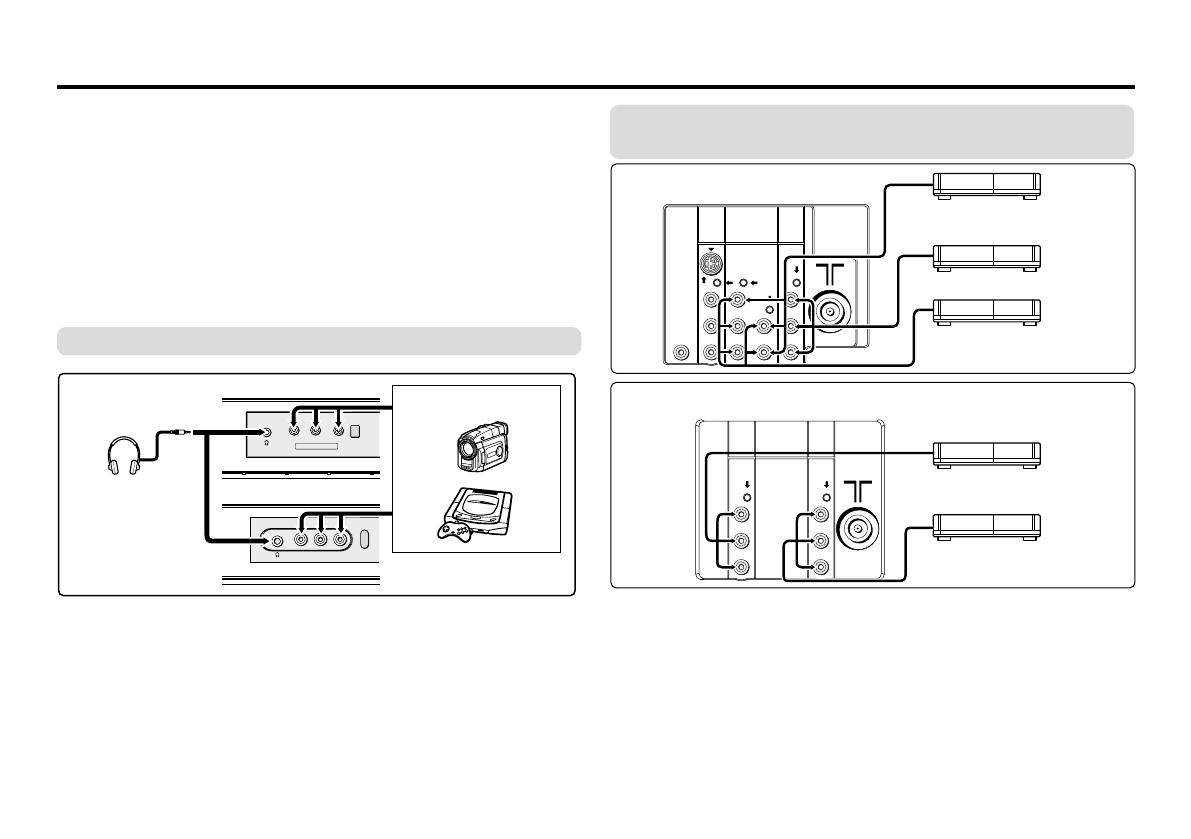
18
The illustrations shown in this section are for AV-29VT35 and AV-
21YT15 only, which are used for explanation purpose. Your TV
may not look exactly the same as illustrated.
Before connecting
• Read the manuals provided with the devices for the proper
connection.
• Turn off all the devices including the TV.
• Note that connecting cables are not supplied.
Connecting to front video input terminal
Additional preparation
Connecting to rear component/video input
terminal and output terminal
I
N
(
V
I
D
E
O
-
2)
V
R
L
/
M
O
N
O
MENU
OK
IN (VIDEO-3)
V
MENU
OK
L/MONO
R
Front of TV
Headphones
Camcorder or TV game
When you use VIDEO-1 INPUT, you should choose to connect
S-VIDEO or video input. If S-VIDEO connector and video input
are connected at the same time, no picture displays on the
screen and the message “PLEASE DISCONNECT VIDEO-1
CABLE!” appears. In this case, you should disconnect either S-
VIDEO or video input.
When connecting to COMPONENT (VIDEO-2) input, depending
on the connection, choose the appropriate video input using the
menu (see page 16).
Rear of TV
VCR (for playing)
DVD player (composite signals)
VCR (for recording)
DVD player
(component video signals)
AV-29VT35
V
L
R
V
L
R
/
MONO
OUTPUT
VIDEO-1
INPUT
V
L
RR
L
/
MONO
Y
C
B
C
R
/
V
V
S
OVER
L
R
/
MONO
OUTPUT
VIDEO-1
INPUT
COMPONENT
(VIDEO-2)
INPUT
BASS
SPEAKER
OUT
.
Rear of TV
AV-21YT15
VCR (for playing)
DVD player (composite signals)
VCR (for recording)
AV-29VT35
AV-21YT15
GGT0082-001A-H(11-20) 12/2/04, 9:06 AM18
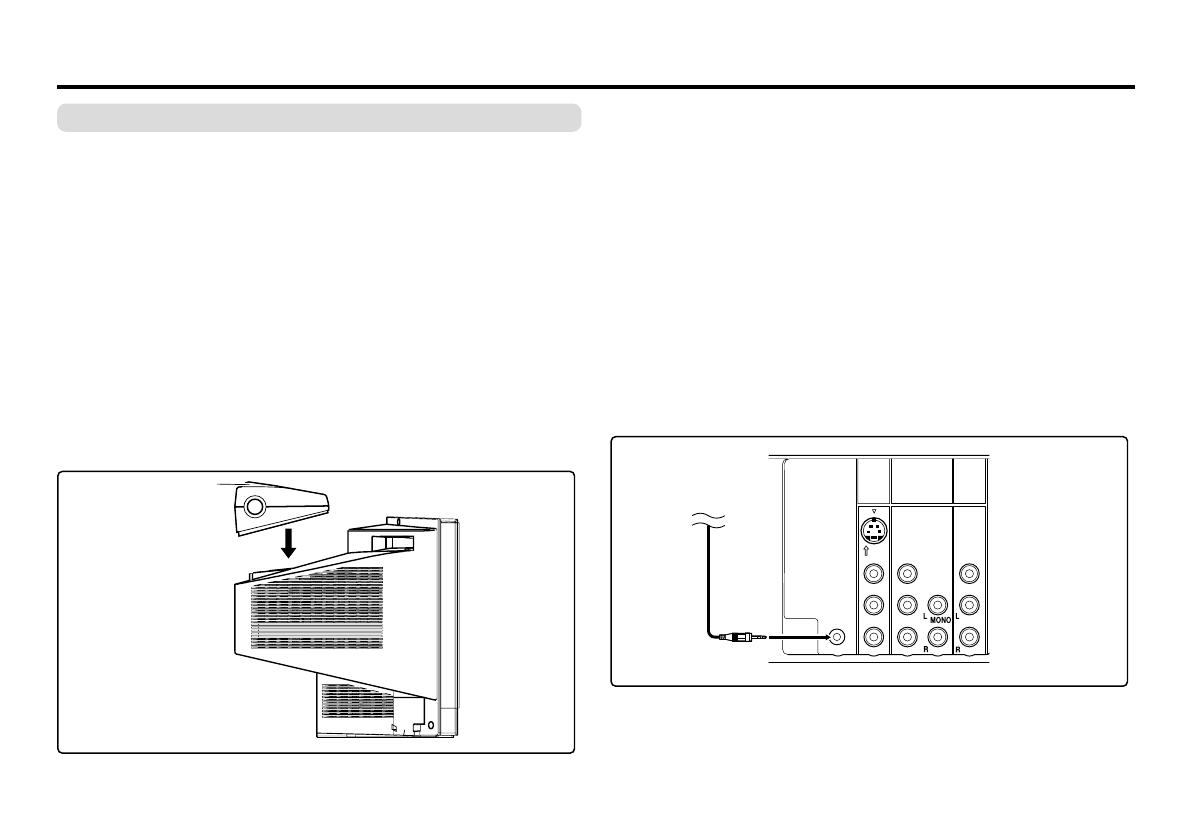
19
2
Firmly insert the Twin Port Bass Blaster Unit connector into the
BASS SPEAKER OUT terminal.
VIDEO-1
INPUT
OUTPUT
COMPONENT
(
VIDEO-2
)
INPUT
BASS
SPEAKER
OUT
C
R
V
MONO
L
/
V
Y
/
V
/
C
B
S
OVER
R
Twin Port
Bass Blaster
Unit
1 Place the unit on top of the TV making sure that the mounting
pin on the bottom of the unit fits into the mounting hole on the
top of the TV.
• When you mount the unit, make sure that the mounting pin
fits properly into the mounting hole. Otherwise, it may slide
off the top of the TV. This may cause damage or cause
unexpected injury.
Additional preparation (continued)
Attaching the Twin Port Bass Blaster Unit
<AV-29VT35/AV-21VT35 only>
The Twin Port Bass Blaster Unit is packaged together with the
TV. Before you use the TV, mount the Twin Port Bass Blaster unit
correctly on the TV.
• The SUPER BASS (BASS) function do not work unless the
Twin Port Bass Blaster Unit is connected correctly to the TV.
For details on the SUPER BASS (BASS) function, see page
12.
CAUTION:
The Twin Port Bass Blaster Unit is just placed on top of the TV
and is not held in place by a screw. When using the unit, pay
attention to the following cautions. Otherwise, the unit or TV may
fall over and be damaged, or cause unexpected injury.
• Do not rest your hands or elbows on the Twin Port Bass
Blaster Unit.
• Do not move the TV with the Twin Port Blaster Unit mounted
on top of the TV. Before you move the TV, be sure to remove
the unit.
• Do not move the TV by holding the Twin Port Bass Blaster
Unit.
GGT0082-001A-H(11-20) 12/2/04, 9:06 AM19
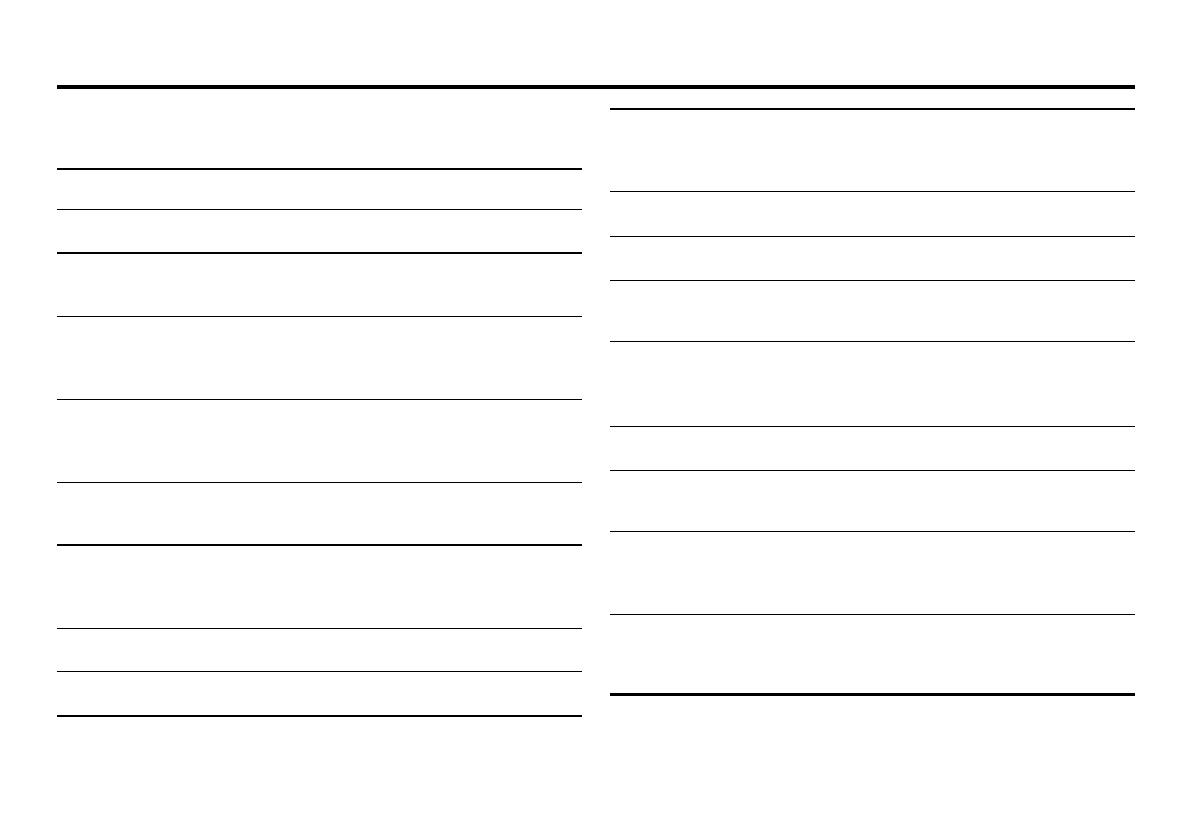
20
Troubleshooting
If a problem occurs when you are using the TV, check the below
troubleshooting guide before calling for repair.
• Deactivate the BLUE BACK function if it is turned
on.
• Check the aerial cable and its connection with the
TV.
• Interference occurs caused by other devices such
as an amplifier, personal computer, or a hair drier.
Move such devices away from your TV.
• Interference occurs caused by signal reflecting
from mountains or building. Try to adjust the
aerial’s direction or use a better directionality
antenna.
• Choose the appropriate color system. Refer to
“COLOR SYSTEM” on page 9.
• Adjust the COLOR or BRIGHT setting. Refer to
“Adjusting the picture - USER” on page 10.
• Inevitable phenomenon due to the nature of the
picture tube. This is not a malfunction.
• This is due to the condition of the video signal
whereby the image was not recorded properly.
This is not a malfunction.
• Adjust the sound frequency properly. Refer to
“EQUALIZER” on page 13.
• TV channel reception is poor. Change the stereo/
bilingual mode to mono sound (see page 13).
• No picture,
no sound
• Snowy picture
• Stripes appear on
the picture
• Double-pictures
(ghosting) occur
• Poor picture
• White and bright still
image look as if it
were colored
• Top of the image
from software
products or video
tape is distorted
• Poor sound
• Stereo or bilingual
sound is unclear
• The batteries may be exhausted. Replace with
new batteries (see page 7).
• Ensure that you are operating the remote less
than seven meters from the front of your TV.
• Press TV/VIDEO button to return to TV mode and
try operating the menus.
• Deactivate the CHILD LOCK function if it is turned
on (see page 15).
• This may due to the AUTO SHUTOFF function is
activated. Press the POWER button to turn on the
TV.
• This may due to the magnetized device such as a
speaker near to your TV. Keep the device apart
from your TV. Alternately, you can also use the
magnetic-shielded speaker.
• This may due to the earth magnetism. Refer to
“PICTURE TILT” on page 11 to correct the tilt.
• Image required time to stabilize before display.
This is not a malfunction.
• This is due to a sudden change in temperature
and it is not a malfunction. If the crackling sound
is too frequent, request your service technician for
inspection.
• This is due to the static electricity of the picture
tube and it will not harm the human body. This is
not a malfunction.
• Cannot operate the
remote control
• Cannot operate the
menus
• Cannot operate the
front control buttons
• TV is turned off
suddenly
• Color patches
appear at the corner
of the screen
• Picture is tilted
• Image takes a short
period to be
displayed
• TV may emitted
crackling sound
• Feel a slight electric
shock when
touching the TV
screen
GGT0082-001A-H(11-20) 12/2/04, 9:06 AM20
/
