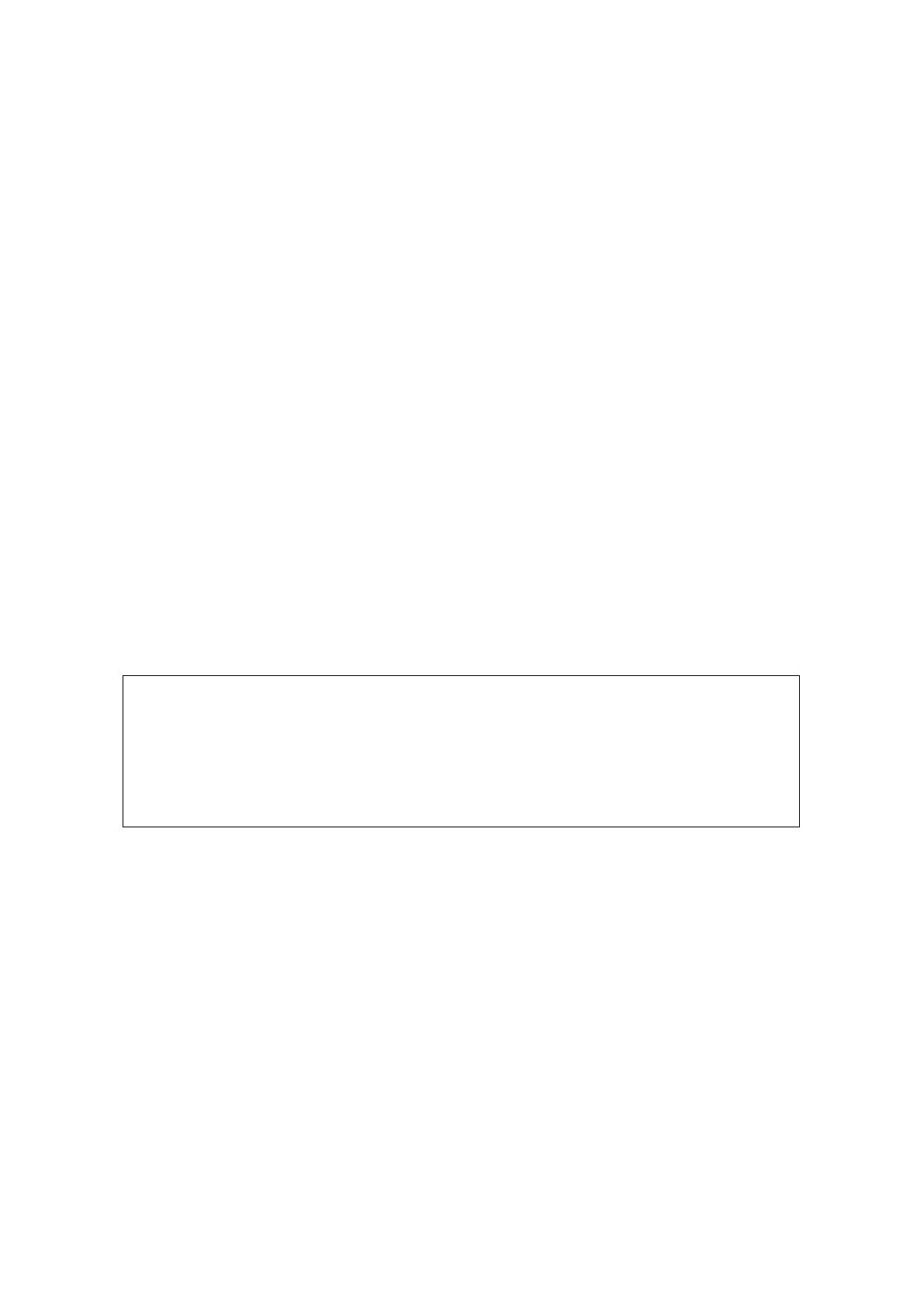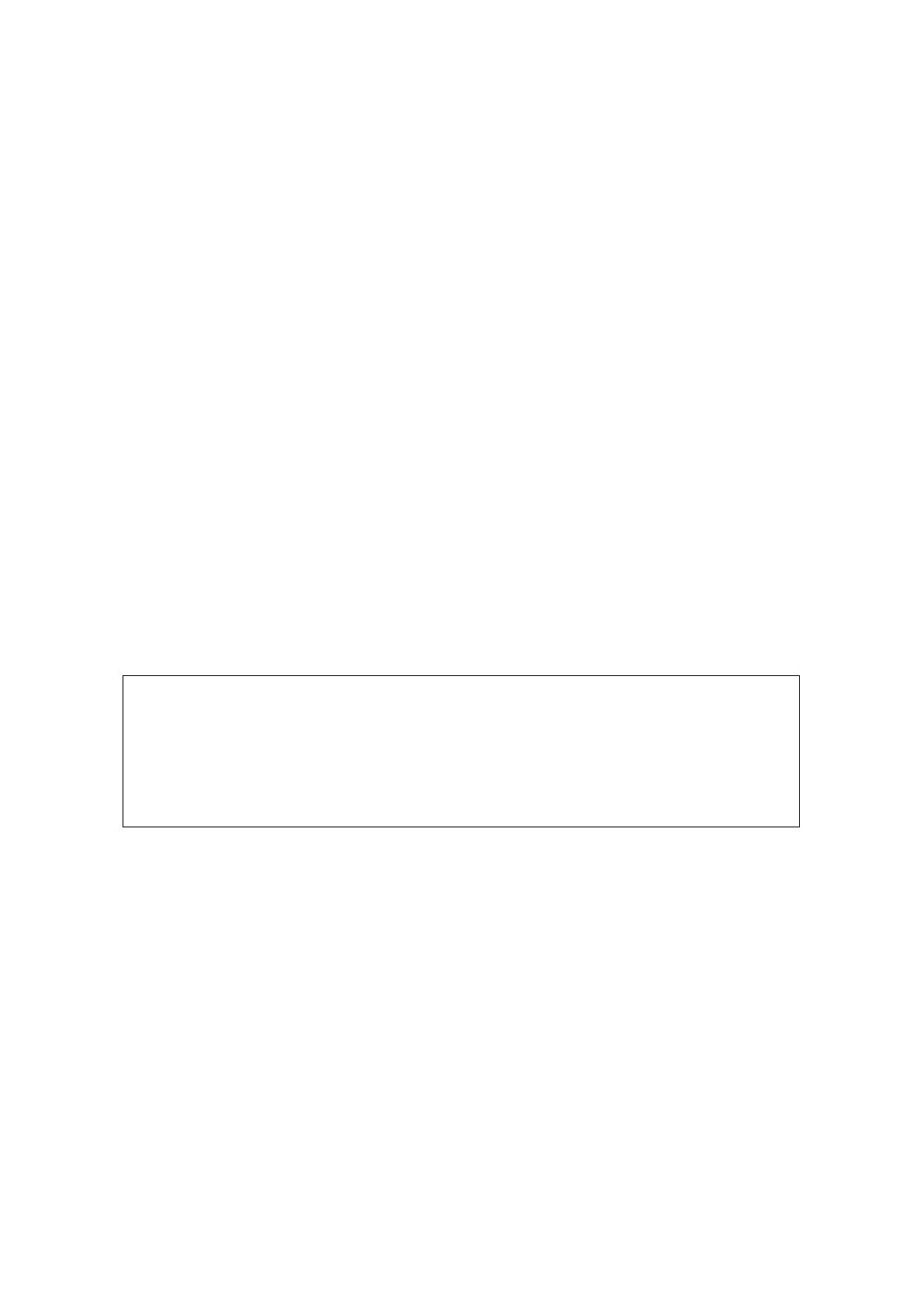
CONTENTS
1. Relevant Models .......................................................................................................... 2
2. Objectives of this document ........................................................................................ 3
3. Outline ......................................................................................................................... 4
3.1. Overall Configuration ............................................................................................ 4
3.2. Outline of Host Station (Transmitter) Operations .................................................. 6
3.3. Host Station (Transmitter) Configuration ............................................................... 6
3.4. Outline of Remote Station (Operator) Operations ................................................. 9
3.5. Remote Station (Operator) Configuration .............................................................. 9
4. Settings ..................................................................................................................... 11
4.1. Connecting a Communications Cable ................................................................. 11
4.2. Connecting an Audio Cable ................................................................................ 11
4.3. Transceiver Settings ........................................................................................... 13
4.4. Setting Transmission Methods for Audio Input to the ACC2 Connector .............. 16
4.5. Setting a Broadband Router ............................................................................... 18
4.6. Software Installation and Settings ....................................................................... 19
4.7. Windows Firewall Settings .................................................................................. 21
4.8. Comprehensive Security Software Settings ........................................................ 21
4.9. Making the Host Station Connection Request Wait Mode ................................... 21
4.10. Connecting to the Host Station from the Remote Station .................................. 21
5. Limitations Caution! ..................................................................................................... 22
5.1. PC Environment Limitations ................................................................................ 22
5.2. Network Environment Limitations ........................................................................ 22
5.3. Program Limitations ............................................................................................ 23
5.4. Limitations if Using USB Audio Functions ........................................................... 23
6. Frequently Asked Questions ...................................................................................... 24
(Supplement): FAQ: Explaining the Internet "Cannot operate transceiver" ................ 32
All efforts have been made regarding the accuracy of the contents described in this
document. However, there is a possibility of misprints and of descriptions that may cause
misunderstanding. JVC KENWOOD Corporation bears absolutely no responsibility for
damages arising thereof.
JVC KENWOOD Corporation may revise and amend the product information described in
this document without notice. JVC KENWOOD Corporation bears absolutely no
responsibility for damages arising thereof.
・ Windows is a registered trademark or trademark of Microsoft Corporation in the United States and other countries.
・ .NET Framework is a registered trademark or trademark of Microsoft Corporation in the United States and other
countries.
・ Bluetooth is a registered trademark or trademark of Bluetooth SIG, Inc.
・ The names of all products described hereafter are the trademarks or registered trademarks of their respective
manufacturers.
・ ® and ™ are omitted throughout the text.