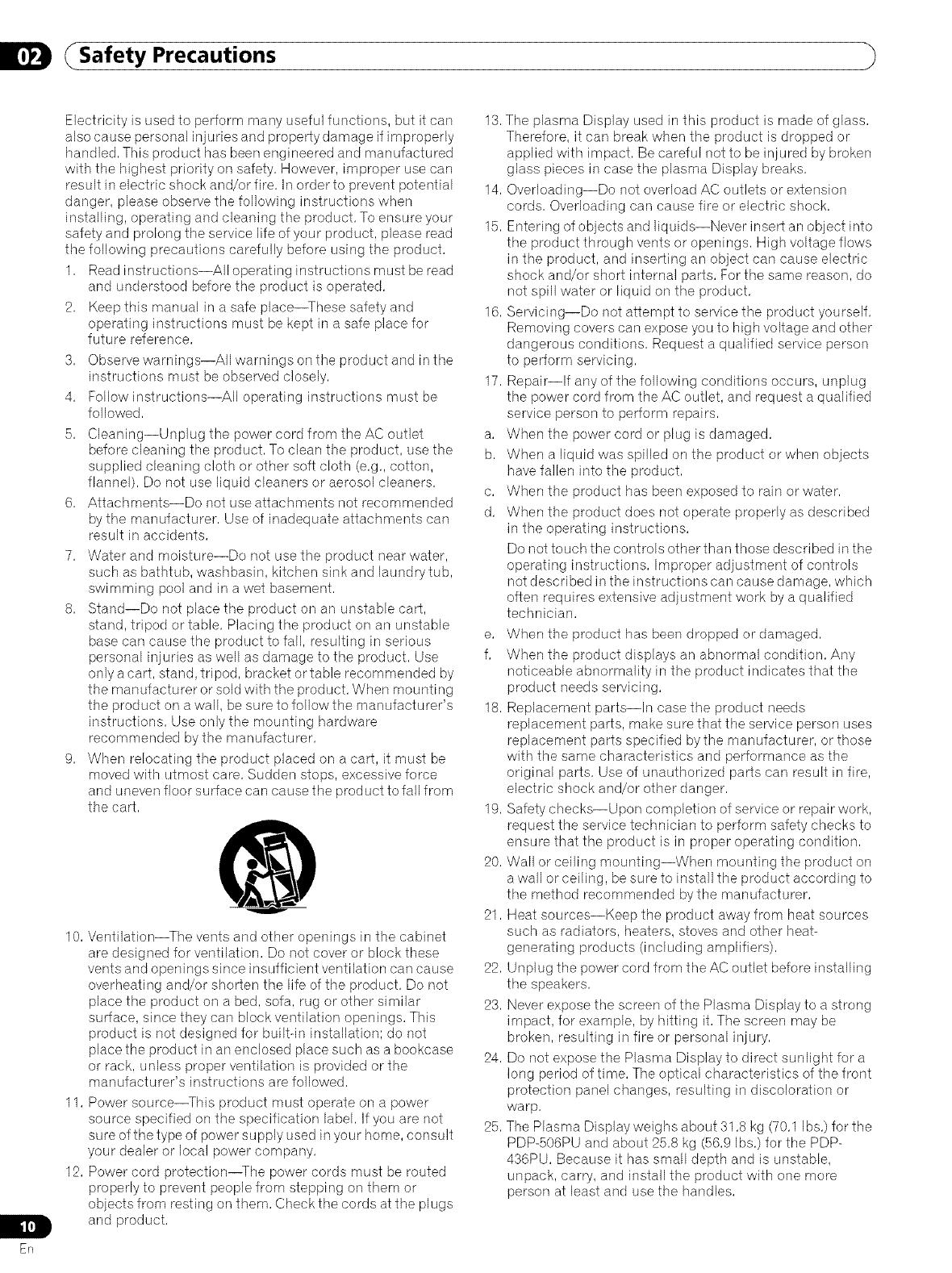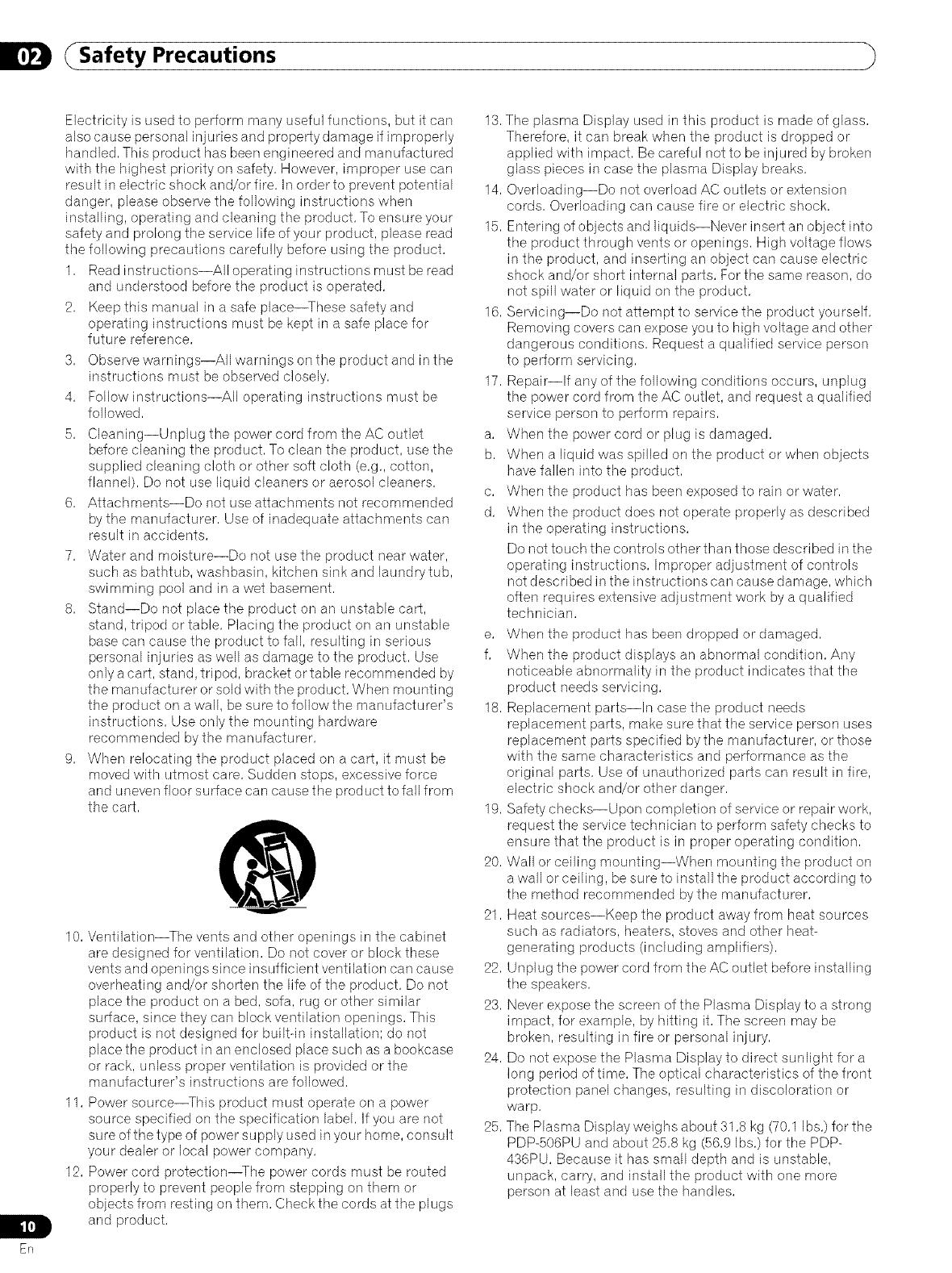
Safety Precautions
ER
Electricity is used to perform many useful functions, but it can
also cause personal injuries and property damage if improperly
handled, This product has been engineered and manufactured
with the highest priority on safety, However, improper use can
result in electric shock and/or fire, In order to prevent potential
danger, please observe the following instructions when
installing, operating and cleaning the product, To ensure your
safety and prolong the service life of your product, please read
the following precautions carefully before using the product,
1, Read instructions--All operating instructions must be read
and understood before the product is operated,
2, Keep this manual in a safe place--These safety and
operating instructions must be kept in a safe place for
future reference,
3, Observe warnings--All warnings on the product and in the
instructions must be observed closely,
4, Follow instructions--All operating instructions must be
followed,
5, Cleaning--Unplug the power cord from the AC outlet
before cleaning the product, To dean the product, use the
supplied cleaning cloth or other soft cloth (e,g,, cotton,
flannel), Do not use liquid cleaners or aerosol cleaners,
6, Attachments--Do not use attachments not recommended
bythe manufacturer, Use of inadequate attachments can
result in accidents,
7, Water and moisture--Do not use the product near water,
such as bathtub, washbasin, kitchen sink and laundry tub,
swimming pool and in awet basement,
8, Stand--Do not place the product on an unstable cart,
stand, tripod or table, Placing the product on an unstable
base can cause the product to fall, resulting in serious
personal injuries as well as damage to the product, Use
only acart, stand, tripod, bracket or table recommended by
the manufacturer or sold with the product, When mounting
the product on a wall, be sure to followthe manufacturer's
instructions, Use only the mounting hardware
recommended by the manufacturer,
9, When relocating the product placed on a cart, it must be
moved with utmost care, Sudden stops, excessive force
and uneven floor surface can cause the product to fall from
the cart,
10, Ventilation--The vents and other openings in the cabinet
are designed for ventilation, Do not cover or block these
vents and openings since insufficient ventilation can cause
overheating and/or shorten the life of the product, Do not
place the product on a bed, sofa, rug or other similar
surface, since they can block ventilation openings, This
product is not designed for builtqn installation; do not
place the product in an enclosed place such as a bookcase
or rack, unless proper ventilation is provkJed or the
manufacturer's instructions are followed,
11, Power source--This product must operate on a power
source specified on the specification label, Ifyou are not
sure of the type of power supply used in your home, consult
your dealer or local power company,
12, Power cord protection--The power cords must be routed
properly to prevent people from stepping on them or
objects from resting on them, Check the cords at the plugs
and product,
13, The plasma Display used in this product is made of glass,
Therefore, it can break when the product is dropped or
applied with impact, Be careful not to be injured by broken
glass pieces in case the plasma Display breaks,
14, Overloading--Do not overload AC outlets or extension
cords, Overloading can cause fire or electric shock,
15, Entering of objects and liquids--Never insert an object into
the product through vents or openings, High voltage flows
in the product, and inserting an object can cause electric
shock and/or short internal parts, For the same reason, do
not spill water or liquid on the product,
16, Servicing--Do not attempt to service the product yourself,
Removing covers can expose you to high voltage and other
dangerous conditions, Request a qualified service person
to perform servicing,
17, Repair--If any of the following conditions occurs, unplug
the power cord from the AC outlet, and request a qualified
service person to perform repairs,
a, When the power cord or plug is damaged,
b, When a liquid was spilled on the product or when objects
have fallen into the product,
c, When the product has been exposed to rain or water,
d, When the product does not operate properly as described
in the operating instructions,
Do not touch the controls other than those described in the
operating instructions, Improper adjustment of controls
not described in the instructions can cause damage, which
often requires extensive adjustment work by a qualified
technician,
e, When the product has been dropped or damaged,
f, When the product displays an abnormal condition, Any
noticeable abnormality in the product indicates that the
product needs servicing,
18, Replacement parts--In case the product needs
replacement parts, make sure that the service person uses
replacement parts specified bythe manufacturer, or those
with the same characteristics and performance as the
original parts, Use of unauthorized parts can result in fire,
electric shock and/or other danger,
19, Safety checks--Upon completion of service or repair work,
request the service technician to perform safety checks to
ensure that the product is in proper operating condition,
20, Wall or ceiling mounting--When mounting the product on
awall or ceiling, be sure to install the product according to
the method recommended bythe manufacturer,
21, Heat sources--Keep the product away from heat sources
such as radiators, heaters, stoves and other heat-
generating products (including amplifiers),
22, Unplug the power cord from the AC outlet before installing
the speakers,
23, Never expose the screen of the Plasma Display to astrong
impact, for example, by hitting it, The screen may be
broken, resulting in fire or personal injury,
24, Do not expose the Plasma Display to direct sunlight for a
long period of time, The optical characteristics of the front
protection panel changes, resulting in discoloration or
warp,
25, The Plasma Display weighs about 31,8 kg (70,1 Ibs,) for the
PDP-506PU and about 25,8 kg (56,9 Ibs,) for the PDP-
436PU, Because it has small depth and is unstable,
unpack, carry, and install the product with one more
person at least and use the handles,