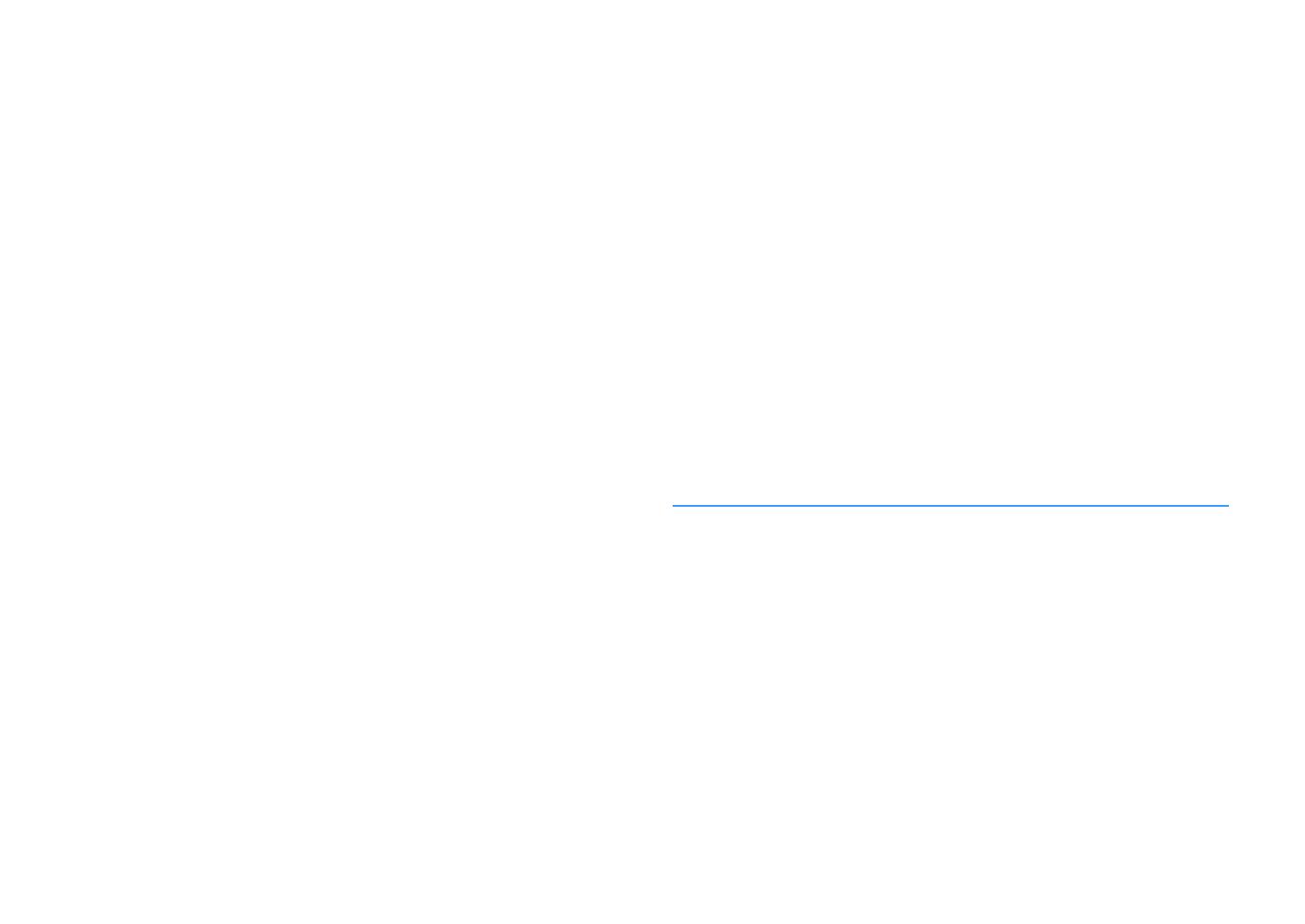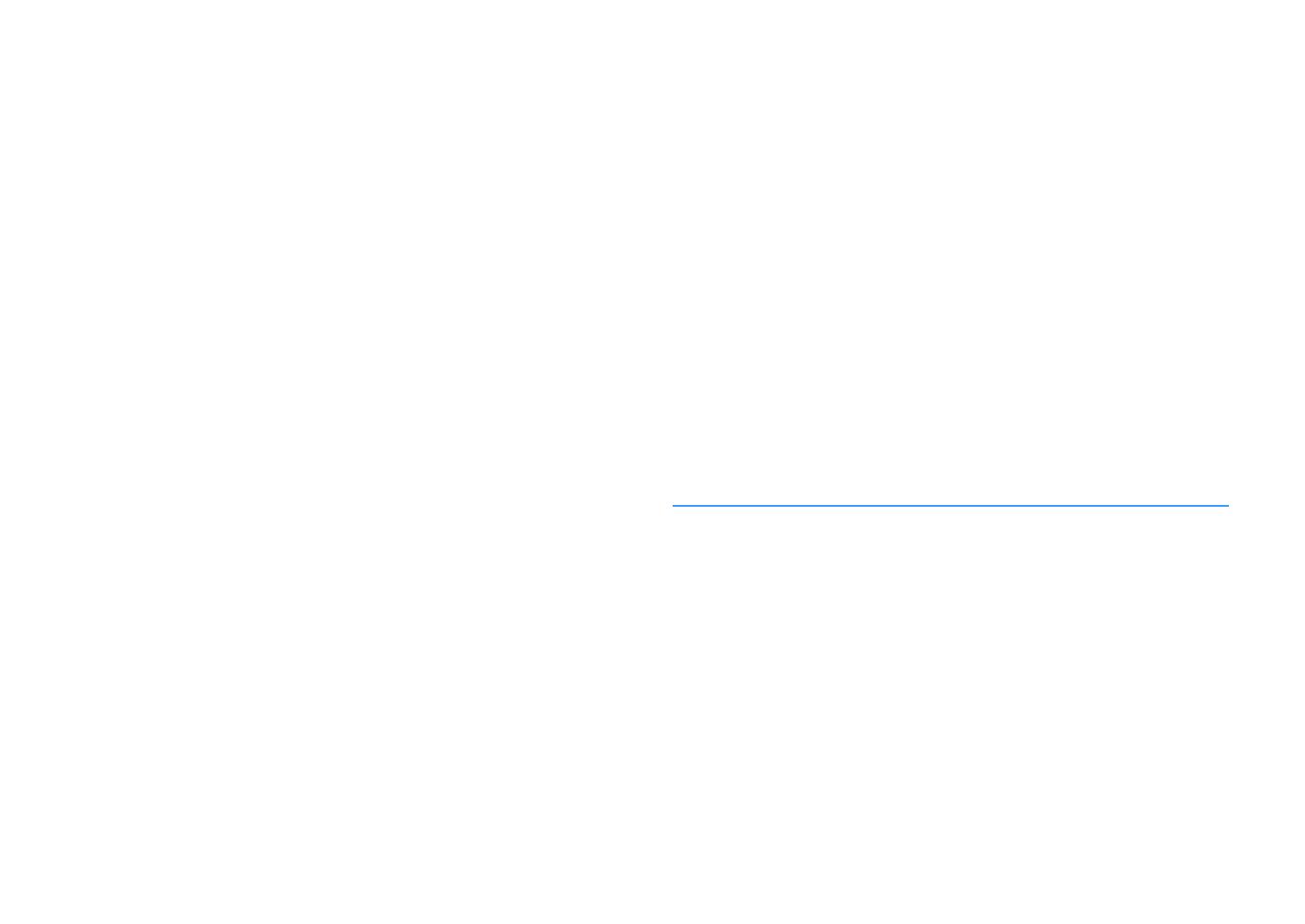
Configuring the sound settings........................................................... 102
Setting the use of Center Spread.................................................................................................................................. 102
Adjusting the center localization (broadening effect) of the front sound field........................................... 102
Setting the use of Monaural Mix.................................................................................................................................... 102
Setting the adjustment method of the Lipsync function..................................................................................... 102
Adjusting the delay of the Lipsync function............................................................................................................. 103
Adjusting the volume of dialogue sound.................................................................................................................. 103
Adjusting the volume of dialogue sound during DTS:X™ playback................................................................. 103
Adjusting the perceived height of dialogue sound............................................................................................... 104
Setting the scale of the volume display...................................................................................................................... 104
Setting the dynamic range adjustment method..................................................................................................... 104
Setting the limit value of the volume.......................................................................................................................... 105
Setting the initial volume for when the unit is turned on.................................................................................... 105
Adjusting the volume for Zone B in conjunction with the volume for Zone A............................................ 105
Configuring the power supply settings.............................................. 106
Setting the amount of time for the auto-standby function................................................................................. 106
Setting the use of the eco mode................................................................................................................................... 106
Configuring the function settings....................................................... 107
Automatically changing the input source names displayed on the front display...................................... 107
Manually changing the input source names displayed on the front display................................................ 107
Setting input sources to be skipped when operating the INPUT knob........................................................... 108
Adjusting the brightness of the front display........................................................................................................... 108
Preventing accidental changes to the settings........................................................................................................ 108
Setting the unit's functions for the RED/GREEN/YELLOW/BLUE keys of the remote control.................. 109
Configuring the network settings....................................................... 110
Checking the network information of the unit........................................................................................................ 110
Setting the network connection method (Wired/Wireless)................................................................................ 110
Setting the network parameters automatically (DHCP)........................................................................................ 110
Setting the network parameters manually................................................................................................................ 111
Setting the MAC address filter........................................................................................................................................ 111
Setting the use of a Digital Media Controller............................................................................................................ 112
Setting the use of the Network Standby function.................................................................................................. 112
Setting the network name of the unit......................................................................................................................... 113
Setting the power interlock from the unit to MusicCast compatible devices.............................................. 113
Updating the firmware via the network..................................................................................................................... 113
Configuring the Bluetooth® settings.................................................. 114
Setting the use of Bluetooth®......................................................................................................................................... 114
Terminating the connection between a Bluetooth® device and the unit...................................................... 114
Setting the use of the Bluetooth® Standby function.............................................................................................. 114
Configuring the language settings..................................................... 115
Setting the on-screen menu language....................................................................................................................... 115
Configuring the advanced settings (ADVANCED SETUP menu)....... 116
Basic operation of the ADVANCED SETUP menu..................................................................................................... 116
ADVANCED SETUP menu items..................................................................................................................................... 116
Changing the speaker impedance setting (SP IMP.).............................................................................................. 117
Selecting the remote control ID (REMOTE ID).......................................................................................................... 117
Changing the FM/AM tuning frequency setting (TU)............................................................................................ 117
Switching the video signal type (TV FORMAT)......................................................................................................... 117
Selecting the HDMI 4K signal format (4K MODE).................................................................................................... 118
Setting DTS Format Notification (DTS MODE).......................................................................................................... 118
Backuping and restoring all the settings (BKUP/RSTR)......................................................................................... 119
Restoring the default settings (INIT)............................................................................................................................. 120
Updating the firmware (UPDATE)................................................................................................................................. 120
Checking the firmware version (VERSION)................................................................................................................. 120
TROUBLESHOOTING 121
When any problem appears................................................................. 121
If trouble occurs, first check the following:................................................................................................................ 121
Power, system, or remote control trouble................................................................................................................. 121
Audio trouble....................................................................................................................................................................... 123
Video trouble........................................................................................................................................................................ 126
FM/AM radio trouble (AM radio feature is not available for the U.K., Europe, Russia and Middle East
models)
................................................................................................................................................................................... 127
DAB radio trouble (U.K., Europe, Russia and Middle East models)
.................................................................... 128
USB trouble........................................................................................................................................................................... 129
Network trouble.................................................................................................................................................................. 129
Bluetooth® trouble.............................................................................................................................................................. 131
Error indications on the front display................................................. 133
Error indications on the front display.......................................................................................................................... 133
En
5