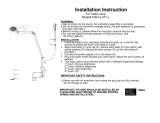Page is loading ...

Operating Instructions
Digital Video Camera
Model No. NV-GS150EB
NV-GS140EB
Before use, please read these instructions completely.
VQT0N43
R
GS150_140EB.book 1 ページ 2004年11月27日 土曜日 午後4時55分

2
VQT0N43
Dear Customer,
We would like to take this opportunity to thank you for purchasing this Panasonic Movie Camera.
Please read these Operating Instructions carefully and keep them handy for future reference. Please
note that the actual controls and components, menu items, etc. of your Movie Camera may look
somewhat different from those shown in the illustrations in these Operating Instructions.
Information for Your Safety
As this equipment gets hot during use, operate
it in well ventilated place; do not install this
equipment in a confined space such as a
bookcase or similar unit.
To reduce the risk of fire, electric shock or
product damage, do not expose this equipment
to rain, moisture, dripping or splashing and
ensure that no objects filled with liquids, such
as vases, shall be placed on the equipment.
AC Adaptor
≥The rating plate is on the underside of the AC
Adaptor.
Caution for AC mains lead
For your safety, please read the following text
carefully.
This appliance is supplied with a moulded three-
pin mains plug for your safety and convenience. A
5-ampere fuse is fitted in this plug.
Should the fuse need to be replaced, please ensure
that the replacement fuse has a rating of 5-amperes
and it is approved by ASTA or BSI to BS1362.
Check for the ASTA mark Ï or the BSI mark
Ì on the body of the fuse.
If the plug contains a removable fuse cover you
must ensure that it is refitted when the fuse is
replaced. If you lose the fuse cover, the plug
must not be used until a replacement cover is
obtained. A replacement fuse cover can be
purchased from your local Panasonic Dealer.
IF THE FITTED MOULDED PLUG IS
UNSUITABLE FOR THE SOCKET OUTLET IN
YOUR HOME THEN THE FUSE SHOULD BE
REMOVED AND THE PLUG CUT OFF AND
DISPOSED OF SAFELY.
THERE IS A DANGER OF SEVERE
ELECTRICAL SHOCK IF THE CUT OFF PLUG
IS INSERTED INTO ANY 13-AMPERE SOCKET.
If a new plug is to be fitted, please observe the
wiring code as shown below.
If in any doubt, please consult a qualified electrician.
ª IMPORTANT
The wires in this mains lead are coloured in
accordance with the following code:
Blue: Neutral
Brown: Live
As the colours of the wires in the mains lead of
this appliance may not correspond with the
coloured markings identifying the terminals in
your plug, proceed as follows:
The wire which is coloured BLUE must be
connected to the terminal in the plug which is
marked with the letter N or coloured BLACK.
The wire which is coloured BROWN must be
connected to the terminal in the plug which is
marked with the letter L or coloured RED.
Under no circumstances should either of these
wires be connected to the earth terminal of the
three-pin plug, marked with the letter E or the
Earth Symbol Ó.
ª Before Use
Remove the Connector Cover.
ª How to replace the Fuse
The location of the fuse differ according to the
type of AC mains plug (figures A and B).
Confirm the AC mains plug fitted and follow the
instructions below.
Illustrations may differ from actual AC mains plug.
1) Open the fuse cover with a screwdriver.
2) Replace the fuse and close or attach the
fuse cover.
Fuse cover
Figure A Figure B
Figure A Figure B
Fuse
(5 ampere)
Fuse
(5 ampere)
GS150_140EB.book 2 ページ 2004年11月27日 土曜日 午後4時55分

3
VQT0N43
Operating Instructions
≥These Operating Instructions apply to models
NV-GS140 and NV-GS150.
≥The illustrations used in these Operating
Instructions show model NV-GS150, however,
parts of the explanation refer to different
models.
≥Depending on the model, some functions are
not available.
≥Windows is a trademark or registered trademark
of Microsoft Corporation U.S.A.
≥SD Logo is a trademark.
≥Leica is a registered trademark of Leica
microsystems IR GmbH and Dicomar is a
registered trademark of Leica Camera AG.
≥All other company and product names in the
operating instructions are trademarks of their
respective corporations.
Files recorded on a SD Memory Card
It may not be possible to play back the files on
this Movie Camera recorded on and created by
other equipment or vice versa. For this reason,
check the compatibility of the equipment in
advance.
≥Keep the Memory Card out of reach of children
to prevent swallowing.
Pages for reference
Pages for reference are indicated by dashes
either side of a number, for example:
-00-
The menu operation flow is indicated by >> in the
description.
Use only the recommended accessories.
≥Do not use any other AV cables and USB
cables except the supplied one.
≥When you use the cable which are sold
separately, please make sure to use the one
whose length is less than 3 meters.
ª WARNING
To prevent electric shock, do not remove the
cover (or back); there are no user serviceable
parts inside.
Refer servicing to qualified service personnel.
ª Carefully observe copyright laws.
Recording of pre-recorded tapes or discs or
other published or broadcast material for
purposes other than your own private use
may infringe copyright laws. Even for the
purpose of private use, recording of certain
material may be restricted.
≥The Movie Camera uses copyright-protected
technologies and is protected by the patented
technologies and intellectual properties of
Japan and the U.S. To use these copyright-
protected technologies, authorization of the
Macrovision Company is required. It is
prohibited to disassemble or modify the Movie
Camera.
GS150_140EB.book 3 ページ 2004年11月27日 土曜日 午後4時55分

4
VQT0N43
Contents
Information for Your Safety .................................. 2
Before using
Accessories.......................................................... 5
Optional................................................................ 5
Parts identification and handling .......................... 6
Fitting the lens cap (optional) ............................... 8
The one-touch free-style grip belt ........................ 9
Using the LCD monitor......................................... 9
Using the viewfinder........................................... 10
Power supply ..................................................... 10
Charging time and recordable time .................... 11
Inserting/removing a cassette ............................ 12
Inserting/removing a card .................................. 13
Using the lens cover .......................................... 13
Turning the camera on....................................... 14
Selecting a mode ............................................... 14
How to use the joystick ...................................... 14
Switching the language ...................................... 15
Using the menu screen ...................................... 15
Setting date and time ......................................... 17
Adjusting LCD monitor/viewfinder...................... 17
Using the remote control.................................... 18
Free style remote control with mic ..................... 20
Record mode
Check before recording...................................... 21
Recording on a tape........................................... 22
Recording still pictures on a card while
recording image onto a tape............................ 22
Check the recording........................................... 23
Blank search function......................................... 23
Recording still pictures onto a card
(Photoshot)...................................................... 23
Zoom in/out function .......................................... 25
Recording yourself ............................................. 25
Quick start .......................................................... 26
Backlight compensation function ....................... 26
Night view functions ........................................... 27
Soft skin mode ................................................... 27
Tele-macro function ........................................... 27
Fade in/fade out function ................................... 28
Wind noise reduction function............................ 28
Using the built-in video flash .............................. 29
Self-timer recording............................................ 30
Recording images for wide-screen TVs ............. 30
Image stabilizer function .................................... 31
Continuous Photoshot........................................ 31
Recording in various situations
(Scene mode).................................................. 32
Recording in natural colours
(White balance) ............................................... 33
Manual focus adjustment ................................... 34
Manual shutter speed/aperture adjustment ....... 34
Playback mode
Playing back tape............................................... 36
Slow-motion playback/
frame-by-frame playback................................. 37
Variable-speed search function.......................... 37
Playback on TV.................................................. 38
Playing back card............................................... 38
Deleting files recorded on a card ....................... 39
Formatting a card............................................... 40
Protecting files on a card.................................... 40
Writing the printing data on a card
(DPOF setting) ................................................ 40
Edit mode
Recording from a tape onto a card..................... 41
Copying onto a DVD recorder or a VCR
(Dubbing)......................................................... 41
Using the DV Cable for Recording
(Digital Dubbing).............................................. 42
Audio dubbing .................................................... 43
Printing pictures by directly connecting to
the printer (PictBridge) .................................... 44
Menu
Menu list............................................................. 46
Menus related to taking pictures ........................ 48
Menus related to playback ................................. 48
Other menus ...................................................... 49
Others
Indications.......................................................... 50
Warning/alarm indications.................................. 51
Functions cannot be used simultaneously ......... 52
Before requesting repair
(Problems and solutions)................................. 53
Cautions for Use ................................................ 56
Explanation of terms .......................................... 60
Specifications
Specifications..................................................... 61
GS150_140EB.book 4 ページ 2004年11月27日 土曜日 午後4時55分

Before using
5
VQT0N43
Before using
ª Sales and Support Information
Customer Care Centre
≥For UK customers: 08705 357357
≥For Republic of Ireland customers:
01 289 8333
≥Visit our website for product information
≥E-mail: customer.care@panasonic.co.uk
Technical Support for AV Software
≥For callers in UK: 08701 505610
≥For callers in ROI: 0044 8701 505610
Direct Sales at Panasonic UK
≥Order accessory and consumable items for your
product with ease and confidence by phoning
our Customer Care Centre Monday–Friday
9:00am– 5:30pm. (Excluding public holidays).
≥Or go on line through our Internet Accessory
ordering application at www.panasonic.co.uk.
≥Most major credit and debit cards accepted.
≥All enquiries transactions and distribution
facilities are provided directly by Panasonic UK
Ltd.
≥It couldn’t be simpler!
≥Also available through our Internet is direct
shopping for a wide range of finished products,
take a browse on our website for further details.
Accessories
The followings are the accessories supplied with
this product.
1) AC adaptor, DC input lead, AC mains lead
-10-
2) Battery pack -10-
3) Remote control, button-type battery -18-
4) Free style remote control with mic -20-
5) AV cable -41-
6) Shoulder strap -7-
7) USB cable and CD-ROM -44-
Optional
1) AC adaptor (VW-AD11EB)
2) Battery pack (lithium/CGR-DU06/640mAh)
3) Battery pack (lithium/CGA-DU07/680mAh)
4) Battery pack (lithium/CGA-DU12/1150mAh)
5) Battery pack (lithium/CGA-DU14/1360mAh)
6) Battery pack (lithium/CGA-DU21/2040mAh)
7) Wide conversion lens (VW-LW3707M3E)
8) Tele conversion lens (VW-LT3714M2E)
9) Filter kit (VW-LF37WE)
10) Video DC light (VW-LDC10E)
11) Video DC light (VW-LDH3E)
12) Light bulb for video DC light (VZ-LL10E)
13) Light bulb for video DC light (VW-LL3E)
14) Stereo zoom microphone (VW-VMH3E)
15) Stereo microphone (VW-VMS2E)
16) Video flash (VW-FLH3E)
17) Tripod (VW-CT45E)
18) DV cable (VW-CD1E)
19) Jacket pouch (VW-SJ05E)
≥Some optional accessories may not be
available in some countries.
RJA0053-3X
VSK0651B
K2GJ2DZ00018
1)
2)
N2QCBD000030
4)
K2KC4CB00018
5)
6)
VFC3506-1A
CR2025
3)
VFA0425B
7)
N2QAEC000012
GS150_140EB.book 5 ページ 2004年11月27日 土曜日 午後4時55分

Before using
6
VQT0N43
Parts identification and handling
ª Camera
(1) Built-in video flash -29-
(2)
Recording lamp -48-
(3)
Microphone (built-in, stereo) -25-, -28-
(4)
Grip belt
(One-touch free style grip belt)
-9-
(5)
Lens (LEICA DICOMAR)
(6) White balance sensor -33-
Remote control sensor -19-
(7)
Lock button -9-
(8)
Lock cover -9-
(9)
Audio-video output terminal [AV] -41-
≥Use the supplied AV cable or headphones
only, otherwise audio may not be played
back normally.
Headphone terminal [Ë]
(10) Terminal for free style remote control
with mic [REMOTE]
-20-
Microphone terminal [MIC]
≥A compatible plug-in powered microphone
can be used as an external microphone.
≥When the movie camera is connected with
AC Adaptor, sometimes noise may be heard
depending on microphone type. In that
case, please switch to battery for power
supply and noise will stop.
(11) USB terminal [ ] -44-
(12)
Speaker -36-
(13)
Viewfinder -10-, -59-
(14)
Battery holder
(15) Battery release lever [BATT] -11-
(16)
Power switch [OFF/ON] -14-
(17)
Power lamp -14-
(18)
Quick start recording button
[QUICK START]
-26-
Quick start recording lamp -26-
(19)
Menu button [MENU] -15-
(20)
Joystick -14-
(21)
Mode dial -14-
(22)
Recording start/stop button -22-
(23)
S-Video output terminal [S-VIDEO] -38-
(24)
LCD monitor -9-, -59-
(25) LCD monitor open part [OPEN] -9-
(26)
Reset button [RESET] -52-
(1)
(2)
(3)
(5)
(6)
(7)
(8)
(4)
AV/
REMOTE/MIC
(9)
(10)
(11)
(12)
Due to limitations in LCD production
technology, there may be some tiny bright or
dark spots on the viewfinder screen.
However, this is not a malfunction and does
not affect the recorded picture.
Due to limitations in LCD production
technology, there may be some tiny bright or
dark spots on the LCD monitor screen.
However, this is not a malfunction and does
not affect the recorded picture.
S-VIDEO
(13)
(14)
(15)
(16)
(17)
(18)
(19)
(20)
(21)
(22)
(23)
(24)
(25)
(26)
(27)
(28)
(29)
(30)
(31)
(32)
GS150_140EB.book 6 ページ 2004年11月27日 土曜日 午後4時55分

Before using
7
VQT0N43
(27) Power LCD button [POWER LCD] -17-
Power LCD lamp -17-
(28)
Mode select switch [AUTO/MANUAL/
FOCUS]
-21-, -32-, -34-
(29)
Card access lamp -13-
(30)
DV terminal [DV] (Input function on NV-
GS150 Model only)
-42-
(31)
Card slot cover -13-
(32)
Card slot -13-
(33)
Cassette holder -12-
(34)
Lens cover open/close ring -13-
(35)
Cassette eject lever [OPEN/EJECT] -12-
(36)
Cassette cover -12-
(37)
Zoom lever [W/T] -25-
Volume lever [s /VOLr] -36-
(38)
Photoshot button [PHOTO SHOT] -22-
(39)
Smart accessory shoe
The stereo zoom microphone /VW-VMH3E
(optional) or the video DC light/VW-LDH3E
(optional) should be mounted here.
≥When using an accessory for the smart
accessory shoe, the power is supplied from this
product.
(40) Tripod receptacle
This is a hole for attaching the camera to optional
tripod/VW-CT45E. (Please carefully read the
operating instructions for how to attach the tripod
to the camera.)
≥When the tripod is used, operate the camera
from the free style remote control with mic for
convenience. (When not using the remote
control, attach the clip to the grip belt for
convenience. When you move with remote
control attached to a pocket, etc., take care to
avoid falling of the tripod.)
≥You cannot open the card slot cover when the
tripod is used. Insert the card first and then
attach the tripod.
(41) Shoulder strap fixture
≥Put the strap through the fixture 1 and through
the stopper 2 so it will not come off. Extend
part 3 by at least 2 cm.
≥Fit the other end of the belt similarly.
(33)
(34)
(35)
(36)
(37)
(38)
(39)
(40)
(41)
2
3
1
GS150_140EB.book 7 ページ 2004年11月27日 土曜日 午後4時55分

Before using
8
VQT0N43
(42) Lens hood
In order to remove the lens hood, rotate it
counterclockwise 1. In order to fit it, put into slot
2, and then rotate it clockwise.
≥Fit the MC protector or the ND filter of the Filter
Kit (VW-LF37WE; optional) in front of the lens
hood. Do not fit the other accessories on the
hood.
≥When fitting the tele conversion lens (VW-
LT3714M2E; optional) or the wide conversion
lens (VW-LW3707M3E; optional), first remove
the lens hood.
≥When 2 lens accessories, such as the ND filter
and tele conversion lens, are fitted and the [W/
T] lever is pressed toward the [W] side, the
4 corners of an image will be darkened.
(Vignetting)
≥The lens hood has a built-in lens cover.
Fitting the lens cap (optional)
Fit the lens cap to protect the surface of the lens.
If you do not use the movie camera when the MC
protector or the ND filter of the Filter Kit (VW-
LF37WE; optional) is attached to the front of the
lens hood, attach the lens cap to protect the
surface of the lens.
1 Remove the grip belt. Run the end of the
lens cap cord through the hole in the grip
belt attachment part and run the lens cap
through the lens cap cord.
≥The lens cap removed can be hung on the lens
cap fixture. (It cannot be hung if the grip belt is
used as a hand strap.)
≥To fit or remove the lens cap, hold both sides of
the lens cap with the tips of your first 2 fingers.
1
2
(42)
GS150_140EB.book 8 ページ 2004年11月27日 土曜日 午後4時55分

Before using
9
VQT0N43
The one-touch free-style grip belt
ª To use as a hand strap
If you use the grip belt as a hand strap, then you
can carry or handle this camera more easily.
1 Open the lock cover 1 by pinching the
projections 2 on both sides. Press the lock
button 3 to remove the grip belt.
≥When removing the grip belt, tightly hold the
camera with both hands.
≥After removing the grip belt, restore the lock
cover to the original position.
2 Adjust the belt length.
1 Flip the belt.
2 Slide 1 in the direction indicated by the arrow.
3 Fix the belt.
3 Put your hand through the strap.
≥Use the free style remote control with mic for
more convenience.
≥Hold the movie camera not to cover the
microphones or the sensors with your hands.
ª
To restore the strap to the grip belt
≥When returning the grip belt to the grip belt
attachment part, press the lock cover 1 and
check if the grip belt is securely locked.
ª
To use as a grip belt
Adjust the belt length so it fits your hand.
1 Adjust the belt length and the pad position.
1 Flip the belt.
2 Adjust the length.
3 Fix the belt.
Using the LCD monitor
You can record the image while viewing it on the
LCD monitor opened.
1 Put a finger on the LCD monitor open part
and pull the LCD monitor out in the
direction of the arrow.
≥The viewfinder will go off.
≥It can open up to 90o.
2 Adjust the angle of the LCD monitor as you
prefer.
≥It can rotate up to 180o 1 towards the lens or
90o 2 towards the viewfinder.
≥The brightness and colour level of the LCD
monitor can be adjusted from the menu.
≥If it is forcibly opened or rotated, the camera
may be damaged or fail.
≥Check that the card slot cover is closed.
≥When the LCD monitor is rotated by 180o
towards the lens (when recording yourself), the
LCD monitor and the viewfinder will be
simultaneously activated.
2
1
3
1
3
2
1
1
1
3
2
OPEN
2 90o1 180o
GS150_140EB.book 9 ページ 2004年11月27日 土曜日 午後4時55分

Before using
10
VQT0N43
Using the viewfinder
ª Extending the viewfinder
1 Pull out the viewfinder and extend it by
pinching the extension knob.
ª
Adjusting the field of view
1 Adjust the focus by sliding the eyepiece
corrector knob.
≥You can adjust the brightness of the viewfinder
from the menu.
Power supply
ª Charging the battery
When this product is purchased, the battery is not
charged. Charge the battery before using this
product.
≥Battery charging time (
-11-)
≥We recommend using Panasonic batteries.
≥If you use other batteries, we cannot guarantee
the quality of this product.
≥If the DC input lead is connected to the AC
adaptor, then the battery will not get charged.
Remove the DC input lead from the AC adaptor.
1 Connect the AC mains lead to the AC
adaptor and the AC mains socket.
2 Put the battery on the battery mount by
aligning the mark, and then securely plug it
in.
ª
Charging lamp
Lights up:Charging
Goes off: Charging completed
Flashing: The battery is over discharged
(discharged excessively). In a while,
the lamp will light up and normal
charging will start.
When the battery temperature is
excessively high or low, the [CHARGE]
lamp flashes and the charging time will
be longer than normal.
ª
Connecting to the AC outlet
1 Connect the AC mains lead to the AC
adaptor and the AC mains socket.
2 Connect the DC input lead to the AC
adaptor.
3 Connect the DC input lead to this product.
12:30:4512:30:4512:30:45
1.4. 20051.4. 20051.4. 2005
12:30:45
1.4. 2005
1
GS150_140EB.book 10 ページ 2004年11月27日 土曜日 午後4時55分

Before using
11
VQT0N43
≥The output plug of the AC mains lead is not
completely connected to the AC adaptor
socket. As shown in 1, there is a gap.
≥Do not use the power cord for other
equipment since the power cord is exclusively
designed for the movie camera. Or do not use
the power cord of other equipment for the
movie camera.
ª
Fitting the battery
Push the battery against the battery holder and
slide it until it clicks.
ª
Removing the battery
While sliding the [BATT] lever, slide the battery
(or the DC input lead) to remove it.
≥Hold the battery with your hand so it does not
fall.
Charging time and recordable time
The times shown in the table below show the
times at a temperature of 25oC and a humidity of
60%. This is just a guide. If the temperature is
higher or lower than the specified value, the
charging time will become longer.
A Charging time
B Maximum continuously recordable time
C Intermittent recordable time
(The intermittent recordable time refers to
recordable time when the recording and stopping
operations are repeated.)
“1h. 10 min.” indicates 1 hour 10 minutes.
≥The battery CGA-DU12 is supplied.
≥The times shown in the table are rough
estimates. The times indicate the recordable
times when the viewfinder is used. The times in
parentheses indicate the recordable times when
the LCD monitor is used.
≥We recommend the Battery Pack CGA-DU12,
CGA-DU14 and CGA-DU21 for long time
recording (2 hours or more for continuous
recording, 1 hour or more for intermittent
recording).
≥The recordable time will become shorter in the
following cases:
≥When you use both the viewfinder and the
LCD monitor simultaneously while rotating
BATT
Supplied
battery/
CGA-DU12
(7.2 V/
1150 mAh)
A 2 h. 25 min.
B 2 h. 15 min.
(2 h. 5 min.)
C 1 h. 10 min.
(1 h. 5 min.)
CGA-DU14
(7.2 V/
1360 mAh)
A 2 h. 45 min.
B 2 h. 40 min.
(2 h. 30 min.)
C 1h. 20 min.
(1 h. 15 min.)
CGA-DU21
(7.2 V/
2040 mAh)
A 3 h. 55 min.
B 4 h.
(3 h. 45 min.)
C 2 h.
(1 h. 55 min.)
CGR-DU06
(7.2 V/
640 mAh)
A 1 h. 40 min.
B 1 h. 15 min.
(1 h. 10 min.)
C 40 min.
(35 min.)
CGA-DU07
(7.2 V/
680 mAh)
A 1 h. 30 min.
B 1h. 20 min.
(1 h. 15 min.)
C 40 min.
(40 min.)
GS150_140EB.book 11 ページ 2004年11月27日 土曜日 午後4時55分

Before using
12
VQT0N43
the LCD monitor frontward to record yourself,
using the 0 lux night view function, etc.
≥When you use this camera with the LCD
monitor lit up by pressing the [POWER LCD]
button.
≥When you use accessories fitted on the
camera’s smart accessory shoe such as the
stereo zoom microphone and video DC light,
etc.
≥The batteries heat up after use or charging. The
main unit of the movie camera being used will
also heat up. This is normal.
≥Along with the reduction of the battery capacity,
the display will change: r # s #
t # u # v. If the battery
discharges, then u (v) will flash.
Inserting/removing a cassette
1 Slide the [OPEN/EJECT] lever and open the
cassette cover.
≥When the cover is fully opened, the cassette
holder will come out.
2 After the cassette holder is opened, insert/
remove the cassette.
≥When inserting a cassette, orient it as shown
in the figure, and then securely insert it as far
as it goes.
≥When removing, pull it straight out.
3 Push the [PUSH] mark 1 in order to close
the cassette holder.
4 Only after the cassette holder is completely
housed, close the cassette cover.
≥After using, make sure to rewind the cassette
completely, remove it, and put it in a case. Store
the case in an upright position. (
-58-)
≥When condensation is formed on the lens or the
main unit of the movie camera, even if no
condensation alarm is indicated, condensation
may have formed on the heads or the cassette
tape. Do not open the cassette cover. (
-56-)
ª
When the cassette holder does not
come out
≥Close the cassette cover completely, and then
open it again completely.
≥Check if the battery has run down.
ª
When the cassette holder cannot be
housed
≥Set the [OFF/ON] switch to [OFF], then to [ON]
again.
≥Check if the battery has run down.
ª
Inserting/removing the cassette
≥When the cassette holder is in action, do not
touch anything except the [PUSH] mark.
≥When inserting a previously recorded cassette,
use the blank search function to find the position
where you want to continue recording. If you
overwrite-record on a previously recorded
cassette, be sure to find the position where you
continue recording.
≥Close the cassette cover tightly.
≥When closing the cassette cover, do not get
anything, such as a cable, caught in the cover.
ª
Accidental erasure prevention
If the accidental erasure prevention slider 1 of a
cassette is opened (slide in the direction of the
[SAVE] arrow), the cassette cannot be recorded.
When recording, close the accidental erasure
prevention slider of the cassette (slide in the
direction of the [REC] arrow).
OPEN
/
EJEC
T
PUSH
1
R E C
SAVE
1
GS150_140EB.book 12 ページ 2004年11月27日 土曜日 午後4時55分

Before using
13
VQT0N43
Inserting/removing a card
Before inserting/removing a card, be sure to turn
the power [OFF].
≥If the card is inserted or removed with the power
turned on, this camera may malfunction or the
data recorded on the card may be lost.
1 Open the LCD monitor and then open the
card slot cover.
2 Insert/remove the card into/from the card
slot.
≥When inserting a card, face the label side 1
towards you and push it straight in with one
stroke as far as it goes.
≥When removing the card, open the card slot
cover and press the centre of the card and
then pull it straight out.
3 Securely close the card slot cover.
ª
Concerning the card
≥Do not touch the terminals on the back of the
card.
≥Do not format the card with another movie
camera or any personal computer. This
operation may make the card unusable.
≥Electrical noise, static electricity, or failure of the
movie camera or the card may damage or erase
the data stored on the card. We recommend
saving important data on a personal computer
by using a USB cable, PC card adaptor, and
USB reader/writer.
ª
Card access lamp
≥When the camera accesses the card (reading,
recording, playback, erasing, etc.), the access
lamp lights up.
≥If the following operations are performed when
the access lamp is lit, then the card or the
recorded data may be damaged or the camera
may malfunction.
≥Opening the card slot cover and inserting or
removing the card.
≥Operating the [OFF/ON] switch or the mode
dial.
ª
SD Memory Card
≥The memory capacity indicated on the SD
Memory Card label corresponds to the total
amount of capacity to protect and manage the
copyright and the capacity available as
conventional memory for a movie camera,
personal computer or other equipment.
ª
Concerning the write protection
switch on the SD Memory Card
≥The SD Memory Card has a write protection
switch on it. If the switch is moved to [LOCK],
you cannot write to the card, erase the data on
it, or format it. If it is moved back, you can.
Using the lens cover
For the lens protection, be sure to close the lens
cover when not in use.
1 Rotate the lens cover open/close ring.
1
GS150_140EB.book 13 ページ 2004年11月27日 土曜日 午後4時55分

Before using
14
VQT0N43
Turning the camera on
When the camera is turned on with the lens cover
closed, the automatic white balance adjustment
may not function properly. Please turn the camera
on after opening the lens cover.
ª
How to turn on the power
1
While pressing the button 1, set the [OFF/
ON] switch to [ON].
≥The power lamp lights up.
ª
How to turn off the power
1 While pressing the button 1, set the [OFF/
ON] switch to [OFF].
≥The power lamp goes off.
Selecting a mode
Rotate the mode dial to select the desired mode.
1 Rotate the mode dial.
≥Set your desired mode to 1.
: Tape recording mode
Use this when you record the image on a tape.
(Also, you can simultaneously record still pictures
on a card while recording images on a tape.)
: Tape playback mode
Use this to play back a tape.
: Card recording mode
Use this to record still pictures on a card.
: Picture playback mode
Use this to play back the still pictures recorded on
a card.
:PC mode
You can view or edit the images recorded on a
card on your personal computer.
(Refer to the operating instructions for PC
connection.)
How to use the joystick
ª Basic joystick operations
Operations on the menu screen and selection
of files to be played back on the multi-image
display
Move the joystick up, down, left, or right to select
an item or file, and then push in the centre to set
it.
ª
Joystick and screen display
Push the centre of the joystick, and icons will be
displayed on the screen. Each push switches the
display as follows depending on the mode.
(In the Tape playback mode or the Picture
playback mode, the icons will be automatically
displayed on the screen.)
1) Tape recording mode
([AUTO/MANUAL/FOCUS] switch is set to
[AUTO])
OFF
ON
POWER
1
OFF
ON
POWER
1
1
P
C
PC
1 Select by moving up.
2 Select by moving down.
3 Select by moving left.
4 Select by moving right.
5 Determine by pushing the centre.
3 Tele-macro
-27-
4 Soft skin mode -27-
2 Fade -28-
1 Backlight compensation -26-
3 Night view/0 Lux night view -27-
4 Recording check -23-
1
3
2
4
5
OFF
GS150_140EB.book 14 ページ 2004年11月27日 土曜日 午後4時55分

Before using
15
VQT0N43
2) Tape recording mode
([AUTO/MANUAL/FOCUS] switch is set to
[MANUAL])
3) Tape playback mode
4) Card recording mode
([AUTO/MANUAL/FOCUS] switch is set to
[AUTO])
5) Card recording mode
([AUTO/MANUAL/FOCUS] switch is set to
[MANUAL])
6) Picture playback mode
Switching the language
You can switch the language on the screen
display or the menu screen.
1 Set [LANGUAGE] >> select the desired
language.
Using the menu screen
For each individual menu, please refer to -46-.
1 Press the [MENU] button.
≥The menu corresponding to the mode
selected by the mode dial is displayed.
≥Do not switch the mode dial when the menu is
displayed.
2 Move the joystick up or down in order to
select the top menu.
3 Move the joystick right or press it to set the
selection.
4 White balance
Shutter speed
Iris or gain value
-33-
1 Select/Adjust -33-
2 Select/Adjust -33-
3 Playback/pause -36-
4 Stop -36-
2 Rewind (review playback) -36-
1 Fast forward (cue playback) -36-
3 Tele-macro -27-
4 Soft skin mode -27-
1 Backlight compensation -26-
4 White balance
Shutter speed
Iris or gain value
-33-
1 Select/Adjust -33-
2 Select/Adjust -33-
OFF
OFF
OFF
OFF
3 Playback/stop -38-
4 Erase -39-
2 Playback previous picture -38-
1 Playback next picture -38-
OFF
MENU
GS150_140EB.book 15 ページ 2004年11月27日 土曜日 午後4時55分

Before using
16
VQT0N43
4 Move the joystick up or down in order to
select the sub-menu.
5 Move the joystick right or press it to set the
selection.
6 Move the joystick up or down in order to
select the item to be set.
7 Press the joystick to determine the setting.
ª
To exit the menu screen
Press the [MENU] button.
ª
To get back to the previous screen
Move the joystick left.
ª
About the menu setting
≥The menu screen does not appear during
recording. And you cannot record when the
menu screen appears.
ª
Operating with remote control
The menu screen transition is the same as when
the buttons on the main unit are used.
1 Press the [MENU] button.
2 Select a menu item.
≥Use the direction buttons (π, ∑, ∏, ∫) and
[ENTER] button in place of the joystick on the
main unit.
3 Press the [MENU] button to exit the menu
screen.
ENTER
VAR.
SEARCH
MENU
ENTER
VAR.
SEARCH
MENU
ENTER
VAR.
SEARCH
MENU
GS150_140EB.book 16 ページ 2004年11月27日 土曜日 午後4時55分

Before using
17
VQT0N43
Setting date and time
If the screen shows the incorrect date/time, then
adjust it.
≥Set to Tape Recording Mode or Card
Recording Mode.
1 Set [BASIC] >> [CLOCK SET] >> [YES].
2 Move the joystick left or right in order to
select the item to be set. Then move the
joystick up or down to set the desired value.
≥The year will change as follows:
2000, 2001, ..., 2089, 2000, ...
≥The 24-hour clock is used.
3 Press the joystick to determine the setting.
≥The clock function starts at [00] seconds.
ª
About date/time
≥The date and time function are driven by a built-
in lithium battery.
≥Make sure to check the time before recording
because the built-in clock is not very accurate.
ª
Recharging the built-in lithium battery
≥If [0] or [--] is indicated when the camera is
turned on, then the built-in lithium battery runs
down. Connect the AC adaptor to the camera or
place the battery on the camera, and the built-in
lithium battery will be recharged. Leave the
camera as is for approx. 24 hours, and the
battery will drive the date and time for approx. 6
months. (Even if the [OFF/ON] switch is set to
[OFF], the battery is still being recharged.)
Adjusting LCD monitor/viewfinder
ª Adjusting the brightness and colour
level
1
Set [SETUP] >> [LCD SET] or [EVF SET] >>
[YES].
2 Move the joystick up or down in order to
select the item to be adjusted.
[LCD SET]
:Brightness of the LCD monitor
:Colour level of the LCD monitor
[EVF SET]
:Brightness of the viewfinder
3 Move the joystick left or right to move the
bar indication representing the brightness.
4 Press the [MENU] button or the joystick to
complete the settings.
≥In order to adjust the brightness of the
viewfinder, close the LCD monitor, and the
viewfinder will be activated.
≥When the LCD monitor is rotated by 180°
towards the lens, the brightness of the LCD
monitor cannot be adjusted.
≥These settings will not affect the images actually
recorded.
ª
In order to increase the brightness of
the entire LCD monitor
1
Press the [POWER LCD] button.
≥The [POWER LCD] lamp lights up.
≥If the [POWER LCD] button is pressed, the
entire LCD monitor will become approx. twice
as bright as the normal.
≥Press this button again, and the lamp will go off
and the brightness will revert back to the original
brightness.
≥This will not affect the images to be recorded.
WARNING
THE LITHIUM BATTERY IN THIS
EQUIPMENT MUST ONLY BE REPLACED
BY QUALIFIED PERSONNEL. WHEN
NECESSARY, CONTACT YOUR LOCAL
PANASONIC SUPPLIER.
EVF
POWER LCD
GS150_140EB.book 17 ページ 2004年11月27日 土曜日 午後4時55分

Before using
18
VQT0N43
≥If you turn on the camera when the AC adaptor
is used, the [POWER LCD] function will
automatically be activated.
ª
Changing the picture quality on the
LCD monitor
1
Set [SETUP] >> [LCD AI] >> [DYNAMIC] or
[NORMAL].
[DYNAMIC]: The image on the LCD monitor
becomes clear and vivid. Optimum
contrast and brightness are set
depending on the scenes recorded.
Clear and brilliant images are
presented. (The effect will vary
depending on the images
recorded.)
[NORMAL]: Switches to the standard picture
quality.
≥The effect will vary depending on the scene
recorded.
≥The picture quality on the viewfinder will not be
affected.
≥This function is automatically set to [DYNAMIC]
when the brightness of the LCD monitor is
increased (when the [POWER LCD] lamp lights
up) and cannot be set to [NORMAL]
independently.
≥This will not affect the images to be recorded.
≥When the LCD monitor is rotated by 180°
towards the lens, the picture quality of the LCD
monitor is temporarily adjusted as if the
[LCD AI] is set to [NORMAL].
Using the remote control
ª Remote control
Using the remote control supplied will enable
controlling almost all the functions of this camera
to be controlled.
(1) Date/time button [DATE/TIME] -46-
(2)
On-screen display button [OSD] -38-
(3)
Record button [¥REC]
(NV-GS150 only)
-42-
(4)
Audio dubbing button [A.DUB] -43-
(5)
Direction buttons [π, ∑, ∏, ∫] -16-
(6)
Slow/frame-by-frame forward button
[E, D] (E: reverse, D: forward)
-37-
(7)
Zoom/volume button [ZOOM/VOL] ¢
(8) Search button [VAR. SEARCH] -37-
(9)
Menu button [MENU] -16-
(10)
Photoshot button [PHOTO SHOT] ¢
(11) Rewind/review button [6]
(12) Pause button [;]
(13) Stop button [∫]
STOP
OSD
V
/REW
STILL ADV
DATE/
TIME
VOL
ZOOM
¥REC
PHOTO
SHOT
START/
STOP
A.DUB
PLAY
PAU SE
FF/
W
STILL ADV
ENTER
VAR .
SEARCH
MENU
T
W
(1)
(2)
(3)
(4)
(5)
STOP
OSD
V
/REW
STILL ADV
DATE/
TIME
VOL
ZOOM
¥REC
PHOTO
SHOT
START/
STOP
A.DUB
PLAY
PAU SE
FF/
W
STILL ADV
VAR .
SEARCH
MENU
ENTER
T
W
(6)
(7)
(8)
(9)
STOP
OSD
V
/REW
STILL ADV
DATE/
TIME
VOL
ZOOM
¥REC
PHOTO
SHOT
START/
STOP
A.DUB
PLAY
PAU SE
FF/
W
STILL ADV
VAR .
SEARCH
MENU
ENTER
T
W
(10)
(14)
(17)
(15)
(16)
(11)
(12)
(13)
GS150_140EB.book 18 ページ 2004年11月27日 土曜日 午後4時55分

Before using
19
VQT0N43
(14) Recording start/stop button [START/
STOP] ¢
(15) Playback button [1]
(16) Fast forward/cue button [5]
(17) Enter button [ENTER] -16-
¢ means that these buttons function in the same
manner as the corresponding buttons on the
movie camera.
ª
Install a button-type battery
Install the button-type battery supplied in the
remote control before using it.
1 While pressing the stopper 1, pull out the
battery holder.
2 Set the button-type battery with its (i) mark
facing upward and get the battery holder
back in place.
ª
Remote control usable range
≥The distance between the remote control and
the camera: Within approx. 5 m
Angle: Approx. 10o up and 15o down, left, and
right
ª
Selecting the remote control mode
If 2 cameras are used simultaneously, set the
mode for one pair of movie camera and remote
control to [VCR1] and that of the other pair to
[VCR2]. This will prevent interference between
the 2 pairs. (The default setting is [VCR1]. When
the button-type battery is replaced, the setting will
revert to the default [VCR1].)
1 Setting on the camera:
Set [SETUP] >> [REMOTE] >> [VCR1] or
[VCR2].
2 Setting on the remote control:
[VCR1]:
Press [D] and [∫] simultaneously. 1
[VCR2]:
Press [E] and [∫] simultaneously. 2
ª
Concerning the button-type battery
≥When the button-type battery runs down,
replace it with a new battery (part number:
CR2025). The battery is normally expected to
last about 1 year, but it depends on operation
frequency.
≥Keep the button-type battery out of the reach of
children.
≥If the remote control mode of the camera and
that of the remote control do not match with
each other, “REMOTE” will appear. When the
remote control is operated for the first time after
the camera is turned on, “CHECK REMOTE
MODE” (
-51-) will appear and operation is
impossible. Set the same remote control mode.
≥The remote control is intended for indoor
operation. Outdoors or under strong light, the
movie camera may not operate properly even
within the usable ranges.
WARNING
“THE LITHIUM BATTERY IS A CRITICAL
COMPONENT (TYPE NUMBER CR2025
MANUFACTURED BY PANASONIC).
IT MUST NEVER BE SUBJECTED TO
EXCESSIVE HEAT OR DISCHARGE. IT
MUST THEREFORE ONLY BE FITTED IN
EQUIPMENT DESIGNED SPECIFICALLY
FOR ITS USE.
REPLACEMENT BATTERIES MUST BE OF
THE SAME TYPE AND MANUFACTURER.
THEY MUST BE FITTED IN THE SAME
MANNER AND LOCATION AS THE
ORIGINAL BATTERY, WITH THE
CORRECT POLARITY CONNECTIONS
OBSERVED.
DO NOT ATTEMPT TO RE-CHARGE THE
OLD BATTERY OR RE-USE IT FOR ANY
OTHER PURPOSE. IT SHOULD BE
DISPOSED OF IN WASTE PRODUCTS
DESTINED FOR BURIAL RATHER THAN
INCINERATION.”
1
STOP
STILL ADV
VOL
PAUSE
STILL ADV
VAR
2 1
GS150_140EB.book 19 ページ 2004年11月27日 土曜日 午後4時55分

Before using
20
VQT0N43
≥Within a 1 metre range, you can operate the
remote control from beside the remote control
sensor (LCD monitor side) of the movie camera.
Free style remote control with mic
This controller can be used from different high
and low angles. It is also handy when a tripod is
used. When you do not use the controller, attach
the clip to the grip belt. Left-handed users can use
this camera more easily.
(1) Microphone [MIC]
(2) Recording start/stop button [REC]
(3) Zoom lever [W/T]
(4) Photoshot button [PHOTO SHOT]
(5) Microphone switch button [TALK]
ª
Connect the free style remote control
with mic to the camera
1
Plug the free style remote control with mic
into the [REMOTE] terminal as far as it
goes.
ª
Switching the microphone
Press the [TALK] button on the free style remote
control with mic, and the microphone on the
remote control will be activated instead of that on
the camera.
≥While this button is being pressed, [ ] appears
and the microphone on the remote control is
activated.
≥We recommend you talk with the microphone
approx. 10 cm away from your mouth.
ª
About the clip (on the backside)
When you move with the clip fitted to your pocket
or elsewhere, beware of knocking over the tripod
and causing the camera to fall off the table.
≥The [PHOTO SHOT] button on the free style
remote control with mic cannot be pressed
halfway.
≥If the pin plug of the control is not inserted
securely into the [REMOTE] terminal as far as it
will go, normal operation may not be ensured.
≥Before using, make sure that the plug is
inserted securely into the terminal as far as it
will go.
(1)
(2)
(3)
(4)
(5)
REMOTE/MIC
GS150_140EB.book 20 ページ 2004年11月27日 土曜日 午後4時55分
/