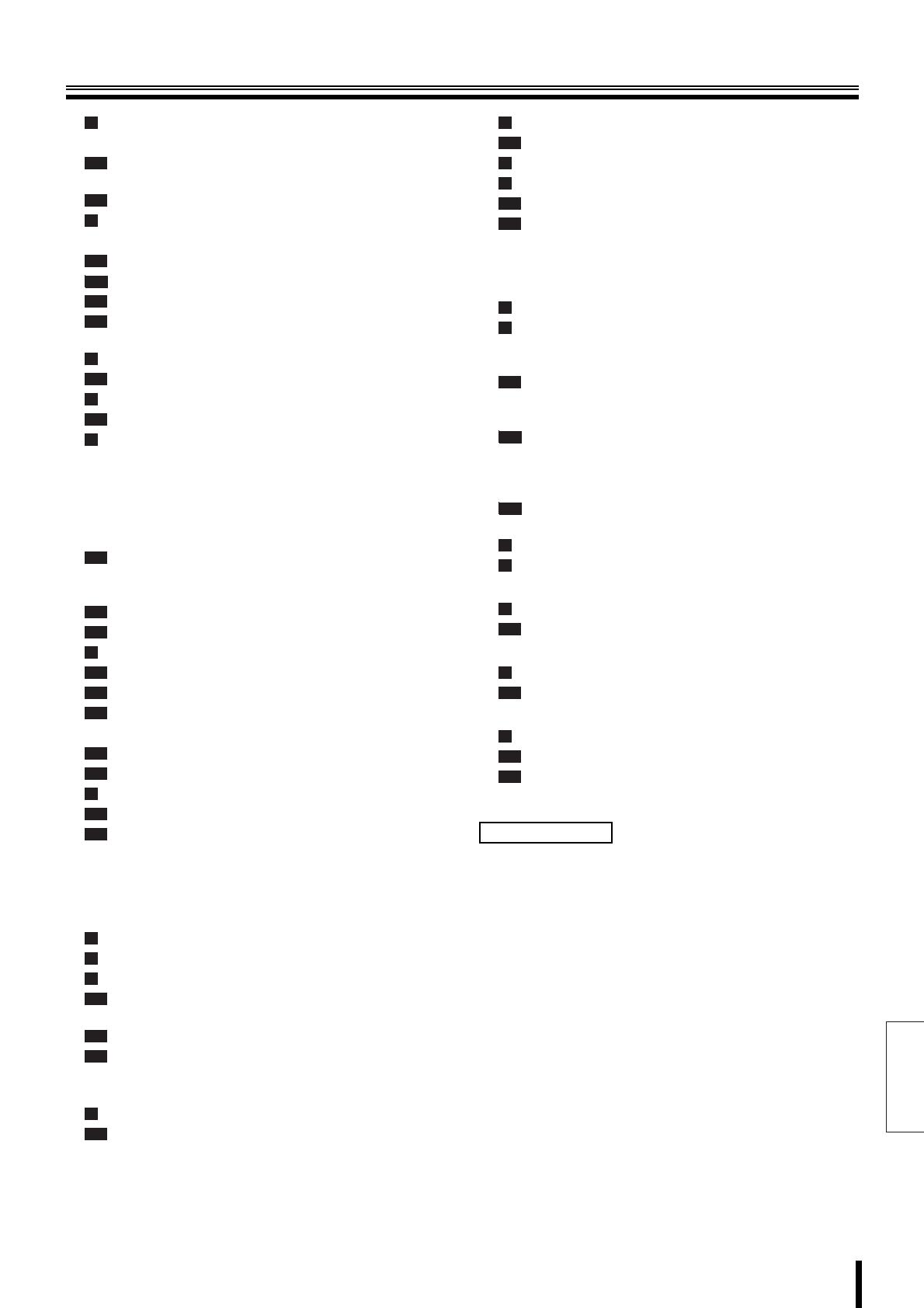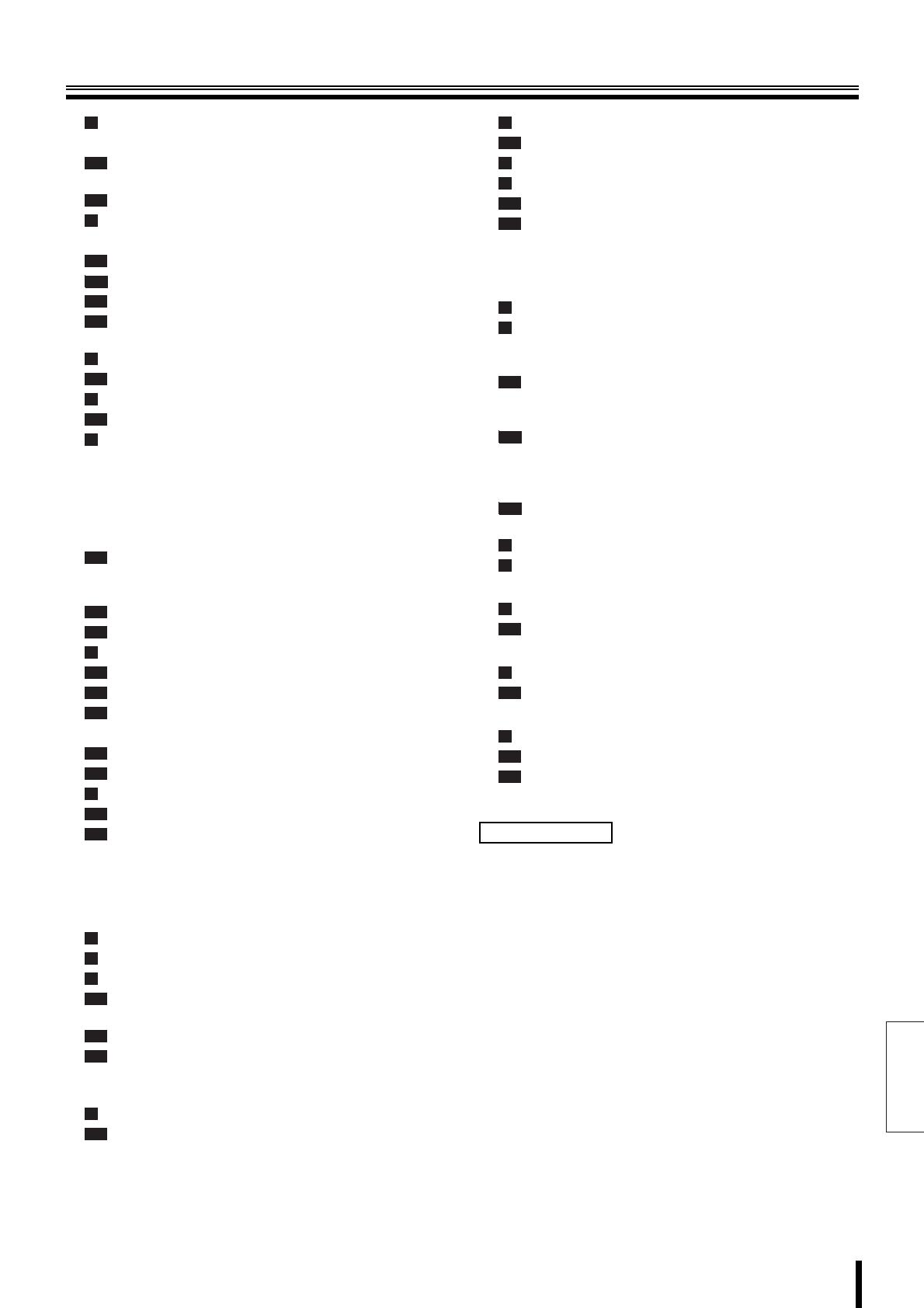
English
Table of Contents
Foreword 2
Recording area menu description. . . . . . . . . . . . . 43
b Verifying the capacity of the recording areas. . . . 43
Changing the normal recording area
and the alarm recording area . . . . . . . . . . . . . . . 44
Archive area full reset . . . . . . . . . . . . . . . . . . . . . 45
Recording conditions menu description . . . . . . . 46
b Remaining hard disk capacity warning. . . . . . . . . 46
Overwrite setting for the recording areas . . . . . 47
Setting series recording . . . . . . . . . . . . . . . . . . . 47
Series recording . . . . . . . . . . . . . . . . . . . . . . . . . . 48
Setting the storage period (AUTO DELETE)
for videos recorded in the recording areas . . . . 48
Normal recording area menu description. . . . . . . 49
Normal recording area settings . . . . . . . . . . . . . 49
Programmed recording menu description . . . . . . 50
Programmed recording settings. . . . . . . . . . . . . 50
Timer setting menu description . . . . . . . . . . . . . . 51
b Timer-controlled recording . . . . . . . . . . . . . . . . . . 51
b If the timer settings are overlapping. . . . . . . . . . . 51
b If the Day of the week and Daily settings
are overlapping . . . . . . . . . . . . . . . . . . . . . . . . . . 51
b Cancelling timer-controlled operations. . . . . . . . . 51
Day of the week timer-controlled
recording (same time, same recording rate
every week for the specified day) . . . . . . . . . . . . 52
Overlapping timer-controlled recording. . . . . . . 53
External timer-controlled recording . . . . . . . . . . 54
Alarm recording settings menu description . . . . 55
Alarm recording settings. . . . . . . . . . . . . . . . . . . 56
Pre-alarm recording settings . . . . . . . . . . . . . . . 57
Alarm trigger setting . . . . . . . . . . . . . . . . . . . . . . 57
b Input signals used as external alarms . . . . . . . . . 57
Motion sensor screen description . . . . . . . . . . . 58
Motion sensor setting . . . . . . . . . . . . . . . . . . . . . 59
Alarm operation settings menu description. . . . . 60
Alarm operation settings . . . . . . . . . . . . . . . . . . . 61
Alarm display settings . . . . . . . . . . . . . . . . . . . . . 61
b Alarm cancellation . . . . . . . . . . . . . . . . . . . . . . . . 61
General settings . . . . . . . . . . . . . . . . . . . . . . . . . . . . . . . . 62
Menu configuration . . . . . . . . . . . . . . . . . . . . . . . . . . . 62
b Displaying the general settings screen . . . . . . . . 62
Data display settings/VIDEO LOSS settings . . . . 63
Buzzer settings . . . . . . . . . . . . . . . . . . . . . . . . . . . . 64
Security lock menu description. . . . . . . . . . . . . . . 65
Turn ON the ADMIN and USER security locks
and set passwords for the DVR . . . . . . . . . . . . . 65
Activating the security lock. . . . . . . . . . . . . . . . . 66
Cancelling the security lock . . . . . . . . . . . . . . . . 66
b List of permitted operations after setting the
passwords . . . . . . . . . . . . . . . . . . . . . . . . . . . . . . 67
Hard disk settings menu description . . . . . . . . . . 68
Hard disk initialization . . . . . . . . . . . . . . . . . . . . . 68
Network settings . . . . . . . . . . . . . . . . . . . . . . . . . . .69
Network password modification . . . . . . . . . . . . .69
RS-485 settings . . . . . . . . . . . . . . . . . . . . . . . . . . . .70
Camera control settings . . . . . . . . . . . . . . . . . . . . .71
Alarm recording trigger settings . . . . . . . . . . . . .72
Camera control from the DVR . . . . . . . . . . . . . . .73
Screen setting . . . . . . . . . . . . . . . . . . . . . . . . . . . . . . . . . .74
Menu configuration. . . . . . . . . . . . . . . . . . . . . . . . . . . .74
b Displaying the screen settings. . . . . . . . . . . . . . . .74
Changing the multi-screen sequence . . . . . . . . . .75
Automatic scrolling of live video
of the main monitor and the monitor 2
at identical intervals (example: 5 seconds) . . . . . .76
Automatic scrolling of live video
of the main monitor and the monitor 2
at individual intervals (example: 5 seconds) . . .76
Automatic sequence of live video
of the main monitor (full-screen) at individual
intervals, and of the monitor 2 at identical
intervals (example: 3 seconds) . . . . . . . . . . . . . .77
Turning off display of specified cameras
during timer-controlled periods . . . . . . . . . . . . . .77
Masking specific camera images . . . . . . . . . . . . . .78
Adjusting color tones of the live video . . . . . . . . .79
Power loss information/Used time. . . . . . . . . . . . . . . . . .80
Power loss/Used time menu description . . . . . . . .80
Viewing the information . . . . . . . . . . . . . . . . . . . .80
Initialization log . . . . . . . . . . . . . . . . . . . . . . . . . . . . . . . . .81
Initialization log menu description . . . . . . . . . . . . .81
Viewing the log . . . . . . . . . . . . . . . . . . . . . . . . . . .81
Menu copy . . . . . . . . . . . . . . . . . . . . . . . . . . . . . . . . . . . . .82
Menu copy screen description . . . . . . . . . . . . . . . .82
Save the menu content in the CF card. . . . . . . . .82
Load menu content saved to the CF card
onto other DVRs of the same model.. . . . . . . . . .83
Interface (RS-485) specifications . . . . . . . . . . . . . . . . . . .84
Specifications . . . . . . . . . . . . . . . . . . . . . . . . . . . . . . . . . .85
List of recording rate and recording times . . . . . . . . . . .86
List of record rate setting/
pre-alarm recording times . . . . . . . . . . . . . . . . . . . . . . . .88
Push-lock terminal specifications . . . . . . . . . . . . . . . . . .89
List of camera addresses . . . . . . . . . . . . . . . . . . . . . . . . .90
B
B-1
B-2
C
C-1
C-1
C-2
C-3
C-4
D
D-1
E
E-1
F
F-1
F-2
F-3
G
G-1
G-2
G-3
G-4
G-5
H
H-1
H-2
A
B
C
C-1
C-2
C-3
D
D-1
Other
E
E-1
F
G
G-1
G-2
A
B
B-1
B-1
B-2
B-1
B-3
C
D
A
A-1
A
A-1
A
A-1
A-2