Page is loading ...

Please read these Operating Instructions
before using the unit and save for future
reference.
High Speed Laser Fax
Operating Instructions
Model No. KX-FL501E
This model is designed to be
used only in the United
Kingdom and Ireland.
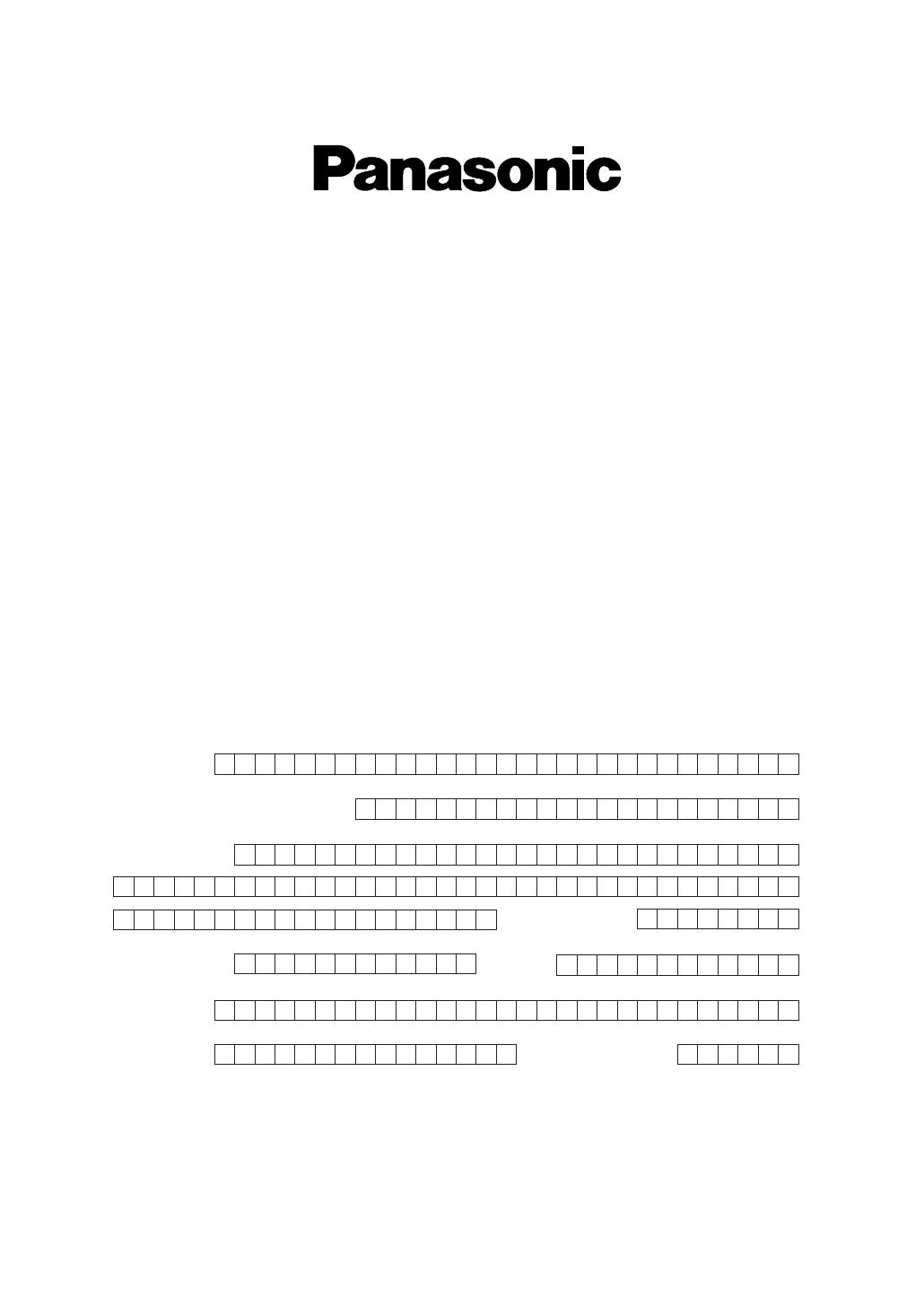
Simply, follow these instructions:
1. Please fill in the section below in block capitals and in ink.
2. Fax this form to
08701 583250and we will fax back to confirm receipt of your
details. Please allow 14 working days for this. In addition, we will also send you
information of our maintenance contracts.
IMPORTANT
WARRANTY REGISTRATION
PLEASE FAX BACK TO REGISTER FOR YOUR
12 MONTHS WARRANTY
Thank you for purchasing your Panasonic facsimile. By filling in the section below, this will
ensure the following:
●
We will register your unit on our warranty database. Should you ever require a service call
under warranty, your call will be dealt with quickly and efficiently.
●
We will send you a reply fax to confirm your registration and the correct operation of your unit.
●
If you have any problems, please call our customer helpline on 08701 580560 for UK.
For Republic of Ireland, please refer to place of purchase.
Your name
Your postcode
Fax no.
Date of purchase
Month Year
Day
Company name (if applicable)
Your address
Telephone no.
Model no.
Serial no.

Fax to 08701 580550
TERMS AND CONDITIONS
1. This machine is supplied with a one year return to base warranty. Please retain your Proof
of Purchase and Packaging in the unlikely event that your machine should require
attention. In addition to this return to base warranty, you can upgrade to a next day swop
out service or an on site repair. For further information please contact us on 08701 580560
or visit our web site at www.panasonic.co.uk
2. This warranty is in addition to and does not in any way affect any statutory or other right of
consumer purchases. This warranty relates only to product used within Mainland Great
Britain, please refer to your dealer for warranty information relating to use elsewhere within
the United Kingdom.
3. This product is designed for use only on the United Kingdom and Ireland’s Public Switched
Telephone Network and should be only for normal purposes and in accordance with
standard operating instructions.
4. You should complete the registration form overleaf and fax it to us within 7 days of
purchase; failure to do so may result in a delay in providing warranty service.
5. This warranty covers breakdowns due to design or manufacturing faults; it does not apply to
damage, however caused, wear or tear, neglect, incorrect adjustment or repair, or to any
items of limited life.
6. This warranty does not cover consumables, i.e. ink films, film refills, ink cartridges, toner
cartridges, drum units, paper and paper loads or any optional accessories which may have
been purchased either at the same time, as or subsequent to, the main unit. Such
accessories should be returned to the point of purchase if found to be faulty.
7. In the event of a failure, please take the following action;
a. Refer to the “Help” section of your instruction manual in order to identify and possibly
correct the problem;
b. If the problem is not resolved after referring to the user guide, please contact our
customer helpline on 08701 580560 for UK.
For Republic of Ireland, please refer to your place of purchase.
8.
In the event of our helpline being unable to resolve the problem, our operators will give you
specific instructions on the return to base warranty procedure. You will be asked to return
your facsimile machine to our workshop for repair. We will instruct you on how to package
your machine carefully, as any damage caused by poor packaging will not be covered by the
warranty.
9. Where the product is found to be faulty as a result of unauthorised repairs, modifications or
damage, either by accident, misuse or improper installation, then Panasonic reserve the
right to charge the customer the actual cost of repair, at a price related to the market rate for
such work.
10
. This warranty applies to the original purchaser only and is not transferable.
11. The warranty period applicable to this product shall be 12 months from date of purchase.
✄

2
Thank you for purchasing a Panasonic facsimile.
Copyright:
This manual is copyrighted by Kyushu Matsushita Electric Co., Ltd. (KME) and its licensee.
Under the copyright laws, this manual may not be reproduced in any form, in whole or part,
without the prior written consent of KME and its licensee.
©
Kyushu Matsushita Electric Co., Ltd. 2001
For your future reference
Date of purchase Serial number
(found on the rear of the unit)
Dealer’s name and address
Dealer’s telephone number
Caution:
●
Do not rub or use an eraser on the printed side of recording paper, as the print may smear.
●
In the event of problems, you should contact your equipment supplier in the first instance.
●
This equipment is designed for use on the UK and Republic of Ireland analogue telephone
network.

3
Important safety instructions!
SAVE THESE INSTRUCTIONS
Safety instructions
When using this unit, basic safety precautions
should always be followed to reduce the risk of
fire, electric shock, or personal injury.
1. Read and understand all instructions.
2. Follow all warnings and instructions marked
on this unit.
3. Unplug this unit from power outlets before
cleaning. Do not use liquid or aerosol
cleaners. Use a damp cloth for cleaning.
4. Do not use this unit near water, for example
near a bathtub, wash bowl, kitchen sink, or
the like.
5. Place the unit securely on a stable surface.
Serious damage and/or injury may result if
the unit falls.
6. Do not cover slots and openings on the
unit. They are provided for ventilation and
protection against overheating. Never place
the unit near radiators, or in a place where
proper ventilation is not provided.
7. Use only the power source marked on the
unit. If you are not sure of the type of power
supplied to your home, consult your dealer
or local power company.
8. For safety purposes this unit is equipped
with a grounded plug. If you do not have
this type of outlet, please have one
installed. Do not use any type of adaptor
plug to defeat this safety feature.
9. Do not place objects on the mains lead.
Install the unit where no one can step or
trip on the mains lead.
10. Do not overload wall outlets and extension
cords. This can result in the risk of fire or
electric shock.
11. Never push any objects through slots in this
unit. This may result in the risk of fire or
electric shock. Never spill any liquid on the
unit.
12. To reduce the risk of electric shock, do not
disassemble this unit. Take the unit to an
authorised service centre when service is
required. Opening or removing covers may
expose you to dangerous voltages or other
risks. Incorrect reassembly can cause
electric shock when the unit is subsequently
used.
13. Unplug this unit from the wall outlet and
refer servicing to an authorised service
centre when the following conditions occur:
A. When the power supply cord or plug is
damaged or frayed.
B. If liquid has been spilled into the unit.
C.If the unit has been exposed to rain or
water.
D.If the unit does not work normally by
following the operating instructions.
Adjust only controls covered by the
operating instructions. Improper
adjustment may require extensive work
by an authorised service centre.
E. If the unit has been dropped or
physically damaged.
F. If the unit exhibits a distinct change in
performance.
14. During thunderstorms, avoid using
telephones except cordless types. There
may be a remote risk of an electric shock
from lightning.
15. Do not use this unit to report a gas leak,
when in the vicinity of the leak.
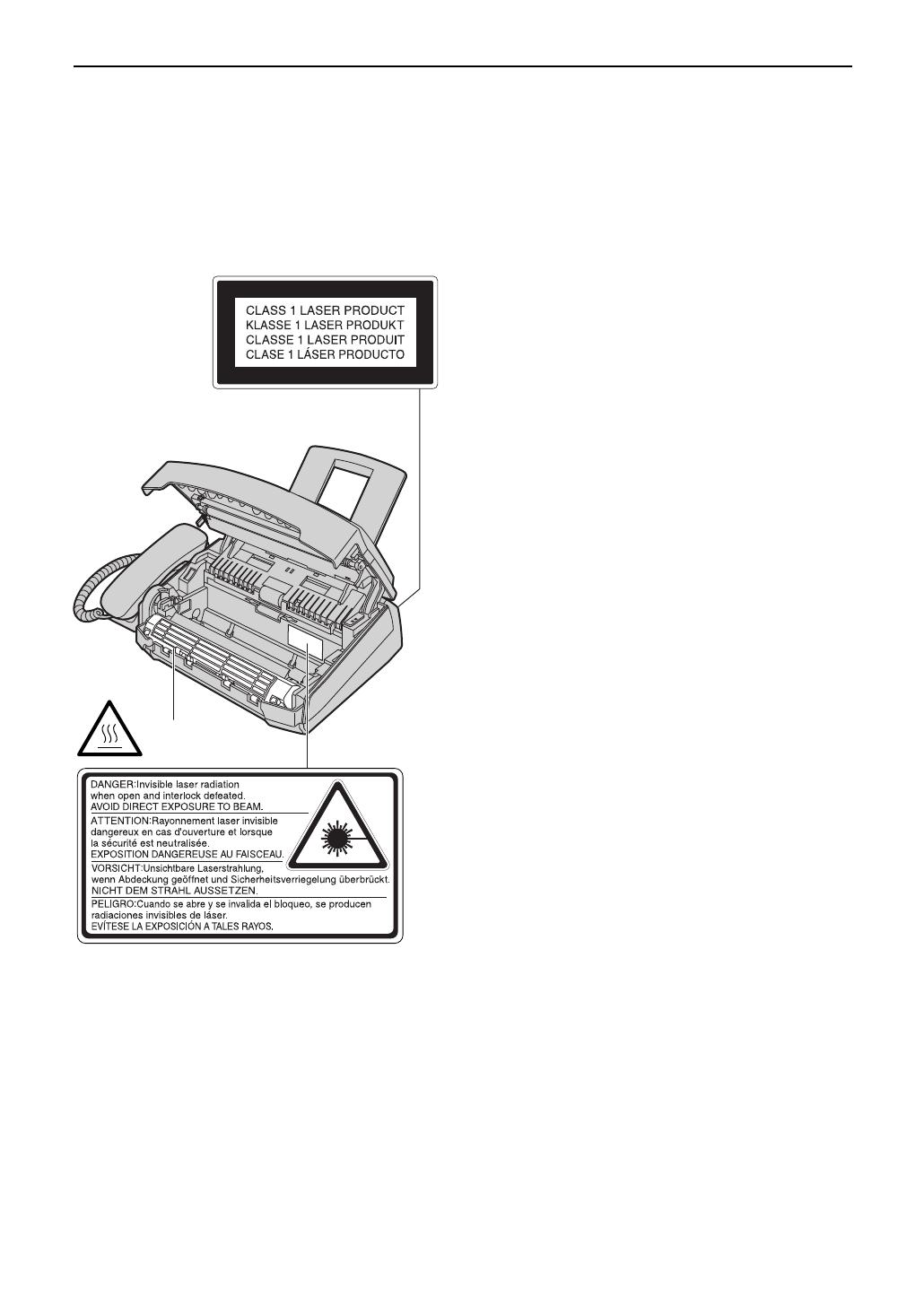
4
CAUTION:
Laser radiation
●
The printer of this unit utilises a laser. Use
of controls or adjustments or performance
of procedures other than those specified
herein may result in hazardous radiation
exposure.
Toner cartridge
●
Be careful of the following when you handle
the toner cartridge.
—If you ingest any toner, drink several
glasses of water to dilute your stomach
contents, and seek immediate medical
treatment.
—If any toner comes into contact with your
eyes, flush them thoroughly with water,
and seek medical treatment.
—If any toner comes into contact with your
skin, wash the area thoroughly with soap
and water.
Drum unit
●
Read the instructions on pages 12 and 13
before you begin installation of the drum
unit. After you have read them, open the
drum unit protection bag. The drum unit
contains a photosensitive drum. Exposing it
to light may damage the drum.
Once you have opened the protection bag:
—Do not expose the drum unit to light for
more than 5 minutes.
—Do not touch or scratch the green drum
surface.
—Do not place the drum unit near dust or
dirt, or in a high humidity area.
—Do not expose the drum unit to direct
sunlight.
Safety instructions
●
The fuser unit gets hot. Do not touch it.
Fuser unit

5
Safety instructions
CAUTION:
Installation
●
Never install telephone wiring during a
lightning storm.
●
Never install telephone jacks in wet
locations unless the jack is specifically
designed for wet locations.
●
Never touch uninsulated telephone wires or
terminals unless the telephone line has
been disconnected at the network interface.
●
Use caution when installing or modifying
telephone lines.
WARNING:
●
To prevent the risk of fire or electrical
shock, do not expose this product to rain or
any type of moisture.
OTHER INFORMATION:
●
Keep the unit away from electrical noise
generating devices, such as fluorescent
lamps and motors.
●
The unit should be kept free from dust, high
temperature and vibration.
●
The unit should not be exposed to direct
sunlight.
●
Do not place heavy objects on top of this
unit.
●
Do not touch the plug with wet hands.

6
Table of Contents
Initial Preparation
Accessories Included accessories . . . . . . . . . . . . . . . . . . . . . . . . . . . . . . . . . . . . . 8
Accessory information . . . . . . . . . . . . . . . . . . . . . . . . . . . . . . . . . . . . 9
Help Button Help function . . . . . . . . . . . . . . . . . . . . . . . . . . . . . . . . . . . . . . . . . . 10
Finding the Overview. . . . . . . . . . . . . . . . . . . . . . . . . . . . . . . . . . . . . . . . . . . . . 10
Controls Location. . . . . . . . . . . . . . . . . . . . . . . . . . . . . . . . . . . . . . . . . . . . . . 11
Setup Toner cartridge and drum unit . . . . . . . . . . . . . . . . . . . . . . . . . . . . . 12
Paper tray, document stacker and paper stacker . . . . . . . . . . . . . . . 14
Recording paper . . . . . . . . . . . . . . . . . . . . . . . . . . . . . . . . . . . . . . . 15
Connections . . . . . . . . . . . . . . . . . . . . . . . . . . . . . . . . . . . . . . . . . . 16
Date and time, your logo and facsimile telephone number. . . . . . . . . 17
Volumes Adjusting volumes . . . . . . . . . . . . . . . . . . . . . . . . . . . . . . . . . . . . . . 21
Telephone
Recall R button . . . . . . . . . . . . . . . . . . . . . . . . . . . . . . . . . . . . . . . . . . . . . 21
Feature
Automatic Storing names and telephone numbers in ONE-TOUCH DIAL. . . . . 22
Dialling Storing names and telephone numbers in EASY DIAL. . . . . . . . . . . 23
Editing and erasing a stored name and number . . . . . . . . . . . . . . . . 24
Making a voice call using ONE-TOUCH DIAL and EASY DIAL . . . . 26
Caller ID Caller ID service from your phone company . . . . . . . . . . . . . . . . . . 27
Viewing and calling back using caller information . . . . . . . . . . . . . . 28
Confirming caller information using the Caller ID list . . . . . . . . . . . . 29
Storing caller information in ONE-TOUCH DIAL and EASY DIAL. . . 30
Voice Contact Talking to the other party after fax transmission or reception . . . . . . 31
Fax
Sending Faxes Sending a fax manually. . . . . . . . . . . . . . . . . . . . . . . . . . . . . . . . . . 32
Sending a fax using ONE-TOUCH DIAL and EASY DIAL . . . . . . . . 33
Documents you can send . . . . . . . . . . . . . . . . . . . . . . . . . . . . . . . . 34
Reports for confirmation . . . . . . . . . . . . . . . . . . . . . . . . . . . . . . . . . 35
Broadcast transmission. . . . . . . . . . . . . . . . . . . . . . . . . . . . . . . . . . 36
Receiving Setting the unit to receive faxes . . . . . . . . . . . . . . . . . . . . . . . . . . . 40
Faxes TEL mode (answering all calls manually). . . . . . . . . . . . . . . . . . . . . 42
FAX ONLY mode (all calls are received as faxes) . . . . . . . . . . . . . . 43
Using the unit with an answering machine . . . . . . . . . . . . . . . . . . . . 44
TEL/FAX mode (receiving voice calls with rings and fax calls
without rings when you are near the unit). . . . . . . . . . . . . . . . . . 46
Using the unit with a computer . . . . . . . . . . . . . . . . . . . . . . . . . . . . 48
Extension telephone . . . . . . . . . . . . . . . . . . . . . . . . . . . . . . . . . . . . 48
Turning the AUTO ANSWER mode on remotely . . . . . . . . . . . . . . . 49
Receive polling (retrieving a fax placed on another fax machine). . . 50
Pager call . . . . . . . . . . . . . . . . . . . . . . . . . . . . . . . . . . . . . . . . . . . . 51

Copy
7
Help
Error Messages
Reports. . . . . . . . . . . . . . . . . . . . . . . . . . . . . . . . . . . . . . . . . . . . . . 60
Display . . . . . . . . . . . . . . . . . . . . . . . . . . . . . . . . . . . . . . . . . . . . . . 61
Operations When a function does not work, check here before
requesting help . . . . . . . . . . . . . . . . . . . . . . . . . . . . . . . . . . . . . 63
If a power failure occurs . . . . . . . . . . . . . . . . . . . . . . . . . . . . . . . . . 67
Replacement Replacing the toner cartridge and the drum unit . . . . . . . . . . . . . . . 68
Jams Recording paper jam. . . . . . . . . . . . . . . . . . . . . . . . . . . . . . . . . . . . 70
Document jams - sending . . . . . . . . . . . . . . . . . . . . . . . . . . . . . . . . 72
No feeding or multiple feeding occurs while sending . . . . . . . . . . . . 73
Cleaning Cleaning the inside of the unit. . . . . . . . . . . . . . . . . . . . . . . . . . . . . 74
General Information
Printed Reports Reference lists and reports . . . . . . . . . . . . . . . . . . . . . . . . . . . . . . . 76
Specifications Technical data about this product . . . . . . . . . . . . . . . . . . . . . . . . . . 77
Important Important Information . . . . . . . . . . . . . . . . . . . . . . . . . . . . . . . . . . . 79
Information Fitting a plug to the mains lead . . . . . . . . . . . . . . . . . . . . . . . . . . . . 80
Guarantee Condition of guarantee . . . . . . . . . . . . . . . . . . . . . . . . . . . . . . . . . . 81
Index Index. . . . . . . . . . . . . . . . . . . . . . . . . . . . . . . . . . . . . . . . . . . . . . . . 82
Copying Making a copy . . . . . . . . . . . . . . . . . . . . . . . . . . . . . . . . . . . . . . . . 52
Convenient way to make a copy . . . . . . . . . . . . . . . . . . . . . . . . . . . 52
Programmable Features
Features Programming. . . . . . . . . . . . . . . . . . . . . . . . . . . . . . . . . . . . . . . . . . 54
Summary Basic features . . . . . . . . . . . . . . . . . . . . . . . . . . . . . . . . . . . . . . . . . 55
Advanced features. . . . . . . . . . . . . . . . . . . . . . . . . . . . . . . . . . . . . . 56
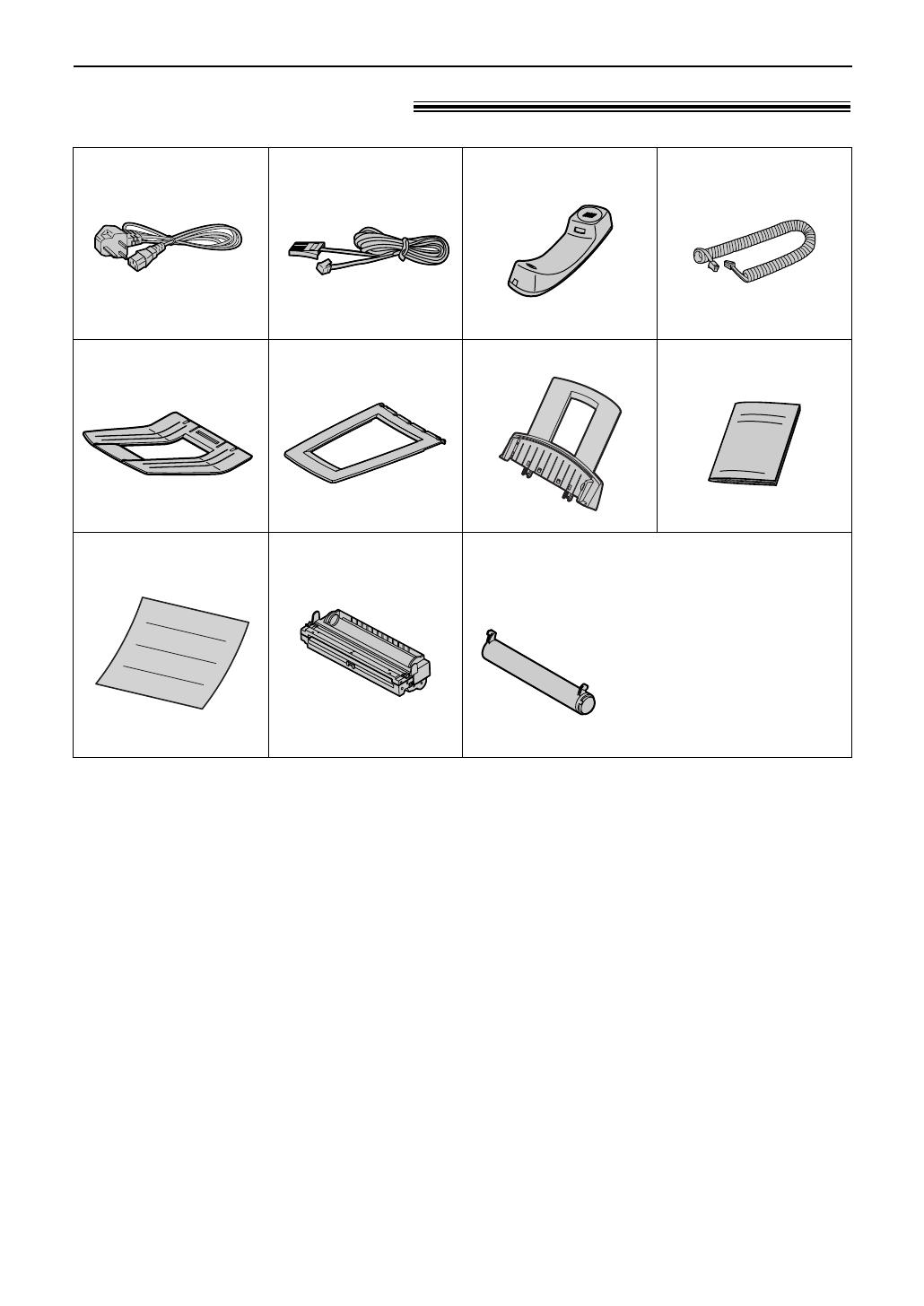
8
Accessories
Included accessories!
Mains lead...............1
Telephone line cord
...1 Handset...................1
●
If any item is missing or damaged, check with the place of purchase.
●
The part numbers listed above are subject to change without notice.
●
Save the original carton and packing materials for future shipping and transportation of the unit.
Order No. PFJA03A005Z
Order No. PQJA87S Order No. PFJXE0905Z
Paper tray ...............1
Order No. PFZXFL501G
Handset cord...........1
Order No. PFJA1029Z
Operating instructions
...1
Order No. PFQX1519Z
Toner cartridge.........1
(complementary starter toner cartridge)
This cartridge can print approx.
800 sheets of A4 size paper
with a 5% image area. Refer to
image area on page 78. Please
purchase a replacement toner
cartridge Model No. KX-FA76X
for continuous use of your unit.
Drum unit.................1
Paper stacker..........1
Order No. PFZX1FL501M
Document stacker...1
Order No. PFKS1055Z
Quick Start Sheet
........1
Order No. PFQW1481Z
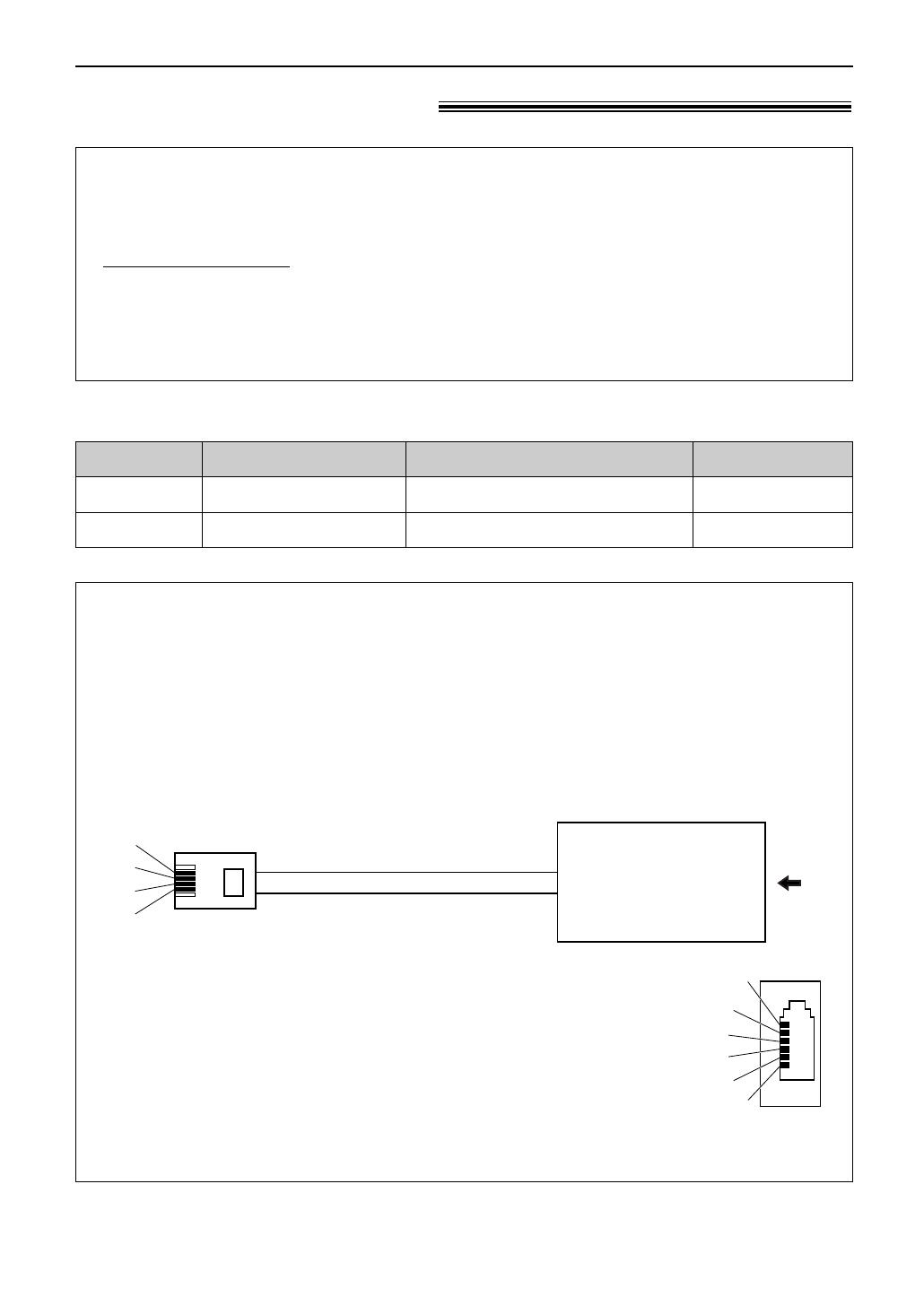
9
Accessories
Accessory information!
See page 78.
See page 78.
Specifications
KX-FA76X
Model No.
Toner cartridge
Item Usage
KX-FA77X Drum unit
For replacement, see page 68.
For replacement, see page 68.
Extension telephone adaptor for UK
When using the unit with an external answering machine (p. 44), please purchase an
extension telephone adaptor by contacting one of the following:
— www.Panasonic.co.uk
— Panasonic Customer Care Centre on Telephone number 08701 580560
— local Panasonic authorised dealer
Panasonic Accessories and Consumables DIRECT
●
Order accessory and consumable items for all Facsimile Products with ease and confidence
either by going on line through our Internet Accessory ordering application at
www.panasonic.co.uk
●
Or telephone our Customer Care Centre on 08701 580560 Mon - Friday 9:00am - 5:30pm
●
Most major credit and debit cards accepted.
●
All enquires transactions and distribution facilities are provided directly by Panasonic UK Ltd.
●
It couldn’t be simpler!
S
E
b1
a1
To EXT. Jack
(contact side)
To Telephone line cord of
external TEL or TAM
A
N. C
N. C
b1
S
E
a1
a1, b1: Line
S : Shunt
E : Earth Recall (This function is not provided on KX-FL501E.)
(view: A)
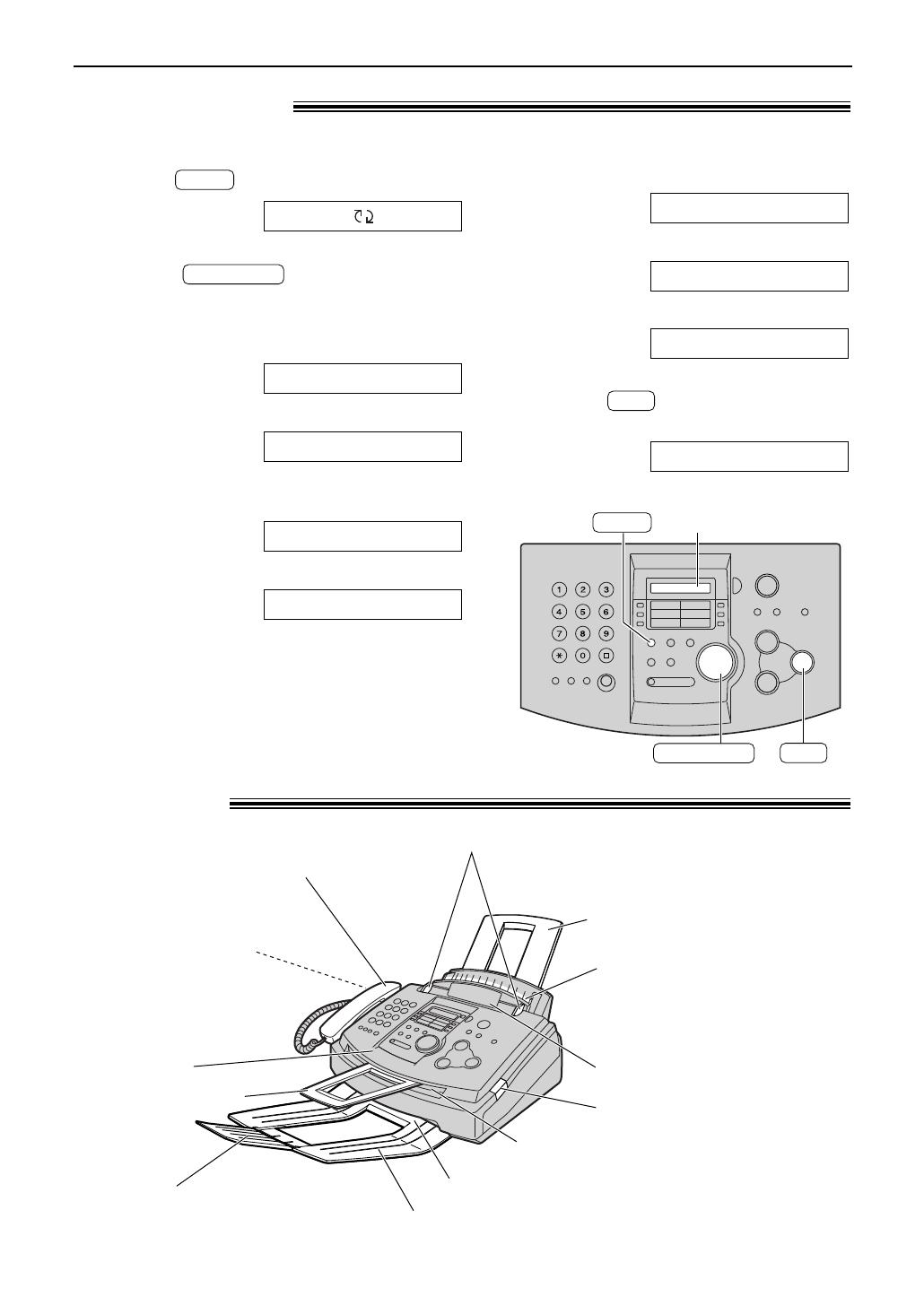
10
Help Button/Finding the Controls
Help function!
1
Press .
Display:
2
Rotate until the desired item
is displayed.
EASY DIAL
ROTATE & SET
HELP
HELP
SET
Display
EASY DIAL
You can print a quick reference for assistance as follows.
1. How to set the date, time, your logo
and fax number.
2. How to program the features.
3. How to store names in the EASY DIAL
directory and how to dial them.
4. Help with problems receiving faxes.
FAX RECEIVING
EASY DIAL
FEATURE LIST
QUICK SET UP
5. How to use the copier function.
6. List of available reports.
7. How to use the Caller ID service.
3
Press .
PRINTING
SET
CALLER ID
REPORTS
COPIER
Overview!
Front cover open button
Recording paper entrance
Paper tray
Document entrance
Document guides
Document stacker
Handset
●
To make or answer calls.
Recording paper exit
Document exit
Paper stacker
Paper stacker extender
Front cover
* The document stacker and paper stacker may not be shown in all illustrations.
Speaker
(Left side of the unit)
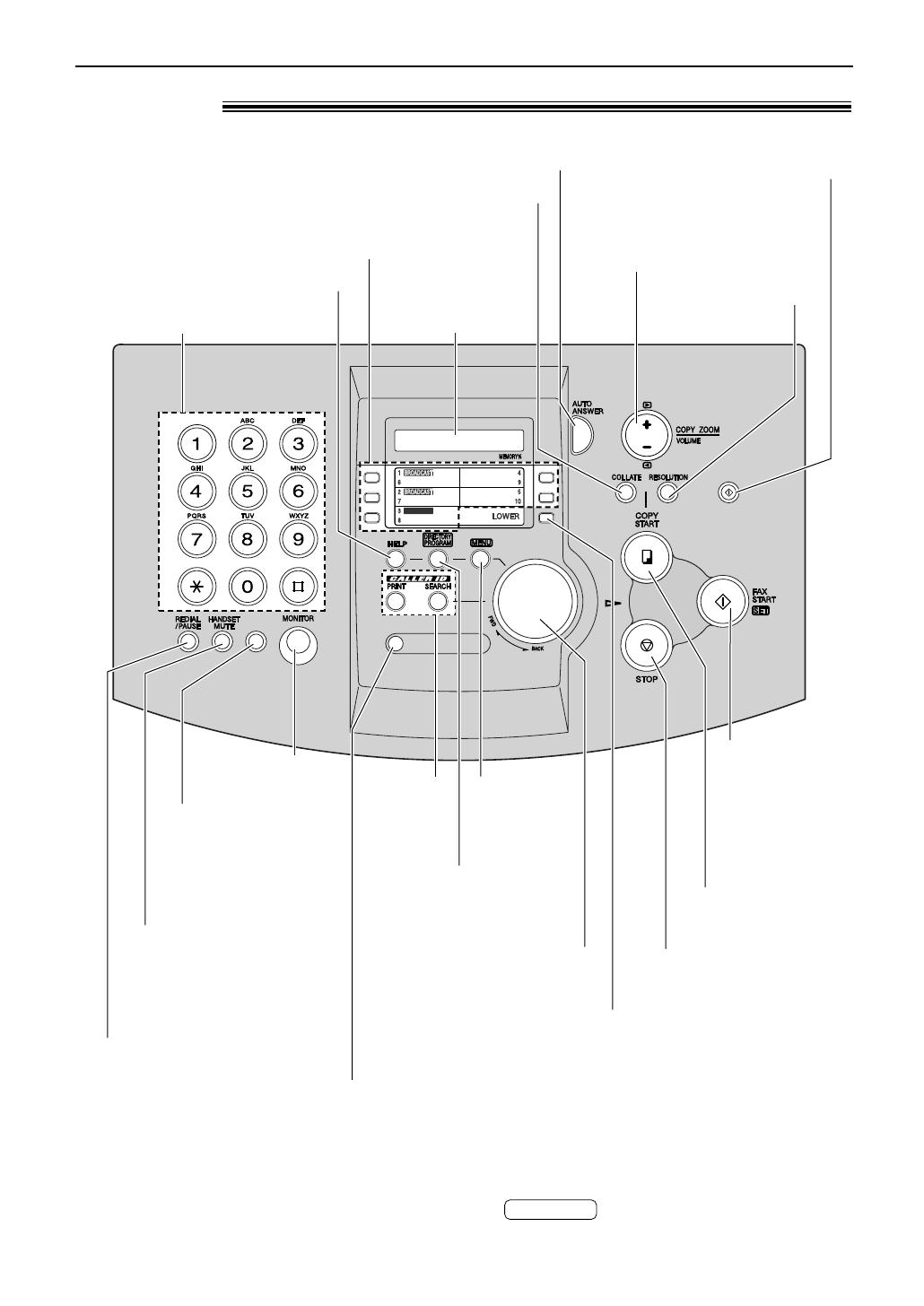
11
Finding the Controls
Location!
QUICK SCAN START
MANUAL BROAD
NAME/TEL NO.
SEARCH
●
To redial the last number
dialled.*
●
To insert a pause during
dialling.
●
To store or edit names
and telephone numbers
(p. 22–25).
●
To dial without
lifting the handset.
●
To access special
telephone services
such as call waiting
or transferring an
extension call (p. 21).
●
To search for a stored name
(p. 26, 33).
●
To select the features or
feature settings during
programming (p. 54).
●
To initiate fax
transmission
or reception.
●
To store a
setting during
programming.
●
To stop an operation or
cancel programming.
●
To mute your voice to the
other party during a
conversation.
Press this button again to
resume the conversation.
●
To confirm a stored
telephone number (p. 26).
●
To turn on/off AUTO ANSWER (p. 40, 41).
●
To print a quick reference (p. 10).
Display
●
To select a resolution
(p. 32, 52).
●
To make a collated copy (p. 53).
●
To adjust volumes (p. 21).
●
To select an enlargement or
reduction rate in copy mode
(p. 53)
.
●
To store a scanned document into
memory, and then send it (p. 32).
Dial keypad
●
To initiate copying
(p. 52).
●
To initiate
or exit
programming.
●
To use ONE-TOUCH DIAL (p. 22, 26, 33).
●
To transmit to multiple stations (p. 36, 39).
●
To select stations 6–10 for
ONE-TOUCH DIAL
(p. 22, 26, 33).
●
To use
caller ID
service
(p. 28–30).
*If the line is busy when you make a voice call using the button, the unit will
automatically redial the number up to 5 times.
MONITOR
R
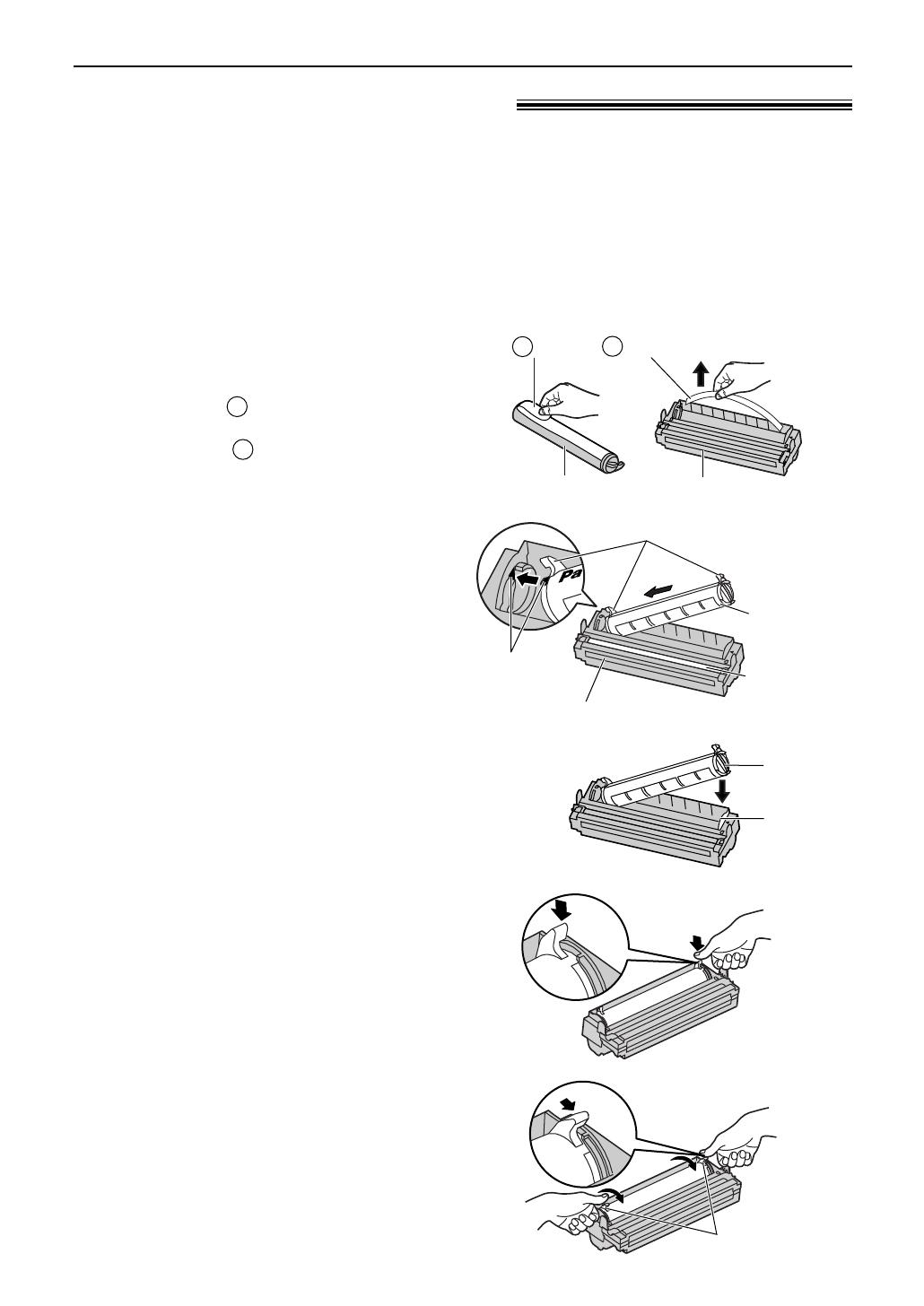
12
Setup
Toner cartridge and drum unit!
Caution:
●
Read the instructions below before you begin installation. After you have read them,
open the drum unit protection bag. The drum unit contains a photosensitive drum.
Exposing it to light may damage the drum. Once you have opened the protection bag:
—Do not expose the drum unit to light for more than 5 minutes.
—Do not touch or scratch the green drum surface.
—Do not place the drum unit near dust or dirt, or in a high humidity area.
—Do not expose the drum unit to direct sunlight.
3
Slide the tab of the toner cartridge
into the slot of the drum unit.
Tab
Slot
4
a
Hold right side of the toner cartridge
under the lip on the drum unit and...
4
b
turn the two levers on the toner
cartridge with firm pressure.
Levers
Toner
cartridge
Red arrows
Drum unit
Hold here.
Green drum
surface
1
Remove the toner cartridge and drum
unit from the protection bags.
Peel off the seal from the toner
cartridge ( ).
Remove the protection bar from the
drum unit ( ).
2
1
Seal
Protection bar
Drum unit
Toner cartridge
1
2
2
With Panasonic face up on the toner
cartridge, match the red arrows on
the cartridge and the drum unit.

13
Setup
Toner save feature
●
If you want to save on toner consumption, set the toner save setting to on (feature #79 on page 59). The
toner cartridge will last approx. 40% longer. This feature may reduce print quality.
5
The toner cartridge is installed when
the triangles match.
Triangles
7
Push the front cover open button
then open the front cover.
Front cover
Front cover
open button
8
Install the drum and toner unit by
holding the tabs.
●
If the lower glass is dirty, clean it with
a soft, dry cloth.
Drum and toner unit
9
Close the front cover, until locked, by
pushing down on both sides.
Front cover
Lower glass
6
Tap on the toner cartridge several
times to allow the toner to fall into
the drum unit. Grab the tabs, and
shake the drum and toner unit
horizontally several times.
Tabs
Toner cartridge

14
Setup
Note for installation:
●
Do not place the unit in an area where the paper tray may be obstructed by a wall, etc.
●
Document and recording paper will be ejected from the front of the unit. Do not place anything in front of
the unit.
Paper tray, document stacker and
paper stacker!
Insert the paper tray into the two slots on the
back of the unit ( ).
Let it lean back until it clicks into place ( ).
2
1
Align with the ribs on the document exit ( ).
Pull the document stacker forward gently until
it clicks into place ( ).
2
1
2
1
Paper tray
Line up the slots in the paper stacker with the
pegs on the bottom of the unit, then slide until
locked.
Open the paper stacker extender.
●
The paper stacker can hold approx. 100
sheets of printed paper. Remove the printed
paper before they are filled on the paper
stacker.
Paper stacker
Paper stacker extender
Slots
Pegs
Ribs
2
Document exit
Document
stacker
1
Paper tray
Document stacker
Paper stacker

15
Setup
Recording paper!
Note for recording paper:
●
Avoid using paper with a cotton and/or fiber content that is over 20%, such as letterhead paper or
paper used for resumes.
●
Do not use different types or thicknesses of paper at the same time. This may cause a paper jam.
●
Avoid extremely smooth or shiny paper that is highly textured.
●
Avoid paper that is coated, damaged or wrinkled.
Note:
●
Avoid double-sided printing.
●
Do not use paper printed from this unit for double-sided printing with other copiers or printers, or the
paper may jam.
●
Some paper only accepts print on one side. Try using the other side of paper if you are not happy with the
print quality.
1
Fan the stack of paper to prevent a paper
jam.
2
Insert the paper into the recording paper
entrance.
●
The paper should not be over the tab.
●
If the paper is not inserted correctly,
readjust the paper, or the paper may jam.
Tab
Recording
paper
entrance
Printing side
is back.
Stack of
paper
Correct
Incorrect
Adding paper
1. Remove all of the installed paper.
2. Add paper to the removed paper and straighten.
3. Fan the stack of paper.
4. Insert the paper into the recording paper entrance.
A4 size recording paper can be loaded. The unit can hold up to 150 sheets of 60 g/m
2
to 75 g/m
2
paper or 120 sheets of 90 g/m
2
paper.
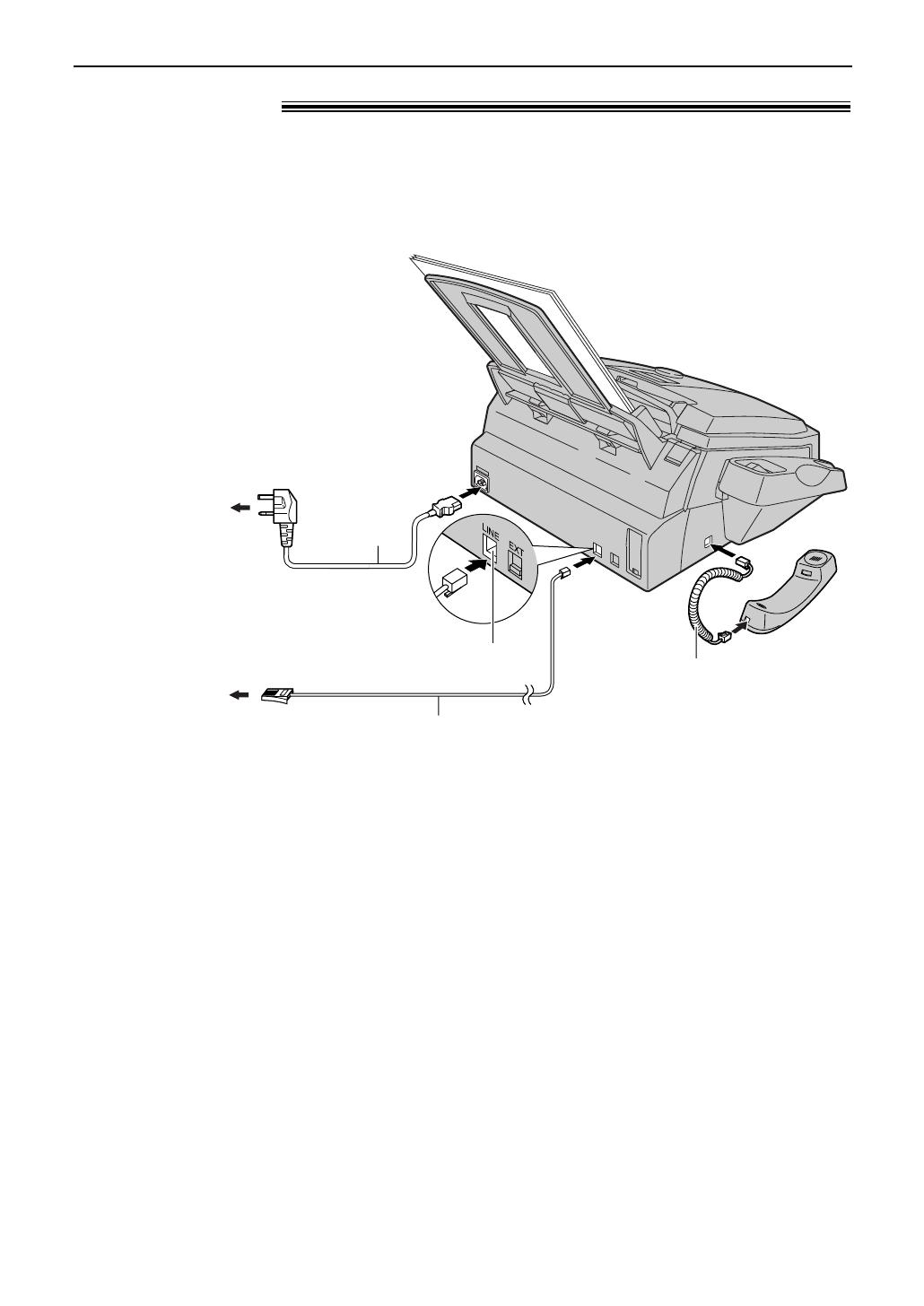
16
Setup
Connections!
Connect to “LINE”.
Telephone
line cord
Handset cord
To B.T. socket
Mains lead
To Household
Mains Supply
(220–240 V, 50 Hz)
1
Connect the handset cord.
2
Connect the telephone line cord.
3
Connect the mains lead.
●
When the power is turned on for
the first time, the unit will print
some basic information.
Note:
●
You can connect an extension telephone or answering machine to the external telephone jack (EXT) on
this unit (p. 44, 48).
●
Telephone line connection is TNV (Telecommunication Network Voltage).
Caution:
●
When you operate this product, the power outlet should be near the product and easily accessible.
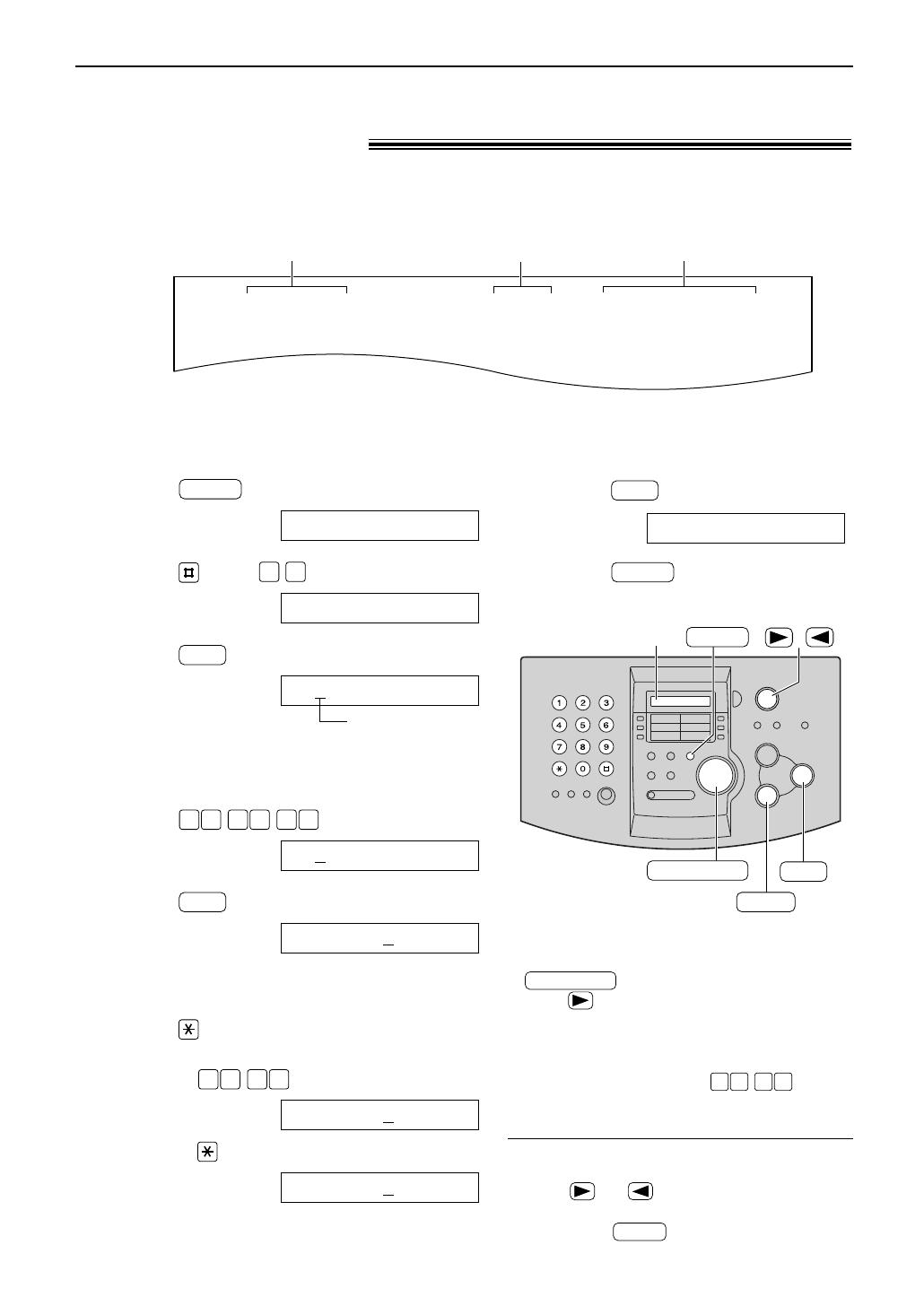
17
Setup
Date and time, your logo and facsimile
telephone number!
You should program the date and time, your logo and facsimile telephone number. This
information will be printed on each page transmitted from your unit.
Setting the date and time
Fax Correspondence
Your logo
Your facsimile telephone number
Date and time
FROM : Panasonic Fax
Example:
FAX NO. : 1234567 26 Feb. 2001 09:02AM P1
1
Press .
Display:
2
Press , then .
3
Press .
Example:
Cursor
4
Enter the correct day/month/year by selecting
2 digits for each, using the dial keypad.
Example: 10 Aug., 2001
Press .
5
Press .
Example:
6
Enter the correct hour/minute by selecting
2 digits for each, using the dial keypad.
Press to select “AM” or “PM”.
Example: 3:15PM
1. Press .
2. Press until “PM” is displayed.
TIME: 0
3:15PM
TIME: 0
3:15AM
1 50 3
TIME: 12:00AM
SET
D:10/M:08/Y:01
01 10 8 0
D:01/M:01/Y:01
SET
SET DATE & TIME
0 1
SYSTEM SET UP
MENU
/
STOP
SET
MENU
Display
EASY DIAL
To correct a mistake
●
Press or to move the cursor to the
incorrect number, and make the correction.
●
If you press while programming, the
display will return to the previous one.
STOP
Note:
●
You can enter the number by rotating
in steps 4 and 6. In this case,
press to move the cursor.
●
If you select “24H” for the clock display
(feature #19 on page 55), the time is set
using a 24 hour clock (military time).
Example: 3:15PM: Press
.
●
The accuracy of the clock is approximately
±60 seconds a month.
1 51 5
EASY DIAL
7
Press .
8
Press .
MENU
SETUP ITEM [ ]
SET

18
Setup
HANDSET MUTE
(Insert)
/
MENU
Display
SET
(Hyphen)
STOP
(Delete)
EASY DIAL
R
1
Press .
Display:
2
Press , then .
3
Press .
4
Enter your logo, up to 30 characters, using
the dial keypad. See the next page for details.
Example: “Bill”
1. Press twice.
Cursor
2. Press six times.
3. Press six times.
4. Press to move the cursor to the next
space and press six times.
5
Press .
6
Press .
MENU
SETUP ITEM [ ]
SET
LOGO=Bill
5
LOGO=Bil
5
LOGO=Bi
4
LOGO=B
2
LOGO=
SET
YOUR LOGO
0 2
SYSTEM SET UP
MENU
Setting your logo
To correct a mistake
●
Press or to move the cursor to the
incorrect character, and make the correction.
To delete a character
●
Move the cursor to the character you want to
delete and press .
STOP
To insert a character
1. Press or to move the cursor to the
position to the right of where you want to insert
the character.
2. Press (Insert) to insert a
space and enter the character.
HANDSET MUTE
Note:
●
You can enter your logo by rotating
(see the next page).
EASY DIAL
The logo can be your company, division or name.
To change capital or lower case letters
Pressing the key will change to capital or
lower case alternatively.
1. Press
twice.
Display:
2. Press
three times.
3. Press .
4. Press three times.
LOGO=Bil
5
LOGO=Bi
LOGO=BI
4
LOGO=B
2
/
