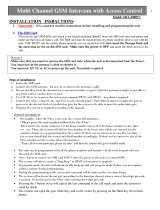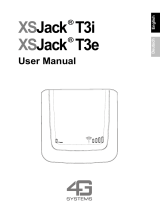Radiophone
Antares T60
Operating and installation instructions

2
1
8
9
1011
2 3 4 5 6 7
121415 1316
EQUIPMENT ILLUSTRATION

3
ENGLISH DEUTSCHFRANÇAISITALIANO
NEDERLANDS
SVENSKAESPAÑOL
PORTUGUÊS
1 Volume control, on/off switch
2 SRC button, source selection between
radio, CD changer (if connected) or
auxiliary equipment/AUX (if con-
nected)
Switch from telephone to radio or CD
changer operation (CD changer op-
tional)
3 TA button, on/off switch for traffic an-
nouncement priority
4 BND button, to select the FM memory
banks and the MW and LW wave-
bands
To activate the Travelstore function
To switch from handset to hands-free
telephone operation (handset op-
tional)
5 SMS button, to retrieve new SMS
messages
6 PaX button, to activate preset function
7 Multifunctional rocker switch
8 Display
9 Numbers buttons 0 - 9
:
#/AF button, to switch RDS conven-
ience functions on/off
; Telephone button
<
*
/MIX button, to adjust station seek
tuning sensitivity
To play CD titles in random order
= OK button, to access the DSC menu
and submenu items, to confirm set-
tings
> MEM button, list of radio stations
stored in the memory, to display CDs
in the unit and telephone book entries
? CLR button, clear (delete) and back
button
@ AUDIO button, to adjust tone and bal-
ance/fader,
To switch Loudness on/off
Microphone mute
EQUIPMENT DESCRIPTION
Radiophone Antares T 60 -
and you can be sure safety
is first
Because the Antares T 60 is the symbiosis
consisting of a powerful GSM mobile tel-
ephone with full-duplex hands-free operation
and an excellent audio system with a digital
tuner and CD changer option.
When the quality of your in-car telephone and
road safety are important issues, the Antares
T 60 makes no compromises. And that’s to
your advantage.
And if you want to be absolutely sure that
safety is first, leave your hands where they
belong - on the steering wheel.
VOCS 08, the optional voice control system,
the TH 07 handset and the RCT 07 steering
wheel remote control unit transform the
Antares T 60 into one of the safest mobile
telephones on the market.
So, have fun paging through and reading this
manual. Take some time and get acquainted
with your new Radiophone.
RADIOPHONE ANTARES T 60

4
CONTENTS
Radiophone Antares T 60 - and
you can be sure safety is first ..... 3
Safety information ...................... 7
Safety standards ............................... 8
Installation ......................................... 8
Accessories ...................................... 8
SIM card ........................................... 8
Operating the Radiophone.......... 9
Audio operation (without the
telephone) ......................................... 9
For audio and telephone operation..... 9
Removing the SIM card ..................... 9
Switching the Radiophone on/off with
the vehicle ignition ............................. 9
Switching on the Radiophone when
the ignition is switched off ............... 10
Switching the Radiophone on after
the unit has been disconnected from
its power supply .............................. 10
Basic functions ......................... 10
Selecting the audio mode ................ 10
Direct access to functions (PaX) ...... 10
Controlling/adjusting the volume ...... 11
Tone and balance/fader ................... 12
Loudness ........................................ 12
Adjusting brightness, colour and
legibility ........................................... 13
Selecting the system language ........ 13
Optical theft protection .................... 14
Changing the DSC access code ..... 14
Resetting personal settings.............. 14
Connecting auxiliary equipment ....... 14
CODE theft protection..................... 15
Radio operation......................... 15
Selecting the radio mode ................. 15
RDS convenience functions
(AF, REG) ....................................... 15
Selecting the memory bank/
waveband........................................ 16
Selecting a radio station .................. 16
Paging through station networks...... 16
Storing stations manually ................. 16
Storing the stations with the
strongest signals automatically
(Travelstore) .................................... 17
Recalling stored stations.................. 17
Switching between stereo and mono . 17
Selecting Radiotext display .............. 17
Traffic radio reception ............... 18
Switching priority for traffic
announcements on/off ..................... 18
CD changer operation............... 18
Selecting the CD changer mode...... 18
Selecting a CD ................................ 18
Selecting a track on a CD ............... 18
Fast Cue/Review (audible) .............. 18
Playing tracks in random order (MIX) . 19
Displaying the list of CDs in the
changer........................................... 19
Naming CDs ................................... 19

5
ENGLISH DEUTSCHFRANÇAISITALIANO
NEDERLANDS
SVENSKAESPAÑOL
PORTUGUÊS
CONTENTS
General information .................. 21
Emergency call ................................ 21
Starting telephone operation .... 21
Selecting the telephone mode ......... 21
Inserting the SIM card ..................... 21
Entering the PIN code ..................... 21
Switching the PIN code on/off............. 22
Changing the PIN code ....................... 22
Unblocking the SIM card ................. 23
Basic functions ......................... 23
Adjusting the volume ....................... 23
Adjusting the ringing tone volume ........ 23
Adjusting the hands-free volume .......... 24
Adjusting the handset volume (handset
optional).............................................. 24
Traffic announcements (TA) during
hands-free operation........................ 24
Selecting the ringing tone ................ 25
Service functions ...................... 25
Audible call timer ............................. 25
Setting the timer.................................. 25
Displaying call charges/time ............ 26
Resetting the counter .......................... 26
Setting the Charges, Time display
during a call ........................................ 26
Using the telephone.................. 27
Dialing phone numbers .................... 27
Manual dialing ..................................... 27
One-touch dialing (from the Radio-
phone memory) ................................... 27
Speed-dial (from the SIM card
memory) ............................................. 27
Selecting a number from the phone
book ................................................... 27
Finding an entry by name .................... 27
Selecting the phone number from
the list of last numbers dialed........... 28
Selecting the phone number from
the list of missed calls...................... 28
Selecting the phone number from
the list of calls received ................... 28
Deleting an entry from the incoming/
outgoing call list .................................. 28
Deleting the incoming/outgoing call list 28
Answering a call .............................. 28
Automatic answer ............................... 29
Rejecting a call ................................ 29
Switching the microphone to mute ... 29
Switching off the mute function ........... 29
Redial.............................................. 29
Automatic redial .................................. 29
Ending the automatic redial function .... 29
Call waiting (2nd call on hold) .......... 29
Answering the 2nd call ........................ 29
Rejecting the 2nd call.......................... 29
Hold/broker’s calls .......................... 30
Hold ................................................... 30
Broker’s calls ...................................... 30
Conference calls ............................. 30
Ending a conference call ..................... 30
Notebook function ........................... 30
Foreign calls.................................... 30
What do you have to do before
travelling to a foreign country? ............ 31
How do I place a telephone call to a
foreign country? .................................. 31
How can I be reached?....................... 31
How do I call a wired network telephone
number in the foreign country? ............ 31
Selecting a network ......................... 31
Displaying the available networks ........ 31
Adjusting the network search method.. 31
Editing the network list .................... 32
Adding a GSM network to the list........ 32
Moving an entry on the list................... 32
Deleting an entry on the list ................. 32

6
CONTENTS
Call forwarding ................................ 32
Registering call forwarding .................. 33
Activating call forwarding .................... 33
Deactivating call forwarding ................ 33
Displaying call forwarding status ......... 33
Deleting individual call forwarding
functions ............................................. 33
Deleting all the call forwarding
functions ............................................. 33
Call barring ..................................... 33
Activating call barring .......................... 33
Deactivating call barring ...................... 34
Displaying call barring status ............... 34
Changing the password for call
barring ................................................ 34
Locking the Phone .......................... 34
Switching on the phone lock ............... 34
Switching off the phone lock ............... 34
Phone book ............................... 35
Entering names and telephone
numbers .......................................... 35
Moving the input cursor....................... 35
Deleting entries ................................... 35
Adding characters............................... 35
Storing names / telephone numbers 35
Finding entries................................. 36
Editing entries ................................. 36
Changing an entry............................... 36
Deleting an entry ................................. 36
Moving an entry in the phone book ...... 36
Copying an entry in the phone book .... 36
Capacity query ................................ 37
Locking/unlocking access to the
phone book ..................................... 37
Locking the phone book ...................... 37
Unlocking the phone book ................... 37
Entering your own phone number .... 37
Messages (SMS) / Mailbox ....... 38
Reading new messages................... 38
Sending messages .......................... 38
Entering the service number ................ 38
Setting message validity ...................... 39
Reading old messages .................... 39
Deleting messages .......................... 39
Mailbox (Mobile box)........................ 39
Entering the mailbox phone number /
calling the mailbox ............................... 39
Cell broadcast messages ................ 40
Special functions ...................... 40
Determining the user group ............. 40
Switching user group on/off ................ 40
Entering AOC parameters ............... 40
Specifications ........................... 41
Amplifier .......................................... 41
Tuner ............................................... 41
Telephone ....................................... 41
Operating the Radiophone with
the RCT 07 remote control unit
(optional) ................................... 42
Radio operation ............................... 42
Telephone operation ........................ 42
CD changer operation (optional) ...... 42
Telephone menu overview ........ 43
Radio menu overview................ 47
Glossary of Technical Terms ..... 49
Installation instructions ............. 52

7
ENGLISH DEUTSCHFRANÇAISITALIANO
NEDERLANDS
SVENSKAESPAÑOL
PORTUGUÊS
SAFETY INFORMATION
Using the telephone can result in interfer-
ence with the correct functioning of medi-
cal equipment that is not sufficiently
shielded, particularly near the antenna.
Please consult a doctor or the manufac-
turer of the medical device if you have any
questions. Other electronic equipment can
also be affected by electromagnetic inter-
ference.
If you are in an area where there is danger
of explosion, e.g. filling stations, chemical
factories or places where blasting work is
being done, switch your telephone off.
Emergency calls
As with every other mobile telephone, the
Radiophone operates using a combination
of mobile radio and cross-country net-
works, radio signals and functions pro-
grammed by the user. As a result, there is
no guarantee that your call will always go
through. Never depend exclusively on a
mobile telephone or similar equipment
under life-threatening circumstances (e.g.
in medical emergencies).
The telephone interface of the Radiophone
is only able to make and receive calls when
it is activated, located in an area served
by a GSM 900 radio network and when
the signal is strong enough.
Emergency calls may not be possible on
all mobile telephone networks or only if
certain network services and/or certain
performance features are active. Contact
the local network operators for more de-
tailed information.
Please read this instruction manual for fur-
ther information and consult your local serv-
ice provider.
When placing an emergency call, be sure to
supply all the necessary information as ac-
curately as possible. Remember that your
mobile telephone may be the only means of
communication at the scene of an accident.
Safety information
Traffic safety
Traffic safety always has the highest prior-
ity.
As the driver of a motor vehicle, it is your
responsibility to pay attention to the traffic
situation at all times. Never use your car
radio in a way that could distract you.
Please keep in mind that you travel a dis-
tance of 14 m per second at a speed of
only 50 km/h.
Should the traffic situation become particu-
larly demanding, we advise you not to use
this equipment.
Always make sure that you are still able to
hear any warning signals coming from out-
side of your vehicle, such as police or fire
engine sirens, so that you can react ac-
cordingly.
Consequently, you should always select a
moderate volume for playing your car au-
dio equipment while you are driving.
Using the telephone while driving
Please observe all laws and regulations
regarding the use of mobile telephones in
motor vehicles.
• Concentrate fully on your driving.
• Stop at a safe place before using the
telephone.
• If otherwise unavoidable:
Use only hands-free operation if you
have to use the telephone while you are
driving.
Traffic safety always has the highest prior-
ity.
Using the telephone in critical
areas
Always switch off the mobile telephone in
areas where it is forbidden to use a mo-
bile phone or if this equipment could cause
electromagnetic interference or otherwise
dangerous situations.

8
Remote control
Using the RCT 07 infrared remote control
(7 607 570 510) you can conveniently control
all of the most important functions of your
Radiophone from the steering wheel.
Handset (telephone receiver)
With the TH 07 Blaupunkt handset (7 607 570
512) it is possible to place telephone calls with
or without using the hands-free function.
The system will switch automatically from
hands-free to handset operation when the
handset is removed from the cradle.
There is a relatively strong magnet in
the handset.
Keep everything that could react adversely
to magnetic fields well away from the hand-
set. This includes diskettes, check cards,
etc. Important data may be deleted.
Amplifiers
All Blaupunkt amplifiers
Voice control system
(Available for German only)
Using the VOCS 08 voice control system, you
can control the most important system func-
tions by speaking certain commands aloud
in German.
Because the motorist is subjected to a mini-
mum amount of distraction when operating
the equipment using a voice control system,
this feature makes an important contribution
to road safety.
SIM card
This Radiophone has been equipped for tel-
ephone operation using modern 3-V SIM
cards. Please ask your dealer for more infor-
mation.
Do not hang up until you are told to do so.
Also read the information in the section on
“Telephone operation - GSM emergency
calls”.
Safety standards
The mobile telephone has been manufactured
in accordance with all of the applicable radio
frequency (RF) safety standards and recom-
mendations determined by the government
offices and organisations responsible (e.g. the
VDE standard DIN-0848).
Installation
Only a trained service technician is author-
ised to install and service the Radiophone in
your vehicle. Faulty installation or servicing
can be dangerous and will result in the expiry
of your guarantee.
This equipment must not be operated with-
out a suitable GSM or combination antenna
mounted on the outside of the vehicle. The
equipment including the GSM or combination
antenna must be installed by an authorised
Bosch service centre only.
To ensure trouble-free operation, the positive
power supply line must be connected via the
ignition and the permanent +12 V lead.
Do not ground the speaker outputs!
Accessories
Use Blaupunkt-approved accessories and
spare parts only.
You can use the following Blaupunkt products
with this equipment:
CD changers
The Blaupunkt CDC A 08 and the IDC A 09
CD changers can be connected to the Ra-
diophone.
IMPORTANT INFORMATION

9
ENGLISH DEUTSCHFRANÇAISITALIANO
NEDERLANDS
SVENSKAESPAÑOL
PORTUGUÊS
appear in the display. Also refer to “Switching
the PIN code on/off”.
Removing the SIM card
Never just pull out the SIM card.
You could destroy it.
➮ Push the SIM card in gently, towards the
Radiophone.
The card tongue holding the SIM card will
eject.
➮ Remove the SIM card.
Switching the Radiophone on/off
with the vehicle ignition
➮ When the Radiophone is on, switch off
the vehicle ignition and remove the igni-
tion key.
The Radiophone will switch off.
➮ Switch on the ignition.
The Radiophone will switch on if you switched
it off with the vehicle ignition.
Note:
If the ignition timer is switched on, the Radio-
phone will not switch off until after the time
set has elapsed.
If the SIM card is still in the Radiophone when
it is switched off, you will hear two beeps.
If the ignition is switched off during a telephone
call, the Radiophone will remain switched on
until the telephone call has been completed.
Set the ignition timer
You can set the ignition timer to determine
whether and how long the Radiophone should
continue to play after the ignition has been
switched off.
➮ If you are in telephone mode, press the
SRC button to switch to radio operation.
➮ Press OK to access the DSC menu.
➮ Use / to select the menu item
Setup
.
➮ Press OK.
➮ Press / to select the menu item
Ignit.
timer
.
Operating the Radiophone
Audio operation (without the
telephone)
➮ Press ON.
Note:
If the card tongue is not pushed in when you
switch on the unit, the Radiophone will switch
off again automatically after 15 seconds.
If you push the card tongue in within the first
15 seconds, the Radiophone will not switch
off.
When you switch on the Radiophone for the
first time,
➮ enter the four-digit safety code in the ra-
dio pass using the 0 - 9 buttons.
If you enter an incorrect digit,
➮ press CLR to delete the digit.
➮ Press OK to confirm the code.
For audio and telephone
operation
With the card tongue pushed in,
➮ press the card tongue gently in the direc-
tion of the Radiophone until you feel
slight resistance.
➮ Release the card tongue.
The card tongue will now eject from the Ra-
diophone.
➮ Lay the SIM card on the card tongue
with the chip facing upwards and to-
wards the Radiophone and push it into
the slot until you feel slight resistance.
➮ Press the SIM card gently down at the
back onto the card tongue so that it is
lying completely on the card tongue.
➮ Push the card tongue into the Radio-
phone gently until you feel slight resist-
ance and you hear the card tongue click
into position.
The Radiophone will switch on. If the PIN in-
quiry has been activated,
ENTER PIN
will
OPERATING THE RADIOPHONE

10
➮ Press OK.
➮ Press / to select the desired setting
from between
0
(no delay) and
90 min
.
➮ Press OK.
➮ Press SRC to exit the DSC menu.
Switching on the Radiophone
when the ignition is switched off
➮ Press ON.
The Radiophone will switch on.
To avoid running down the battery, the Ra-
diophone will switch off again automatically
after one hour.
Switching the Radiophone on
after the unit has been
disconnected from its power
supply
If the Radiophone has been disconnected
from the battery (e.g. when the vehicle is be-
ing repaired) and is reconnected, you will be
required to enter the security code in the ra-
dio pass the first time you switch it on again.
OPERATING THE RADIOPHONE
Basic functions
Selecting the audio mode
You can switch between radio, CD changer
operation and the operation of an auxiliary
audio source (if connected).
➮ Press SRC repeatedly until the functions
for the operating mode you want to se-
lect appear in the display.
Direct access to functions (PaX)
You can program the PaX button with one
function you use frequently for direct access.
Select one of the following functions:
● Radiotext
● Telephone number
● Mailbox
● Send SMS
● Network selection
● Call forwarding
● Telephone book
Note:
You can change the function you have se-
lected for the PaX button at any time.
Programming the PaX button
➮ Press and hold down the PaX button for
longer than one second.
The list of available functions will appear in
the display. If the PaX button has already been
programmed, the cursor will indicate the func-
tion currently selected.
➮ Press / to select the desired func-
tion.
➮ Press OK.
PaX program. finished
will appear in the dis-
play.
The main telephone menu will now appear in
the display. The PaX button is ready to use.
BASIC FUNCTIONS

11
ENGLISH DEUTSCHFRANÇAISITALIANO
NEDERLANDS
SVENSKAESPAÑOL
PORTUGUÊS
Activating the PaX function
To activate the function you have programmed
on the PaX button,
➮ press the PaX button briefly.
Controlling/adjusting the volume
Controlling the system volume
Once the Radiophone has been switched on,
it will play at the pre-defined power-on vol-
ume.
➮ To increase the system volume, turn the
volume control to the right.
➮ To decrease the system volume, turn the
volume control to the left.
The volume level selected will appear in the
display.
Adjusting the power-on volume
(Volume FIX)
➮ Press OK to access the DSC menu.
➮ Press / to select the menu item
Radio
.
➮ Press OK.
➮ Press / to select the menu item
Volume FIX
.
➮ Press OK.
➮ Press / or turn the volume control
knob to adjust the Radiophone to the de-
sired power-on volume level.
➮ Press OK.
➮ Press SRC to exit the DSC menu.
If you select the
Last Volume
option, the
power-on volume will be the volume last set
before the Radiophone was switched off.
Adjusting the beep volume
You will hear a beep whenever you activate
functions that require you to press a button
for longer than one second.
You can set the beep volume to a level from
0 to 9.
➮ Press OK to access the DSC menu.
➮ Press / to select the menu item
Setup
.
➮ Press OK.
➮ Press / to select the menu item
Beep
.
➮ Press OK.
➮ Press / to adjust the Radiophone to
the desired volume level.
➮ Press OK.
➮ Press SRC to exit the DSC menu.
Adjusting the volume for traffic
announcements (TA Volume)
You can adjust the volume for traffic an-
nouncements and for the message that there
is no traffic radio station currently available.
The traffic announcement will be broadcast
at this volume, even if the system volume is
lower.
➮ Press OK to access the DSC menu.
➮ Press / to select the menu item
Radio
.
➮ Press OK.
➮ Press / to select the menu item
TA volume
.
➮ Press OK.
➮ Press / or turn the volume control
knob to adjust the Radiophone to the de-
sired volume level.
➮ Press OK.
➮ Press SRC to exit the DSC menu.
BASIC FUNCTIONS

12
BASIC FUNCTIONS
Tone and balance/fader
Treble
➮ Press AUDIO.
➮ To adjust the treble, press or .
Bass
➮ Press AUDIO.
➮ To adjust the bass, press or .
Balance
➮ Press AUDIO twice.
➮ To adjust the balance between the left/
right speakers, press
or .
Fader
➮ Press AUDIO twice.
➮ To adjust the fader between the front/
rear speakers, press
or .
To exit the Audio menu, press AUDIO again.
Or, after a few seconds, the menu will switch
back to the main menu automatically.
Music/Speech tone adjustment
RDS radio stations differentiate between
music and speech programs.
You can adjust the tone for speech programs:
Off - no tone adjustment
Level 1 - linear (no bass, treble and Loud-
ness changes)
Level 2 - 4 - different adjustments for volume,
bass and treble with Loudness
switched off
Choose the setting you prefer.
Traffic announcements are always played in
the “Speech” mode.
➮ Press OK to access the DSC menu.
➮ Press / to select the menu item
Radio
.
➮ Press OK.
➮ Press / to select the menu item
Music/Speech
.
➮ Press OK.
➮ Press / to select the desired setting.
➮ Press OK to confirm your selection.
➮ Press SRC to exit the DSC menu.
Loudness
Switching Loudness on/off
➮ To switch Loudness on/off,
press AUDIO for approx. 1 second until
you hear a beep.
LOUDNESS ON
or
LOUDNESS OFF
will
appear briefly in the display.
Adjusting Loudness increase
Loudness boosts low frequencies for more
bass, especially at low volume, for a more
natural sound.
You can adjust the Loudness setting as fol-
lows:
LOUD 1 - minimum boost
LOUD 6 - maximum boost
➮ Press OK to access the DSC menu.
➮ Press / to select the menu item
Radio
.
➮ Press OK.
➮ Press / to select the menu item
Loudness
.
➮ Press OK.
➮ Press / to select the desired setting.
➮ Press OK to confirm your selection.
➮ Press SRC to exit the DSC menu.

13
ENGLISH DEUTSCHFRANÇAISITALIANO
NEDERLANDS
SVENSKAESPAÑOL
PORTUGUÊS
BASIC FUNCTIONS
Adjusting brightness, colour and
legibility
Adjusting the colour of the Radiophone
lighting
You can adjust the equipment lighting in
stages to match it to the dashboard lighting
in your vehicle.
The colours can be changed in different
shades between green and red.
➮ Press OK to access the DSC menu.
➮ Press / to select the menu item
Setup
.
➮ Press OK.
➮ Press / to select the menu item
Vario Colour
.
➮ Press OK.
➮ Press / to select the desired setting.
➮ Press OK to confirm your selection.
➮ Press SRC to exit the DSC menu.
Adjusting the brightness of the
Radiophone lighting
You can adjust the brightness of the lighting
for day (D) and night lighting (N) in stages,
depending on how the instrument lighting has
been connected.
➮ Press OK to access the DSC menu.
➮ Press / to select the menu item
Setup
.
➮ Press OK.
➮ Press / to select the menu item
Brightness
.
➮ Press OK.
➮ Press / to select
D
or
N
.
➮ Press OK.
➮ Press / to select the desired setting.
➮ Press OK to confirm your selection.
➮ Press SRC to exit the DSC menu.
Optimising display legibility (Angle)
You can adjust the legibility of the display to
the best angle.
➮ Press OK to access the DSC menu.
➮ Press / to select the menu item
Setup
.
➮ Press OK.
➮ Press / to select the menu item
Angle
.
➮ Press OK.
➮ Press / to select the desired setting.
➮ Press OK to confirm your selection.
➮ Press SRC to exit the DSC menu.
Selecting the system language
You can select the language in which the text
will appear in the display. If there is no SIM
card in the Radiophone, the text will appear
in English if you select the setting
Automatic
Text. If there is a SIM card in the Radiophone,
the language used by the SIM card will ap-
pear.
➮ Press OK to access the DSC menu.
➮ Press / to select the menu item
Setup
.
➮ Press OK.
➮ Press / to select the menu item
Language
.
➮ Press OK.
➮ Press / to select the desired setting.
➮ Press OK to confirm your selection.
➮ Press SRC to exit the DSC menu.

14
BASIC FUNCTIONS
Optical theft protection
You can select whether or not the card tongue
should flash as optical theft protection.
➮ Press OK to access the DSC menu.
➮ Press / to select the menu item
Setup
.
➮ Press OK.
➮ Press / to select the menu item
Card
LED
.
➮ Press OK.
➮ Press / to select
Off
or
On
.
➮ Press OK.
➮ Press SRC to exit the DSC menu.
Changing the DSC access code
Before you can make any changes to impor-
tant settings in the DSC menu, you will be
required to enter a code. This code is set to
0000 at the factory. You can alter this code at
any time.
➮ Press OK to access the DSC menu.
➮ Press / to select the menu item
Setup
.
➮ Press OK.
➮ Press / to select the menu item
Change code
.
➮ Press OK.
➮ Use the number keys to enter the factory
code, or if the code has already been
changed, the currently valid code.
➮ Use the number keys to enter the new
code.
➮ Enter the new code a second time.
➮ Press SRC to exit the DSC menu.
Resetting personal settings
You can reset any of the settings made in the
DSC menu for the radio, the phone or the SIM
card.
➮ Press OK to access the DSC menu.
➮ Press / to select the menu item
Setup
.
➮ Press OK.
➮ Press / to select the menu item
Reset
.
➮ Press OK.
➮ Use the number keys to enter the DSC
access code.
➮ Press / to select the desired setting.
➮ Press OK twice.
➮ Press SRC to exit the DSC menu.
Connecting auxiliary equipment
In place of a CD changer, you can also con-
nect any other auxiliary audio source with a
line output. These sources include a portable
CD player, MiniDisc player or MP3 player.
To connect an external audio source, you
need an adapter cable. You can purchase an
adapter cable from any authorised Blaupunkt
dealer.
Switching the auxiliary equipment on/off
➮ During radio operation, press OK to ac-
cess the DSC menu.
➮ Press / to select the menu item
Radio
.
➮ Press OK.
➮ Press / to select the menu item
Aux
.
➮ Press OK.
➮ Press / to select
Off
or
On
.
➮ Press OK.
➮ Press SRC to exit the DSC menu.
If the auxiliary audio source is connected
properly and switched on in the DSC menu,
it can be selected by pressing SRC.

15
ENGLISH DEUTSCHFRANÇAISITALIANO
NEDERLANDS
SVENSKAESPAÑOL
PORTUGUÊS
RADIO OPERATION
BASIC FUNCTIONS
CODE theft protection
The Radiophone has been equipped with a
code for effective protection against theft. The
code must be entered each time the unit is
disconnected from its power supply. The code
inquiry can be switched on or off.
Switching the code inquiry on/off
➮ With the Radiophone switched off, press
and hold down number keys 1 and 4.
➮ Switch the Radiophone on by inserting
the SIM card or pressing the ON button.
A code inquiry will appear in the display.
➮ Use the number keys to enter the valid
code.
The code inquiry will be switched either on or
off.
Note:
You will find the valid code in the radio pass
included with the Radiophone.
If the code is entered incorrectly three times,
you will have to wait for a fixed time period.
“WAIT 1 HOUR” appears in the display. The
unit must remain switched on during this hour.
Radio operation
This Radiophone has been equipped with an
RDS radio receiver. Many FM stations now
transmit a signal along with their regular pro-
gramming to provide such additional informa-
tion as the station name. The station name
will appear in the display as soon as it is re-
ceived.
Other RDS advantages include the AF and
REG functions.
Selecting the radio mode
If the Radiophone is currently in the telephone
or CD changer mode,
➮ press SRC repeatedly until the radio
mode functions appear.
Note:
The telephone mode has priority. If the phone
is in use, you cannot switch to the radio or
CD changer modes.
RDS convenience functions
(AF, REG)
The RDS convenience functions, AF (Alter-
nate Frequency) and REG (REGional), en-
hance the performance of your car radio.
● AF: When this RDS function has been
activated, the radio will automatically
search for the best frequency in recep-
tion range of the station selected.
● REG: A number of radio stations broad-
cast special programs for different re-
gions with different contents. If you acti-
vate the REG function, the radio will not
automatically switch to an alternate fre-
quency with different regional program-
ming.
Switching AF on/off
➮ Press #/AF briefly.
“AF” will light up in the display when this RDS
function has been activated.

16
RADIO OPERATION
Switching REG on/off
➮ Press #/AF for approx. 1 second until
REGIONAL ON
or
REGIONAL OFF
ap-
pears in the display.
REG
will appear in the display when this RDS
function has been activated.
Selecting the memory bank/
waveband
With this radio, you can tune into stations on
the FM and AM (MW and LW) wavebands.
➮ Press BND to switch between the wave-
bands or memory banks.
Selecting a radio station
There are different ways in which you can
select a radio station.
Automatic station selection
(seek tuning)
➮ Press or .
The radio will tune into the next station within
reception range.
Selecting seek tuning sensitivity
Use this function to determine whether the
radio tunes into only those stations with strong
reception signals or into weaker stations as
well.
➮ Press
*
to switch between high sensitiv-
ity (stations with weaker signals) and low
sensitivity (local stations).
lo will light up in the display if you have se-
lected low sensitivity.
In the DSC menu you can also select the
degree of sensitivity for LO (local) and DX
(distant) reception.
➮ Press OK to access the DSC menu.
➮ Press / to select the menu item
Radio
.
➮ Press OK.
➮ Press / to select the menu item
Sensitivity
.
➮ Press OK.
➮ Press / to select the menu item
DX
or
LO
.
➮ Press OK.
➮ Press / to select the desired setting.
➮ Press OK.
➮ Press SRC to exit the DSC menu.
Searching for/selecting radio stations
manually
You can also select a radio station manually.
➮ Press or .
Note:
You will not be able to select a station manu-
ally unless AF is deactivated.
Entering a station frequency directly
For FM and FMT you can also enter a station
frequency directly with the number buttons.
➮ Press 0.
➮ Enter the frequency without adding the
decimal point.
➮ If you want to delete your entry, press
CLR.
Paging through station networks
If one radio station has several different pro-
grams, you can page through this “station
network”.
➮ Press or to tune into the next station
in the station network.
Note:
To use this function, you must have activated
the RDS convenience functions first.
Storing stations manually
➮ Select the desired memory bank: FM,
FMT, MW or LW.
➮ Select the desired station.

17
ENGLISH DEUTSCHFRANÇAISITALIANO
NEDERLANDS
SVENSKAESPAÑOL
PORTUGUÊS
RADIO OPERATION
For the station presets 1 - 9
➮ press one of the buttons 1 - 9 for approx.
1 second until you hear a beep.
For the station presets 10 - 19 (for FM only)
➮ press 1 briefly and
➮ then press one of the button 0 - 9 for
approx. 1 second until you hear a beep.
Storing the stations with the
strongest signals automatically
(Travelstore)
You can automatically store the nine stations
with the strongest reception signals in the
region (FM only). These stations will be stored
in the FMT memory bank.
Note:
Any stations already stored in this memory
bank will be deleted automatically.
➮ Press BND/TS.
The storing process will begin.
TRAVELSTORE
will flash in the display.
Once the storing process has been com-
pleted, the radio station stored on preset 1 in
the FMT memory bank will begin to play. The
station list will appear in the display for sev-
eral seconds.
Recalling stored stations
There are different ways in which you can
recall stored radio stations.
Numbers buttons
➮ Select the memory bank or the wave-
band.
For station presets 1 - 9
➮ press the desired button from 1 - 9
briefly.
For station presets 10 - 19
➮ first press the 1 briefly
➮ then press the desired button from 0 - 9
within 2 seconds.
Menu
➮ Press BND to select the memory bank
or waveband.
➮ Press MEM.
A menu listing the stations stored will appear
in the display.
➮ Press / to select the desired station.
➮ Press OK to tune into the station se-
lected.
Switching between stereo and
mono
When you switch the Radiophone on, it will
automatically begin to play in stereo. If sta-
tion reception should begin to deteriorate, the
Radiophone will automatically switch to mono.
Selecting Radiotext display
➮ Press OK to access the DSC menu.
➮ Press / to select the menu item
Radio
.
➮ Press OK.
➮ Press / to select the menu item
Radiotext
.
➮ Press OK.
➮ Press / to select one of the following
settings:
Off - switched off
On - switched on
On/Eng. off - switched on only when the
engine is off
➮ Press OK to confirm your selection.
➮ Press SRC to exit the DSC menu.

18
TRAFFIC RADIO RECEPTION CD CHANGER OPERATION
Traffic radio reception
Switching priority for traffic
announcements on/off
➮ Press TA.
When traffic announcement priority is
switched on, TA will light up in the display.
Note:
You will hear a warning beep,
● if you leave the reception range of the
traffic radio station you are listening to
● if you leave the reception range of the
traffic radio station you are tuned into
while listening to a CD and the automatic
seek tuning function is unable to find an-
other traffic radio station
● if you switch from a traffic radio station to
a radio station that does not broadcast
traffic information
In this case, either switch off traffic announce-
ment priority or switch to a radio station that
broadcasts traffic information.
CD changer operation
Selecting the CD changer mode
If the Radiophone is currently in the telephone
or radio mode,
➮ press SRC repeatedly until the CD
changer functions appear in the display.
Note:
The telephone mode has priority. If the phone
is in use, you cannot switch to the radio or
CD changer modes.
Selecting a CD
There are different ways in which you can
select a CD.
Selecting the next CD up or down
➮ To select the next CD up or down, press
or once or as often as necessary.
Selecting the CD directly using the
numbers buttons
➮ Press the corresponding numbers button
from 1 - 9.
Selecting a CD directly from the menu
➮ Press MEM.
A menu listing the CDs available will appear
in the display.
➮ Press / to select the desired CD.
➮ Press OK to begin CD playback.
Selecting a track on a CD
➮ To select a track up or down on the CD
currently playing, press
or once or
repeatedly as required.
Fast Cue/Review (audible)
For fast Cue or Review
➮ press and hold down or until Cue or
Review begins.

19
ENGLISH DEUTSCHFRANÇAISITALIANO
NEDERLANDS
SVENSKAESPAÑOL
PORTUGUÊS
CD CHANGER OPERATION
Playing tracks in random order
(MIX)
➮ Press
*
/MIX briefly.
All of the tracks on the CD currently playing
will be played in random order. When all the
tracks on a CD have been played, the next
CD will be selected and its tracks will play in
random order.
➮ To end the MIX function, press
*
/MIX
again briefly.
Displaying the list of CDs in the
changer
➮ Press MEM.
Naming CDs
To allow you to recognise your CDs more
quickly, you can enter individual names for
up to 99 CDs. The names can contain up to
seven characters.
➮ In the CD changer mode, press OK to
access the DSC menu.
➮ Press / to select the menu item
Radio
.
➮ Press OK.
➮ Press / to select the menu item
Disc
Naming
.
➮ Press OK.
➮ Press / to select the menu item
Change name
.
➮ Press OK.
➮ Press / to select the desired CD.
➮ Press OK.
The first input field will flash. You can begin to
enter the characters.
➮ Use the numbers buttons to enter a
name. For more information, read the
section on “Entering names” in the chap-
ter on the “Telephone”.
➮ Press OK to confirm your entry.
To continue to name other CDs, proceed as
follows.
➮ Press / to select the next CD you
want to name.
➮ Press OK.
➮ Use the numbers buttons to enter the
name.
➮ Press OK to confirm your entry.
To stop naming CDs,
➮ press SRC.
To exit Disc Naming without saving the en-
tries made,
➮ press CLR twice for a longer time.
Deleting one or all the characters
While entering a name you can delete one or
all the characters.
To delete one character,
➮ press / to select the character you
want to delete.
➮ Press CLR briefly.
To delete all of the characters,
➮ press CLR for longer than 1 second.

20
CD CHANGER OPERATION
Deleting CD names
➮ Press OK to access the DSC menu.
➮ Press / to select the menu item
Radio
.
➮ Press OK.
➮ Press / to select the menu item
Disc
Naming
.
➮ Press OK.
➮ Press / to select the menu item
Clear name
.
➮ Press OK.
A selection menu with the names stored will
appear.
To clear the name of one CD,
➮ press / to select the desired name.
➮ Press OK.
The name will be deleted. Then the selection
menu with the names will appear again.
To clear all of the names stored,
➮ press OK for longer than 1 second.
To exit the DSC menu,
➮ press SRC.
Page is loading ...
Page is loading ...
Page is loading ...
Page is loading ...
Page is loading ...
Page is loading ...
Page is loading ...
Page is loading ...
Page is loading ...
Page is loading ...
Page is loading ...
Page is loading ...
Page is loading ...
Page is loading ...
Page is loading ...
Page is loading ...
Page is loading ...
Page is loading ...
Page is loading ...
Page is loading ...
Page is loading ...
Page is loading ...
Page is loading ...
Page is loading ...
Page is loading ...
Page is loading ...
Page is loading ...
Page is loading ...
Page is loading ...
Page is loading ...
Page is loading ...
Page is loading ...
/