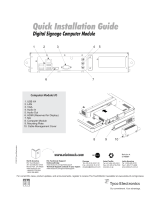Page is loading ...

Elo Entuitive Touchmonitor
User Guide
For 18.1" LCD Desktop Touchmonitors
1825L/1827L Series
Revision C

Elo Entuitive Touchmonitor
User Guide
18.1" LCD Desktop Touchmonitor
1825L/1827L Series
Revision C
P/N 008563
Elo TouchSystems, Inc.
1-800-ELOTOUCH
www.elotouch.com

iii
Copyright © 2004 Elo TouchSystems Inc. All Rights Reserved.
No part of this publication may be reproduced, transmitted, transcribed, stored in a retrieval system,
or translated into any language or computer language, in any form or by any means, including, but not
limited to, electronic, magnetic, optical, chemical, manual, or otherwise without prior written
permission of Elo TouchSystems.
Disclaimer
The information in this document is subject to change without notice. Elo TouchSystems makes no
representations or warranties with respect to the contents hereof, and specifically disclaims any
implied warranties of merchantability or fitness for a particular purpose. Elo TouchSystems reserves
the right to revise this publication and to make changes from time to time in the content hereof
without obligation of Elo TouchSystems to notify any person of such revisions or changes.
Trademark Acknowledgments
IntelliTouch, iTouch, SecureTouch, AccuTouch, Entuitive, and MonitorMouse are trademarks of Elo
TouchSystems Inc.
Other product names mentioned herein may be trademarks or registered trademarks of their
respective companies. Elo TouchSystems claims no interest in trademarks other than its own.

iv
Chapter 1
Introduction 1
Precautions . . . . . . . . . . . . . . . . . . . . 1
About the Product . . . . . . . . . . . . . . . . . 1
Chapter 2
Installation and Setup 3
Unpacking Your Touchmonitor. . . . . . . . . . . 3
Product Overview . . . . . . . . . . . . . . . . . 4
Main Unit . . . . . . . . . . . . . . . . . . . . 4
Rear View . . . . . . . . . . . . . . . . . . . 4
Side View. . . . . . . . . . . . . . . . . . . . 5
Base Bottom View . . . . . . . . . . . . . . . 5
Touch Interface Connection . . . . . . . . . . . . 6
Serial or USB Connection . . . . . . . . . . . 6
STEP 1-Routing the Cables . . . . . . . . . 7
STEP 2-Connecting the Video Cable . . . . 8
STEP 3-Connecting the Serial or USB
Touchscreen Cable . . . . . . . . . . . . . 9
STEP 4-Connecting the Speaker Cable . 10
STEP 5-Connecting the Power Cable. . . 11
Chapter 3
Operation 19
About Touchmonitor Adjustments. . . . . . . . 19
Using the On-Screen Display (OSD) Menus . . 19
Side Bezel Buttons . . . . . . . . . . . . . . . 20
OSD Menu Function . . . . . . . . . . . . . . 21
Auto Adjustment . . . . . . . . . . . . . . . . 22
Chapter 4
Troubleshooting 23
Solutions to Common Problems . . . . . . . . 23
Appendix A
Native Resolution 25
Appendix B
Touchmonitor Safety 27
Care and Handling of Your Touchmonitor. . . . 28
Appendix C
Technical Specifications 29
Compatible Video Modes . . . . . . . . . . . . 29
Touchmonitor Specifications . . . . . . . . . . 30
18.1" LCD Touchmonitor (ET182XL-XXWC-X)
Dimensions . . . . . . . . . . . . . . . . . . 34
Regulatory Information 37
Warranty 41
Index
43
Table of Contents
Optimizing the LCD Display . . . . . . . . . . . 12
VESA Mount on Your Touchmonitor. . . . . . . 12
Accessing the VESA Mounting Interface. . . 13
Mounting the Base . . . . . . . . . . . . . . . 13
Installing the Driver Software . . . . . . . . . . 14
Installing the Serial Touch Driver. . . . . . . 15
Installing the Serial Touch Driver for Windows
XP, 2000, Me, 95/98 and NT 4.0 . . . . . 15
Installing the Serial Touch Driver for MS-DOS
and Windows 3.1 . . . . . . . . . . . . . 16
Installing the USB Touch Driver . . . . . . . 17
Installing the USB Touch Driver for Windows
XP, 2000, Me and 98 . . . . . . . . . . . 17

1-1
C HAPTER
1
C
HAPTER
1
I
NTRODUCTION
Congratulations on your purchase of an Elo TouchSystems Entuitive
touchmonitor. Your new touchmonitor combines the reliable performance of
Elo’s touch technology with the latest advances in LCD display design. This
combination of features creates a natural flow of information between a user
and your touchmonitor.
Precautions
Follow all warnings, precautions and maintenance as recommended in this
user’s manual to maximize the life of your unit. See Appendix B for more
information on touchmonitor safety.
About the Product
Your LCD Desktop Touchmonitor is a 18.1” SXGA TFT color display with the
following features:
• Direct analog RGB or Digital RGB input
•18.1” diagonal screen size
• 16.7 million colors, 8 bit per color data
•1280 x 1024 resolution
• SXGA/XGA/SVGA/VGA/VESA/Mac compatible
•30kHz~80kHz horizontal scan
• 56~75Hz refresh rate

1-2 Elo Entuitive Touchmonitor User Guide
• Auto adjustment capability
• High quality full screen re-scaling
• Multilingual OSD menus in five languages: English, French, Deutsch
Spanish and Japanese
• Serial or USB touch interface (USB requires Windows 98, 2000, Me and
XP.)
• Built in speakers with volume, treble, bass and balance control through OSD
• Patented touch technology of Elo TouchSystems
• Power saving mode
• Stand with minimum 95
o
angle of tilt.
• Cable management device
• VESA flat panel monitor physical mounting interface (Both of 75 & 100mm)
• OSD and Power button lockouts
• Wall mountable with existing stand
• M5 threaded holes on bottom of stand for securing to desk or other surface,
i.e. table top
Cable strain reliefs for all cables
For full Product Specifications refer to Appendix C.
•

2-3
C HAPTER
2
C
HAPTER
2
I
NSTALLATION AND
S
ETUP
This chapter discusses how to install your LCD touchmonitor and how to install
Elo TouchSystems driver software.
Unpacking Your Touchmonitor
Check that the following 10 items are present and in good condition:
LCD Display
European monitor
power cable
Monitor power cable
(US/Canada)
Serial touchscreen cable
Speaker cable Video cable
Adapter
DVI-D video cable
USB Cable
OR
User Guide-on CD,
Quick Install Guide and software CD
CD
Software
Quick Install Guide

2-4 Elo Entuitive Touchmonitor User Guide
Product Overview
Main Unit
Rear View
LCD Display
Stand

2-5
Side View
Base Bottom View
User Controls
Key hole for M5 screw
4X thread
M5x0.8

2-6 Elo Entuitive Touchmonitor User Guide
Touch Interface Connection
Your touchmonitor comes with one of the following touchscreen connector
cables: Serial (RS-232) cable or USB cable. (For Windows 98, 2000, Me and
XP systems only.)
To set up this display, please refer to the following figures and procedures:
Serial or USB Connection
The following illustrations guide you step by step in connecting your
touchmonitor using a serial or USB cable connection
CAUTION
Before connecting the cables to your touchmonitor and PC, be sure that the computer
and the tou
chmonitor are turned off.
Adapter
DVI-D video cable
European monitor
(US/Canada)
Monitor
power cable
power cable
Serial touchscreen
cable
Speaker cable
Video cable
USB Cable
POWER SPEAKER
PORT
FEMALE DVI-D
VIDEO CONNECTOR
FEMALE 15-PIN
VIDEO CONNECTOR
FEMALE 9-PIN SERIAL
TOUCHSCREEN CONNECTOR
USB CONNECTOR
CONNECTIONS ON UNDERSIDE

2-7
STEP 1-Routing the Cables
• Feed the cables through the cable port holes. Do not remove the rear cover.

2-8 Elo Entuitive Touchmonitor User Guide
STEP 2-Connecting the Video Cable
or 24-pin DVI-D cable
• Tilt the screen up and back to access the connection ports.
• Connect the 15-pin video cable
(the ferrite bead end)
to the video port on
your PC.
• Connect the other end of the video cable to the video connector on your
touchmonitor by routing the cable through the hole in the stand.
• Secure the cable to your touchmonitor and PC by turning the screws on the
connector clockwise.
VIDEO CABLE
VIDEO PORT
FEMALE 15-PIN
VIDEO CONNECTOR
CONNECTIONS ON UNDERSIDE

2-9
STEP 3-Connecting the Serial or USB Touchscreen Cable
• Connect the female end of the serial (RS-232) cable to the serial port on your
• Connect the male end of the cable to the serial touchscreen connector on your
• Secure the cable to your touchmonitor and PC by turning the screws on the
connector.
SERIAL TOUCHSCREEN CABLE
FEMALE 9-PIN SERIAL
TOUCHSCREEN CONNECTOR
CONNECTORS ON THE UNDERSIDE
PC, or connect the USB touchscreen cable to the USB touchscreen connector
on the back of your touchmonitor.
touchmonitor, or connect the other end of the USB touchscreen cable to your
PC.
USB TOUCHSCREEN
CONNECTOR

2-10 Elo Entuitive Touchmonitor User Guide
STEP 4-Connecting the Speaker Cable
N
OTE
:
If you do not wish to connect the speaker cable, go to step 5.
CONNECTIONS ON UNDERSIDE
Connect the light blue end of the speaker cable to the light blue speaker
•
port of the monitor (audio in).
Connect the lime (light green) end of the speaker cable to the lime speaker
•
port on the computer (audio out).
SPEAKER CABLE
SPEAKER
PORT

2-11
STEP 5-Connecting the Power Cable
Depending on where you live, you will use either the European or US/Canadian
power cable.
• Connect the female end of the power cable to the
•
N
OTE
:
To p
rotect your equipment against risk of damage from electrical surges in the power
line, plug the touchmonitor’s power cord into a surge protector, and then connect the
surge protector to a grounded AC electrical outlet.
CONNECTIONS ON UNDERSIDE
Brick power supply.
Connect the Brick power cable into the power port on the touchmonitor.
•
BRICK POWER SUPPLY
Route the cable through the cable management channel.
POWER CABLE
POWER

2-12 Elo Entuitive Touchmonitor User Guide
Optimizing the LCD Display
To ensure the LCD display works well with your computer, configure the
display mode of your graphic card to make it less than or equal to 1024 x 768
resolution, and make sure the timing of the display mode is compatible with the
LCD display. Refer to Appendix A for more information about resolution.
Compatible video modes for your touchmonitor are listed in Appendix C.
VESA Mount on Your Touchmonitor
Your touchmonitor conforms to the VESA Flat Panel Monitor Physical
Mounting Interface (FPMPMI™) Standard which defines a physical mounting
interface for flat panel monitors, and corresponding standards for flat panel
monitor mounting devices, such as wall and table arms. The VESA mounting
interface is located on the back of your touchmonitor and is shipped
pre-connected to the base.
VESA mounting
interface
8X M4x0.7
thr
eaded holes
N
OTE
:
The above drawing displays the VESA mounting interface after the removal of the
mounting cover and base.
You can also use the existing stand for wall mounting. For mounting dimensions,
go to www.elotouch.com/products/displcds.asp and under Model, click on Elo
Entuitive 1825L/1827L. Click on drawing MS500477.

2-13
Accessing the VESA Mounting Interface
If you want to convert your desktop monitor to a wall mount or kiosk monitor,
follow the steps below to access the VESA mounting interface.
N
OTE
:
You will need a screwdriver for the following steps.
1 Remove the back cover of the stand by pulling forward on the bottom
cut-out.
2 Carefully lay the monitor face down. At the top of the mounting screw cover
there are two slots. With a screwdriver, pry open the mounting screw cover.
The cover fit is tight so remove it carefully.
3 When you remove the mounting screw cover, you will see four screws.
Remove the screws to mount your monitor. Refer to the drawing on page 18.
The following companies provide VESA mounting devices compatible with
your touchmonitor:
Mounting the Base
You can also mount your touchmonitor by using the keyholes in the base of the
stand. These keyholes provide easy slide on mounting. You can also bolt your
touchmonitor to a tabletop or other flat surface. Please refer to Appendix C for
location and dimension of the mounting holes.
Ergotron
800-888-8458
651-681-7600
www.ergotron.com
Innovative Office Products
800-524-2744
610-253-9554
www.innov-office-prod.com
GCX
800-228-2555
707-773-1100
www.gcx.com
MRI
800-688-2414
www.mediarecovery.com

2-14 Elo Entuitive Touchmonitor User Guide
Installing the Driver Software
Elo TouchSystems provides driver software that allows your touchmonitor to
work with your computer. Drivers are located on the enclosed CD-ROM for the
following operating systems:
• Windows XP
• Windows 2000
• Windows Me
• Windows 98
• Windows 95
• Windows NT 4.0
Additional drivers and driver information for other operating systems are
available on the Elo TouchSystems web site at www.elotouch.com.
Refer to the appropriate following section for driver installation instructions.

2-15
Installing the Serial Touch Driver
Installing the Serial Touch Driver for
Windows XP,
Windows 2000, Me, 95/98 and NT 4.0
N
OTE
:
For Windows 2000 and NT 4.0 you must have administrator access rights to install the
driver.
1 Insert the Elo CD-ROM in your computer’s CD-ROM drive.
2 If the AutoStart feature for your CD-ROM drive is active, the system
automatically detects the CD and starts the setup program.
3 Follow the directions on the screen to complete the driver setup for your
version of Windows.
4 If the AutoStart feature is not active:
5 Click Start > Run.
6 Click the Browse button to locate the EloCd.exe program on the CD-ROM.
7 Click Open, then OK to run EloCd.exe.
8 Follow the directions on the screen to complete the driver setup for your
version of Windows.
To install Windows 2000 and Windows XP, you must use the "update driver" method;
you will not find a setup.exe file within the download.

2-16 Elo Entuitive Touchmonitor User Guide
Installing the Serial Touch Driver for MS-DOS and
Windows 3.1
You must have a DOS mouse driver (MOUSE.COM) installed for your mouse
if you wish to continue using your mouse along with your touchmonitor in
DOS.
To install Windows 3.x and MS-DOS from Windows 95/98, follow the
directions below:
1 Insert the Elo CD-ROM in your computer’s CD-ROM drive.
2 From DOS, type d:\EloDos_W31 to change to the correct directory on the
CD-ROM (your CD-ROM drive may be mapped to a different drive letter).
3 Type install and press Enter to start the installation.
4 Align the touchscreen.
You must have already completed Steps 1 and 2 before proceeding. Refer to
Chapter 2 of the Elo DOS and Windows Driver Guide as necessary for
additional installation information.
To run the INSTALL program:
1 Type INSTALL at the DOS prompt in the directory containing the driver
install files.
2 INSTALL asks you to select the software to install. Then choose
d:\EloDos_W31 from the displayed list.
3 INSTALL also asks you for the paths to use during installation, or you may
use its defaults. INSTALL creates directories as necessary, and warns you if
they exist.
If you are updating your software, you may wish to specify the paths containing
the earlier versions, and overwrite the obsolete files. All executable programs
are upward compatible. For a list of differences from each previous version of
the drivers, be sure to select "Differences from Previous Versions" during the
installation process.
INSTALL updates your AUTOEXEC.BAT file with the drivers you select.
INSTALL makes a copy of your original AUTOEXEC.BAT file, called
AUTOEXEC.OLD. If you already have Elo driver commands in your
AUTOEXEC.BAT file, they will be commented out.
When INSTALL is finished, it leaves a file called GO.BAT in the subdirectory
you specified. GO loads the touchscreen driver, runs the calibration program
ELOCALIB, and gives you some final instructions.
If you are using Windows 3.1, you will also calibrate the touchscreen within
Windows 3.1 with the Touchscreen Control Panel.
/