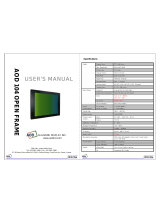Page is loading ...

instruction manual
To u c h Pa n e l s a n d A c c e s s o r i e s
VTM-D15/A
15" MultiMedia Touch Panel Systems

AMX Limited Warranty and Disclaimer
AMX Corporation warrants its products to be free of defects in material and workmanship under normal use for
three (3) years from the date of purchase from AMX Corporation, with the following exceptions:
• Electroluminescent and LCD Control Panels are warranted for three (3) years, except for the display and touch
overlay components that are warranted for a period of one (1) year.
• Disk drive mechanisms, pan/tilt heads, power supplies, MX Series products, and KC Series products are
warranted for a period of one (1) year.
• Unless otherwise specified, OEM and custom products are warranted for a period of one (1) year.
• Software is warranted for a period of ninety (90) days.
• Batteries and incandescent lamps are not covered under the warranty.
This warranty extends only to products purchased directly from AMX Corporation or an Authorized AMX Dealer.
AMX Corporation is not liable for any damages caused by its products or for the failure of its products to perform.
This includes any lost profits, lost savings, incidental damages, or consequential damages. AMX Corporation is not
liable for any claim made by a third party or by an AMX Dealer for a third party.
This limitation of liability applies whether damages are sought, or a claim is made, under this warranty or as a tort
claim (including negligence and strict product liability), a contract claim, or any other claim. This limitation of
liability cannot be waived or amended by any person. This limitation of liability will be effective even if AMX
Corporation or an authorized representative of AMX Corporation has been advised of the possibility of any such
damages. This limitation of liability, however, will not apply to claims for personal injury.
Some states do not allow a limitation of how long an implied warranty last. Some states do not allow the limitation or
exclusion of incidental or consequential damages for consumer products. In such states, the limitation or exclusion of
the Limited Warranty may not apply. This Limited Warranty gives the owner specific legal rights. The owner may
also have other rights that vary from state to state. The owner is advised to consult applicable state laws for full
determination of rights.
EXCEPT AS EXPRESSLY SET FORTH IN THIS WARRANTY, AMX CORPORATION MAKES NO
OTHER WARRANTIES, EXPRESSED OR IMPLIED, INCLUDING ANY IMPLIED WARRANTIES OF
MERCHANTABILITY OR FITNESS FOR A PARTICULAR PURPOSE. AMX CORPORATION
EXPRESSLY DISCLAIMS ALL WARRANTIES NOT STATED IN THIS LIMITED WARRANTY. ANY
IMPLIED WARRANTIES THAT MAY BE IMPOSED BY LAW ARE LIMITED TO THE TERMS OF THIS
LIMITED WARRANTY.

Table of Contents
i
VTM-D15/A 15" MultiMedia Touch Panel Systems
Table of Contents
MultiMedia Touch Panel ...........................................................................................1
MultiMedia System Components....................................................................................... 1
VTM-D15/A and VTM-D15/AB Specifications ................................................................... 3
VTM-D15/A and VTM-D15/AB Rear Components ............................................................ 5
AXB-TPI/3 Specifications .................................................................................................. 6
AXB-TPI/3 Components .................................................................................................... 9
VTM-D15/A Sample Configuration .................................................................................. 10
Installation and Wiring ...........................................................................................11
Setting up the AXB-TPI/3 ................................................................................................ 11
Installing the input modules.................................................................................................... 11
Removing input modules........................................................................................................ 11
Mounting the TPI/3 in an equipment rack .............................................................................. 12
Setting up the Panel ........................................................................................................ 12
Table Top Installation (VTM-D15/A and D15/AS) ........................................................... 13
Installing the Table Top support bracket ................................................................................ 13
Connecting the cables on a VTM-D15/A table top panel ....................................................... 15
Surface Mount Installation (VTM-D15/AB and D15/ASB) ............................................... 15
Installing the Surface Mount support bracket......................................................................... 15
Connecting the cables on a VTM-D15/AB surface mount panel............................................ 17
Wiring the AXB-TPI/3 ...................................................................................................... 18
Preparing captive wires.......................................................................................................... 18
Wiring guidelines.................................................................................................................... 19
Using the AXlink connector for data and power ..................................................................... 19
Using the VGA IN DB-15 (male) high-density connector ....................................................... 20
Connecting the MultiMedia Components ........................................................................ 20
Configuration and Setup ........................................................................................23
VTM-D15/A Startup and Setup Procedures .................................................................... 23
Front Panel buttons and indicators LEDs............................................................................... 23
Setting Up Serial Communication from PC to the TPI/3.................................................. 24
Setting Up Serial procedures ................................................................................................. 24
Using AXCESSX for serial communication ............................................................................ 24
Using HyperTerminal for serial communication ..................................................................... 25
Setting up the VTM-D15/A touch device ................................................................................ 26
Setting the Output Resolution ................................................................................................ 27
Calibrating the Monitor ........................................................................................................... 28

ii
VTM-D15/A 15" MultiMedia Touch Panel Systems
Table of Contents
Setting Up AXlink Communication from Master to the TPI/3 .......................................... 28
Setting Up AXlink procedures ................................................................................................ 28
Using AXCESSX for AXlink communication .......................................................................... 29
Using HyperTerminal for AXlink communication.................................................................... 29
Setting up the VTM-D15/A touch device through AXlink........................................................ 29
Setting Up NetLinx Communication from PC to the TPI/3 .............................................. 30
Using NetLinx Studio for communication via an Ethernet connection.................................... 30
Using NetLinx Studio for communication via an COM Port.................................................... 32
Upgrading the TPI/3 Firmware ..............................................................................35
Configuration................................................................................................................... 35
Downloading the Firmware ............................................................................................. 35
On Screen Display (OSD) Features ......................................................................37
On Screen Display (OSD) Icons. .................................................................................... 37
Exiting the OSD............................................................................................................... 38
Selecting the Language of the OSD................................................................................ 38
Adjusting Screen Brightness and Contrast ..................................................................... 39
Adjusting Display Performance (Phase and Clock) ........................................................ 39
Adjusting Horizontal and Vertical Screen Position .......................................................... 40
Selecting the Picture Color Temperature ........................................................................ 40
Adjusting Display Color (Red, Green, Blue).................................................................... 41
Adjusting OSD Menu Parameters (OSD Position and Timer)......................................... 41
Adjusting the Picture Sharpness ..................................................................................... 42
Automatic Contrast Adjustment....................................................................................... 43
Optimizing Picture Performance in DOS (Graphic/Text)................................................. 43
Returning (RECALL) to Factory Default Settings............................................................ 44
Exiting the OSD............................................................................................................... 44
Troubleshooting ..................................................................................................... 45
Display Troubleshooting.................................................................................................. 45
Warning Messages and their Meanings.......................................................................... 46

MultiMedia Touch Panel
1
VTM-D15/A 15" MultiMedia Touch Panel Systems
MultiMedia Touch Panel
The MultiMedia Touch Panel System (VTM-D15/A) comes ready-to-install and ready-to-use, the
MultiMedia system comes in different types of configurations:
The VTM-D15/A provides an impressive blend of vivid color graphics, sharp icons and seamless
video. The TPD3-VID Video Module allows you to input different video sources, such as VCRs,
Satellites, and DVDs into the TPI/3. The AXB-TPI/3 has three slots on the rear panel that can
contain any combination of three types of input modules: Composite video/S-video (TP3-VID),
RGB (TP3-RGB), and VGA (TP3-VGA). The touch input works via a serial device, such as a serial
mouse or touch monitor. This system can be expanded by purchasing additional TPI/3 modules
such as the TP3-VGA (Graphics), TP3-RGB (RGB input), and additional TP3-VID cards. The
TPI/3 allows the use of any combination of three cards.
MultiMedia System Components
•VTM-D15/A • 15" Table Top MultiMedia Touch Panel
•VTM-D15/AB • 15" Surface Mount MultiMedia Touch Panel
• VTM-D15/AS • 15" Table Top System:
VTM-D15/A, AXB-TPI/3, and TP3-VID
• VTM-D15/ASB • 15" Surface Mount System:
VTM-D15/AB, AXB-TPI/3, TP3-VID, and VTM-WMB
VTM-D15/A 15" MultiMedia Touch Panel
Available in Table Top (VTM-D15/A) or Surface/Wall Mount
(VTM-D15/AB) versions. This touch panel has a wide viewing
angle of up to 160 degrees, crisp color with quality depth/con-
trast, and an enhanced touch screen overlay. Receives a VGA
signal through either a Composite or S-Video connector port
on the TP3-VID.
AXB-TPI/3 Touch Panel Interface 3
The unit sends graphics to a touch panel of your choice. The
TPI/3 supports up to three scalable windows, which are
driven by plug-in cards for video and computer graphics. The
MultiMedia system comes pre-installed with a TP3-VID Video
Module.
TP3-VID VIdeo Input Module
This input card provides Composite and S-Video connector
ports that can be used to input a variety of video formats from
different video sources. The TPI/3 comes with three available
module slots, by installing a TP3-VID card, this leaves two
other input slots available for use. With additional modules,
you can mix and match any combination of input cards.
Cont.

MultiMedia Touch Panel
2
VTM-D15/A 15" MultiMedia Touch Panel Systems
Power Adapter
Connects to the Power Cord in order to supply power to the
VTM-D15/A touch panel.
Power Cord
Connects to the Power Adapter in order to supply power to
the VTM-D15/A touch panel.
15-pin DB15 VGA Signal Cable
Provides a video signal from the video source to the rear of
the VTM-D15/A touch panel.
8-pin Mini Din to 9-pin DB9 Touch Panel Signal Cable
Provides a touchscreen signal from the VTM-D15/A touch
panel to the panel interface.
Touch Screen Support Bracket and screws
(Table Top Panel ONLY)
Provides upright support for the VTM-D15/A touch panel
when placed on a flat level surface.
VTM-WMB Surface Mount Support Bracket and screw
(ONLY available with either the VTM-D15/ASB system or
stand alone VTM-d15/AB Surface Mount Panel)
Provides support for the VTM-D15/A touch panel when
attached to a vertical surface.
CD-ROM
Provides the touchscreen drivers that are used with the
touch panel.
DB-9 (on COM1/2)
8-pin mini-DIN
(on rear of panel)
Cont.

MultiMedia Touch Panel
3
VTM-D15/A 15" MultiMedia Touch Panel Systems
VTM-D15/A and VTM-D15/AB Specifications
The Surface Mount MultiMedia Panel (VTM-D15/AB) differs from the Table Top MultiMedia
Panel (VTM-D15/A) only in the use of a VTM-WMB Wall Mount bracket that comes with the
Surface Mount unit. The following table lists specifications and describes the front and rear panel
components of the 15" MultiMedia Touch Panels.
Floppy Disk
Provides the computer monitor drivers.
PSN6.5 Power Supply (optional)
The PSN6.5 NetLinx Power Supply distributes switched-mode
12 VDC power @ 6.5 A to up to three AMX devices.
The PSN6.5 supplies power to the AXB-TPI/3 Touch Panel
Interface 3.
Central Controller to AXlink Connection Cable
(optional)
This 4-pin to 4-pin cable connects the Central Controller to
the AXB-TPI/3 Touch Panel Interface.
Specifications
Dimensions (HWD):
TableTop Panel
Surface Mount Panel
VTM-WMB Bracket
• 14.25" x 15.20" x 6.65" (36.20 cm x 38.60 cm x 16.90 cm)
• 14.75" x 15.20" x 2.87" (37.47 cm x 38.60 cm x 7.30 cm)
• 5.44" x 5.17" x 0.55" (13.82 cm x 13.13 cm x 1.40 cm)
Screen Area Maximum to 1024 x 768 @ 75Hz
Power Consumption • AC: 90 ~ 265 V, 50 ~ 60 Hz
• < 30 W (On), < 8 W (stand-by), and < 5 W (Off)
Memory EPROM Chip
Ratings • Safety - UL, CUL, EPA, CB, TUV/BUART, Nordic
• EMI - FCC-B, CE
• VESA - DCC1/2B, DPMS
Enclosure Metal plate with gray matte finish
On-Screen Properties:
Screens Size 15 inch (38.10 cm) diagonal
Pixel Format 1024 x 768 vertical strip
Pixel Pitch 0.297 mm x 0.297 mm
Brightness 250 cd/m2
Contrast Ratio 300:1
Viewing Angle 160°/160° (minimum)
Color Depth 18-bit
4-pin captive-wire 4-pin captive-wire

MultiMedia Touch Panel
4
VTM-D15/A 15" MultiMedia Touch Panel Systems
Specifications (Cont.)
Input Signal:
Horizontal Frequency 31 kHz - 60 kHz
Vertical Frequency 50 Hz - 75 Hz
Maximum Pixel Clock 80 MHz
Front Panel Features:
Power Switch Turns the display On and Off
LED Indicator • Lights-up green when the display is turned On
• Lights up orange when the display is in power-save mode
AUTO Button Adjusts the picture position and performance automatically
UP Button Activates the On-Screen Display menu and moves the menu cursor clockwise
to select menu items.
DOWN Button Activates the On-Screen Display menu and moves the menu cursor counter-
clockwise to select menu items.
Increase Button Activates the On-Screen Display menu. Selects the menu items and adjusts
their features (increases values).
Decrease Button Activates the On-Screen Display menu. Selects the menu items and adjusts
their features (decreases values).
Rear Panel Connectors:
VGA Analog Input 15-pin Mini D-Sub (DB-15) connector for input of VGA signals
TouchScreen Signal Cable 8-pin Mini Din to 9-pin (DB-9) connector for TouchScreen signal communica-
tion between the panel and computer through COM1 or COM2.
PWR 12 VDC 3-pin AC plug provides power to the display. Supplied by connecting
the Power Adapter and Power Cord.
Fold Switch Locks and unlocks the display into an upright position. The adjustable position
works by using the Support Bracket to fix the visible angle of the TouchScreen.
Tilt Angle 10° (degrees from vertical)
User Presets:
1
2
3
4
5
6
7
8
9
10
11
12
13
14
• 640 x 350 31.5 KHz 70 Hz IBM VGA
• 640 x 480 31.5 KHz 60 Hz IBM VGA
• 640 x 480 35.0 KHz 67 Hz Macintosh
• 640 x 480 37.9 KHz 72 Hz VGA/72
• 640 x 480 37.5 KHz 75 Hz VGA/75
• 720 x 400 31.5 KHz 70 Hz IBM VGA
• 800 x 600 35.2 KHz 56 Hz SVGA/56
• 800 x 600 37.9 KHz 60 Hz SVGA/60
• 800 x 600 48.1 KHz 72 Hz SVGA/72
• 800 x 600 46.9 KHz 75 Hz SVGA/75
• 832 x 624 49.7 KHz 75 Hz Macintosh
• 1024 x 768 48.4 KHz 60 Hz XGA/60
• 1024 x 768 56.5 KHz 70 Hz XGA/70
• 1024 x 768 60.0 KHz 75 Hz XGA/75
Environmental:
Operating Temperature 0° C to 40° C (32° F to 104° F)
Storage Temperature -20° to 50° C (-4° F to 122° F)
Operating Accessories 10% to 90%
Storage Humidity 10% to 90%
Accessories Refer to the MultiMedia System Components section on page 1 for more
information

MultiMedia Touch Panel
5
VTM-D15/A 15" MultiMedia Touch Panel Systems
VTM-D15/A and VTM-D15/AB Rear Components
FIG. 1 shows the rear components of the VTM-D15/A 15" Table Top MultiMedia Panel.
FIG. 2 shows the rear components of the VTM-D15/AB 15" Surface Mount MultiMedia Panel.
Specifications (Cont.)
Optional Accessory VTM-WMB: Surface/Wall Mounting Support Bracket
Weight:
VTM-D15/A panel 5.5 kg (12.10 lbs.)
VTM-WMB 2.0 kg (4.40 lbs.)
FIG. 1 Rear component connection locations on the VTM-D15/A
FIG. 2 Rear component connection locations on the VTM-D15/AB
Fold switch
100 V~
240 V~
AC input
12 VDC
input VGA input
Touch Screen
Signal cable
Power
adapter
VGA Input cable - connects from panel
to Monitor Out port on TPI/3
Touch Screen cable - connects
from panel to Mouse Port on TPI/3
12 VDC connector - routes
power from the power cord and
adapter
Power Adapter
12 VDC
input
VTM-WMB
Wall Mount
Bracket

MultiMedia Touch Panel
6
VTM-D15/A 15" MultiMedia Touch Panel Systems
AXB-TPI/3 Specifications
The following table lists the specifications for the AXB-TPI/3 and its related input modules.
Specifications
Dimensions (HWD): 3.47" x 13.75" x 8.38" (8.81 cm x 34.93 cm x 21.29 cm)
• With brackets installed for rack-mounting: 3.47" x 19.00" x 8.38"
(8.81 cm x 48.26 cm x 21.29 cm)
• With brackets rotated 45° for under/over/vertical surface mounting:
3.85" x 19.00" x 8.38" (9.78 cm x 48.2 cm x 21.29 cm)
Front Panel:
Output Resolution LEDs 3 red LEDs indicate the output video resolution:
• VGA LED - VGA output display resolution LED lights to indicate an active 640
x 480 (HV) resolution.
• SVGA LED - SVGA output display resolution LED lights to indicate an active
800 x 600 (HV) resolution.
• XGA LED - XGA output display resolution LED lights to indicate an active
1024 x 768 (HV) resolution.
AXlink LED Green LED indicates AXlink status. AXlink LED blinks to indicate the communi-
cation activity, power, and data status:
• One blink per second: Power is active and AXlink data communication is
functional.
• Full On: Power is active and AXlink data communication is not functional.
Program Port 4-pin AXlink data/power bus jack. This port is an RS-232 DB-9 connector
(male) that can be connected to a DB-9 port on a PC; used with serial com-
mands, SoftROM downloads, other DB-9 capable panels, and to upload/down-
load touch panel page information from the TPDesign3 program.
Touch Drivers Downloadable touch drivers allow you to add to the standard list of available
drivers. Currently supports devices such as the VTM-D15/A and
Elo Intellitouch
®
touch monitors.
Current Consumption • 630 mA - with no input modules (cards) only supplying power to the TPI/3
• 1.13 A - with 1 input module/card - 500 mA input module
• 1.63 A - with 2 input modules/card - 500 mA input module
• 2.13 A - with 3 input modules/card - 500 mA input module
Memory Standard 9 MB (8 MB flash)
Font Support Unicode font support. Buttons with Unicode fonts can only be created and
edited with the TPDesign3 Touch Panel Program (Version 3.16 or higher).
Slots Equipped with any combination of input modules (S-Video/Composite, VGA,
and RGB).
Outputs VGA, HD-15, and RGB 5-BNC

MultiMedia Touch Panel
7
VTM-D15/A 15" MultiMedia Touch Panel Systems
Specifications (Cont.)
Rear Panel Components:
TP3-VID (default card) Use the TP3-VID input module in any input slot to connect video sources, such
as VCRs and DVDs. The module is secured by two black thumbscrews.
• Composite LED indicator (turns on when composite video input is detected).
The Composite video input types are: NTSC, SECAM, or PAL.
• Composite input connector
• S-Video LED indicator (turns on when S-Video input is detected).
• S-Video input connector
• 500 mA power consumption
TP3-RGB (optional) Use the TP3-RGB input module in any input slot to connect RGB-type sources.
The module is secured by two black thumbscrews.
• 5-BNC input connectors: R (Red), G (Green), B (Blue), H/HV (Horizontal/
Composite sync), V (Vertical sync)
• 500 mA power consumption
The TP3-RGB input module accepts the following configurations:
• Red, green, blue, horizontal sync, vertical sync
• Red, green, blue, composite sync (on H/HV connector)
• Red, green, blue, with sync on green signal
To achieve the best video quality on the VGA and RGB modules, use an alter-
nating pixel pattern to fine tune the picture.
TP3-VGA (optional) Use the TP3-VGA input module in any input slot to connect VGA-type sources
(common for PCs). The module is secured by two black thumbscrews.
• One HD-15 input connector
• 500 mA power consumption
The TP3-VGA input module accepts the following configurations:
• Red, green, blue, horizontal sync, vertical sync
• Red, green, blue, composite sync
• Red, green, blue, with sync on green signal
Mouse Port RS-232 (DB-9) 9-pin serial port. The 9-pin serial port is used to connect a
pointer device, such as a serial mouse. The AXB-TPI/3 also supports several
external serial touch devices such as some touch pads, touch-sensitive
monitors, and tablets. Refer to FIG. 3 on page 9 for more information.
Monitor Out (VGA) HD-15 VGA output connector. The AXB-TPI/3 contains two types of GUI output
connectors: DB15 and 5-BNC RGB output connectors. VGA connection is
done through the use of the VGA (HD-15) monitor output for VGA-type moni-
tors (common to PCs). Connect the VGA output monitor's HD-15 (female) con-
nector to the VGA connector (male) on the rear panel of the AXB-TPI/3.
Monitor Out (RGB) RGB connection is done by using the five BNC output connectors (from left to
right) red (R), green (G), blue (B), horizontal sync (H), and vertical sync (V).
Connect the RGB output monitor's 5-BNC connectors to the RGB connectors
on the rear panel of the AXB-TPI/3.
• RGB (5-BNC) output connectors
• Red, Green, Blue, Horizontal Sync, Vertical Sync

MultiMedia Touch Panel
8
VTM-D15/A 15" MultiMedia Touch Panel Systems
Specifications (Cont.)
Input resolution and refresh
rates per resolution (RGB
and VGA only)
• 640 x 480 (VGA): 60 Hz, 72 Hz, 75 Hz, 85 Hz
• 800 x 600 (SVGA): 56 Hz, 60 Hz, 72 Hz, 75 Hz
• 1024 x 768 (XGA): 60 Hz, 70 Hz, 75 Hz, 85 Hz
TPI/3 Programming • Serial connection: Connect a DB-9 cable from your PCCOM port to the
Program port located on the front of the AXB-TPI/3. This is the only method
of programming the TPI/3 using Serial Commands.
• AXlink connection: Connect a DB-9 cable from your PCCOM port to the
Programming port on the Controller. Then use an AXlink cable to connect the
AXlink connector on the Controller to the AXlink connector at the rear of the
AXB-TPI/3. This is the only method of programming the interface unit using
Send_Commands.
Included Accessories • Two rack-mount ears and a package of rack screws
• One 4-pin AXlink connector
• One 2-pin PWR connector
Optional • PSN6.5 power supply (12 VDC)
• Input module (TP3-VID, TP3-RGB, and TP3-VGA)
Input resolution and refresh
rates per resolution (RGB
and VGA only)
• 640 x 480 (VGA): 60 Hz, 72 Hz, 75 Hz, 85 Hz
• 800 x 600 (SVGA): 56 Hz, 60 Hz, 72 Hz, 75 Hz
• 1024 x 768 (XGA): 60 Hz, 70 Hz, 75 Hz, 85 Hz
TPI/3 Programming • Serial connection: Connect a DB-9 cable from your PCCOM port to the
Program port located on the front of the AXB-TPI/3. This is the only method
of programming the TPI/3 using Serial Commands.
• AXlink connection: Connect a DB-9 cable from your PCCOM port to the
Programming port on the Controller. Then use an AXlink cable to connect the
AXlink connector on the Controller to the AXlink connector at the rear of the
AXB-TPI/3. This is the only method of programming the interface unit using
Send_Commands.
Included Accessories • Two rack-mount ears and a package of rack screws
• One 4-pin AXlink connector
• One 2-pin PWR connector
Weight 4.85 lbs (2.20 kg)

MultiMedia Touch Panel
9
VTM-D15/A 15" MultiMedia Touch Panel Systems
AXB-TPI/3 Components
FIG. 3 shows the front and rear components of the AXB-TPI/3 Touch Panel Interface 3.
FIG. 3 AXB-TPI/3 (front and rear views)
12VDC
SLOT 2 SLOT 1
TP3-VID
COMP Y/C
TP3-VGA
VGA
R
TP3-RGB
AXlink
GND
AXP
AXM
PWRMOUSE PORT
SLOT 3
PWR
MONITOR
OUT
R G HB V
GH/HVB V
Slot 3
(shown with
TP3-VGA module)
Slot 2
(shown with optional
TP3-RGB module)
Slot 1
(shown with default
TP3-VID module)
Mouse port
Monitor Out
(VGA-HD15)
Monitor Out
(5 BNC) controlling
RGBHV
12 VDC
power connector
AXlink
connector
VGA SVGA AXlinkXGA
PORT
PROGRAM
Rack-mounting brackets
VGA output LED
SVGA output LED
XGA output LED
AXlink LED
DB-9 Program Port
Front View
Rear View
optional
to VTM-D15/A
(connection
to TouchScreen
signal cable

MultiMedia Touch Panel
10
VTM-D15/A 15" MultiMedia Touch Panel Systems
VTM-D15/A Sample Configuration
FIG. 4 shows a sample Table Top MultiMedia System application using a TPI/3, touch panel,
computer (used to configure the TPI/3), and Central Controller.
Power to the VTM-D15/A touch panel is supplied through an external power supply. Power to the
TPI/3 can be supplied either directly through a PSN6.5 or indirectly through an AXlink cable
connection from a Central Controller. The power source is dependant on the distance between the
TPI/3 and the Central Controller. If the distance between the two is greater than outlined in the
Wiring the AXB-TPI/3 section on page 18, a local power source (like the PSN6.5) must be used.
FIG. 4 Sample MultiMedia Touch Panel System Configuration
AMX PSN6.5
Power Supply
2-pin captive-wire
DB-9 to 8-pin mini-DIN
AMX AXB-TPI/3 (front view)
AXlink 4-pin
Computer
External Power
(Adapter and Cord)
15-pin VGA cable
DB-9 connecting
Program Port from
TPI/3 to COM1/2
on rear of computer
connection to
Master Controller
AMX AXB-TPI/3 (rear view)
VTM-D15/A
MultiMedia
To u ch
Panel
(showing optional input cards)

Installation and Wiring
11
VTM-D15/A 15" MultiMedia Touch Panel Systems
Installation and Wiring
This section covers the steps necessary to setup the individual MultiMedia components and connect
them together. The three areas of focus ar the main component setup, wiring, installation, and
connection.
Setting up the AXB-TPI/3
The AXB-TPI/3 does not come pre-installed with any input modules. The card provided with the
original system package is the TP3-VID Composite/S-Video Input Module. The TPI/3 can be
configured with any combination of 3 input cards (TP3-RGB, TP3-VGA, and/or TP3-VID).
Installing the input modules
1. Discharge the static electricity from your body by touching a grounded metal object.
2. Disconnect any connectors from the AXB-TPI/3.
3. Remove (counter-clockwise) the two-black thumbscrews on the slot cover corresponding to the
location being used for the inserted input module. Any module can be inserted into any slot
number.
4. Gently insert the module into the brackets inside the card slot and slide the input module into
the enclosure until you feel it contact the slot connector, as shown in FIG. 5.
5. Screw in (clockwise) the two thumbscrews to secure the module.
6. Repeat steps 3 through 5 to insert other input modules, if necessary.
Removing input modules
1. Disconnect any power supply connected to the TPI/3.
Always power down the TPI/3 before attempting to remove or install input modules.
Failure to do so could result in damage to the TPI/3 and/or input modules.
FIG. 5 Inserting an input module
Always power down the TPI/3 before attempting to remove or install input modules.
Failure to do so could result in damage to the TPI/3 and/or input modules.

Installation and Wiring
12
VTM-D15/A 15" MultiMedia Touch Panel Systems
2. Discharge the static electricity from your body by touching a grounded metal object.
3. Disconnect any other connectors from the TPI/3 input module.
4. Remove (counter-clockwise) the two black thumbscrews on the input module.
5. Slide the module out of the enclosure.
6. Repeat steps 4 and 5 for other slots, as required.
7. Ensure that all thumbscrews are secured and reconnect all rear panel connectors.
Mounting the TPI/3 in an equipment rack
Use the supplied mounting brackets for 19" equipment rack installations. Remove the mounting
brackets for flat surface installations. You will need a Phillips screwdriver to install the TPI/3.
To install the AXB-TPI/3 in an equipment rack:
1. Discharge the static electricity from your body by touching a grounded metal object.
2. Install the mounting brackets using the screws supplied with the unit, as shown in FIG. 6.
3. With the rack mount brackets installed, place the AXB-TPI/3 into the equipment rack, and
align the mounting bracket holes with the mounting holes on the equipment rack. Start the
mounting screws on both sides of the controller and tighten.
4. Thread the incoming AXlink, power cable (optional) and VTM-D15/A (DB-15 video and
Touch Screen signal cables) through the opening in the equipment rack. Refer to the
Configuration and Setup section on page 23 for more detailed information.
Setting up the Panel
The setup of the MultiMedia Touch Panel involves unpacking the unit, attaching the particular type
of panel support (Table Top or Surface Mount), and connecting the appropriate cables.
1. Remove the panel from the shipping case.
2. Lay the back of the panel on a flat surface.
3. Remove the dust-proof plastic sheet (FIG. 7) from the screen (if applicable).
FIG. 6 Installing mounting brackets

Installation and Wiring
13
VTM-D15/A 15" MultiMedia Touch Panel Systems
Table Top Installation (VTM-D15/A and D15/AS)
This process involves installing the support bracket and connecting the appropriate cables to their
respective locations.
Installing the Table Top support bracket
To avoid vibrations when you touch the display, install the Table Top support bracket. After
installation of the bracket, the display tilt angle is approximately 10 degrees from vertical.
1. While on a flat surface, use both hands to gently unfold (pull-down) the display stand by
flipping it downward (FIG. 7).
2. Use the Fold switch (FIG. 8) to lock the angle of the stand.
3. Pull back on the Fold switch again to unlock the support when putting the panel up fo r s to ra ge .
4. To fix the panel into position, hold the base with one hand and use the other to move the panel
into position.
5. Insert the double-raised end of the Table Top Support Bracket (FIG. 9) into the fixing holes
located on the display stand. One support bracket and two screws come with the VTM-D15/A.
There are two fixing holes on each side of the stand.
FIG. 7 Removing the protective cover
FIG. 8 Unfolding and angling the display by using the Fold switch
Fold switch

Installation and Wiring
14
VTM-D15/A 15" MultiMedia Touch Panel Systems
6. Verify that the folds/latches at the bottom of the bracket are securely located within the fixing
holes.
7. Align the screws holes (on the rear of the panel) with the openings at the top of the bracket
(FIG. 10).
8. Insert the two screws into their respective locations and begin tightening until the screws are
securely fastened into the panel.
9. Verify that the panel is securely connected to the Table Top Bracket at both ends.
FIG. 9 Fixing holes on each side of pull-out flap
FIG. 10 Attaching the Table Top Bracket to the rear of the panel
Fixing Holes
Table Top
Display Stand
Support Bracket
Fixing Holes
Screws holes
Screws (2)
Fixing holes

Installation and Wiring
15
VTM-D15/A 15" MultiMedia Touch Panel Systems
Connecting the cables on a VTM-D15/A table top panel
1. Connect the VGA Input, Touch Screen Signal, and Power cables to the VTM-D15/A touch
panel as shown in FIG. 11.
2. Once the installation of the Table Top Bracket and the connection of the appropriate cables is
finished, follow the steps in the Wiring the AXB-TPI/3 section on page 18.
Surface Mount Installation (VTM-D15/AB and D15/ASB)
This process involves installing the Wall Mount Bracket (VTM-WMB) and connecting the
appropriate cables to their respective locations. The surface mount is used to mount the panel to any
vertically level surface.
Installing the Surface Mount support bracket
The VTM-WMB Surface Mount Kit consists of four screws, a Surface Mount, and Monitor
Brackets (FIG. 12).
1. Carefully use both hands to close the display stand by pulling back on the Fold switch (FIG. 8).
FIG. 11 Attaching the cables to the rear of the VTM-D15/A
VGA Input cable - connects from panel
to Monitor Out port on TPI/3
Touch Screen cable - connects
from panel to Mouse Port on TPI/3
12 VDC connector - routes
power from the power cord and
adapter
Power Adapter
12 VDC
input
Do not plug in the power cord to the Power Adapter at this time. Power is supplied
after the entire system is wired together. Refer to the Connecting the MultiMedia
Components section on page 20 for powering procedures.

Installation and Wiring
16
VTM-D15/A 15" MultiMedia Touch Panel Systems
2. Attach and secure the monitor portion of the Wall Mount Bracket (arrow side up) to the rear
of the monitor using the four provided screws.
3. Select a location on the wall for the Surface Mount Bracket to be located. Once the panel is on
the wall, the cables can be routed through the wall or along it. The wiring length would be
restricted by the length of the cables that come with the touch panel.
4. Attach the Surface Mount Bracket to the surface/wall at the indicated drill locations by using
the four expansion screws (FIG. 14).
FIG. 12 Surface Mounting Kit (VTM-WMB) contents
FIG. 13 Attaching the Surface Mount Bracket to the rear of the panel
FIG. 14 Attaching the Surface Mount Bracket
Monitor Bracket
Screws
(4)
Surface Mount Bracket
Screws
(4)
Monitor Bracket
Surface Mount
(4)
Expansion
Slot
Screws
Bracket
Mounting hole
dimensions for
for Surface Mount
Bracket
/