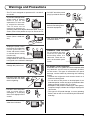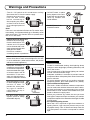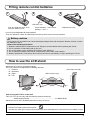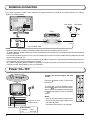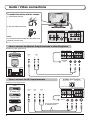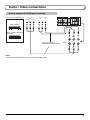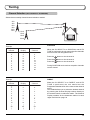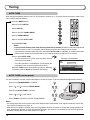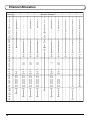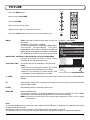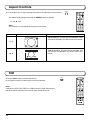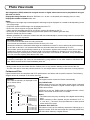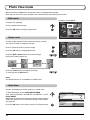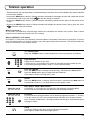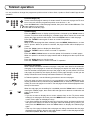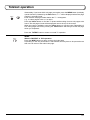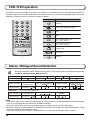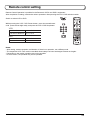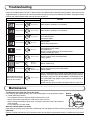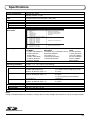TX-20LB30M
TX-20LB30A
TX-20LB30X
Operating Instructions
LCD TV
Model No.
Please read these instructions before operating your set and retain them for future reference.
English
TQBC0909
The illustration shown is an image.
1 2 3
4 5 6
7 8 9
0
TV
VCR DVD
MENU
REC
TV/AV
N
R-TUNE
OK
ASPECT
SURROUND
F.P. IND EX
TV/TEXT
HOLD
STILL

2
Accessories ............................................................... 2
Warnings and Precautions ........................................ 3
Fitting remote control batteries ................................. 5
How to use the LCD stand ........................................ 5
Antenna connection .................................................. 6
Power On / Off .......................................................... 6
Audio / Video connections......................................... 7
How to connect the Headphones terminal ............. 7
How to connect the Monitor Output
terminals to other Equipment ...................... 8
How to connect the AV1 Input terminals ................ 8
How to connect the DVD Input terminals ............... 9
Basic controls: top panel and remote control .......... 10
Using the On Screen Displays .................................11
LANGUAGE .............................................................11
Tuning ..................................................................... 12
TUNING MENU ................................................... 12
Channel Selection ............................................... 13
AUTO TUNE ........................................................ 14
AUTO TUNE (via top panel) ................................ 14
MANUAL TUNE ................................................... 15
MANUAL TUNE (via top panel) ........................... 15
Channel Allocation .................................................. 16
PICTURE ................................................................ 17
SOUND ................................................................... 18
SETUP .................................................................... 19
Aspect Controls ....................................................... 20
Still .......................................................................... 20
Photo View mode .................................................... 21
Teletext operation .................................................... 25
VCR / DVD operation .............................................. 28
Stereo / Bilingual Sound Selection .......................... 28
Remote control setting ............................................ 29
Troubleshooting ...................................................... 30
Maintenance ........................................................... 30
Specifications .......................................................... 31
Contents
Dear Panasonic Customer
Welcome to the Panasonic family of customers. We hope that you will have
many years of enjoyment from your new LCD TV.
To obtain maximum benefit from your set, please read these Instructions before
making any adjustments, and retain them for future reference.
Retain your purchase receipt also, and note down the model number and serial
number of your set in the space provided on the back cover of these instructions.
Check that you have the accessories and items shown
Accessories
Operating Instruction
book
Remote Control
Transmitter
(N2QAJB000123)
Batteries for
the Remote
Control Transmitter
(2 × R6 (AA) size)
1 2 3
4 5 6
7 8 9
0
TV
VCR DVD
MENU
REC
TV/AV
N
R-TUNE
OK
ASPECT
SURROUND
F.P. IN DE X
TV/TEXT
HOLD
STILL
AC Plug Adaptor
TX-20LB30X only

3
• This TV set is designed to operate on AC 110-240 V,
50 / 60 Hz.
• To prevent damage which
might result in electric
shock or fire, do not
expose this TV set to rain
or excessive moisture.
This TV must not be
exposed to dripping or
splashing water, and objects filled with liquid, such as
vases, must not be placed on top of or above the TV.
• DO NOT use this unit near
water. (Near a bath tub,
etc.)
•
Unplug the power cord in
the event of any malfunction
(screen goes blank, no
sound, odd sounds, smoke
or unusual odours coming
from the unit).
Unplug the power cord if
foreign matter or water falls into the unit, or if the unit
is dropped or the cabinet is damaged.
• TAKE CARE NOT to
damage the power cord.
• DO NOT touch the aerial
cable and this unit when
there is lightning.
• DO NOT use if the power
cord or power plug is
damaged, or if the plug
does not fit tightly into the
socket.
• DO NOT use at a voltage
other than indicated.
Warnings and Precautions
• DO NOT touch the power
plug if your hands are wet.
• Turn the power “Off”
before connecting other
electrical equipment.
• Ask your sales outlet to
install the aerial.
• WARNING : HIGH VOLTAGE!!!
Do not remove the rear
cover as live parts are
accessible when it is
removed. There are no
user serviceable parts
inside.
• TV Games / Home Computers
Extended use of TV games or home computers with
any television set can cause a permanent ‘shadow’
on the screen. This type of irreversible LCD panel
damage, can be limited by observing the following
points:
• Reduce the brightness and contrast levels to a
minimum viewing level.
• Do not allow a still picture to be displayed for an
extended period, as this can cause a permanent after-
image to remain on the LCD TV screen.
• Examples of still pictures include logos, video games,
computer images, teletext and images displayed in
16:9 mode.
• This type of LCD panel damage, is not an operating
defect, and as such is not covered by the Panasonic
warranty.

4
Warnings and Precautions
• The On / Off switch on this model does not fully
disconnect the TV from the mains supply.
Remove the mains plug
from the wall socket
before connecting or
disconnecting any leads,
or if the TV set is not used
for a prolonged period of
time.
Note:
If the set is not switched off when the TV station stops
transmitting, it will automatically go to Standby mode
after 30 minutes. This function will not operate when
the TV is in AV mode.
• Cabinet and LCD panel care
Remove the mains plug
from the wall socket. The
cabinet and LCD panel
can be cleaned with a soft
cloth moistened with mild
detergent and water.
Do not use solutions
containing benzol or petroleum.
•When ambient temperature is cool, the picture may
take a short time to reach normal brightness, but this
is not a malfunction. (After brief moment, the picture
will have normal brightness.)
• Adequate ventilation is
essential to prevent failure
of electrical components,
we recommend that a gap
of at least 10cm is left all
around this TV set even
when it is placed inside a
cabinet or between shelves.
•Avoid exposing the TV set
to direct sunlight and other
sources of heat. To
prevent fire, never place
any type of candle or
naked flame on top or
near the TV set.
• DO NOT insert foreign
objects (metal or easily
flammable objects).
• DO NOT stand, or place
heavy objects on the unit.
Particular care should be
taken by families with
small children.
• DO NOT place in an
unstable location.
• Place in a safe location.
• DO NOT jolt the unit.
Preparation
• Receiver Location
Locate for comfortable viewing. Avoid placing where
sunlight or other bright light (including reflections) will
fall on the screen.
Use of some types of fluorescent lighting can reduce
remote control transmitter range.
Adequate ventilation is essential to prevent internal
component failure. Keep away from areas of excessive
heat or moisture.
To insure optimum picture do not position magnetic
equipment (motors, fans, other speakers, etc.) nearby.
• Optional External Equipment
The Audio / Video connection between components
can be made with shielded video and audio cables.
For best performance, we recommend 75 Ω coaxial
aerial cable is used. Cables are available from your
dealer or electronic supply store.
Before you purchase any cables, be sure you know
what type of output and input connectors your various
components require. Also determine the length of cable
you will need.
• For optimum quality picture
When the LCD is exposed to light from outdoors or
lighting fixtures, high-contrast pictures may not be
displayed clearly. Turn off florescent lamps near the
LCD and place in a location not exposed to outdoor
light.

5
+
+
-
-
Fitting remote control batteries
Pull and hold the hook, then
open the battery cover.
Insert batteries - note correct
polarity ( + and
-
).
“R6 (AA)” size
Replace the cover.
1 2 3
Do not use rechargeable (Ni-Cad) batteries.
They are different in shape and performance and may fail to ensure correct operation.
Battery cautions
The incorrect use of batteries can cause electrolyte leakage which will corrode the Remote Control or cause
the batteries to burst.
Observe the following precaution:
1. Batteries shall always be replaced as a pair. Always use new batteries when replacing the old set.
2. Do not combine a used battery with a new one.
3. Do not mix battery types (example:“Zinc Carbon” with “Alkaline”).
4. Do not attempt to charge, short-circuit, disassemble, heat or burn used batteries.
5. Battery replacement is necessary when remote control acts sporadically or stops operating the TV set.
How to use the LCD stand
Adjust the LCD panel to your desired angle.
The LCD panel can be adjusted the following direction:
5 ° Forward
10° Backward
20° Right
20° Left
(View from the top)
(View from the side)
How to hang the LCD TV on the wall
This LCD TV is for use only with the following optional accessory.
• Wall-hanging bracket ·························································· TY-WK22LR1W
Always be sure to ask a qualified technician to carry out set-up.
WARNING
• DO NOT use other optional accessories.
Use with any other type of optional accessories may cause instability which could result in the possibility of injury.

6
ANT INPUTANT OUTPUT
AV2
IN
COMPONENT
VIDEO
YPB/CBPR/CR
MONO
-LR-
AUDIO
MONITOR
OUT
AV1
IN
MONO
-LR-
AUDIO VIDEO
S-VIDEO
Notes:
• Additional equipment, cables and adapter plugs shown are not supplied with this TV set.
•To obtain optimum quality picture and sound, an Aerial, the correct cable (75 Ω coaxial) and the correct terminating
plug are required.
• If a communal Aerial system is used, you may require the correct connection cable and plug between the wall
Aerial socket and your TV.
•Your local Television Service Centre or Dealer may be able to assist you in obtaining the correct Aerial system for
your particular area and the accessories required.
• Any matters regarding Aerial installation, upgrading of existing systems or accessories required, and the costs
incurred, are the responsibility of you, the Customer.
For proper reception of VHF / UHF channels, an external antenna is required. For best reception, an outdoor
antenna is recommended.
Antenna connection
VHF Aerial UHF Aerial
Mixer
75 Ω Coaxial cable
VCR
OR
Power On / Off
Connect the mains plug to the wall
socket.
Press the
switch on the TV set to turn
the set on.
To switch the TV set to Standby mode,
press the
button on the remote control.
The TV set can be switched on by pressing
the
button again if it was in Standby
mode.
Notes:
• This TV will still consume some power
as long as the mains plug is still inserted
into the wall socket.
• The mains plug shown is an example.
Power Indicator
Remote control
signal sensor
LED Indicator
Standby : Red
On : No Light
1 2 3
4 6
7 8 9
0
TV
OK
5
STR F TV/AV

7
Audio / Video connections
It is possible to connect a variety of additional equipment to this TV. The following pages detail how to connect
external equipment to the front and rear of the TV.
Once your equipment is connected, use the following procedure to view the input:
Press the TV/AV button.
Whilst the on screen selector keys are displayed, press coloured buttons
to select the AV source you wish to view.
Red button : AV1
Green button : AV2
The on screen selector keys that appear clear after a few seconds. If you
want to select an input when the keys are not shown, press any coloured
button and the keys will reappear.
Note:
The volume level of the headphones can be adjusted by selecting “HEADPHONE VOL.” from the SOUND menu.
How to connect the Headphones terminal
Headphones
(Optional)
TV/AV
1 2 3
4 6
7 8 9
0
OK
5
AV1 AV2
AV1
Notes:
• You can also select an AV source using the TV/AV button on the
top panel of the TV.
Press the TV/AV button repeatedly until you reach the AV source
you wish to view.
• When a Monaural VCR is used, connect the Monaural Audio cable
to the AUDIO L terminal.
• Additional equipment and cables shown are not supplied with this
TV set.
M3 plug
GreenRed

8
AV2
IN
COMPONENT
VIDEO
YPB/CBPR/CR
MONO
-LR-
AUDIO
MONITOR
OUT
AV1
IN
MONO
-LR-
AUDIO VIDEO
S-VIDEO
AV2
IN
COMPONENT
VIDEO
YP
B
/C
B
P
R
/C
R
MONO
-LR-
AUDIO
MONITOR
OUT
AV1
IN
MONO
-LR-
AUDIO VIDEO
S-VIDEO
AV2
IN
COMPONENT
VIDEO
YP
B
/C
B
P
R
/C
R
MONO
-LR-
AUDIO
MONITOR
OUT
AV1
IN
MONO
-LR-
AUDIO VIDEO
S-VIDEO
AV2
IN
COMPONENT
VIDEO
YP
B
/C
B
P
R
/C
R
MONO
-LR-
AUDIO
MONITOR
OUT
AV1
IN
MONO
-LR-
AUDIO VIDEO
S-VIDEO
MONITOR
OUT
MONO
AV1 IN
AUDIO
IN
VIDEO
IN
LR
AUDIO
OUT
VIDEO
OUT
S-VIDEO
OUT
LR
MONITOR
VCR
Example of output signal source
Amplifier to speaker system
Connect the S-VIDEO
or VIDEO terminal.
Audio / Video connections
How to connect the Monitor Output terminals to other Equipment
How to connect the AV1 Input terminals
Example of input signal source
S-VIDEO VCR
CAMCORDER
VCR
DVD PLAYER
S-VIDEO 4 pin terminal
Luminance earth
Luminance in
Chrominance in
Chrominance earth
To bundle the cables with the clamper
Note:
Do not put the antenna cable and the power cord
together to avoid noise.
1. Pull toward yourself.
2. Put the cables and close.

9
P
R
P
B
Y
COMPONENT VIDEO OUT
YP
B
/C
B
P
R
/C
R
MONO
AV2 IN
AUDIO
OUT
VIDEO
OUT
LR
Y, P
B
,
P
R
,
OUT
AV2
IN
COMPONENT
VIDEO
YP
B
/C
B
P
R
/C
R
MONO
-LR-
AUDIO
MONITOR
OUT
AV1
IN
MONO
-LR-
AUDIO VIDEO
S-VIDEO
DVD PLAYER
Example of input signal source
Digital TV-SET-TOP-BOX
(DTV-STB)
How to connect the DVD Input terminals
Connect the VIDEO or
COMPONENT VIDEO terminal.
Note:
Component input terminals are used for 525i or 625i signal.
Audio / Video connections

10
1 2 3
4 5 6
7 8 9
0
TV
VCR DVD
MENU
REC
TV/AV
N
R-TUNE
OK
ASPECT
SURROUND
F.P. INDEX
TV/TEXT
HOLD
STILL
Basic controls: top panel and remote control
Sound mute On / Off
Coloured buttons used for the
selection, navigation and operation
of various functions.
VCR / DVD buttons
(see page 28)
Aspect control button (see page 20)
N (Normalize) button
Resets all settings to their default levels.
Standby On / Off
Switches TV On or Off (Standby mode).
MENU button
Press to access the Picture, Sound,
Setup and Language menus.
(see page 11, 17-19)
Switch between viewing TV or AV input.
(see page 7)
Off timer (see page 19)
Press to store settings in Tuning menu.
Stereo / Bilingual Sound Selection
(see page 28)
Surround On / Off (see page 18)
Recall
Press to display the current system status,
for example, Programme number, Channel
number, Stereo mode, Aspect mode,
Sound menu, Picture menu.
Programme Number Selection
Press to select the next higher or lower
Programme number.
Volume Adjustment
Press to increase or decrease the sound
volume level.
Direct Programme Number
Ch select = Postion
You can select the numbers directly by
pressing Programme Number button and
the two digit Numbers by pressing “Two
Digit” and Programme Number buttons.
Not available for TX-20LB30A.
Programme Number 8 .....
8
Programme Number 12..... ,
1
,
2
Ch select = Direct
You can select the number directly by
pressing the corresponding Programme
Number button.
Channel Number 8.......
8
Channel Number 36.....
3
,
6
Channel Number 124...
1
,
2
,
4
R-TUNE button
Press to switch to previously viewed
channel or input mode.
Teletext button
(see page 25-27)
Text F.P. button
(see page 26)
Text Index
(see page 27)
Text Hold (see page 25)
Picture Still (see page 20)
STR F TV/AV
EJECT
Increases or decreases the programme position by one. When a function
is already displayed, press to increase or decrease the selected function.
When in Standby mode, switches TV On.
TV/AV button (see page 7)
PC Card EJECT button
(see page 22)
PC Card slot
(see page 22)
SD Card slot (see page 22)
Note:
These buttons are not available during Photo View mode.
F (Function select)
Displays the On Screen Display functions, use
repeatedly to select from the available functions
- VOLUME, BACKLIGHT, CONTRAST,
BRIGHTNESS, COLOUR, SHARPNESS,
NTSC-TINT (TINT), BASS, TREBLE,
BALANCE and TUNING MODE.
STR (Normalization store)
Used to store tuning and other function
settings.
On / Off switch
Photo View mode button
(see page 21-24)

11
OK
MENU
1 2 3
4 6
7 8 9
0
TV
OK
5
TV/AV
Using the On Screen Displays
Many features available on this TV can be accessed via the On Screen Display menu system. Use the remote
control as shown below to access and adjust features as desired.
The MENU button is used to open the main menus and
also to return to the previous menu.
The up and down cursor buttons are used to move the
cursor and select menus.
The left and right cursor buttons are used to access menus,
adjust levels or to select from a range of options.
The OK button is used with a number of features to store
settings after adjustments have been made or options have
been set.
The TV/AV button is used to exit the menu system and
return to the normal viewing screen.
An On Screen Help box is displayed whenever a menu is
displayed on the TV. This Help box indicates which buttons on
the remote control are used to navigate the menu shown, see
above for descriptions of button functions.
ON SCREEN HELP
‘Instructions’ box
Note:
The Help box is not shown in the menu pictures in this
instruction book due to space limitations.
LANGUAGE (Not available for TX-20LB30A)
You can select the On Screen Display language.
Press the MENU button.
Move to choose LANGUAGE.
Access LANGUAGE.
Select the language.
• TX-20LB30M
English / Chinese / Arabic
• TX-20LB30X
English / Persian / French / Arabic
Press the TV/AV button at any time to go back to watching TV.
MENU
TV/AV
1 2 3
4 6
OK
5
RETURN
EXIT
CHANGE
SELECT
MENU
VOLUME
BASS
TREBLE
BALANCE
HEADPHONE VOL.
SURROUND
SOUND
OFF
MUSIC
MAIN MENU
PICTURE
SETUP
SOUND
LANGUAGE
ENGLISH
LANGUAGE
Example: TX-20LB30M

12
Not available for TX-20LB30A.
Select the most easily viewed channel selection method. See page 13.
POSITION / DIRECT
Select the system.
CHINA HK/UK ASIA/M.EAST NZ/INDONES AUSTRALIA
JAPAN CATV AMERICA SPECL VER E.EUROPE
CHINA
HK/UK
ASIA/M.EAST
NZ/INDONES
AUSTRALIA
E. EUROPE
SPECL VER
AMERICA
CATV
JAPAN
China
Hong Kong, United Kingdom
Malaysia, Singapore, Thailand, Asia countries, Kuwait, Saudi Arabia, United Arab Emirates, Middle East countries, etc.
New Zealand, Indonesia, etc.
Australia
CIS, Poland, etc.
South Africa
USA, Chile, Mexico, Panama, Pelu, Philippines, Taiwan, Venezuela, etc.
USA CATV
Japan
SYS SELECT REGION
Allows you to automatically retune the TV. Useful if you move house and wish to retune your
TV to the local stations. See page 14.
Allows individual program positions to be tuned, manually. See page 15.
Allows you to change the sound system used for a programme channel.
Choose the required sound system:
4.5 MHz / 5.5 MHz / 6.0 MHz / 6.5 MHz
Lets you select the correct transmission standard for the transmission signal being received.
See page 19.
AUTO / PAL / SECAM / NTSC 4.43 / NTSC 3.58
Use to make small adjustments to the tuning of an individual station (useful for example when
weather conditions are affecting reception quality of a program).
To cancel the FINE TUNE, tune again by MANUAL TUNE.
It is possible to skip Program Number on which no TV stations are tuned appearing on the
screen. The function is only effective when pressing the Program Number up or down button
either on the TV set or on the remote control. Under the normal viewing, select the Program
Number you would like to skip. Then, access TUNING MENU and set SKIP to ON.
Tuning
During TV mode
Press the MENU button.
Move to choose SETUP.
Access SETUP.
Move to choose TUNING MENU.
Access TUNING MENU.
Move to choose menu option.
Adjust chosen option or access chosen menu.
Press the TV/AV button at any time to go back to watching TV.
Pressing the OK button after having adjusted some features
will store the setting as the default (replacing the factory setting).
MENU
1 2 3
4 6
7 8 9
0
OK
5
OK
CH SELECT
(Channel selection)
SYS SELECT
(System selection)
AUTO TUNE
MANUAL TUNE
SOUND SYS
(Sound system)
COLOUR SYS
(Colour system)
FINE TUNE
SKIP
TV/AV
TUNING MENU
Example: TX-20LB30M
MAIN MENU
PICTURE
SETUP
SOUND
LANGUAGE
OFF TIMER
CH COLOUR SET
CHILD LOCK
BLUE BACK
VCR/GAME
3D-COMB
SETUP
ON
OFF
ON
OFF
OFF
TELETEXT
FASTEXT
FINE TUNE
SYS SELECT
AUTO TUNE
MANUAL TUNE
SOUND SYS
COLOUR SYS
CH SELECT
TUNING MENU
ASIA/M.EAST
5.5MHz
AUTO
SKIP
OFF
POSITION
TUNIG MENU
SETUP
TEXT SELECT
ENGLISH
ACCESS

13
Tuning
Example
Programme
Number
Channel
Display
Received
Channel
1
2
3
4
5
6
7
8
9
10
2
4
6
8
10
12
14
16
18
20
2
4
6
8
10
12
14
16
18
20
Example
Programme
Number
Channel
Display
Received
Channel
1
2
3
4
5
6
7
8
9
10
20
–
2
–
4
–
6
–
8
–
10
20
–
2
–
4
–
6
–
8
–
10
20
14ch
16ch
18ch
20ch
12ch
10ch
8ch
6ch
4ch
2ch
Select the most easily viewed channel selection method.
Channel Selection (Not available for TX-20LB30A)
POSITION
When the CH SELECT is on POSITION, and AUTO
TUNE is performed, the unit memorises the channels
tuned in order from Programme No.1.
Press the
1
button to view channel 2.
Press the
2
button to view channel 4.
Press the
3
button to view channel 6.
During POSITION mode various reception channels
can be viewed.
DIRECT
When the CH SELECT is on DIRECT, and AUTO
TUNE is performed, the unit memorises the
Programme Number which is the same as the channel
tuned.
This method allows you to select the desired channel
by pressing the Channel Display number directly on
the remote control to select the station. The Channel
Display numbers for the broadcast stations in each
region are listed on page 16.

14
Tuning
Auto tuning automatically retunes your TV. This feature is useful if, e.g., you move house and wish to retune your
TV to receive the local stations.
Press the MENU button.
Move to choose SETUP.
Access SETUP.
Move to choose TUNING MENU.
Access TUNING MENU.
Move to choose AUTO TUNE.
Access AUTO TUNE.
Notes:
• If you proceed with the next step all tuning data will be erased (all stations and their programme
positions stored in your TV’s memory will be wiped out so the new settings can be stored).
• If you exit the procedure after this point and before AUTO TUNE is complete, no station information
will be stored. Restart and complete the AUTO TUNE procedure so that the TV is retuned.
Press to start AUTO TUNE.
The TV will search for, locate, store and then sort into
order your local stations.
Once this operation is completed the TV will display the
programme now stored on programme position 1.
Press the TV/AV button at any time to go back to watching
TV (please read the Notes in the above procedure).
MENU
1 2 3
4 6
7 8 9
0
TV
OK
5
Press F until TUNING MODE is reached.
Press
–
/ or +/
to access TUNING MODE.
Press F until AUTO TUNE is reached.
Press
–
/ or +/
to start search.
Press TV/AV at any time to exit the TUNING MENU.
It is also possible to use the control panel buttons on the top of the TV to tune individual programme positions:
Notes:
• If a clear picture with correct colours cannot be obtained when a Broadcast or AV signal is received, refer to the
COLOUR SYS selection on page 12.
• After the AUTO TUNE is finished, press the Programme Number up button to confirm the tuning condition for
each Programme Number. If some Programme Numbers are unused, it is possible to skip such Programme
Numbers. Please refer to the SKIP function on page 12.
AUTO TUNE
TV/AV
AUTO TUNE (via top panel)
Example: TX-20LB30M
STR F TV/AV
MENU : RETURN
TV/AV : TO EXIT
AUTO SETUP IN PROGRESS
SEARCHING : PLEASE WAIT
STORED CH 12
CH 12
12

15
Tuning
Press the MENU button.
Move to choose SETUP.
Access SETUP.
Move to choose TUNING MENU.
Access TUNING MENU.
Move to choose MANUAL TUNE.
Access MANUAL TUNE.
Select the programme position to be tuned.
Press repeatedly until required station is found.
When the desired station is found, press the OK button to store.
The programme position will flash.
Press the TV/AV button at any time to go back to watching TV.
It is possible to retune individual programme positions:
It is also possible to use the control panel buttons on the top of the TV to tune individual programme positions:
MENU
OK
1 2 3
4 6
7 8 9
0
TV
OK
5
Press F until TUNING MODE is reached.
Press –/
or +/ to access TUNING MODE.
Press F until MANUAL TUNE is reached.
Press –/ or +/ to access MANUAL TUNE.
Press TV/AV to move between Change programme, Search
and Change sound system.
Press –/ or +/ to change programme position or start search.
When the desired station is found, press STR to store.
The programme position will flash.
Repeat above procedure to tune additional programme positions.
Press F at any time to exit the TUNING MENU.
TV/AV
MANUAL TUNE (via top panel)
Notes:
• If a clear picture cannot be obtained even when a Broadcast or AV signal is received, refer to the COLOUR SYS
selection on page 12.
•
After the MANUAL TUNE is finished, press the Programme Number up button to confirm the tuning condition for
each Programme Numbers. If some Programme Numbers are unused, it is possible to skip such Programme Numbers.
Please refer to the SKIP function on page 12.
• When using a VCR without video and audio input / output terminals, it is convenient to connect the aerial cable as
indicated in the instruction manual of VCR and to set the designated channel to Programme No.“0”. In that case,
perform
MANUAL TUNE
after setting the COLOUR SYS and SOUND SYS in advance. Further, in multi-system
VCR, it is more convenient to set the designated channel to several Programme Numbers.
MANUAL TUNE
Example: TX-20LB30M
Example: TX-20LB30M
STR F TV/AV
5. 5MHz
CH 12
1
MANUAL TUNE
-
, + : SEARCH
TV / AV : MOVE CURSOR
STR : TO STORE
F : TO EXIT
STR F
-
/ + / TV / AV
MANUAL TUNE
RETURN
EXIT
SEARCH
-
/+
PROGRAMME
-
/+ STORE
CH 12
1

16
SYS SELECT
CH DISPLAY
CHINA HK/UK
ASIA/M.EAST
NZ/INDONES
AUSTRALIA
E.EUROPE
SPECL VER
AMERICA
CATV JAPAN
RECEIVE CHANNEL
0
1
2
3
4
5
6
7
11
12
13
14
15
16
19
20
–
1
2
12
13
–
–
–
–
–
–
–
–
–
–
–
–
–
–
–
–
–
–
–
–
2
11
12
–
–
–
–
–
–
–
–
1
2
11
–
–
–
–
–
–
–
–
–
0
1
2
3
4
5
S2
S10
6
9
9A
–
1
2
11
12
–
–
–
–
–
–
–
–
1
2
11
12
13
–
–
–
–
–
–
–
–
2
13
14
–
1
2
–
1
2
12
13
57
–
–
–
–
–
–
–
21
62
63
69
21
62
63
69
21
62
63
69
21
62
63
69
21
62
63
69
62
63
69
62
63
62
C13
–
–
–
–
–
–
–
–
–
–
–
–
S'1
S'2
S'3
–
–
–
–
–
–
S'1
S'2
S'3
–
–
–
–
–
–
S'1
S'2
S'3
–
–
–
–
–
–
S'1
–
–
–
–
–
–
–
–
S'1
S'2
S'3
–
–
–
–
–
–
–
–
–
–
–
–
21
22
23
24
28
57
58
59
62
63
69
90
91
92
93
94
95
96
97
98
99
70
73
74
75
76
77
78
79
80
81
89
100
107
117
118
120
125
–
–
–
–
–
–
–
–
–
–
100
125
Z10
Z11
Z12
Z13
Z14
Z15
Z16
Z17
Z18
Z19
S11
S12
S13
S14
S15
S16
S17
S18
S19
S20
S11
S12
S13
S14
S15
S16
S17
S18
S19
S20
S11
S12
S13
S14
S15
S16
S17
S18
S19
S20
S11
S12
S13
S14
S15
S16
S17
S18
S19
S20
–
–
–
S14
S15
S16
S17
S18
S19
S20
–
–
–
–
–
–
–
–
–
–
99 C49
10
11
12
S11
S44
20
21
–
Z1
Z9
S1
S2
S10
S1
S2
S10
S1
S2
S10
S1
S2
S10
S1
S2
S10
–
–
–
–
Z20
Z37
–
–
–
–
–
S21
S41
–
–
S21
S41
–
–
S21
S41
–
–
S21
S41
–
–
S21
S41
–
–
–
–
–
–
–
–
–
–
–
–
69
–
–
–
–
–
–
–
Channel Allocation

17
MENU mode will be memorized for each TV, AV1 and
AV2 mode.
DYNAMIC / STANDARD / CINEMA
You can change the level of each Item (BACKLIGHT,
CONTRAST, BRIGHTNESS, COLOUR,
SHARPNESS, NTSC-TINT, C.TEMP, AI, D.PNR and
MPEG NR) for each MENU (DYNAMIC, STANDARD
and CINEMA) according to your personal preference.
Increase or decrease the levels of these options
according to your personal preference.
The picture hue can be adjusted to suit your taste.
Notes:
• When the TV is receiving NTSC signals, NTSC-TINT
is displayed and level adjustment is possible.
• When the TV is receiving YUV (60Hz) signals, TINT
is displayed and level adjustment is possible.
MENU
1 2 3
4 6
7 8 9
0
TV
OK
5
PICTURE
Press the MENU button.
Move to choose PICTURE.
Access PICTURE.
Move to choose menu option.
Adjust chosen option or access chosen menu.
Press the TV/AV button at any time to go back to watching TV.
MENU
NTSC-TINT (TINT)
C. TEMP
AI
D.PNR
MPEG NR
TV/AV
Note:
By pressing the N button on the remote control while the PICTURE menu is displayed, the selected menu will be
changed to the Normal mode.
Normalization will not occur if the menu is not displayed when the N button is pressed.
The Normal mode is the factory preset condition. Returning to this original condition is called “Normalization”.
Allows you to set the overall colour tone of the picture. Choose from COOL, STANDARD and
WARM.
Automatically analyses the incoming picture and processes it to give improved contrast and
optimum depth of field.
Automatically reduces unwanted picture noise.
Reduces MPEG noise.
This function is effective in reducing the digital block noise when viewing DVD, VCD or digital
broadcasting. The effect will be changed based on the scene and image.
MPEG Compression technology of the image signal adopted by DVD, VCD or digital
broadcasting.
Example: TX-20LB30M
BACKLIGHT, CONTRAST, BRIGHTNESS, COLOUR, SHARPNESS
MAIN MENU
PICTURE
SETUP
SOUND
LANGUAGE
MENU
BACKLIGHT
CONTRAST
BRIGHTNESS
COLOUR
SHARPNESS
NTSC-TINT
PICTURE
C. TEMP
AI
STANDARD
ON
D. PNR
MPEG NR
AUTO
OFF
PICTURE
DYNAMIC

18
MENU
SOUND
Press the MENU button.
Move to choose SOUND.
Access SOUND.
Move to choose menu option.
Adjust chosen option or access chosen menu.
Press the TV/AV button at any time to go back to watching TV.
MENU
VOLUME
BASS
TREBLE
BALANCE
HEADPHONE
VOL.
SURROUND
MENU mode will be memorized for each TV, AV1 and
AV2 mode.
MUSIC / NEWS / CINEMA
You can change the level of each Item (BASS and
TREBLE) for each MENU (MUSIC, NEWS and
CINEMA).
Increase or decrease output volume.
Increase or decrease level to enhance or minimise
lower, deeper sound output.
Increase or decrease level to enhance or minimise
sharper, higher sound output.
The levels of sound between the left and right speakers
can be adjusted to suit your listening position.
Can be adjusted independently of the TV speakers so
that everyone can enjoy listening at a level comfortable
for them.
To enjoy a concert hall effect, turn SURROUND to ON.
Switching is also possible by pressing the SURROUND
button.
The benefits of Surround sound are enormous.
You can be completely enveloped in sound; just as if
you were at a concert hall or cinema.
The Surround effect can be obtained without the use
of external Surround speakers.
1 2 3
4 6
7 8 9
0
TV
OK
5
TV/AV
Note:
By pressing the N button on the remote control while the SOUND menu is displayed, the selected menu will be
changed to the Normal mode.
Normalization will not occur if the menu is not displayed when the N button is pressed.
The Normal mode is the factory preset condition. Returning to this original condition is called “Normalization”.
Example: TX-20LB30M
MAIN MENU
PICTURE
SETUP
SOUND
LANGUAGE
VOLUME
BASS
TREBLE
BALANCE
MENU
HEADPHONE VOL.
SURROUND
SOUND
OFF
MUSIC

19
SETUP
Press the MENU button.
Move to choose SETUP.
Access SETUP.
Move to choose menu option.
Adjust chosen option or access chosen menu.
Press the TV/AV button at any time to go back to watching TV.
TELETEXT
OFF TIMER
CH COLOUR SET
CHILD LOCK
BLUE BACK
VCR/GAME
COLOUR SYS
(Colour system)
Allows you to choose 2 modes. See page 25.
• TX-20LB30A TOP / List
• other FASTEXT / List
Switches the TV off within a preset time which you
can choose from between 0 to 90 minutes in 15 minute
intervals. Switching is also possible by pressing the
Off timer button.
Colour density varying between broadcast channels
can be adjusted to three levels for each reception
channel.
When ON, picture and sound of the TV/AV mode being
viewed will disappear and a Black screen will appear.
CHILD LOCK can be set for each programme number
and each AV mode.
You can choose Blue Back display ON or OFF when
there is no signal.
Reproduction of irregular signals, such as certain TV
games and rental video tapes, may be improved.
Displayed during AV mode. If a clear picture with
current colours cannot be obtained when a Broadcast
or AV signal is received, this function is used.
AUTO / PAL / SECAM / NTSC 4.43 / NTSC 3.58
Example: TX-20LB30M
PAL, SECAM and NTSC 3.58 are different colour signal broadcast transmission systems
applicable to differing countries. NTSC 4.43 is a trick playback mode used in special VCR’s to
playback NTSC recorded video tapes through PAL television equipment.
Occasionally, whilst viewing still or slow moving pictures, colour patterning may be seen. Set
3D-COMB to ON to display sharper and more accurate colours. Displayed only when receiving
PAL or NTSC signals. Not displayed during S-Video input and AV2 Component input mode.
Not available for TX-20LB30A. Select character set, so that all characters needed are available
for text on teletext pages.
ENGLISH / CIS / E.EUROPE / PERSIAN
Provides access to many other features including SYS SELECT and AUTO TUNE. See page 12.
Not displayed during AV mode.
1 2 3
4 6
7 8 9
0
OK
5
AV mode
MENU
TV/AV
MAIN MENU
PICTURE
SETUP
SOUND
LANGUAGE
OFF TIMER
CH COLOUR SET
CHILD LOCK
BLUE BACK
VCR/GAME
COLOUR SYS
SETUP
AUTO
OFF
ON
OFF
OFF
TELETEXT
FASTEXT
3D-COMB
SETUP
TEXT SELECT
ENGLISH
ON
OFF TIMER
CH COLOUR SET
CHILD LOCK
BLUE BACK
VCR/GAME
3D-COMB
SETUP
ON
OFF
ON
OFF
OFF
TELETEXT
FASTEXT
TUNIG MENU
SETUP
TEXT SELECT
ENGLISH
ACCESS
3D-COMB
TEXT SELECT
TUNING MENU

20
Press the STILL button to freeze the picture.
Press again to return to watching the current programme.
Note:
Changes on NTSC-TINT (TINT) or D.PNR in the PICTURE menu during
still mode will be reflected on the screen after exiting the mode.
STILL
1 2 3
4 6
7 8 9
0
TV
OK
5
ASPECT
1 2 3
4 6
7 8 9
0
OK
5
Aspect Controls
Still
The TV will allow you to enjoy viewing the picture at its optimum size and aspect.
The aspect mode changes each time the ASPECT button is pressed.
4:3
16:9
Mode Picture Explanation
4 : 3
16 : 9
4:3 will display a 4:3 picture at its standard 4:3 size
and can be selected if you wish to view in this format.
16:9 will display a 16:9 picture at its standard 16:9
size and can be selected if you wish to view in this
format.
4 : 3
16 : 9
Note:
This function is not available during Photo View mode.
Page is loading ...
Page is loading ...
Page is loading ...
Page is loading ...
Page is loading ...
Page is loading ...
Page is loading ...
Page is loading ...
Page is loading ...
Page is loading ...
Page is loading ...
Page is loading ...
-
 1
1
-
 2
2
-
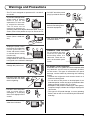 3
3
-
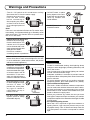 4
4
-
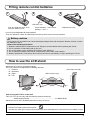 5
5
-
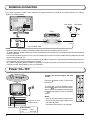 6
6
-
 7
7
-
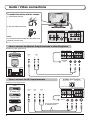 8
8
-
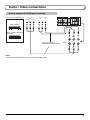 9
9
-
 10
10
-
 11
11
-
 12
12
-
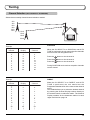 13
13
-
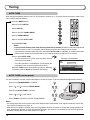 14
14
-
 15
15
-
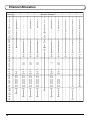 16
16
-
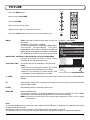 17
17
-
 18
18
-
 19
19
-
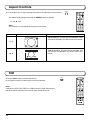 20
20
-
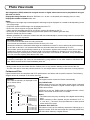 21
21
-
 22
22
-
 23
23
-
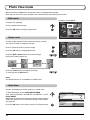 24
24
-
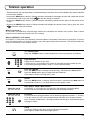 25
25
-
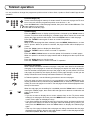 26
26
-
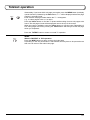 27
27
-
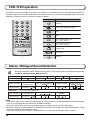 28
28
-
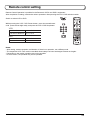 29
29
-
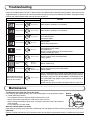 30
30
-
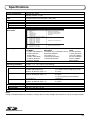 31
31
-
 32
32
Ask a question and I''ll find the answer in the document
Finding information in a document is now easier with AI
Related papers
-
Panasonic TX20LA1Z User manual
-
Panasonic TX20LA2X User manual
-
Panasonic TC20LB30H Operating instructions
-
Panasonic TX17LX2 Operating instructions
-
Panasonic TX22LX2 Operating instructions
-
Panasonic TC20LA2H Operating instructions
-
Panasonic TX-26LX1M User manual
-
Panasonic TX22LT3 Operating instructions
-
Panasonic TX22LT2F Operating instructions
-
Panasonic TX32LX52L Operating instructions