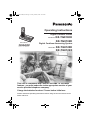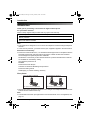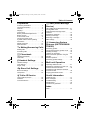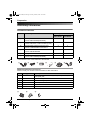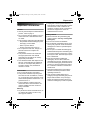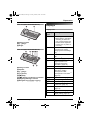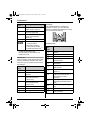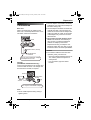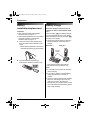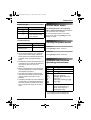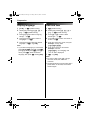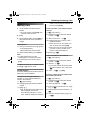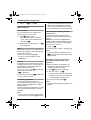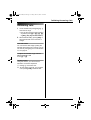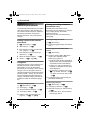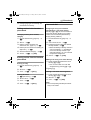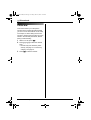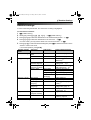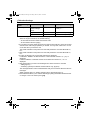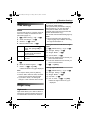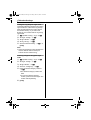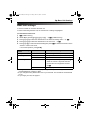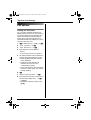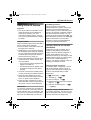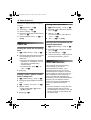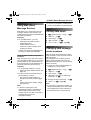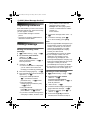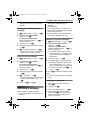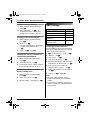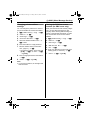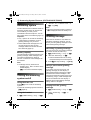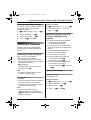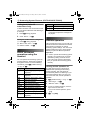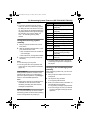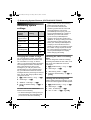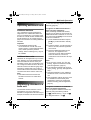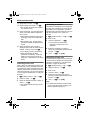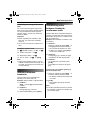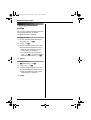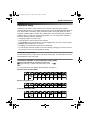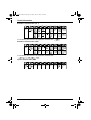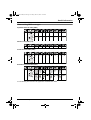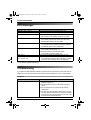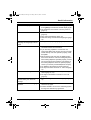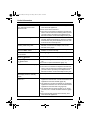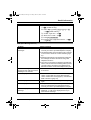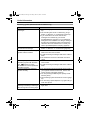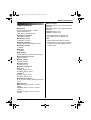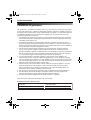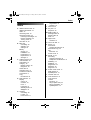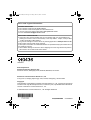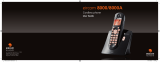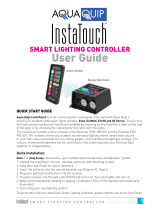This unit is compatible with Caller ID and SMS. To use these
features, you must subscribe to the appropriate service of your
service provider/telephone company.
Charge the batteries for about 7 hours before initial use.
Please read these operating instructions before using the unit and save them for
future reference.
Operating Instructions
Model No. KX-TG8120E
Digital Cordless Answering System
Model No. KX-TG8100E
Digital Cordless Phone
KX-TG8102E
KX-TG8122E
KX-TG8100
TG8100-8120E(e).book Page 1 Friday, March 3, 2006 10:34 AM

Introduction
2
Helpline Tel. No.: U.K. 08700 100 076 R.O.I. 01289 8333
Introduction
Thank you for purchasing a new Panasonic digital cordless phone.
For your future reference
Attach or keep original receipt to assist with any repair under warranty.
Note:
L This equipment is designed for use on the UK and Republic of Ireland analogue telephone
network.
L In the event of problems, you should contact your equipment supplier in the first instance.
Declaration of Conformity:
L Panasonic Communications Co., Ltd. declares that this equipment is in compliance with the
essential requirements and other relevant provisions of Radio & Telecommunications
Terminal Equipment (R&TTE) Directive 1999/5/EC.
Declarations of Conformity for the relevant Panasonic products described in this manual
are available for download by visiting:
http://www.doc.panasonic.de
Contact:
Panasonic Services Europe
a Division of Panasonic Marketing Europe GmbH
Panasonic Testing Centre
Winsbergring 15, 22525 Hamburg, Germany
Your phone
L References in these operating instructions to the charger and multiple handsets are for KX-
TG8102 and KX-TG8122 users only.
Note:
L The handsets have been pre-registered for use with their base unit. If not registered, see
page 37.
Serial No. (found on the bottom of the base unit)
Date of purchase
Name and address of dealer
KX-TG8100/KX-TG8120 KX-TG8102/KX-TG8122
*The pictured model is KX-TG8100.
*The pictured model is KX-TG8102.
TG8100-8120E(e).book Page 2 Friday, March 3, 2006 10:34 AM

Table of Contents
3
Helpline Tel. No.: U.K. 08700 100 076 R.O.I. 01289 8333
Preparation
Accessory information . . . . . . . . . . . . . . .4
Important information . . . . . . . . . . . . . . . .5
Controls . . . . . . . . . . . . . . . . . . . . . . . . . .6
Displays . . . . . . . . . . . . . . . . . . . . . . . . . .7
Connections . . . . . . . . . . . . . . . . . . . . . . .9
Battery installation/replacement . . . . . . .10
Battery charge . . . . . . . . . . . . . . . . . . . .10
Screen saver mode . . . . . . . . . . . . . . . .11
Turning the power on/off. . . . . . . . . . . . .11
Symbols used in these operating
instructions . . . . . . . . . . . . . . . . . . . . . . .11
Display language . . . . . . . . . . . . . . . . . .12
Date and time . . . . . . . . . . . . . . . . . . . . .12
C Making/Answering Calls
Making calls . . . . . . . . . . . . . . . . . . . . . .13
Answering calls . . . . . . . . . . . . . . . . . . .15
k Phonebook
Handset phonebook . . . . . . . . . . . . . . . .16
Chain dial . . . . . . . . . . . . . . . . . . . . . . . .18
N Handset Settings
Handset settings. . . . . . . . . . . . . . . . . . .19
Time settings . . . . . . . . . . . . . . . . . . . . .21
Ringer setup . . . . . . . . . . . . . . . . . . . . . .21
L Base Unit Settings
Base unit settings . . . . . . . . . . . . . . . . . .23
Call options. . . . . . . . . . . . . . . . . . . . . . .24
j Caller ID Service
Using Caller ID service. . . . . . . . . . . . . .25
Caller list. . . . . . . . . . . . . . . . . . . . . . . . .26
Voice mail service. . . . . . . . . . . . . . . . . .26
X SMS (Short Message
Service)
Using SMS (Short Message Service). . . 27
Turning SMS on/off . . . . . . . . . . . . . . . . 27
Changing SMS message centre
numbers . . . . . . . . . . . . . . . . . . . . . . . . .27
Registering mailboxes . . . . . . . . . . . . . .28
Sending a message . . . . . . . . . . . . . . . .28
Receiving a message. . . . . . . . . . . . . . .29
SMS settings . . . . . . . . . . . . . . . . . . . . .30
I Answering System
Features (KX-TG8120/KX-
TG8122)
Answering system . . . . . . . . . . . . . . . . . 32
Turning the answering system on/off . . . 32
Greeting message . . . . . . . . . . . . . . . . .32
Listening to messages . . . . . . . . . . . . . . 33
Direct command operation using the
handset . . . . . . . . . . . . . . . . . . . . . . . . .34
Remote operation. . . . . . . . . . . . . . . . . .34
Answering system settings. . . . . . . . . . .36
Multi-unit Operation
Operating additional units . . . . . . . . . . .37
Registering a handset to a base unit . . . 37
Intercom between handsets. . . . . . . . . .39
Transferring calls between handsets,
conference calls . . . . . . . . . . . . . . . . . . .39
Copying phonebook entries . . . . . . . . . .40
Useful Information
Character entry . . . . . . . . . . . . . . . . . . .41
Error messages . . . . . . . . . . . . . . . . . . .44
Troubleshooting . . . . . . . . . . . . . . . . . . .44
Specifications . . . . . . . . . . . . . . . . . . . . .49
Conditions of guarantee . . . . . . . . . . . . . 50
Index
Index . . . . . . . . . . . . . . . . . . . . . . . . . . 51
TG8100-8120E(e).book Page 3 Friday, March 3, 2006 10:34 AM

Preparation
4
Helpline Tel. No.: U.K. 08700 100 076 R.O.I. 01289 8333
Accessory information
Included accessories
*1 The handset cover comes attached to the handset.
Additional/replacement accessories
Please contact your nearest Panasonic dealer for sales information.
*1 Maximum capacity of 750mAh
No. Accessory items Quantity
KX-TG8100
KX-TG8120
KX-TG8102
KX-TG8122
1 AC adaptor for base unit
Part No. PQLV207EZ (PQLV207E)
11
2 Telephone line cord
Part No. PQJA87S or PQJA10180Z (for UK)
11
3 Rechargeable batteries AAA (R03) size
Part No. HHR-55AAAB or HHR-4EPT
24
4 Handset cover
*1
Part No. PQYNTG8100E
12
5 Charger Part No. PQLV30045Z — 1
6 AC adaptor for charger
Part No. PQLV209EZ (PQLV209E)
—1
123456
No. Model No. Description
1 P03P
*1
2 rechargeable nickel metal hydride (Ni-MH) batteries,
AAA (R03) size
2 KX-TGA810E Additional Digital Cordless Handset
3 KX-TCA717EX Wall-Mounting Adaptor
4 KX-TCA718EX Belt Clip
5 KX-TCA94EX Headset
6 KX-A272 DECT repeater
345
TG8100-8120E(e).book Page 4 Friday, March 3, 2006 10:34 AM

Preparation
5
Helpline Tel. No.: U.K. 08700 100 076 R.O.I. 01289 8333
Important information
General
L Use only the AC adaptor included with this
product, noted on page 4.
L Do not connect the AC adaptor to any AC
outlet other than a standard 220–240 V
AC outlet.
L This product is unable to make calls when:
– the portable handset battery(ies) need
recharging or have failed.
– there is a power failure.
– the key lock feature is turned on.
L Do not open the base unit, charger, or
handset other than to replace the
battery(ies).
L This product should not be used near
emergency/intensive care medical
equipment and should not be used by
people with pacemakers.
L Care should be taken that objects do not
fall onto, and liquids are not spilled into,
the unit. Do not subject this product to
excessive smoke, dust, mechanical
vibration or shock.
Environment
L Do not use this product near water.
L This product should be kept away from
heat sources such as radiators, cookers,
etc. It should also not be placed in rooms
where the temperature is less than 5 °C or
greater than 40 °C.
L The AC adaptor is used as the main
disconnect device. Ensure that the AC
outlet is installed near the unit and is
easily accessible.
Warning:
L To prevent the risk of electrical shock, do
not expose this product to rain or any
other type of moisture.
L Unplug this unit from power outlets if it
emits smoke, an abnormal smell or makes
unusual noise. These conditions can
cause fire or electric shock. Confirm that
smoke has stopped and contact an
authorised service centre.
Battery caution
L We recommend using the battery(ies)
noted on page 4. Use only rechargeable
battery(ies).
L Do not mix old and new batteries.
L Do not dispose of the battery(ies) in a fire,
as they may explode. Check local waste
management codes for special disposal
instructions.
L Do not open or mutilate the battery(ies).
Released electrolyte from the battery(ies)
is corrosive and may cause burns or injury
to the eyes or skin. The electrolyte may be
toxic if swallowed.
L Exercise care when handling the
battery(ies). Do not allow conductive
materials such as rings, bracelets or keys
to touch the battery(ies), otherwise a short
circuit may cause the battery(ies) and/or
the conductive material to overheat and
cause burns.
L Charge the battery(ies) in accordance
with the information provided in these
operating instructions.
L Only use the included base unit (or
charger) to charge the battery(ies). Do not
tamper with the base unit (or charger).
Failure to follow these instructions may
cause the battery(ies) to swell or explode.
TG8100-8120E(e).book Page 5 Friday, March 3, 2006 10:34 AM

Preparation
6
Helpline Tel. No.: U.K. 08700 100 076 R.O.I. 01289 8333
Information on Disposal for Users of
Waste Electrical & Electronic Equipment
(private households)
This symbol on the products and/or
accompanying documents means that used
electrical and electronic products should not
be mixed with general household waste. For
proper treatment, recovery and recycling,
please take these products to designated
collection points, where they will be
accepted on a free of charge basis.
Alternatively, in some countries you may be
able to return your products to your local
retailer upon the purchase of an equivalent
new product.
Disposing of this product correctly will help
to save valuable resources and prevent any
potential negative effects on human health
and the environment which could otherwise
arise from inappropriate waste handling.
Please contact your local authority for
further details of your nearest designated
collection point.
Penalties may be applicable for incorrect
disposal of this waste, in accordance with
national legislation.
For business users in the European
Union
If you wish to discard electrical and
electronic equipment, please contact your
dealer or supplier for further information.
Information on Disposal in other
Countries outside the European Union
This symbol is only valid in the European
Union.
If you wish to discard this product, please
contact your local authorities or dealer and
ask for the correct method of disposal.
Controls
Handset
A Speaker
B Charge contact
C Display
D Soft keys
E Headset jack
F {C} (Talk)
G Navigator key ({^}/{V}/{>}/{<})
H {s} (Speakerphone)
I Dial keypad
J {R} (Recall)
K Charge indicator/Ringer indicator/
Message indicator
L Receiver
M {ih} (Off/Power)
N {C/T} (Clear/Mute)
O {INT} (Intercom)
P Microphone
A
B
C
F
G
H
I
D
E
M
N
O
P
L
K
J
TG8100-8120E(e).book Page 6 Friday, March 3, 2006 10:34 AM

Preparation
7
Helpline Tel. No.: U.K. 08700 100 076 R.O.I. 01289 8333
Base unit (KX-TG8100/KX-TG8102)
A Charge contact
B {x} (Page)
C Ringer
Base unit (KX-TG8120/KX-TG8122)
A Charge contact
B Speaker
C {x} (Page)
D {4} (Erase)
E {■} (Stop)
F {s} (Answer on)/Answer on indicator
G {6} (Play)/Message indicator
H Navigator key ({^}/{V}/{8}/{7})
Displays
Display icons
AB
C
A
B
C
DE
F
G
H
Display
icon
Meaning
w Within range of a base unit
L When flashing: Handset is
searching for base unit.
(out of range of base unit,
handset is not registered
to base unit, no power on
base unit)
x Handset is accessing base
unit. (intercom, paging,
changing base unit settings,
etc.)
k Handset is on an outside
call.
y Missed call
*1
(page 25)
u Answering system is on
(page 32) and/or new
messages have been
recorded.
*2
(page 33)
n Answering system is full.
*2
d Answering system answers
calls with a greeting
message and caller
message are not recorded.
*2
(page 36)
i Batteries are charging.
1 Battery strength
e Alarm is on. (page 21)
d Voice enhancer is set to high
or low tone. (page 14)
U Ringer volume is off.
(page 19)
f Night mode is on. (page 21)
[2] Handset number (standby
display setting, page 19)
TG8100-8120E(e).book Page 7 Friday, March 3, 2006 10:34 AM

Preparation
8
Helpline Tel. No.: U.K. 08700 100 076 R.O.I. 01289 8333
Menu icons
When in standby mode, pressing the middle
soft key reveals the handset’s main menu.
From here you can access various features
and settings.
Soft keys
The handset features 3 soft keys. By
pressing a soft key, you can select the
feature or operation indicated by the soft key
icon shown directly above it.
Soft key icons
-2- Base unit number (standby
display setting, page 19)
h New SMS message
received
*3
(page 29)
j Your written SMS message
is over 160 characters.
*3
(page 28)
m SMS memory is full.
*3
L Line is being used by
another handset.
L Answering system is
being used by another
handset or the base unit.
*2
*1 Caller ID subscribers only
*2 KX-TG8120 and KX-TG8122 only
*3 SMS users only
Menu
icon
Menu/feature
j Caller List
X SMS (Short Message
Service)
K Time Settings
(KX-TG8100 and KX-
TG8102 only)
I Answer System
(KX-TG8120 and KX-
TG8122 only)
N Handset Setup
L Base Unit Setup
M Display Setup
Display
icon
Meaning
Soft
key
icon
Action
F Returns to the previous
screen.
" Displays the menu.
# Accepts the current selection.
B Displays a previously dialled
phone number.
H Opens the handset
phonebook.
C Displays the phonebook
search menu.
! Turns the key lock feature off.
(page 14)
A Displayed when adding or
editing a phonebook entry, or
when writing an SMS
message.
$ Stops recording or playback.
(KX-TG8120 and KX-TG8122
only)
D Inserts a dialling pause. (page
14)
G Erases the selected item.
E Displayed when the soft key
has no function.
TG8100-8120E(e).book Page 8 Friday, March 3, 2006 10:34 AM

Preparation
9
Helpline Tel. No.: U.K. 08700 100 076 R.O.I. 01289 8333
Connections
Base unit
When connecting the AC adaptor to the
base unit, a short beep will be heard. If it is
not heard, check the connections.
Charger
(KX-TG8102 and KX-TG8122 only)
Connect the AC adaptor to the charger and
route the cable as shown. The charger can
be mounted on the wall, if required.
Note:
L Never install telephone wiring during a
lightning storm.
L The AC adaptor must remain connected
at all times. (It is normal for the adaptor to
feel warm during use.)
L The AC adaptor should be connected to a
vertically oriented or floor-mounted AC
outlet. Do not connect the AC adaptor to a
ceiling-mounted AC outlet, as the weight
of the adaptor may cause it to become
disconnected.
L The unit will not work during a power
failure. We therefore recommend you
also connect a corded-type telephone
(without AC adaptor) to the same
telephone line using a T-adaptor. Your
Panasonic sales shop can offer you more
information about connection possibilities.
Location
L For maximum distance and noise-free
operation, place your base unit:
– away from electrical appliances such as
TVs, radios, personal computers or
other phones.
– in a convenient, high and central
location.
Use only the included AC adaptor
and telephone line cord.
Hook
(220–240 V, 50 Hz)
To telephone
network
Screws
25 mm
(220–240 V,
50 Hz)
Use only the included AC adaptor.
Hooks
TG8100-8120E(e).book Page 9 Friday, March 3, 2006 10:34 AM

Preparation
10
Helpline Tel. No.: U.K. 08700 100 076 R.O.I. 01289 8333
Battery
installation/replacement
Important:
L Use only the included rechargeable
batteries noted on page 4, 5.
L When replacing batteries, we recommend
using the Panasonic rechargeable
batteries noted on page 4, 5.
1 Press the notch on the handset cover
firmly and slide it in the direction of the
arrow.
L When replacing batteries, remove the
old batteries positive (S) terminal first.
2 Insert the batteries negative (T)
terminal first. Close the handset cover.
Battery charge
Place the handset on the base unit or
charger for about 7 hours before initial
use.
When charging, i and battery strength
icon are alternately shown on the display.
When the batteries are fully charged, 1
remains on the display.
L The charge indicator lights up when the
handset is placed on the base unit or
charger.
*1 The pictured model is KX-TG8100.
*2 KX-TG8102 and KX-TG8122 only
Note:
L It is normal for the handset to feel warm
during charging.
L If you want to use the unit immediately,
charge the batteries for at least 15
minutes.
L Clean the charge contacts of the handset,
base unit, and charger with a soft, dry
cloth once a month, otherwise the
batteries may not charge properly. Clean
more often if the unit is exposed to grease,
dust or high humidity.
Base unit
*1
Charger
*2
Charge
contact
TG8100-8120E(e).book Page 10 Friday, March 3, 2006 10:34 AM

Preparation
11
Helpline Tel. No.: U.K. 08700 100 076 R.O.I. 01289 8333
Battery strength
Panasonic Ni-MH battery performance
(included batteries)
Note:
L It is normal for batteries not to reach full
capacity at the initial charge. Maximum
battery performance is reached after a few
complete cycles of charge/discharge
(use).
L Actual battery performance depends on a
combination of how often the handset is in
use and how often it is not in use
(standby).
L Battery operating time may be shortened
over time depending on usage conditions
and ambient temperature.
L Even after the handset is fully charged,
the handset can be left on the base unit or
charger without any ill effect on the
batteries.
L The battery strength may not be displayed
correctly after you replace the batteries. In
this case, place the handset on the base
unit or charger and charge for at least 7
hours.
Screen saver mode
The backlight will turn off completely
after 1 minute of inactivity if the handset is
not on the base unit or charger.
To use the handset when it is in screen
saver mode, first press {ih} to turn the
display on again.
Turning the power on/off
Power on
Press {ih} for about 1 second.
Power off
Press {ih} for about 2 seconds.
Symbols used in these
operating instructions
Battery icon Battery strength
1 High
2 Medium
3 Low
When flashing: Needs
to be charged.
Operation Operating time
In continuous use 12 hours max.
In continuous
standby mode
150 hours max.
Symbol Meaning
" Press " (middle soft key).
i Proceed to the next operation.
# Press # (middle soft key).
j
X
K
*1
I
*2
N
L
M
Select the mentioned handset
menu icon (page 8).
Example: N (handset setup
menu icon)
Select N by pressing {^}, {V},
{<}, or {>}.
“ ” Select the words in quotations
shown on the display (e.g.,
“Time Settings”) by
pressing {^} or {V}.
*1 KX-TG8100 and KX-TG8102 only
*2 KX-TG8120 and KX-TG8122 only
TG8100-8120E(e).book Page 11 Friday, March 3, 2006 10:34 AM

Preparation
12
Helpline Tel. No.: U.K. 08700 100 076 R.O.I. 01289 8333
Display language
1 {ih} i " (middle soft key)
2 Select N by pressing {^}, {V}, {<}, or
{>}. i # (middle soft key)
3 Press {^} or {V} to select “Display
Setup”. i #
4 Press {^} or {V} to select “Select
Language”. i #
5 Press {^} or {V} to select the desired
language.i # i {ih}
Note:
L If you select a language you cannot read,
press {ih}, ", press {V}, press #,
press {V} 2 times, press #, press {V} 3
times, press #, select the desired
language, then press #. Press {ih}.
Date and time
1 " (middle soft key)
2 Select N by pressing {^}, {V}, {<}, or
{>}. i # (middle soft key)
3 Press {^} or {V} to select “Time
Settings”. i #
4 Press {^} or {V} to select “Set Date &
Time”. i #
5 Enter the current day, month, and year.
Example: 17 May, 2006
{1}{7} {0}{5} {0}{6}
6 Enter the current hour and minute.
Example: 3:30 PM
{0}{3} {3}{0} i Press {*} until
“03:30 PM” is displayed.
7 # i {ih}
Note:
L To correct a digit, press {<} or {>} to
move the cursor, then make the
correction.
L The date and time may be incorrect after a
power failure. In this case, set the date
and time again.
TG8100-8120E(e).book Page 12 Friday, March 3, 2006 10:34 AM

C
Making/Answering Calls
13
Helpline Tel. No.: U.K. 08700 100 076 R.O.I. 01289 8333
Making calls
1 Lift the handset and dial the phone
number.
L To correct a digit, press {C/T}, then
enter the correct number.
2 {C}
3 When finished talking, press {ih} or
place the handset on the base unit or
charger.
Speakerphone
1 During a conversation, press {s} to turn
on the speakerphone.
L Speak alternately with the caller.
2 When finished talking, press {ih}.
Note:
L For best performance, use the
speakerphone in a quiet environment.
L To switch back to the receiver, press
{C}.
To adjust the receiver or speaker volume
Press {^} or {V} while on a call.
Redial feature
Previously dialled phone numbers (each 24
digits max.) can be redialled.
To make a call using the redial list
The last 10 phone numbers dialled are
stored in the redial list.
1 B (right soft key)
2 Press {^} or {V} to select the desired
number.
3 {C} / {s}
L If {s} is pressed and the other party’s
line is engaged, the unit will
automatically redial up to 11 more
times. While the handset is waiting to
redial, the ringer indicator will flash. To
cancel, press {ih}.
To edit a number in the redial list before
calling it
1 B (right soft key)
2 Press {^} or {V} to select the desired
number. i "
3 “Edit and Call” i #
4 Press {<} or {>} to move the cursor.
i Edit the number.
L Place the cursor on the number you
wish to erase, then press {C/T}.
L Place the cursor to the right of where
you want to insert a number, then
press the appropriate dial key.
5 {C} / {s} / #
To erase numbers in the redial list
1 B (right soft key)
2 Press {^} or {V} to select the desired
number. i "
3 “Erase” i #
L If you want to erase all numbers in the
list, select “Erase All”, then press
#.
4 “Yes” i # i {ih}
To store a number from the redial list into
the handset phonebook
1 B (right soft key)
2 Press {^} or {V} to select the desired
number. i "
3 “Add Phonebook” i #
4 Enter a name (16 characters max.; page
41). i #
5 Edit the phone number if necessary. i
#
6 Select the desired category (page 16).
i #
TG8100-8120E(e).book Page 13 Friday, March 3, 2006 10:34 AM

C
Making/Answering Calls
14
Helpline Tel. No.: U.K. 08700 100 076 R.O.I. 01289 8333
7 “Save” i # i {ih}
Other features
Voice enhancer
You can change the tone quality of the
receiver while you are on a call.
1 Press " during a call.
L For KX-TG8120 and KX-TG8122
users, select “Voice Enhancer”,
then press #.
2 “High Tone” or “Low Tone” i #
L d is displayed.
Mute
While mute is turned on, you will be able to
hear the other party, but the other party will
not be able to hear you.
To mute your voice, press {C/T}.
L To return to the conversation, press
{C/T} again.
Key lock
The handset can be locked so that no calls
or settings can be made. Incoming calls can
be answered, but all other functions are
disabled while key lock is on.
To turn key lock on, press " (middle soft
key) for about 2 seconds.
L ! is displayed.
L To turn key lock off, press ! (middle soft
key) for about 2 seconds.
Call waiting - {R} button
If a second call is received while in
conversation with the first caller, a beep tone
will be heard. Press {R} button to switch
between callers.
This service requires a subscription. Consult
your service provider/telephone company
for details.
Note:
L If your unit is connected to a PBX (private
branch exchange), pressing {R} can allow
you to access certain features of your host
PBX such as transferring an extension
call. Consult your PBX dealer for details.
L You can change the recall time (page 23).
Pause button (for PBX/long distance
service users)
A pause is sometimes required when
making calls using a PBX or long distance
service.
Example: If you have to dial {0} before
dialling outside numbers manually, you will
probably need to pause after dialling {0}
until you hear a dial tone.
1 {0} i D
2 Dial the phone number. i {C} / {s}
Note:
L A 3 second pause is inserted each time
D is pressed. Press repeatedly to insert
longer pauses.
Recording a telephone conversation
(KX-TG8120 and KX-TG8122 only)
Important:
L Before recording a conversation, you
should inform the other party that the
conversation will be recorded.
1 Press " during an outside call.
2 “Record Call” i #
L A beep is heard and recording starts.
L A beep sounds every 15 seconds and
can be heard by the other party.
3 To stop recording, press $.
Note:
L To listen to the recorded conversation, see
page 33.
TG8100-8120E(e).book Page 14 Friday, March 3, 2006 10:34 AM

C
Making/Answering Calls
15
Helpline Tel. No.: U.K. 08700 100 076 R.O.I. 01289 8333
Answering calls
1 Lift the handset and press {C} or {s}
when the unit rings.
L You can also answer a call by pressing
any dial key from { 0} to {9}, {*}, {#},
or {INT}. (Any key answer feature)
2 When finished talking, press {ih} or
place the handset on the base unit or
charger.
Auto talk feature
You can answer calls simply by lifting the
handset off the base unit or charger. You do
not need to press {C}. To turn this feature
on, see page 20.
To adjust the handset ringer volume
when receiving a call
Press {^} or {V}.
Handset locator
Using this feature, you can locate the
handset if it has been misplaced.
1 Press {x} on the base unit.
2 To stop paging, press {x} on the base
unit or press {ih} on the handset.
TG8100-8120E(e).book Page 15 Friday, March 3, 2006 10:34 AM

k
Phonebook
16
Helpline Tel. No.: U.K. 08700 100 076 R.O.I. 01289 8333
Handset phonebook
The handset phonebook allows you to make
calls without having to dial manually. You
can add 200 names and phone numbers to
the handset phonebook, assign each
handset phonebook entry to the desired
category.
Adding entries to the handset
phonebook
1
H (left soft key) i "
2 “New Entry” i #
3 Enter the party’s name (16 characters
max.; page 41). i #
4 Enter the party’s phone number (24
digits max.). i #
5 Select the desired category. i #
6 “Save” i # i {ih}
Categories
Categories can help you find entries in the
handset phonebook quickly and easily.
When adding an entry to the handset
phonebook you can assign it to the desired
category. You can change the names of
categories assigned for handset phonebook
entries (“Friends”, “Family”, etc.) and then
search for handset phonebook entries by
category. Additional category features are
available for Caller ID subscribers (page
25).
Changing category names
1 H (left soft key) i "
2 “Category” i #
3 Select the desired category. i #
4 “Category Name” i #
5 Edit the name (10 characters max.;
page 41). i # i {ih}
Finding and calling a handset
phonebook entry
Handset phonebook entries can be
searched for by first character, by category,
or by scrolling through all handset
phonebook entries.
When you have found the desired entry,
press {C}.
Scrolling through all entries
1 H (left soft key)
2 Press {^} or {V} to display the desired
entry.
Searching by first character (index
search)
1 H (left soft key)
2 Press the dial key ({0} to {9}) which
contains the character you are
searching for (page 41).
L Press the same dial key repeatedly to
display the first entry corresponding to
each letter located on that dial key.
L If there is no entry corresponding to
the letter you selected, the next entry
will be displayed.
L To change the character entry mode:
C i “Index Search” i #
i Select the character entry mode.
i #
3 Press {^} or {V} to scroll through the
phonebook if necessary.
Searching by category
1 H (left soft key) i C
2 “Category Search” i #
3 Select the category you want to search.
i #
L If you select “All”, the unit will end
the category search.
TG8100-8120E(e).book Page 16 Friday, March 3, 2006 10:34 AM

k
Phonebook
17
Helpline Tel. No.: U.K. 08700 100 076 R.O.I. 01289 8333
4 Press {^} or {V} to scroll through the
phonebook if necessary.
Editing entries in the handset
phonebook
Changing a name, phone number,
category
1 Find the desired entry (page 16). i
"
2 “Edit” i #
3 Edit the name if necessary (16
characters max.; page 41). i #
4 Edit the phone number if necessary (24
digits max.). i #
5 Select the desired category. i #
6 “Save” i # i {ih}
Erasing entries from the handset
phonebook
Erasing an entry
1 Find the desired entry (page 16). i
"
2 “Erase” i #
3 “Yes” i # i {ih}
Erasing all entries
1 H (left soft key) i "
2 “Erase All” i #
3 “Yes” i #
4 “Yes” i # i {ih}
One touch dial
Assigning an entry in the handset
phonebook to a one touch dial key
Dial keys {1} to {9} can each be used as a
one touch dial key, allowing you to dial a
number from the handset phonebook by
simply pressing a dial key.
1 Find the desired entry (page 16). i
"
2 “One Touch Dial” i #
3 Press {^} or {V} to select the desired
dial key number. i #
L When the dial key is already used as a
one touch dial key, “@” is displayed
next to the dial key number. If you
select this dial key, you can overwrite
the previous assignment.
4 “Save” i # i {ih}
Making a call using a one touch dial key
1 Press and hold the desired one touch
dial key ({1} to {9}).
L You can view other one touch dial
assignments by pressing {^} or {V}.
2 {C} / {s}
Erasing a one touch dial assignment
1 Press and hold the desired one touch
dial key ({1} to {9}). i "
2 “Erase” i #
3 “Yes” i # i {ih}
Note:
L The corresponding handset phonebook
entry is not erased.
TG8100-8120E(e).book Page 17 Friday, March 3, 2006 10:34 AM

k
Phonebook
18
Helpline Tel. No.: U.K. 08700 100 076 R.O.I. 01289 8333
Chain dial
This feature allows you to dial phone
numbers in the handset phonebook while
you are on a call. This feature can be used,
for example, to dial a calling card access
number or bank account PIN that you have
stored in the handset phonebook, without
having to dial manually.
1 While on a call, press H.
2 Press {^} or {V} to select the desired
entry.
L To search by first character (index
search), see page 16. To search by
category, see page 16.
3 Press # to dial the number.
TG8100-8120E(e).book Page 18 Friday, March 3, 2006 10:34 AM

N
Handset Settings
19
Helpline Tel. No.: U.K. 08700 100 076 R.O.I. 01289 8333
Handset settings
L When customising the handset, the current item or setting is highlighted.
To customise the handset:
1 " (middle soft key)
2 Select N by pressing {^}, {V}, {<}, or {>}. i # (middle soft key)
3 Press {^} or {V} to select the desired item in the handset settings menu. i #
4 Press {^} or {V} to select the desired item in the sub-menu. i #
L In some cases, you may need to select from a second sub menu. i #
5 Press {^} or {V} to select the desired setting then press # or follow the instruction in the
“Feature” column of the chart.
L To exit the operation, press {ih}.
Handset settings
menu
Sub-menu Sub-menu 2 Feature (default setting)
Time Settings Set Date &
Time
— Date and time: page 12
Alarm — Set the alarm: page 21
Ringer Setup Ringer Volume — Handset ringer volume
(Maximum)
*1
Ext. Ringtone
(External ringtone)
— Ringtones for outside calls
(“Ringtone 1”)
*2
Int. Ringtone
(Intercom ringtone)
— Ringtones for intercom
calls (“Ringtone 3”)
*3
Night Mode Start/End (23:00/06:00): page 21
On/Off (“Off”): page 21
Ring Delay (“60 sec.”): page 22
Select
Category
page 22
Display Setup Wallpaper —(“Wallpaper1”)
Display Colour —(“Colour1”)
Standby
Display
— Standby mode display
(“Off”)
*4
Select
Language
— Display language
(“English”): page 12
Contrast — Display contrast
(“Contrast 3”)
Registration Register H.set
(Register handset)
— page 37
Select Base — — Select a base unit
(“Auto”): page 38
TG8100-8120E(e).book Page 19 Friday, March 3, 2006 10:34 AM

N
Handset Settings
20
Helpline Tel. No.: U.K. 08700 100 076 R.O.I. 01289 8333
Other Options New Msg. Alert
(New message
alert)
— New message alert
(“Off”)
*5
Keytones — Keytones on/off (“On”)
Auto Talk — Auto talk on/off (“Off”)
*6
*1 When the ringer volume is turned off, U is displayed.
When the ringer is turned off, the handset will ring:
– at the minimum level for alarm and intercom calls
– at the maximum level for paging
*2 If you select one of the melody ringtones, the ringtone will continue to sound for several
seconds if the caller hangs up before you answer. You may hear a dial tone or no one
on the line when you answer a call.
The preset melodies in this product are used with permission of © 2004 M-ZoNE Co.,
Ltd.
*3 The preset melodies in this product are used with permission of © 2004 M-ZoNE Co.,
Ltd.
*4 If “Off” is selected, only current date and time are displayed.
If “Handset Number” is selected and the current handset number is 2, “[2]” is
displayed.
If “Base Number” is selected and the current base unit number is 2, “-2-” is
displayed.
*5 This feature alerts you when new messages have been received or recorded:
– SMS (page 27)
– Answering system (KX-TG8120 and KX-TG8122 only; page 32)
The message indicator on the handset flashes until you have read or listened to all new
messages.
While message alert is on, battery operating time is shortened (page 11).
*6 Auto talk feature allows you to answer calls simply by lifting the handset off the base unit
or charger. You do not need to press {C}.
Handset settings
menu
Sub-menu Sub-menu 2 Feature (default setting)
TG8100-8120E(e).book Page 20 Friday, March 3, 2006 10:34 AM
Page is loading ...
Page is loading ...
Page is loading ...
Page is loading ...
Page is loading ...
Page is loading ...
Page is loading ...
Page is loading ...
Page is loading ...
Page is loading ...
Page is loading ...
Page is loading ...
Page is loading ...
Page is loading ...
Page is loading ...
Page is loading ...
Page is loading ...
Page is loading ...
Page is loading ...
Page is loading ...
Page is loading ...
Page is loading ...
Page is loading ...
Page is loading ...
Page is loading ...
Page is loading ...
Page is loading ...
Page is loading ...
Page is loading ...
Page is loading ...
Page is loading ...
Page is loading ...
-
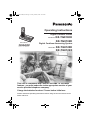 1
1
-
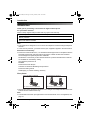 2
2
-
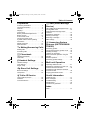 3
3
-
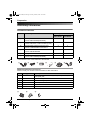 4
4
-
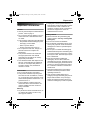 5
5
-
 6
6
-
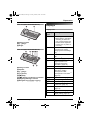 7
7
-
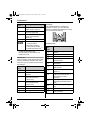 8
8
-
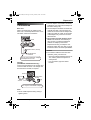 9
9
-
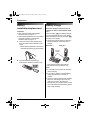 10
10
-
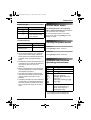 11
11
-
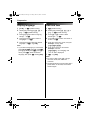 12
12
-
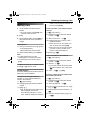 13
13
-
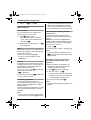 14
14
-
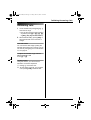 15
15
-
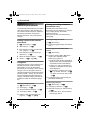 16
16
-
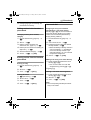 17
17
-
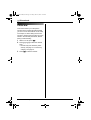 18
18
-
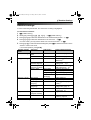 19
19
-
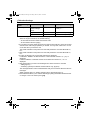 20
20
-
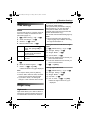 21
21
-
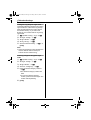 22
22
-
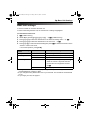 23
23
-
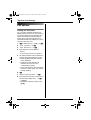 24
24
-
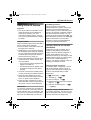 25
25
-
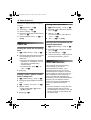 26
26
-
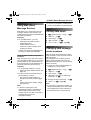 27
27
-
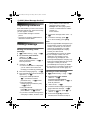 28
28
-
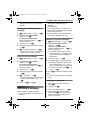 29
29
-
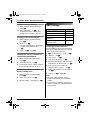 30
30
-
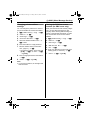 31
31
-
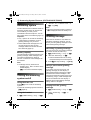 32
32
-
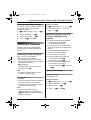 33
33
-
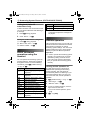 34
34
-
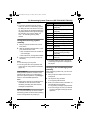 35
35
-
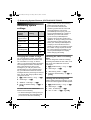 36
36
-
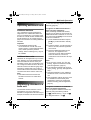 37
37
-
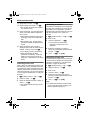 38
38
-
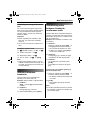 39
39
-
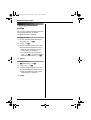 40
40
-
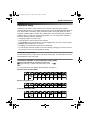 41
41
-
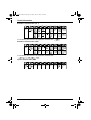 42
42
-
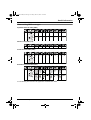 43
43
-
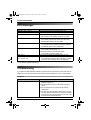 44
44
-
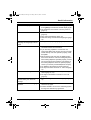 45
45
-
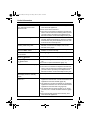 46
46
-
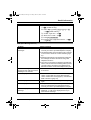 47
47
-
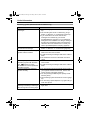 48
48
-
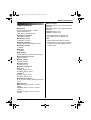 49
49
-
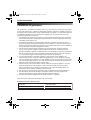 50
50
-
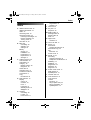 51
51
-
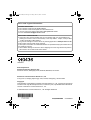 52
52
Panasonic KXTG8120E Operating instructions
- Category
- Answering machines
- Type
- Operating instructions
Ask a question and I''ll find the answer in the document
Finding information in a document is now easier with AI
Related papers
-
Panasonic KXTCD290E Operating instructions
-
Panasonic KXTCD290FX Owner's manual
-
Panasonic KX-TG1810NZ User manual
-
Panasonic KXTCD340FX Operating instructions
-
Panasonic KXTCD340E Operating instructions
-
Panasonic KXTCD580 Operating instructions
-
Panasonic KXTG1072FX Operating instructions
-
Panasonic KXTCD705 Operating instructions
-
Panasonic KXTCD320FX Owner's manual
-
Panasonic KXTCD240E Operating instructions
Other documents
-
Geemarc Ocean400 User guide
-
Sagem D35T Owner's manual
-
Uniden Video Game Headset XDECT R055 User manual
-
BELGACOM twist 387 trio User manual
-
 ALCON CT-88 Owner's manual
ALCON CT-88 Owner's manual
-
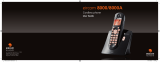 Eircom 8000A User manual
Eircom 8000A User manual
-
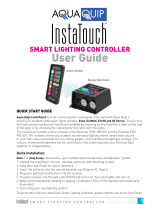 Aqua Quip InstaTouch User manual
Aqua Quip InstaTouch User manual
-
Uniden XDECT 8155+3 Owner's manual
-
Uniden XDECT 8355 Series Owner's manual
-
Acer TravelMate 520 Series User manual