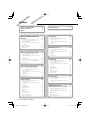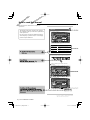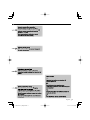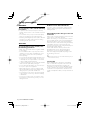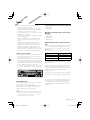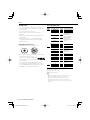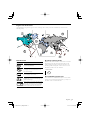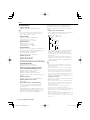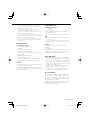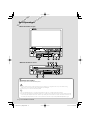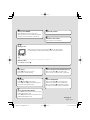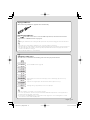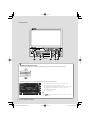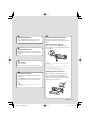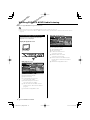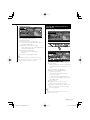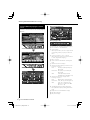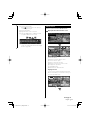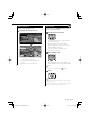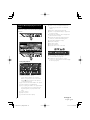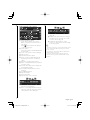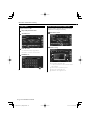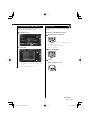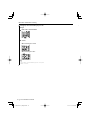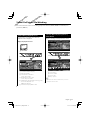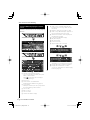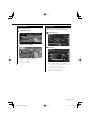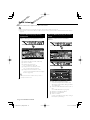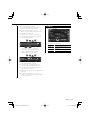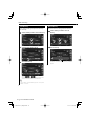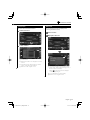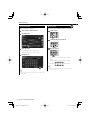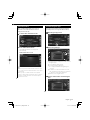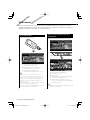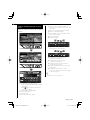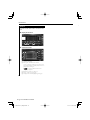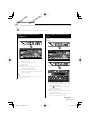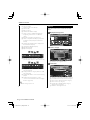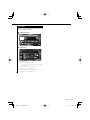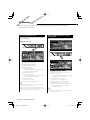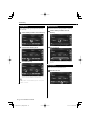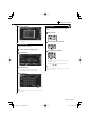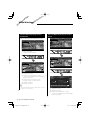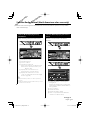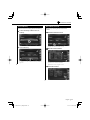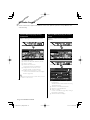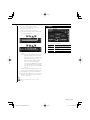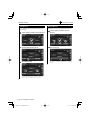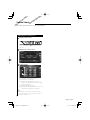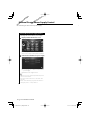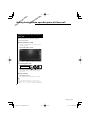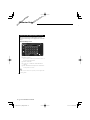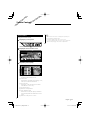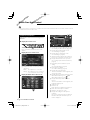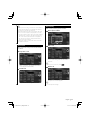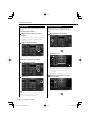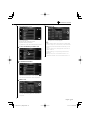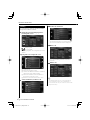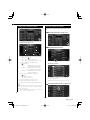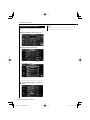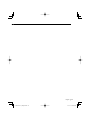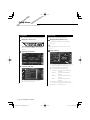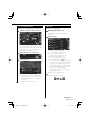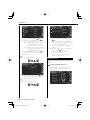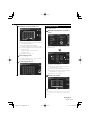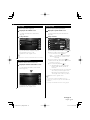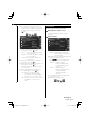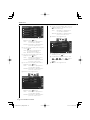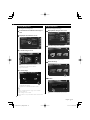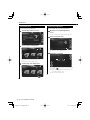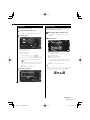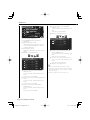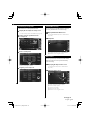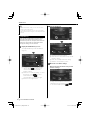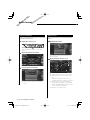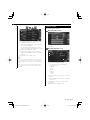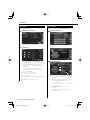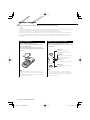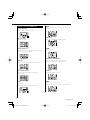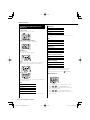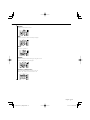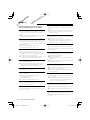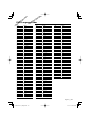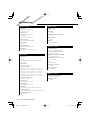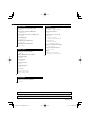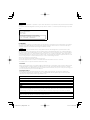Kenwood DVD VCR Combo KVT-819DVD User manual
- Category
- Car video systems
- Type
- User manual
This manual is also suitable for

MONITOR WITH DVD RECEIVER
KVT-819DVD
KVT-839DVD
INSTRUCTION MANUAL
© B64-3713-00/00 (KV/RV)
Take the time to read through this instruction manual.
Familiarity with installation and operation procedures will help you obtain the best
performance from your new DVD-receiver.
For your records
Record the serial number, found on the back of the unit, in the spaces designated on the
warranty card, and in the space provided below. Refer to the model and serial numbers
whenever you call upon your Kenwood dealer for information or service on the product.
Model KVT-819DVD/KVT-839DVD Serial number
US Residence Only
Register Online
Register your Kenwood product at
www.Kenwoodusa.com

2 KVT-819DVD/KVT-839DVD
Contents
USB Device Control 43
Functions when Displaying the Easy
Control Panel 43
Functions while displaying the Control
Screen 43
USB List 44
Folder Select 45
iPod Control 40
Connecting an iPod 40
Functions when Displaying the Easy
Control Panel 40
Functions while Displaying the Control
Screen 41
iPod List 42
Video File/Picture File Watching 31
Function During Playback Screen 31
Functions When Displaying the Easy
Control Panel 31
Functions While Displaying the Control
Screen 32
Picture Control 33
Folder Select 33
Watching DVD/VCD & DVD Audio
Listening 18
Functions During the Playback Screen 18
Functions When Displaying the Easy
Control Panel 19
Functions While Displaying the Control
Screen 20
DVD Disc Menu 21
VCD Zoom Control 23
Direct Search 23
Music Disc & Audio File Listening 24
Functions When Displaying the Easy
Control Panel 24
Functions While Displaying the Control
Screen 25
Set Disc Name 28
Folder Select (Function of Audio File) 28
Disc Select (Function of Disc Changer) 29
Direct Search 29
TV Watching 46
Functions During TV Screen 46
Functions When Displaying the Easy
Control Panel 46
Functions While Displaying the Control
Screen 47
Seek mode 47
Auto Memory 48
Manual memory 48
Preset Select 48
Set Station Name 49
Direct Search 49
Video Watching 50
Functions When Displaying the Easy
Control Panel 50
Functions While Displaying the Control
Screen 50
Satellite Radio Control
(North American sales area only) 51
Functions When Displaying the Easy
Control Panel 51
Functions While Displaying the Control
Screen 51
Channel Search 52
Channel Memory 53
Direct Channel Search 53
How to read this manual 4
Safety precautions 6
Notes 7
Radio Listening 34
Functions When Displaying the Easy
Control Panel 34
Functions While Displaying the Control
Screen 34
Seek Mode 35
Auto Memory 36
Manual Memory 36
Preset Select 37
Radio Text 37
Set Station Name 38
Direct Search 38
Traffic Information 39
Search for Program Type 39
Basic Operations 12

English 3
HD Radio Control 54
Functions When Displaying the Easy
Control Panel 54
Functions While Displaying the Control
Screen 54
Seek Mode 55
Auto Memory 56
Manual Memory 56
DVD Language Codes 101
Specifications 102
Source Select 57
Displaying the Control Screen 57
Muting Audio Volume upon Reception
of Phone call 59
Muting Audio Volume upon Reception of
Phone Call 59
Character Entry 60
How To Use the Character Entry Screen 60
Screen Control 61
Screen Control 61
Hands Free Unit Control 62
Control Screen Function 62
When Called 63
When Dialing 63
Quick Dialing 64
Calling by Phone Book 64
Redialing 66
Setting up the Hands-Free Phone 67
Selecting a Hands-Free Phone 67
Deleting the Hands-Free Phone 68
Setup Menu 70
Setup Menu 70
Audio Setup 70
Crossover Network Setup 71
DVD Setup 71
Language Setup 72
Parental Level Setup 73
DivX Setup 74
iPod Setup 75
Software Information 75
System Setup 75
AV Interface Setup 76
User Interface 77
Entering Background 79
Background Delete 79
Background Select 80
Touch panel Adjustment 80
Clock Setup 81
Monitor Setup 81
Security Code Setup 83
Deactivating Security Code 85
SAT ESN Watch Setup 85
AMP Control 85
Setup Memory 86
EXT SW Setup 87
Audio Control 88
Audio Control Menu 88
Audio Control 88
Equalizer Control 89
Tone Setup 90
Zone Control 90
Remote Controller 92
Battery installation 92
Remote Controller mode switch 92
Common operations (AUD mode) 93
DVD/DVD Audio/VCD/CD/Audio files
(DVD mode) 94
TV (TV mode) 95
Radio (AUD mode) 96
NAVI (NAVI mode) 96
Help? Troubleshooting 98
Help? Error 100
External Device Power Supply Control
58
External Device Power Supply Control 58

4 KVT-819DVD/KVT-839DVD
How to read this manual
The above operation example with the mark
differs from the actual operation.
Seek mode
Sets a station selection.
The mode is switched in following order each
time you touch the button.
Display Setting
"AUTO1" Tunes in a station with good reception
automatically.
"AUTO2" Tunes in stations in memory one after another.
"MANU" Switches to the next frequency manually.
Manual Memory
Stores the current receiving station in memory.
1 Select a station you wish to store in
memory
P6P2 P3 P4 P5P1
AF
PS AUTO1 RDS
IN LOUD
FM1
T I
98.1
FM
AM
MHz
TUNER
PS
2 Store in memory
P6P2 P3 P4 P5P1
AF
PS AUTO1 RDS
IN LOUD
FM1
T I
98.1
FM
AM
MHz
TUNER
PS
Next page 3
10:10
LO.SAME SEEK 4LineCRSC
AF
PS AUTO1
IN LOUD
FM1
T I
98.1
FM
AM
MHz
TUNER
PS
This manual uses illustrations to explain its
operations.
The displays and panels shown in this manual
are examples used to provide clear explanations
of the operations.
For this reason, they may be different from the
actual displays or panels used, or some display
patterns may be different.

English 5

6 KVT-819DVD/KVT-839DVD
2WARNING
To prevent injury or fire, take the following
precautions:
• To prevent a short circuit, never put or leave any
metallic objects (such as coins or metal tools) inside
the unit.
• Do not watch or fix your eyes on the unit’s display
when you are driving for any extended period.
• Mounting and wiring this product requires skills and
experience. For safety’s sake, leave the mounting
and wiring work to professionals.
2CAUTION
To prevent damage to the machine, take
the following precautions:
• Make sure to ground the unit to a negative 12V DC
power supply.
• Do not install the unit in a spot exposed to direct
sunlight or excessive heat or humidity. Also avoid
places with too much dust or the possibility of
water splashing.
• Do not place the faceplate (and the faceplate case)
in areas exposed to direct sunlight, excessive heat
or humidity. Also avoid places with too much dust
or the possibility of water splashing.
• To prevent deterioration, do not touch the terminals
of the unit or faceplate with your fingers.
• Do not subject the faceplate to excessive shock, as
it is a piece of precision equipment.
• When replacing a fuse, only use a new fuse with
the prescribed rating. Using a fuse with the wrong
rating may cause your unit to malfunction.
• Do not apply excessive force to the open faceplate
or place objects on it. Doing so will cause damage
or breakdown.
• Do not use your own screws. Use only the screws
provided. If you use the wrong screws, you could
damage the unit.
Safety precautions
Do Not Load 3-in. CDs in the CD slot
If you try to load a 3 in. CD with its adapter into the
unit, the adapter might separate from the CD and
damage the unit.
About CD players/disc changers connected
to this unit
Kenwood disc changers/ CD players released in 1998
or later can be connected to this unit.
Refer to the catalog or consult your Kenwood dealer
for connectable models of disc changers/ CD players.
Note that any Kenwood disc changers/ CD players
released in 1997 or earlier and disc changers made by
other makers cannot be connected to this unit.
Connecting unsupported disc changers/CD players to
this unit may result in damage.
Set the "O-N" Switch to the "N" position for the
applicable Kenwood disc changers/ CD players.
The functions you can use and the information
that can be displayed may differ depending on the
models being connected.
¤
• You can damage both your unit and the CD changer if you
connect them incorrectly.
Lens Fogging
When you turn on the car heater in cold weather,
dew or condensation may form on the lens in the
CD player of the unit. Called lens fogging, this
condensation on the lens may not allow CDs to play.
In such a situation, remove the disc and wait for the
condensation to evaporate. If the unit still does not
operate normally after a while, consult your Kenwood
dealer.

English 7
• If you experience problems during installation,
consult your Kenwood dealer.
• When you purchase optional accessories, check
with your Kenwood dealer to make sure that they
work with your model and in your area.
• We recommend the use of <Security Code Setup>
(page 83) to prevent theft.
• The characters conforming to ISO 8859-1 character
set can be displayed.
• The RDS or RBDS feature won’t work where the
service is not supported by any broadcasting
station.
• The illustrations of the display and the panel
appearing in this manual are examples used to
explain more clearly how the controls are used.
Therefore, what appears on the display in the
illustrations may differ from what appears on the
display on the actual equipment, and some of the
illustrations on the display may be inapplicable.
How to reset your unit
• If the unit fails to operate properly, press the Reset
button. The unit returns to factory settings when
the Reset button is pressed.
• Remove the USB device before pressing the Reset
button. Pressing the Reset button with the USB
device installed can damage the data contained in
the USB device. For how to remove the USB device,
refer to <Playing a USB device> (page 15).
• Press the reset button if the disc auto changer fails
to operate correctly. Normal operation should be
restored.
Reset button
Cleaning the Unit
If the faceplate of this unit is stained, wipe it with a
dry soft cloth such as a silicon cloth.
If the faceplate is stained badly, wipe the stain off
with a cloth moistened with neutral cleaner, then
wipe it again with a clean soft dry cloth.
¤
• Applying spray cleaner directly to the unit may affect its
mechanical parts. Wiping the faceplate with a hard cloth
or using a volatile liquid such as thinner or alcohol may
scratch the surface or erases characters.
TV tuner that can be connected to this unit
• KTC-V500N
• KTC-V300N
Navigation units that can be connected to
this unit
• KNA-G510
• KNA-DV4100
• KNA-DV3100
• KNA-DV2100
About iPod that can be connected to this
unit
You can control an iPod from this unit by connecting
an iPod (commercial product) with Dock connector
using an optional accessory iPod connection cable
(KCA-iP300V).
The following iPods can be controlled from this unit.
Controllable iPod Software version
iPod nano iPod nano software 1.2
iPod nano second generation iPod nano software 1.1.1
iPod with video iPod software 1.2
You must update your iPod software if its version is
less than the above.
The iPod software version is displayed in the "Version"
field by pressing the iPod MENU button and then
selecting "Set", "Information". The latest iPod software
updater can be downloaded from the Apple
Computer web site.
The character set supported by this unit is ISO08859-
1.
Characters that cannot be displayed correctly appear
as "*".
By connecting your iPod to this unit with an optional
accessory iPod connection cable (KCA-iP300V), you
can supply power to your iPod as well as charge it
while playing music. However, the power of this unit
must be on.
Notes

8 KVT-819DVD/KVT-839DVD
Handling CDs
• Do not touch the recording surface of the CD.
• Do not stick tape etc. on the CD, or use a CD with
tape stuck on it.
• Do not use disc type accessories.
• Clean from the center of the disc and move
outward.
• When removing CDs from this unit, pull them out
horizontally.
• If the CD center hole or outside rim has burrs,
use the CD only after removing the burrs with a
ballpoint pen etc.
CDs that cannot be used
• CDs that are not round cannot be used.
• CDs with coloring on the recording surface or CDs
that are dirty cannot be used.
• This unit can only play the CDs with
.
This unit may not correctly play discs which do not
have the mark.
• You cannot play a CD-R or CD-RW that has not
been finalized. (For the finalization process refer to
your CD-R/CD-RW writing software, and your CD-
R/CD-RW recorder instruction manual.)
List of playable discs
Disc
types
Standard Support Remark
DVD DVD Video
‡
DVD Audio
‡
DVD-R
‡
MP3/WMA/AAC/JPEG/
MPEG/DivX Playback
Multi-border/Multisession/
(Playback depends on
authoring conditions)
Compatible with 8-cm (3
inch) discs
DVD-RW
‡
DVD+R
‡
DVD+RW
‡
DVD-R DL (Double layer)
‡
Only video format
DVD+R DL (Double layer)
‡
DVD-RAM ×
CD Music CD
‡
CD-TEXT/8-cm (3 inch)
discs supported.
CD-ROM
‡
MP3/WMA/AAC/JPEG/
DivX playback
Multisession supported
Packet write not supported.
CD-R
‡
CD-RW
‡
DTS-CD
‡
Video CD (VCD)
‡
Super video CD ×
Photo CD ×
CD-EXTRA
%
Only music CD session can
be played.
HDCD
%
Sound quality of normal
CD music
CCCD ×
Others Dualdisc ×
Super audio CD
%
Only CD layer can be
played.
‡
: Playback is possible.
% : Playback is partly possible.
× : Playback is impossible.
⁄
• DivX file must have the extension ".divx", ".div", or ".avi".
• When buying DRM enabled contents, check the
Registration Code in the <DivX Setup> (page 74).
Registration Code changes each time a file with the
displayed Registration Code is played to protect against
copying.
Notes

English 9
Region codes in the world
The DVD players are given a region code according to the country or area it is marketed, as shown in the
following map.
Operation regulatory marks
With this DVD, some functions of this unit such as the
play function may be restricted depending on the
location where the DVD is playing. In this case, the
following marks will appear on the screen. For more
information, refer to the disc manual.
Prohibition Mark
Discs with limited period of use
Do not leave discs with a limited period of use in this
unit. If you load an already expired disc, you may not
be able to remove it from this unit.
1
2
4
1
5
4
5
2
1
2
6
3
DVD disc marks
Symbol Description
ALL
Indicates a region number. The discs with this mark can
be played with any DVD player.
8
Indicates the number of audio languages recorded. Up
to 8 languages can be recorded in a movie. You can
select a favorite language.
32
Indicates the number of subtitled languages recorded.
Up to 32 languages can be recorded.
9
If a DVD disc has scenes shot from multiple angles, you
can select a favorite angle.
16:9 LB
Indicates the type of screen for the image. The left mark
indicates that a wide image picture (16:9) is displayed
on a standard TV set screen (4:3) with a black band at
both the top and bottom of the screen (letter box).

10 KVT-819DVD/KVT-839DVD
Notes
About Audio files
• Playable Audio file
AAC-LC (.m4a), MP3 (.mp3), WMA (.wma)
⁄
• If music of normal CD and other playback systems are
recorded in the same disc, only the playback system
recorded at the first setout is played.
• Playable AAC file
".m4a" file encoded by AAC-LC format.
Transfer bit rate: 16 – 320 kbps
Sampling frequency: 16 – 48 kHz
• Playable MP3 file
MPEG 1/2 Audio Layer 3 file
Transfer bit rate: 8 – 320 kbps
Sampling frequency: 8 – 48 kHz
• Playable WMA file
The file in accordance with Windows Media Audio
(Except for the file for Windows Media Player 9 or
after which applies the new functions)
Transfer bit rate: 48 – 192 kbps
Sampling frequency: 32, 44.1, 48 kHz
• Playable disc media
CD-R/RW/ROM, DVD±R/RW
• Playable disc file format
ISO 9660 Level 1/2, Joliet, Romeo, Long file name.
• The maximum number of characters for display
(CD-R/RW/DVD±R/RW)
File/Folder name: 128 characters
MP3 ID3 Tag version 1.x: 30 characters
• Limitation of structure for the file and the
folder (CD-R/RW/DVD±R/RW/USB device)
Maximum number of directory levels: 8
Maximum number of folders: 254
Maximum number of files per folder: 255
Maximum number of files per playlist: 7000 (USB
device)
• Playable USB device
USB mass storage class, iPod with KCA-iP300V
• Playable USB device file system
FAT16, FAT32
• About the Connection of the USB device
If an extension cable is needed for USB device
connection, usage of the CA-U1EX (option) is
recommended.
Normal playback is not guaranteed when a cable
other than the USB compatible cable is used.
Connecting a cable whose total length is longer
than 5 m can result in abnormal playback.
Although the audio files are complied with the
standards listed above, the play maybe impossible
depending on the types or conditions of media or
device.
• Playing order of the Audio file
In the example of folder/file tree shown below, the
files are played in the order from to .
CD
v
()
<: Folder
v: Audio
v
v
v
v.
v
Folder
Audio file
The Audio file plays in the order which is written
by CD writing software. You may be able to set
the playing order by writing the play sequence
numbers such as "01" to "99" at the beginning of
the file name.
Audio files are played in the order the files are
written. You can specify the order of playback by
numbering files in a folder and writing them by
folder. (USB device)
⁄
• In this manual, the word "USB device" is used for flash
memories and digital audio players which work as mass-
storage-class devices.
• "iPod" in this manual refers to iPod connected with KCA-
iP300V (Optional accessory). iPod connected with KCA-
iP300V can be controlled from this unit. iPods that can be
connected to KCA-iP300V are iPod nano and iPod with
video. If you connect an iPod with commercially available
USB cable, it is treated as a mass storage class device.
• For the supported formats and types of USB device, refer to
www.kenwood.com/usb/.
• Attach the correct extension for the Audio file (AAC: ".M4A",
MP3: ".MP3", WMA: ".WMA")
• Do not attach the extensions to files other than the Audio
file. If the extension is attached, the file, which is not the
Audio file, will play and outputs a loud noise, causing
damage to the speaker.
• The files with copy protection cannot be played.
• The unit may not be compatible with upgrade of
compression format standard and additional specifications.
• CD-RW discs which are quick formatted by the writing
software cannot be used.
• When recording to the maximum CD-R/RW media capacity
at once, the writing software is set to "Disc at once".
• File/Folder name is the number of the characters including
the extensions.

English 11
• This unit can display the following versions of MP3 ID3 tag:
version 1.0/ 1.1/ 2.2 (USB device)/ 2.3 (USB device)
• AAC ID3 Tag cannot be displayed.
• Contact the sales agent as to whether your USB device
conforms to the USB mass storage class specs.
• Using an unsupported USB device can result in abnormal
playback or display of the audio file.
Even if you use the USB device conforming to the above
specs, audio files cannot be played normally depending on
the type or condition of the USB device.
• Do not leave the USB device in the vehicle for a long time.
It can deform or damage due to direct sunlight, high
temperature, etc.
About Video files
Acceptable video files
• Format: MPEG1, MPEG2, DivX
• Picture size:
MPEG1: 320 × 240, 352 × 240
MPEG2: 640 × 480, 704 × 480
DivX: 352 x 240, 352 x 288, 720 x 450, 720 x 576
• Audio format:
MPEG1/2: MPEG Audio Layer 2
DivX: MP3, Dolby Digital
• Audio sampling frequencies: 32/ 44.1/ 48 kHz
• Audio bit rate: 32–384 kbps (Only constant bit
rates)
Extensions
Video files must have one of the following extensions:
mpg, mpeg, mpe, m1v, m2v
Disc formats, file and folder names and playing order
are the same as those for audio files. Refer to <About
Audio files> (page 10).
About Picture files
Acceptable picture files
• Format: JPEG
• Baseline format:
Up to a maximum of 8192(W) × 7680(H) pixels
• Progressive format:
Up to a maximum of 1600(W) × 1200(H) pixels
⁄
• Enlarges and reduces images up to the size shown above
to fit to the screen.
• The picture files with information attached (such as Exif)
may not be displayed or operated (e.g.: rotation display)
properly.
Extensions
Picture files must have one of the following
extensions:
jpg, jpeg, jpe
Acceptable discs, disc formats, file and folder names
and playing order are the same as those for audio
files. Refer to <About Audio files> (page 10).
About USB device
• Install the USB device in the place where it will not
prevent you from driving your vehicle properly.
• You cannot connect a USB device via a USB hub.
• Take backups of the audio files used with this unit.
The files can be erased depending on the operating
conditions of the USB device.
We shall have no compensation for any damage
arising out of erasure of the stored data.
• No USB device comes with this unit. You need to
purchase a commercially available USB device.
Use of "DualDisc"
When playing a "DualDisc" on this unit, the surface
of the disc that is not played may be scratched
while the disc is inserted or ejected. Since the music
CD surface does not conform to the CD standard,
playback may be impossible.
(A "DualDisc" is a disc with one surface containing
DVD standard signals and the other surface
containing music CD signals.)

Basic Operation
Common operation
12 KVT-819DVD/KVT-839DVD
Basic Operations
12 KVT-819DVD/KVT-839DVD
When the monitor is open
When the monitor is closed
Open/Close the monitor
Press to open or close the monitor panel
• Do not touch the moving components when you are opening or closing the monitor. If you touch the moving
components, you may be hurt or the equipment may be damaged.
• Do not try to open or close the monitor by hand.
⁄
• You can automatically open or close the monitor when you turn on or off the ignition key (page 81).
• If the monitor movement is stopped by the shift lever or another obstacle when the monitor is opened, this movement
is canceled by the safety function. If an obstacle is pinched by the monitor when closed, the monitor movement is also
canceled by the safety function. If it has occurred, remove the obstacle and press the [OPEN/CLOSE] button again.
B
A
B
EC
D
B
F
G
H
I
J

English 13English 13
Play/ Pause
Press [38] button once to pause.
Press again to resume playing.
G
Select a chapter/scene/track/frequency
Move control knob
Î
to the right or left.
Selects a music or chapter, track, or frequency.
D
Select a band/folder
Move control knob
Î
up to change to the
radio bands to FM1/2/3 or next folder/disc.
Move control knob
Î
downwards to change
the radio band to AM or previous folder/disc.
D
Fast scan forward/backward
Press [¡] button and hold it for fast scanning
forward through the track.
Press [1] button and hold it for fast scanning
backward through the track.
H
Turns power ON/OFF
Press the button to turn on the power.
When the button is pressed and held down for
1 second or more, the power is turned off.
C
Adjusts the volume
A
Attenuates the volume
Press it again to cancel muting.
I
Playing a disc
When you load a disc into disc loading slot
Ô
, the disc starts playing.
If a menu appears, when playing a video disc, select the desired item.
⁄
• See <List of playable discs> (page 8) for a list of supported discs and formats.
Remove a disc
Press [0] (Eject)
button
‰
.
JE
Stop/ play
Press [7] button
Ï
to stop playing.
Press [38] button
Ì
to resume playing from
the previous interrupted position.
GF
Next page 3

14 KVT-819DVD/KVT-839DVD
Basic Operations
B
A
Switches the video source
The video source switches in the following order each time you press the button.
Built-in Disc Player
TV
Video
iPod
Rear Camera
Navigation
You can also turn off the video display by pressing the button longer than 1 second.
When you press the button again, the previous video display comes back on.
⁄
• The Rear view camera video is displayed when the vehicle's gear is in "Reverse".
• Set the "NAVIGATION" of the <AV Interface Setup> (page 76) to "RGB"/"AV-IN" to display the Navigation video.
A

English 15
Playing a USB device
When connecting a USB device, playback starts automatically.
Removing the USB device
Press on the USB control screen to enter the USB suspend mode, and then remove the USB
device. Refer to <USB Device Control> (page 43).
¤
• Removing the USB device before entering the USB suspend mode may result in damaging the data in the USB device.
⁄
• If the USB source is selected when a USB device is not connected, "No Device" is displayed.
• When the playback is stopped and then restarted, the playback will start from the point where it was stopped at the last
time. Even if the USB is removed and connected again, the playback will start from the last stopped point unless the
contents in the USB device is changed.
• Make sure that the USB device is connected firmly.
Switches the audio source
The audio source is switched in the following order each time you press the button.
SAT
TUNER or HD Radio
Build-in Disc Player
USB device
iPod
TV
Video
External Disc Player
AUX EXT
Navigation
Standby
iPod
VIDEO
TV
Receives FM/AM broadcast. (page 34)
Plays back the disc inserted in an external player, such as a CD changer (optional accessory).
(page 24)
Outputs a sound signal input to the external AUX terminal (optional accessory).
Although nothing is played back, the clock etc are displayed.
⁄
• You cannot switch to a source that is not connected or inserted.
• You can also play audio files, video files, and picture files with the Built-in Disc Player. Refer to <List of playable discs>
(page 8) for the type and format of these media.
• It is necessary to set "NAVIGATION Source" of <AV Interface Setup> (page 76) to "On" to add Navigation as an audio
source that can be selected with the [SRC] button.
B

Basic Operation
Common operation
16 KVT-819DVD/KVT-839DVD16 KVT-819DVD/KVT-839DVD
Basic Operations
Switches the function screen
The function control screen switches in the following order each time you press the button.
Picture & Easy Control Panel
Source Control Screen
Picture Panel (OFF)
The following buttons are always displayed on the source control screen.
C
1 Displays the Source Select screen. (page 57)
2 Returns to the Source Control screen.
3 Displays the Audio Control Menu screen. (page 88)
4 Displays the SETUP Menu screen. (page 70)
5 Adjusts the Volume.
6 Clock display
⁄
• Touch displayed at bottom right of various screens to return to
the original screen.
B
A
C
D E
Sub Display
2
3
4
5
6
1
5

English 17English 17
Switching Sub Display
Press the [DISP] button
to select the screen
mode. Shows the status of selected source.
B
Screen Setup
Press the button.
Displays the Screen Control Screen (page 61).
D
Switches Screen Mode
Press the button to switche the screen mode.
(page 81)
The DVD Disc Menu screen appears when you
press the button more than 1 second. (page
21)
⁄
• DVD Disc Menu is not available when the top menu of
the DVD is shown.
E
Switches AV OUT source
Switches the source that is output at the AV
OUTPUT terminal when it is pressed more than
1 second.
C
Theft Deterrent Protection panel
The protection panel of the unit can be
detached and taken with you, helping to deter
theft.
Removing the Protection panel
Press the Release button
Å
. Drawing the
protection panel to left side pull it to forward
and remove it.
¤
• Close the monitor first, then remove or attach the
protection panel.
• After you have removed the protection panel, you
cannot operate the receiver.
• After you have removed the protection panel, you can
flash the burglar alarm lamp (page 83).
Reattaching the Protection panel
Place the right end of the protection panel
onto hooks and push it until clicked and
locked. Push the protection panel in until it
clicks. The protection panel is locked in place,
allowing you to use the unit.
Two hooks
A

18 KVT-819DVD/KVT-839DVD
You can play DVD/VCD using various functions.
• For the basic method of how to watch DVD/VCD, refer to <Basic Operations> (page 12).
• Set the remote controller mode switch to "DVD" mode before starting operation, refer to <Remote Controller mode switch>
(page 92).
Functions During the Playback Screen
Basic functions are available even when the
playback screen is displayed.
Display the playback screen.
or
DVD playback screen
Mode:Full
T 0:00:05
AV–OUT:AV–IN1
Title
1
Chap
1
DVD VIDEO
T 0:00:05
Title
1
Chap
1
DVD VIDEO
1 2 3
5 4
6
7
1 Title Number Display
2 Chapter Number Display
3 Play Time Display
4 Forward Chapter Search Area
Selects the next chapter.
5 Backward Chapter Search Area
Selects the previous chapter.
6 DVD Disc Menu Control Buttons Area
Displays the Disc Menu Control buttons
(page 21).
7 Information Display Button Area
Watching DVD/VCD & DVD Audio Listening
DVD Audio playback screen
Mode:Full
T 0:00:05
AV–OUT:AV–IN1
Group
1
Track
1
DVD AUDIO
T 0:00:05
Group
1
Track
1
DVD AUDIO
8 9 10
12 11
13
14
8 Group Number Display
9 Track Number Display
p Play Time Display
q Forward Track Search Area
Selects the next track.
w Backward Track Search Area
Selects the previous track.
e DVD Disc Menu Control Buttons Area
Displays the Disc Menu Control buttons
(page 21).
r Information Display Button Area

English 19
VCD playback screen
Mode:Full
P 0:05
Scene
3
DVD VCD
P 0:05
Scene
3
DVD VCD
AV–OUT:AV–IN1
PBC VER2 ST IN AF
15 16
18 17
19
20
t Scene/Track Number Display
y Play time Display
u Forward Scene/Track Search Area
Selects the next scene (when PBC is On) or
track (when PBC is Off ).
i Backward Scene/Track Search Area
Selects the previous scene (when PBC is On)
or track (when PBC is Off ).
o Zoom Control Button Area
Displays the Zoom Control buttons
(page 23).
; Information Display Button Area
⁄
• The information display is cleared automatically after
approximately 5 seconds. Also, the information can be
displayed automatically when it is updated.
Functions When Displaying the Easy
Control Panel
Displays a floating control panel in the screen.
Mode:Full
T 0:00:05
AV–OUT:AV–IN1
Title
1
Chap
1
DVD VIDEO
T 0:00:05
Title
1
Chap
1
DVD VIDEO
T 0:00:05
Title
1
Chap
1
IN AT T
SRC
SCRN
EXT SW
DVD VIDEO
T 0:00:05
Title
1
Chap
1
DVD VIDEO
Mode:Full AV–OUT:AV–IN1
1
2 3 4
5
3 4
7
6
1 Switches the source.
2 Stops playing.
When pressed twice, the disc is played from
its beginning when you play it in the next
time.
3 Fast Forwards or Fast Backwards.
4 Chapter Search (during DVD play)
Searches for a chapter.
Track Search (during DVD Audio play)
Searches for a track.
Scene/Track Search (during VCD play)
Selects a scene (when PBC is On) or a track
(when PBC is Off ).
5 Plays or pauses.
6 Displays the Screen Control screen.
Refer to <Screen Control> (page 61).
7 Displays the external device control screen.
Refer to <External Device Power Supply
Control> (page 58).
⁄
• The Easy Control Panel is hidden when you touch a
central part of the monitor.

20 KVT-819DVD/KVT-839DVD
Functions While Displaying the Control
Screen
Switches to control screen to use various playback
functions.
Mode:Full
T 0:00:05
AV–OUT:AV–IN1
Title
1
Chap
1
DVD VIDEO
T 0:00:05
Title
1
Chap
1
DVD VIDEO
T 0:00:05
Title
1
Chap
1
IN AT T
SRC
SCRN
EXT SW
DVD VIDEO
T 0:00:05
Title
1
Chap
1
DVD VIDEO
Mode:Full AV–OUT:AV–IN1
1
5
6
8 9
11
13
10
15
2
3
4
7
2
4
6
16
12
14
When playing DVD Audio
1
5
6
8 9
15
2
3
4
7
2
4
6
16
14
10 11 12 13
When playing a VCD
17 9
1 Ejects the disc from the built-in disc player.
2 Fast Forwards or Fast Backwards.
3 Stops playing.
When pressed twice, the disc is played from
its beginning when you play it in the next
time.
4 Selects a chapter, a scene or a track.
When the play is paused, touch this button
to start single-frame stepping.
5 Plays or pauses.
6 Slow Forwards or Backwards. (during DVD
play)
7 Switches the button display.
8 Switches the Repeat Play operations in the
following sequence.
DVD: Title Repeat, Chapter Repeat,
Repeat Off
DVD Audio: Group Repeat, Track Repeat,
Repeat Off
VCD: Track Repeat, Repeat Off
(Available when the PBC is off)
9 Switches the play time display in the
following sequence.
DVD: Chapter, title, remaining titles
DVD Audio: Track, Group, remaining Group
VCD: Track, disc, remaining discs
(Effective only when the PBC
function is off )
p Title Number Display (during DVD play)
Group Number Display (during DVD Audio
play)
q Chapter/Scene/Track Number Display
w Play Mode Display
e Play Time Display
Watching DVD/VCD & DVD Audio Listening
Page is loading ...
Page is loading ...
Page is loading ...
Page is loading ...
Page is loading ...
Page is loading ...
Page is loading ...
Page is loading ...
Page is loading ...
Page is loading ...
Page is loading ...
Page is loading ...
Page is loading ...
Page is loading ...
Page is loading ...
Page is loading ...
Page is loading ...
Page is loading ...
Page is loading ...
Page is loading ...
Page is loading ...
Page is loading ...
Page is loading ...
Page is loading ...
Page is loading ...
Page is loading ...
Page is loading ...
Page is loading ...
Page is loading ...
Page is loading ...
Page is loading ...
Page is loading ...
Page is loading ...
Page is loading ...
Page is loading ...
Page is loading ...
Page is loading ...
Page is loading ...
Page is loading ...
Page is loading ...
Page is loading ...
Page is loading ...
Page is loading ...
Page is loading ...
Page is loading ...
Page is loading ...
Page is loading ...
Page is loading ...
Page is loading ...
Page is loading ...
Page is loading ...
Page is loading ...
Page is loading ...
Page is loading ...
Page is loading ...
Page is loading ...
Page is loading ...
Page is loading ...
Page is loading ...
Page is loading ...
Page is loading ...
Page is loading ...
Page is loading ...
Page is loading ...
Page is loading ...
Page is loading ...
Page is loading ...
Page is loading ...
Page is loading ...
Page is loading ...
Page is loading ...
Page is loading ...
Page is loading ...
Page is loading ...
Page is loading ...
Page is loading ...
Page is loading ...
Page is loading ...
Page is loading ...
Page is loading ...
Page is loading ...
Page is loading ...
Page is loading ...
Page is loading ...
-
 1
1
-
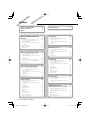 2
2
-
 3
3
-
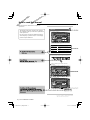 4
4
-
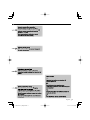 5
5
-
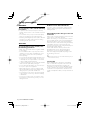 6
6
-
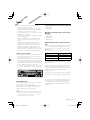 7
7
-
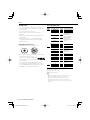 8
8
-
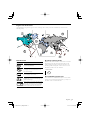 9
9
-
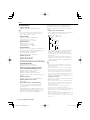 10
10
-
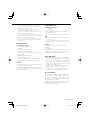 11
11
-
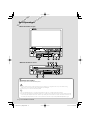 12
12
-
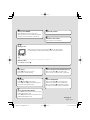 13
13
-
 14
14
-
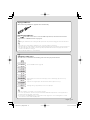 15
15
-
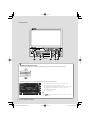 16
16
-
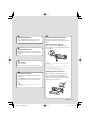 17
17
-
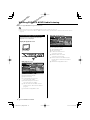 18
18
-
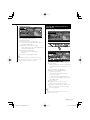 19
19
-
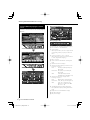 20
20
-
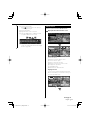 21
21
-
 22
22
-
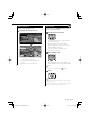 23
23
-
 24
24
-
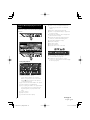 25
25
-
 26
26
-
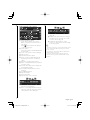 27
27
-
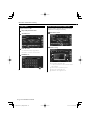 28
28
-
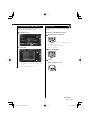 29
29
-
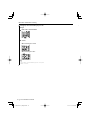 30
30
-
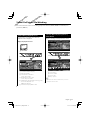 31
31
-
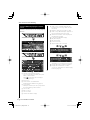 32
32
-
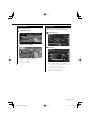 33
33
-
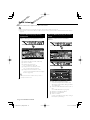 34
34
-
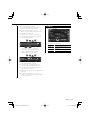 35
35
-
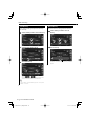 36
36
-
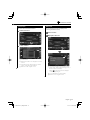 37
37
-
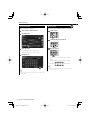 38
38
-
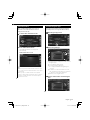 39
39
-
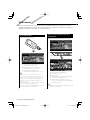 40
40
-
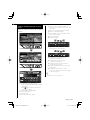 41
41
-
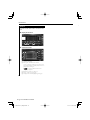 42
42
-
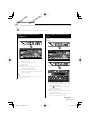 43
43
-
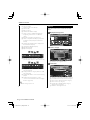 44
44
-
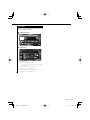 45
45
-
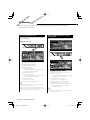 46
46
-
 47
47
-
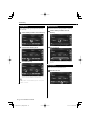 48
48
-
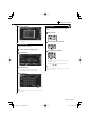 49
49
-
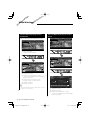 50
50
-
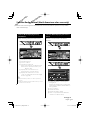 51
51
-
 52
52
-
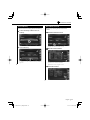 53
53
-
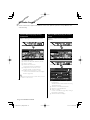 54
54
-
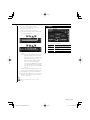 55
55
-
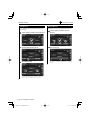 56
56
-
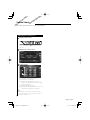 57
57
-
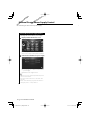 58
58
-
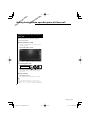 59
59
-
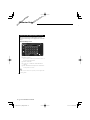 60
60
-
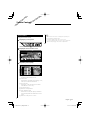 61
61
-
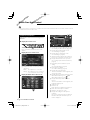 62
62
-
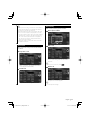 63
63
-
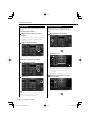 64
64
-
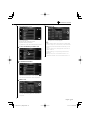 65
65
-
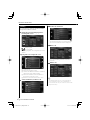 66
66
-
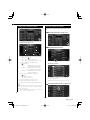 67
67
-
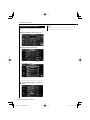 68
68
-
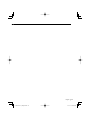 69
69
-
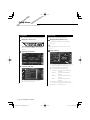 70
70
-
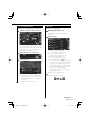 71
71
-
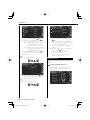 72
72
-
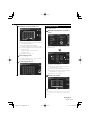 73
73
-
 74
74
-
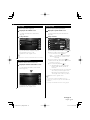 75
75
-
 76
76
-
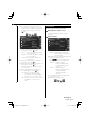 77
77
-
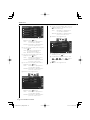 78
78
-
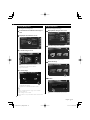 79
79
-
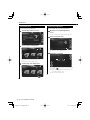 80
80
-
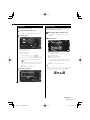 81
81
-
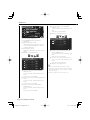 82
82
-
 83
83
-
 84
84
-
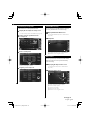 85
85
-
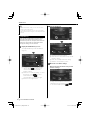 86
86
-
 87
87
-
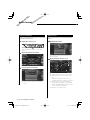 88
88
-
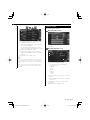 89
89
-
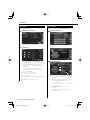 90
90
-
 91
91
-
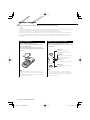 92
92
-
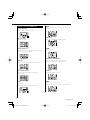 93
93
-
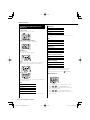 94
94
-
 95
95
-
 96
96
-
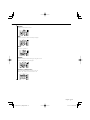 97
97
-
 98
98
-
 99
99
-
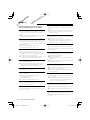 100
100
-
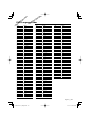 101
101
-
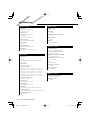 102
102
-
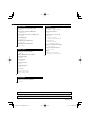 103
103
-
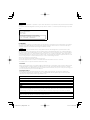 104
104
Kenwood DVD VCR Combo KVT-819DVD User manual
- Category
- Car video systems
- Type
- User manual
- This manual is also suitable for
Ask a question and I''ll find the answer in the document
Finding information in a document is now easier with AI
Related papers
-
Kenwood DDX7701HD User manual
-
Kenwood DDX5901HD Operating instructions
-
Kenwood DDX635WBT User manual
-
Kenwood DDX5035BT User manual
-
Kenwood DNX 450 TR Operating instructions
-
Kenwood DNX9210BT User manual
-
Kenwood KVT-7012BT User manual
-
Kenwood KDV-3241Y User manual
-
Kenwood DNX9990HD User manual
-
Kenwood Electronics KVT-920DVD User manual
Other documents
-
JVC KW-V51BT Owner's manual
-
JVC Exad KD-AVX20 Instructions Manual
-
 Boss Audio Systems BV6656B Owner's manual
Boss Audio Systems BV6656B Owner's manual
-
Mitsubishi MZ360234EX (DNX7200ZM4) User manual
-
Sony XTL-W7000 User manual
-
 Jumbl JU-SC02B User manual
Jumbl JU-SC02B User manual
-
JVC KD-AV31 User manual
-
LG LAD-9600R User manual
-
Kenwood Electronics KVT526DVD Datasheet
-
JVC KD-AV7100 User manual