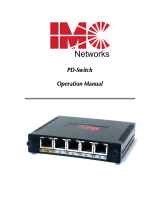Page is loading ...

IE-iMcV-E1-Mux/4
Operation Manual

ii
FCC Radio Frequency Interference Statement
This equipment has been tested and found to comply with the limits for a Class B computing device, pursuant to Part 15 of the FCC Rules.
These limits are designed to provide reasonable protection against harmful interference when the equipment is operated in a commercial
environment. This equipment generates uses and can radiate radio frequency energy and, if not installed and used in accordance with the
instruction manual, may cause harmful interference to radio communications. Operation of this equipment in a residential area is likely to
cause harmful interference in which the user will be required to correct the interference at his own expense.
Any changes or modifications not expressly approved by the manufacturer could void the user’s authority to operate the equipment.
The use of non-shielded I/O cables may not guarantee compliance with FCC RFI limits. This digital apparatus does not exceed the Class B
limits for radio noise emission from digital apparatus set out in the Radio Interference Regulation of the Canadian Department of
Communications.
Le présent appareil numérique n’émet pas de bruits radioélectriques dépassant les limites applicables aux appareils numériques de classe B
prescrites dans le Règlement sur le brouillage radioélectrique publié par le ministère des Communications du Canada.
Warranty
IMC Networks warrants to the original end-user purchaser that this product, EXCLUSIVE OF SOFTWARE, shall be free
from defects in materials and workmanship under normal and proper use in accordance with IMC Networks' instructions
and directions for a period of six (6) years after the original date of purchase. This warranty is subject to the limitations set
forth below.
At its option, IMC Networks will repair or replace at no charge the product which proves to be defective within such
warranty period. This limited warranty shall not apply if the IMC Networks product has been damaged by unreasonable
use, accident, negligence, service or modification by anyone other than an authorized IMC Networks Service Technician
or by any other causes unrelated to defective materials or workmanship. Any replaced or repaired products or parts carry
a ninety (90) day warranty or the remainder of the initial warranty period, whichever is longer.
To receive in-warranty service, the defective product must be received at IMC Networks no later than the end of the
warranty period. The product must be accompanied by proof of purchase, satisfactory to IMC Networks, denoting
product serial number and purchase date, a written description of the defect and a Return Merchandise Authorization
(RMA) number issued by IMC Networks. No products will be accepted by IMC Networks which do not have an RMA
number. For an RMA number, contact IMC Networks at PHONE: (800) 624-1070 (in the U.S and Canada) or (949) 465-
3000 or FAX: (949) 465-3020. The end-user shall return the defective product to IMC Networks, freight, customs and
handling charges prepaid. End-user agrees to accept all liability for loss of or damages to the returned product during
shipment. IMC Networks shall repair or replace the returned product, at its option, and return the repaired or new
product to the end-user, freight prepaid, via method to be determined by IMC Networks. IMC Networks shall not be
liable for any costs of procurement of substitute goods, loss of profits, or any incidental, consequential, and/or special
damages of any kind resulting from a breach of any applicable express or implied warranty, breach of any obligation
arising from breach of warranty, or otherwise with respect to the manufacture and sale of any IMC Networks product,
whether or not IMC Networks has been advised of the possibility of such loss or damage.
EXCEPT FOR THE EXPRESS WARRANTY SET FORTH ABOVE, IMC NETWORKS MAKES NO OTHER WARRANTIES,
WHETHER EXPRESS OR IMPLIED, WITH RESPECT TO THIS IMC NETWORKS PRODUCT, INCLUDING WITHOUT
LIMITATION ANY SOFTWARE ASSOCIATED OR INCLUDED. IMC NETWORKS SHALL DISREGARD AND NOT BE
BOUND BY ANY REPRESENTATIONS OR WARRANTIES MADE BY ANY OTHER PERSON, INCLUDING EMPLOYEES,
DISTRIBUTORS, RESELLERS OR DEALERS OF IMC NETWORKS, WHICH ARE
INCONSISTENT WITH THE WARRANTY SET FORTH ABOVE. ALL IMPLIED WARRANTIES INCLUDING THOSE OF
MERCHANTABILITY AND FITNESS FOR A PARTICULAR PURPOSE ARE HEREBY LIMITED TO THE DURATION OF THE
EXPRESS WARRANTY STATED ABOVE.
Every reasonable effort has been made to ensure that IMC Networks product manuals and promotional materials
accurately describe IMC Networks product specifications and capabilities at the time of publication. However, because of
ongoing improvements and updating of IMC Networks products, IMC Networks cannot guarantee the accuracy of printed
materials after the date of publication and disclaims liability for changes, errors or omissions.

iii
Table of Contents
FCC Radio Frequency Interference Statement ------------------------------------------------- ii
Warranty ----------------------------------------------------------------------------------------------- ii
About the IE-iMcV-E1-Mux/4 ---------------------------------------------------------------------- 1
Managed Modules----------------------------------------------------------------------------- 2
Port Interfaces ---------------------------------------------------------------------------------- 2
LED
Operation ---------------------------------------------------------------------------------------- 5
10/100BaseT Connector --------------------------------------------------------------------- 5
E1 RJ-48 Connectors -------------------------------------------------------------------------- 6
SFP
Ports ----------------------------------------------------------------------------------------- 6
Connector Pinout and DIP Switch Assignments ----------------------------------------------- 7
DIP Switch Assignments---------------------------------------------------------------------- 7
10/100BaseT Ethernet Mating Connector Pinout--------------------------------------- 8
E1 Port Mating Connector Pinout ---------------------------------------------------------- 8
RS-232 Port Mating Connector Pinout---------------------------------------------------- 9
RS-232 Serial Console Port ------------------------------------------------------------------ 9
Installation Instructions -----------------------------------------------------------------------------10
Configuration Options------------------------------------------------------------------------------11
Ethernet Line Setup ------------------------------------------------------------------------- 11
Packet Size ------------------------------------------------------------------------------------ 11
Auto Negotiation----------------------------------------------------------------------------- 11
Forcing the Speed, Duplex Mode, and Flow Control-------------------------------- 11
FX LinkLoss and
LFPT
----------------------------------------------------------------------- 11
FX LinkLoss (FXLL) --------------------------------------------------------------------------- 12
Link Fault Pass-Through (
LFPT
)------------------------------------------------------------ 12
E1 Ports Setup -------------------------------------------------------------------------------- 12
Alarm Level ----------------------------------------------------------------------------------- 12
Loopback -------------------------------------------------------------------------------------- 13
Console Screens -------------------------------------------------------------------------------------14
Login Screen ------------------------------------------------------------------------------------- 14
Main Menu --------------------------------------------------------------------------------------- 14
Menu Options-------------------------------------------------------------------------------- 15
Unit Configuration Screen -------------------------------------------------------------------- 16
Port Alarm Status Screen ---------------------------------------------------------------------- 16
SFP
Line Status Screen ------------------------------------------------------------------------- 17
Ethernet Port Configuration Screen --------------------------------------------------------- 18
Ethernet Port Status Screen ------------------------------------------------------------------- 18
E1 Port Configuration Screen----------------------------------------------------------------- 19
E1 Port Status Screen--------------------------------------------------------------------------- 20
Troubleshooting -------------------------------------------------------------------------------------21
Fiber Optic Port Verification------------------------------------------------------------------ 22
E1 Port Verification ----------------------------------------------------------------------------- 23

iv
Normal Operation ------------------------------------------------------------------------------ 24
Fiber Optic Cleaning Guidelines------------------------------------------------------------- 25
Electrostatic Discharge Precautions--------------------------------------------------------------26
Specifications-----------------------------------------------------------------------------------------27
Standards/Compliance -----------------------------------------------------------------------------27
IMC Networks Technical Support----------------------------------------------------------------28
Definition of Terms/Acronyms--------------------------------------------------------------------29
Certifications -----------------------------------------------------------------------------------------31

1
About the IE-iMcV-E1-Mux/4
Overview
The IE-iMcV-E1-Mux/4 is a media converter that transports four independent E1 lines
over an existing single (or dual, “
1+1
”) standard 155Mbps-capable fiber optic line
operating at an effective rate of 150Mbps. One serial link (RS-232) and one Ethernet
(10/100BaseT) connection are also multiplexed onto the fiber link(s). Each of these
communication channels is transported end-to-end at full wire speed with very low
latencies.
The serial link can be used for extending an independent RS-232 interface to the
remote
POP
location for use in managing or controlling other devices at the
POP
and
supports any data rate up to 250K baud. In addition, each unit also supports an RS-
232 console port for local configuration by technical support personnel. Both of
these serial links are used for end-to-end system management, fault
detection/isolation and system diagnostics.
The IE-iMcV-E1-Mux/4 provides fault indications on the E1 and fiber links resulting
from real-time active faults. The equipment detects both E1 and fiber
LOS
events as
well as degraded E1 or fiber lines. The unit will automatically forward
AIS
signaling to
the remote unit after detecting an
LOS
(Loss Of Signal) condition on any incoming E1
line. Severe receive optical link failures will result in the automatic generation of
AIS
signaling onto the E1 lines connected to the unit receiving the corrupted optical
signal.
In addition,
CV
(Code Violation) errors are detected on all incoming E1 lines and
BER
calculations for the optical line are constantly being performed by circuitry within the
unit's optical receiver. Error conditions are displayed on the unit’s front panel
LED
indicators and reported to system management software (if equipped) where more
detailed error information can be displayed on the user’s
GUI
.
Systems equipped with
1+1
fiber redundancy can benefit from the enhanced
reliability of a protected fiber link and the system’s ability to automatically switch to
the “best” fiber line should one line become impaired or fail. This automatic
switchover capability is designed to occur rapidly (<50 milliseconds), minimizing data
loss and system down time. In addition, automatic switchover can be overridden;
this allows the end-user to force the unit to receive on a specific optical line if desired
The IE-iMcV-E1-Mux/4 offers the following features:
•
Four E1 ports on RJ-48 connectors with surge protection
•
One full bandwidth Ethernet 10/100BaseT port
•
1+1
protection switching via two
SFP
-based optical ports
•
DDMI
supported on
SFP
ports
•
One end-to-end serial RS-232 port on an RJ-48 connector

2
•
Local
CLI
management console port on a Mini Jack connector
•
Remote management capability through iMediaChassis series
•
AIS
generation on signal loss on all E1 interfaces
•
SNMP
Alarm TRAP reporting in managed chassis
•
MDI/MDIX automatic Ethernet port switching
The IE-iMcV-E1-Mux/4 module is a dual-wide iMcV module.
Compatible chassis include the following:
•
iMediaChassis series
•
MediaChassis series
•
IE-MediaChassis series
Product Application
The
IE-iMcV-E1-Mux/4 delivers 4 E1 lines to a customer's site over a protected,
dedicated fiber line. In addition, one serial RS-232 line and one 10/100BaseT
Ethernet line can be carried at the same time. All circuits run at full line rates with no
interaction.
E1-Mux
(Network)
ISP Internet
TDM Network
PSTN
E1
(4 port)
10/100BaseT
(1 Port)
Customer
LAN
Customer
PABX
10/100BaseT
(1 Port)
E1
(4 Port)
Dedicated
Fiber
E1-Mux
(Subscriber)
Local Far End
Remote
Serial PortSerial Port
Dedicated
Fiber
Protection
(1+1)
Console
Console
Console RS232
Host
Remote Far End
Managed Modules
The
IE-iMcV-E1-Mux/4 modules are installed as a Host/Remote pair. Host or Remote
configuration is selected by an onboard DIP Switch setting. The Host/Remote pair
can be remotely managed when the HOST is installed in an iMediaChassis with an
SNMP
Management Module.
Port Interfaces
A fully-configured IE-iMcV-E1-Mux/4 includes the following ports:
•
Four E1 ports on RJ-48 connectors short haul
•
One 10/100BaseT twisted pair Ethernet port
•
One fiber
SFP
port (requires
SFP
/155-ED module for each port)

3
•
Optional
SFP
port for optical
1+1
protection.
•
One Mini Jack serial RS-232 serial console port
•
One user serial RS-232 data port (RJ-45)
The IE-iMcV-E1-Mux/4 is easily configured by using the serial console port
connection or through an
SNMP
management application such as iView².
Console Serial Port Connection
The IE-iMcV-E1-Mux/4 includes a console serial port. To establish a link between a
module's console port and a local PC, connect the Mini Jack to DB9 adapter that is
included with the IMC module. This RS-232 serial connection provides access to the
IE-iMcV-E1-Mux/4 module
CLI
configuration screens. Set the computer/terminal for
VT-100 emulation
,
38.4K baud
,
8 data bits
,
1 stop bit
,
no parity
and
no flow
control
. Under the VT-100 emulation, set the backspace key to send delete.
E1 RJ-48
Connectors
10/100BaseT
Connector
RS-232
Connector
SFP
Ports
Console

4
iView² Management Software
iView² is the IMC Networks management software that features a GUI and gives
network managers the ability to monitor and control manageable IMC Networks
products.
iView² is available in several versions, including WebServer version 3.0, and can also
function as a snap-in module for HP OpenView Network Node Manager and other
third party SNMP Management software. For assistance in selecting the right version
of iView² for your operating system, please visit:
http://www.imcnetworks.com/products/iview2.cfm
iView
2
supports the following platforms:
•
Windows 2000
•
Windows XP
•
Windows Vista
•
Windows 7
Please see the
SNMP
Management Module for software configuration options.

5
LED
Operation
The IE-iMcV-E1-Mux/4 features diagnostic
LED
s as explained below.
10/100BaseT Connector
LNK:
•
OFF when port is not linked/connected
•
Glows green when link is established
•
Blinks green during data activity
FDX:
•
OFF when port is not connected or when running at half-
duplex
•
Glows yellow when port is running at full duplex
•
Blinks yellow when collisions occur
E1 RJ-48
Connectors
10/100BaseT
Connector
RS-232
Connector
SFP
Ports

6
E1 RJ-48 Connectors
ALARM:
•
OFF during normal operation
•
Blinks red+green simultaneously
when
CV
errors detected on the E1
line at far end of the optical line
•
Glows red+green when loss of
service (
LOS
) is detected, OR
continuous bit errors are detected
on the E1 line at far end of the
optical line
•
Blinks red when local
CV
errors
detected on E1 line.
•
Glows red when
LOS
detected on
the local E1 line, OR
when continuous errors are
detected on the local E1 line
STAT:
•
Glows green
during normal
operation
•
Glows
red+green when
out-of-service or
when the port is
in a loopback or
test state
•
Glows red when
the Host to
Remote fiber
link(s) is down or
badly corrupted
SFP
Ports
One model offers two
SFP
(A and B) ports for
1+1
protection; a
second model offers one
SFP
without protection.
ACT:
•
Glows green when the
SFP
port is the active receive line.
•
OFF when the
SFP
is not the receive line
•
Glows red+green when the
SFP
port is manually forced to
be the active receive line
LNK:
•
Glows green when there is a valid link
•
Glows red when a loss of optical signal occur,
LOF
, or with
continuous optical bit errors
RAI
:
•
Off when no remote defects are detected
•
Glows red+green when remote
LOS
or
BER
detected
MSA
:
•
Off when
SFP
is not an IMC Networks
SFP
•
Glows green when no
SFP
alarms are detected
•
Glows red+green when
SFP
alarms or defects are detected
at remote end
•
Glows red when
SFP
alarms or misconfigurations are
detected locally, i.e., when the
SFP
is missing, or when
SFP
speed is not at 155Mbps

7
Connector Pinout and DIP Switch Assignments
DIP Switch Assignments
A single 10-position DIP Switch is located on the unit to set the configuration. The
switch positions are defined as follows:
Switch # Function Settings Factory Default
1 Host/Remote OFF = Host,
ON = Remote
OFF
2 Reserved OFF OFF
3 Reserved OFF OFF
4 Reserved OFF OFF
5 Reserved OFF OFF
6 Reserved OFF OFF
7 Reserved OFF OFF
8 Reserved OFF OFF
9 Reserved OFF OFF
10 Reserved OFF OFF
NOTE
Switch #1 must be set to ON at the Remote location.
Switches #2 through #10 are reserved for factory use only and must be OFF for
proper operation.

8
10/100BaseT Ethernet Mating Connector Pinout
The following table lists the pin configuration for the standard RJ-45 Ethernet
connector.
Pin Signal
1 Transmit +
2 Transmit -
3 Receive +
4 None
5 None
6 Receive -
7 None
8 None
NOTE
MDI/MDIX AutoCross function will automatically transpose the Transmit and
Receive lines if required.
E1 Port Mating Connector Pinout
The following table lists the pin configuration for the standard RJ-48 E1 port mating
connectors.
Pin Signal
1 Receive 1 (Tip in to unit)
2 Receive 2 (Ring in to unit)
3 None
4 Transmit 1 (Tip from unit)
5 Transmit 2 (Ring from unit)
6 None
7 None
8 None
NOTE
The pin configuration is consistent with a DTE interface.
Pin 1
Pin 1

9
RS-232 Port Mating Connector Pinout
The following table lists the pin configuration for the RS-232 port mating connector.
Pin Signal
1 None
2 None
3 None
4 Signal Ground
5 Receive Data (in to unit)
6 Transmit Data (out of unit)
7 None
8 None
This port provides an end-to-end RS-232 line that can support up to 250K Baud and
is transparent to all RS-232 protocols.
RS-232 Serial Console Port
The following table lists the pin configuration for the RS-232 3-pin Mini Jack mating
connector for the console serial port.
Pin DB9-F Pin# Signal Name Direction
Tip 2 Transmit Out of Unit
Ring 3 Receive In to Unit
Sleeve 5 Return Return
Pin 1
Rin
g
Tip
Sleeve

10
Installation Instructions
Each IE-iMcV-E1-Mux/4 module requires two adjacent slots in an iMediaChassis or
MediaChassis. To install the module in a chassis, remove the blank faceplates
covering the slots where the module is to be installed. Then slide the module into
the chassis card guides until the module is seated securely in the slots. Secure the
module to the chassis by tightening the captive screw.
All IE-iMcV-E1-Mux/4 units are shipped from the factory configured as
Host
units.
The IE-iMcV-E1-Mux/4 modules must be installed in pairs. For two IE-iMcV-E1-
Mux/4 units to properly operate together one unit needs to be configured as a
Remote
. Configuration as a Host or Remote is controlled via a DIP switch setting (S1-
1).
Small Form-Factor Pluggable Ports (
SFP
)
The fiber link on the IE-iMcV-E1-Mux/4 module is supported through one or two
SFP
s
(depending on the model) running at 155Mbps. Many
SFP
s, including those from
IMC Networks, feature enhanced diagnostics capabilities DDMI (Data and Diagnostic
Management Information).
DDMI
statistics provide real-time access to transceiver
operating parameters such as voltage, temperature, laser bias current, and both
transmitted and received optical power.
DDMI
information can be accessed in
iView
2
.
AutoCross Feature
The 10/100BaseT Ethernet port on the IE-iMcV-E1-Mux/4 includes an AutoCross
feature that automatically selects between a crossover workstation and a straight-
through connection depending on the connected device.

11
Configuration Options
The following sections describe the configurable features.
Use the "default" command to restore the unit's default settings. This restores the
card's default configuration and resets the default username and password.
User: admin / Password: admin
Ethernet Line Setup
If the Ethernet port is not used, it can be set to disabled via a console session or via
iView², to effectively block all traffic on this port.
Packet Size
The Ethernet transport can accommodate packets up to 1916 bytes.
Auto Negotiation
The IE-iMcV-E1-Mux/4 ships from the factory with Auto Negotiation enabled on the
Ethernet port. In this mode, the port negotiates for speed, duplex and flow control.
Forcing the Speed, Duplex Mode, and Flow Control
The Ethernet port on the IE-iMcV-E1-Mux/4 can be selectively advertised or manually
forced for 10 Mbps or 100 Mbps operation at Half- or Full-Duplex (i.e., 10 Mbps
Full-Duplex, 10 Mbps Half-Duplex, 100 Mbps Full-Duplex, etc.). Flow control can
also be enabled on the Ethernet port when the connecting equipment supports this.
These features can be enabled through iView².
FX LinkLoss and
LFPT
During normal operation, link integrity pulses are transmitted by all point-to-point
Ethernet devices. When an IE-iMcV-E1-Mux/4 receives valid link pulses, it knows
that the device to which it is connected is up, and that the cable coming from that
device is intact. The appropriate “LNK” (link)
LED
is lit to indicate this. However,
these signals are not normally transmitted across a normal store and forward Ethernet
bridge function. A failed Ethernet line on one end of the fiber link is not forwarded
to the Ethernet port at the other end of the optical transport. A failed optical line is
also not normally forwarded to the Ethernet port. The FX LinkLoss and LFPT
functions are used to enable these features.
For troubleshooting information utilizing the FX LinkLoss and
LFPT
features of the IE-
iMcV-E1-Mux/4 modules, refer to
Troubleshooting
at the end of this manual.
Both the LinkLoss and
LFPT
features are set to "Disabled" by default.

12
FX LinkLoss (FXLL)
FX LinkLoss is a link integrity monitoring feature that forwards fiber link faults to the
RJ-45 DATA port to indicate that a fiber link fault has occurred. FX LinkLoss can be
enabled in iView².
Link Fault Pass-Through (
LFPT
)
Link Fault Pass-Through (
LFPT
) is a troubleshooting feature that passes a link fault from
the Ethernet port on one module through to the Ethernet port on the other module.
LFPT
can be enabled via iView² or through the console port.
The link fault is passed through the media conversion and is observed at each end. It
acts just as it would if the end devices were directly connected without a fiber link.
E1 Ports Setup
Alarm Level
E1 lines are defined as LOST when no signal is received as defined by ITU G.775
specifications
LOS
, and are considered in error with a
BER
of 10^-6. If either of
these conditions lasts for more than 2.5 seconds, an ALARM state is declared. This
error condition must be absent for 10 seconds for the alarm state to clear.
The starting and ending event of all alarm conditions will generate an
SNMP
TRAP
when the unit is installed in a managed chassis and set to the IS state. During initial
installation or normal maintenance, the end-user can place the unit in the
OOS
(Out-
Of-Service) state to inhibit unwanted
SNMP
TRAP alarms.

13
Loopback
Each E1 port can be tested in loopback mode by enabling either a Host loopback or
Remote loopback test path. This capability allows the end-user to help troubleshoot
and isolate system problems such as improper/broken line terminations, cables or
malfunctioning equipment.
With Host loopback, the E1 copper port, connected to the Host unit, is looped back
to that port within the local unit. E1 data coming from the remote unit to that port
over the optical link is also looped back to the remote unit at the same point within
the local unit.
With remote loopback, an E1 line connected to the Host unit is transported onto the
optical link and looped back within the remote unit back onto the optical link
without passing onto the copper E1 line of the remote unit. The remote’s incoming
E1 copper line is also looped-back to the copper line within the remote unit.
The default value for loopback is "none."

14
Console Screens
Configuration Using the Console Port
The following section describes configuration using the console screens. The Remote
module is only configured through the Host.
Login Screen
After running through an initial self test, the log-in screen is displayed (the diagnostic
information displayed below is for illustration purposes only and may differ from the
actual screen display):
The username is case sensitive with a maximum length of 16 characters. After a
username is entered, the system prompts the end-user for a password.
Password is case sensitive with a maximum length of 16 characters. After the system
validates the username and password, the Main Menu is displayed.
Main Menu
From the main menu, the end-user can view essential unit configuration data—
including active alarms in order of importance—and a clock indicating when the
displayed information was last refreshed.

15
Menu Options
1
= Refer to the
Unit Configuration Screen
2
= Refer to the
Port Alarm Status
screen
3
= Refer to the
SFP
Line Status
screen;
SFP
DDMI
alarms are also displayed
4
= Refer to the
Ethernet Port Configuration
screen
5
= Refer to the
Ethernet Port Status
screen
6
= Refer to the
E1 Port Configuration
screen
7
= Refer to the
E1 Port Status
screen
NOTE
On all configuration screens, the title is the same as the "option" selected from the
previous screen.

16
Unit Configuration Screen
The unit configuration screen displays the names of the Host and Remote units as
well as the service state, whether fiber protection is enabled and the SFP
BER
alarm
level. In addition, the unit time can be set from this screen and the username and
password can be set/reset.
The screen displays the current status for items 1 through 8. For security reasons, the
current username and password are not displayed.
For items 1 through 8, enter the number of the menu item to be changed, and then
enter the new value when prompted. The unit and port names can be assigned by
the end-user and are used in
SNMP
associated TRAP alarm messages.
Port Alarm Status Screen
The Port Alarm Status screen displays the status of the Host and Remote alarms on
each of the unit's ports. This screen can be refreshed as needed to display current
data.
/