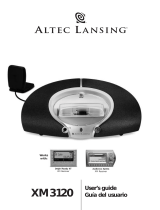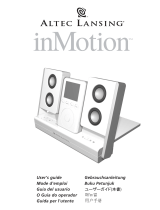Page is loading ...

FCC Instructions for a Class B digital device or peripheral
N
ote: This equipment has been tested and found to comply with the limits for a Class B digital device, pursuant to part 15 of the FCC Rules. These limits are designed to
provide reasonable protection against harmful interference in a residential installation. This equipment generates, uses and can radiate radio frequency energy and, if
n
ot installed and used in accordance with the instructions, may cause harmful interference to radio communications. However, there is no guarantee that interference
will not occur in a particular installation. If this equipment does cause harmful interference to radio or television reception, which can be determined by turning the
e
quipment off and on, the user is encouraged to try to correct the interference by one or more of the following measures:
•
Reorient or relocate the receiving antenna.
• Increase the separation between the equipment and receiver.
• Connect the equipment into an outlet on a circuit different from that to which the receiver is connected.
•
Consult the dealer or an experienced radio/TV technician for help.
This Class B digital apparatus complies with Canadian ICES-003.

1
The lightning flash with arrowhead, within an
equilateral triangle, is intended to alert the user to the
presence of uninsulated “dangerous voltage” within the
product’s enclosure that may be of sufficient magnitude
to constitute a risk of electric shock to persons.
Caution: To prevent the risk of electric shock, do not
remove cover (or back). No user-serviceable parts
inside. Refer servicing to qualified service personnel.
The exclamation point within an equilateral triangle is
intended to alert the user to the presence of important
operating and maintenance (servicing) instructions in
the literature accompanying the appliance.
CONNECTING THE POWER SUPPLY (AC WALL OUTLET)
S
nap plug into power supply and then insert the blades into the outlet. Please note,
the inMotion iM9 can also be powered with four C batteries (not included).
IMPORTANT SAFETY INSTRUCTIONS
1. Read these instru
ctions.
2
. Keep these instructions.
3
. Heed all warnings.
4
.
Follow all instru
ctions.
5. Do not use this apparatus near water – This apparatus shall not be exposed to
dripping or splashing, and no objects filled with liquids, such as vases, shall be
placed on the apparatus.
6. Clean only with dry cloth.
7. Do not block any ventilation openings. Install in accordance with the
manufactur
er
’s instr
uctions. The apparatus should not be situated on a bed, sofa,
rug or similar sur
face that may block the ventilation openings. The apparatus must
not be placed in a built-in installation, such as a closed bookcase or cabinet that
may impede the fl
ow of air through the ventilation openings. Ventilation should
not be impeded by covering the openings with items such as newspapers,
tablecloths, curtains, etc.
8. Do not install near any heat sources such as radiators, heat registers, stoves, or
other apparatus (including amplifiers) that produce heat.
9. No naked flame sources, such as lighted candles, should be placed on the
apparatus.
10. Do not defeat the safety purpose of the polarized or grounding-type plug. A
polarized plug has two blades with one wider than the other
. A grounding type
plug has two blades and a third grounding prong. The wide blade or the third
prong are provided for your safety. If the provided plug does not fit into your
outlet, consult an electrician for the replacement of the obsolete outlet.
11. Protect the power cord from being walked on or pinched — particularly at plugs,
convenience r
eceptacles, and the point where they exit from the apparatus.
12. Do not install in an area which impedes the access to the power plug.
Disconnecting the power plug is the only way to completely r
emove power to the
pr
oduct and must be r
eadily accessible at all times.
13.
Power sour
ce – Use only power supplies of the type specifi
ed in the operating
instructions or as marked on the appliance. If a separate power supply is included
with this apparatus, do not substitute with any other power supply – use only
manufacturer-provided power supplies.
14. Unplug this apparatus during lightning storms or when unused for long periods of
time.
15. Refer all servicing to qualified service personnel. Servicing is required when the
apparatus has been damaged in any way, such as power-supply cord or plug is
damaged, liquid has been spilled or objects have fallen into the apparatus, the
apparatus has been exposed to rain or moisture, does not operate normally, or has
been dropped. For service, refer to qualified service personnel, return to the
dealer, or call the Altec Lansing service line for assistance.
16. For products which incorporate batteries, please refer to local regulations for
proper battery disposal.
ALTEC LANSING TECHNOLOGIES, INC. ONE YEAR LIMITED WARRANTY
(TWO-YEAR LIMITED WARRANTY IN THE EUROPEAN UNION AND ASIA)
W
W
h
h
a
a
t
t
D
D
o
o
e
e
s
s
T
T
h
h
e
e
W
W
a
a
r
r
r
r
a
a
n
n
t
t
y
y
C
C
o
o
v
v
e
e
r
r
?
?
:
Altec Lansing warrants that its products shall be free
from defects in materials or workmanship, with the exceptions stated below.
W
W
h
h
a
a
t
t
I
I
s
s
T
T
h
h
e
e
P
P
e
e
r
r
i
i
o
o
d
d
O
O
f
f
C
C
o
o
v
v
e
e
r
r
a
a
g
g
e
e
?
?
: For units purchased in European Union or Asia, this
w
arranty runs for two years from the date of purchase. For units not purchased in
E
urope or Asia, this warranty runs for one year from the date of purchase. The term of
any warranties implied by law shall expire when your limited warranty expires. Some
s
tates and/or Member States in the European Union do not allow limitations on how
long an implied warranty lasts, so the above limitation may not apply to you.
W
W
h
h
a
a
t
t
D
D
o
o
e
e
s
s
T
T
h
h
e
e
W
W
a
a
r
r
r
r
a
a
n
n
t
t
y
y
N
N
o
o
t
t
C
C
o
o
v
v
e
e
r
r
?
?
: This warranty does not cover any defect,
malfunction or failure that occurs as a result of: improper installation; misuse or failure
t
o follow the product directions; abuse; or use with improper, unintended or faulty
e
quipment. (For information on proper installation, operation and use consult the
manual supplied with the product. If you require a replacement manual, you may
d
ownload a manual from
w
w
w
w
w
w
.
.
a
a
l
l
t
t
e
e
c
c
l
l
a
a
n
n
s
s
i
i
n
n
g
g
.
.
c
c
o
o
m
m
.
) Also, consequential and incidental
damages are not recoverable under this warranty. Some states do not allow the
e
xclusion or limitation of incidental or consequential damages, so the above limitation
o
r exclusion may not apply to you.
W
W
h
h
a
a
t
t
W
W
i
i
l
l
l
l
A
A
l
l
t
t
e
e
c
c
L
L
a
a
n
n
s
s
i
i
n
n
g
g
D
D
o
o
T
T
o
o
C
C
o
o
r
r
r
r
e
e
c
c
t
t
T
T
h
h
e
e
P
P
r
r
o
o
b
b
l
l
e
e
m
m
?
?
:
Altec Lansing will, at its option,
repair or re
place any pr
oduct that pro
ves to be defective in material or workmanship.
If your product is no longer being manufactured, or is out of stock, at its option, Altec
Lansing may replace your product with a similar or better Altec Lansing product.
H
H
o
o
w
w
T
T
o
o
G
G
e
e
t
t
W
W
a
a
r
r
r
r
a
a
n
n
t
t
y
y
S
S
e
e
r
r
v
v
i
i
c
c
e
e
: To get a covered product repaired or replaced, you must
contact Altec Lansing during the warranty period by email ([email protected]).
You must include in your email, your name, address, email address, telephone number,
d
ate of purchase and a complete description of the problem you are experiencing.
In the United States, you may alternatively contact Altec Lansing by telephone at
1
-800-ALTEC88 — please be prepared to provide the same information. If the problem
appears to be r
elated to a defect in material or workmanship, Altec Lansing will
pr
ovide you a return authorization and instructions for return shipment. Return
shipments shall be at the customer’s expense, and the return must be accompanied by
the original proof of purchase. You should insure the shipment as appropriate because
you are responsible for the product until it arrives at Altec Lansing.
H
H
o
o
w
w
W
W
i
i
l
l
l
l
S
S
t
t
a
a
t
t
e
e
L
L
a
a
w
w
A
A
f
f
f
f
e
e
c
c
t
t
Y
Y
o
o
u
u
r
r
R
R
i
i
g
g
h
h
t
t
s
s
?
?
: This warranty gives you specific legal rights,
and you may also have other rights which var
y fr
om state to state. Please note that in
the European Union, you as a consumer might have other legal rights under national
legislation of European Union Member States governing the sale of Altec Lansing’s
goods. Those rights are not affected by this guarantee.
The above limited war
ranties and remedies are sole war
ranties and r
emedies available
to purchaser, if, and to the extent, valid and enforceable under the applicable law.
CUSTOMER SERVICE
The answers to most setup and performance questions can be found in the
T
r
oubleshooting guide. You can also consult the FAQs in the customer support section
of our Web site at
w
w
w
w
w
w
.
.
a
a
l
l
t
t
e
e
c
c
l
l
a
a
n
n
s
s
i
i
n
n
g
g
.
.
c
c
o
o
m
m
. If you live in North America and still can’t
find the information you need, please call our customer service team for assistance
befor
e r
etur
ning the speakers to your r
etailer under their return policy.
T
el: 800-258-3288
Email: [email protected]
If you live outside of North America, please visit our website at
w
w
w
w
w
w
.
.
a
a
l
l
t
t
e
e
c
c
l
l
a
a
n
n
s
s
i
i
n
n
g
g
.
.
c
c
o
o
m
m
and select your r
egion to locate your countr
y’s distributor.
For the most up-to-date information, be sure to check our Web site at
w
w
w
w
w
w
.
.
a
a
l
l
t
t
e
e
c
c
l
l
a
a
n
n
s
s
i
i
n
n
g
g
.
.
c
c
o
o
m
m
.
INTERNA
TI
O
NAL
DISTRIBUTI
O
N
International customers: For information regarding the distribution of Altec Lansing
products in your country, please visit
w
w
w
w
w
w
.
.
a
a
l
l
t
t
e
e
c
c
l
l
a
a
n
n
s
s
i
i
n
n
g
g
.
.
c
c
o
o
m
m
and click on your region.
FCC NOTE
This device complies with Part 15 of the FCC Rules. Operation is subject to the following
two conditions:
1.
This device may not cause harmful interference.
2. This device must accept any interference received, including interference that may
cause undesir
ed operation.
CAUTION
T
o prevent electric shock do not use this (polarized) plug with an
extension cord, receptacle or other outlet unless the blades can be fully
i
nserted to prevent blade exposure.
WARNING
T
O REDUCE THE RISK OF FIRE OR ELECTRIC SHOCK, DO NOT EXPOSE THIS
APPLIANCE TO RAIN OR MOISTURE.

2
I
I
N
N
MM
O
O
T
T
I
I
O
O
N
N
I
I
MM99
MM
O
O
B
B
I
I
L
L
E
E
SS
P
P
E
E
A
A
K
K
E
E
R
R
SS
Y
Y
S
S
T
T
E
E
M
M
Thank you for purchasing this Altec Lansing product. For generations,
Altec Lansing has been first in audio innovation. Today, our line of
powered speakers has received more performance awards than any
other brand. In all kinds of environments, in every price range, Altec
Lansing offers sound of distinction — giving even the most demanding
customers the audio enjoyment they seek. Just listen to this!
Box Contents
• inMotion iM9 mobile speaker system
• Power supply
• Docking adapters for various iPod sizes
• Deluxe protective carry case
• User’s guide and quick connect instructions
Made for:
•
iPod with color display
• iPod nano
• iPod mini
• iPod with dock connector
Placing the I
N
Motion IM9
Position the inMotion iM9 on a level surface.
Making Connections
• Open the inMotion iM9 iPod cradle by pressing the eject button on
top of the inMotion iM9.
• Adjust the iPod cradle by moving the cradle lever to the position
corresponding to the type of iPod being used.
Note: For a better fit with smaller iPods — such as the iPod nano, iPod
mini, or iPod video (30GB version) — locate the included corresponding
cradle adapter and snap it onto the inside of the cradle door (docking
adapters are labeled for iPod identification). If necessary, locate the
included round door adapter and snap it onto the cradle lever to
support the back of the iPod.
• Place your iPod into the inMotion iM9 iPod cradle and press down
until it is fully seated on the cradle connector.
• Close the inMotion iM9 iPod cradle by pushing on the top center of
the cradle door until the door mechanism locks it in place.
Note: Alter
nate audio sour
ces
— such as non-dockable iPods, CD
players, MP3 players, portable DVD players, and laptops — can also
be connected to the inMotion iM9. For more information, see the
“Connecting to alternate audio source” section.
Power
Use one of the following two options to power your inMotion iM9:
AACC ((WWaallll oouuttlleett)) PPoowweerr
Insert the barrel connector from the power supply into the DC
connector on the rear of the inMotion iM9. After this connection is
made, insert the power supply into a wall outlet.
DDCC ((BBaatttteerryy)) PPoowweerr
Install four C batteries (not included) into the battery compartment on
the bottom of the inMotion iM9. Make sure the batteries are installed
as illustrated in the battery compartment.
Start Playing
1. With your iPod docked inside the inMotion iM9, turn on your iPod.
2. Turn on the inMotion iM9 by pushing the power button located on
the top of the unit. A blue LED will light around the button when
the power is on.
Note: To avoid hearing a popping sound when you turn on your
inMotion iM9, always turn on your audio source first.
Power Off
Turn off the inMotion iM9 by pushing the power button located on
the top of the unit. The LED will turn off.
Auto Shut-down (Standby)
During battery-only operation the inMotion iM9 automatically shuts
down if no audio is detected for three minutes.
NOTE: The Auto Shut-down feature is active during battery-only
operation. If the AC wall adapter is used, the inMotion iM9 will remain
on until it is turned off by pushing the power button located on the
top of the unit.
TV or VCR Connection for iPod video
or iPod photo
The inMotion iM9 system includes a pass-through video feature
that allows you to display videos and photos from your iPod onto a
television set. To connect the iM9 to a television set or VCR, follow
the steps below:
1. Make sure the power to your television set or VCR is turned off.
2. Locate a Composite (RCA) cable (sold separately).
3. Connect one end of the Composite (RCA) cable to the Composite (RCA)
port on the back of the inMotion iM5 system and the other end to the
yellow Composite (RCA) input on your television set or VCR.
Connecting to alternate audio source
The inMotion iM9 system includes an auxiliar
y input jack that allows
you to connect to alternate audio sources, such as non-dockable iPods,
CD players, MP3 players, portable DVD players, and laptops. To connect
the iM9 to an alternate audio source, follow the steps below.
1. Locate a 3.5 mm stereo cable (sold separately).
2. Connect one end of the 3.5 mm stereo cable into the auxiliary input
jack (AUX) located on the back of the inMotion iM9 system, and the
other end to the headphone or line out jack on your alternate audio
device.
3. Set the volume on the audio source at mid-level.
4.
Set the volume on the inMotion iM9 at minimum level and adjust
upward to a comfortable listening level.
Volume
The “+” and “–” buttons on the top of the inMotion iM9 are the
master volume controls. Press and hold the “+” button to increase the
volume and the “–” button to decrease the volume.

3
N
o Power
LED is lit
(
AC Operation).
No Power LED
i
s lit (Battery
O
peration).
N
o sound is
c
oming from
speakers.
There is a
crackling sound
coming from
speakers.
There is a
crackling sound
coming from
speakers (when
connected to PC
or laptop).
The sound
is distorted.
Ther
e is radio
interference.
Inter
mittent
buzzing.
T
he power supply isn’t connected to a wall outlet
and/or the power supply connector is not plugged into
t
he power supply jack on the back of the inMotion iM9.
T
he surge protector (if used) isn’t powered on.
T
he wall outlet is not functioning.
The power isn’t turned on.
N
o batteries are installed.
T
he batteries are dead.
T
he power isn’t turned on.
T
he volume is set too low.
T
he iPod is not correctly seated into the docking
station.
If using an altern
ate audio source, the audio source is
n
ot properly connected to the inMotion iM9 or there is
a problem with the alternate audio sourc
e.
The iPod is not correctly seated into the docking
station.
If using an alternate audio source, the audio source is
not properly connected to the inMotion iM9 or there is
a problem with the alternate audio source.
The operating system’s volume level is set too high.
The inMotion iM9’s volume level is set too high.
The unit is too close to a radio tower
.
The unit is located too close to a GSM cell phone.
Insert the barrel connector from the power supply into the DC connector on
t
he back of the inMotion iM9. After this connection is made, insert the power
s
upply into a wall outlet.
I
f the power supply is plugged into a surge protector, make sure the surge
p
rotector is switched on.
P
lug another device into the same wall outlet to confirm the outlet is working.
T
urn on the inMotion iM9 by pushing the power button located on the top of
t
he unit. A blue LED will light around the button when the power is on.
I
nstall four C batteries (not included) into the battery compartment on the
b
ottom of the inMotion iM9. Make sure the batteries are installed as
illustrated in the battery compartment.
R
eplace batteries.
T
urn on the inMotion iM9 by pushing the power button located on the top of
the unit. A blue LED will light around the button when the power is on.
T
he “+” and “–” buttons on the top of the inMotion iM9 are the master
volume controls. Press and hold the “+” button to increase the volume.
Check the volume level on alternate audio source device and set at mid-level.
T
urn off the iPod, remove it from the docking station, reseat it, and turn it on
again.
•
Connect an alternate audio source — such as a CD player, MP3 player, or
portable DVD player — to your inMotion iM9 by plugging one end of a
3.5mm stereo cable (sold separately) to the line out of your portable device
(if it has one) or to the device’s headphone jack. Connect the other end to
the input marked “AUX” on the back of the inMotion iM9.
• Set the volume on the audio source at mid-level.
• Set the volume on the inMotion iM9 at minimum level and adjust upward to
a comfortable listening level.
Turn off the iPod, remove it from the docking station, reseat it, and turn it on
again.
• Connect an alternate audio source — such as a CD player, MP3 player, or
portable DVD player — to your inMotion iM9 by plugging one end of a
3.5mm stereo cable (sold separately) to the line out of your portable device
(if it has one) or to the device’s headphone jack. Connect the other end to
the input marked “AUX” on the back of the inMotion iM9.
• Set the volume on the audio source at mid-level.
• Set the volume on the inMotion iM9 at minimum level and adjust upward to
a comfortable listening level.
Check the operating system volume level and decrease it if necessary
.
The “+” and “–” buttons on the top of the inMotion iM9 are the master
volume controls. Press and hold the “–” button to decrease the volume.
Move the unit to see if the interference goes away.
Move the GSM cell phone away fr
om the unit.
T
roubleshooting
S
ymptom Possible Problem Solution

A10918 R05
This Class B digital apparatus complies with Canadian ICES-003.• Cet appareillage digital de Classe B est conforme au ICES-003 canadien.
C
o
rporate Headquarters
535 Rte
.
6 & 209, Milford, PA 18337-0277, USA • 866-570-5702 • 570-296-4434 • Fax 570-296-6887
Europe 13 Rue Beaumont, L-1219 Luxembourg,Luxembourg
A
sia/P
acifi
c
25 Canton Road,
Tsim Sha
Tsui,
K
owloon, Hong Kong
Engineered in USA.
Made in China
/