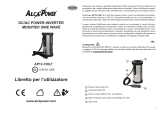Page is loading ...

1004875HB0301
Operating Manual
Manuale di funzionamento
English
Italiano
page 33 - 64
Pagina 1 - 32
PHOTOVOLTAIC INVERTER
MODEL
PV-S4200-IT
PV-S4600-IT
PV-S6000-IT

English
● To ensure proper and safe use, please read this Operation Manual carefully. In particular, be sure to read the Safety
Precautions.
● Keep this Operation Manual in an easily accessible place.
The PV inverter cannot be used outside Italy, nor can servicing be performed.
PHOTOVOLTAIC INVERTER
MODEL
PV-S4200-IT
PV-S4600-IT
PV-S6000-IT
Operation Manual

34
Table of Contents
Introduction ..............................................................................................................................................................35
1 Safety Precautions
...............................................................................................................................................36
2 Applicable Standards
............................................................................................................................................38
3 Configuration of the PV Power Generation System
.............................................................................................39
4 Part Names
...........................................................................................................................................................40
5 Operation
..............................................................................................................................................................41
5.1 Operating Procedure
................................................................................................................................41
5.2 Checking Operating Status
......................................................................................................................41
5.2.1 Operating Status Display Using LCD Screen and LED lamps
............................................................ 41
5.2.2 If the Error Lamp is Lit
......................................................................................................................... 43
5.3 Display of Operation Data
........................................................................................................................44
5.4 Changing and Confirming Settings
...........................................................................................................46
5.4.1 Selecting Items
....................................................................................................................................46
5.4.2 Setting the Date and Time
...................................................................................................................48
5.4.3 Changing the Display Language
.........................................................................................................49
5.4.4 Unit Price for selling Energy Setting
....................................................................................................50
5.4.5 RS485 Interface Setting
......................................................................................................................51
5.4.6 Running AUTO TEST
..........................................................................................................................52
5.4.7 Confirming the Software Version and Country Setting
........................................................................55
6
Maintenance and Repair ................................................................................................................................................. 56
6.1 Daily Care .................................................................................................................................................56
6.2 Daily Checks
............................................................................................................................................56
6.3 Troubleshooting
........................................................................................................................................57
7 Technical Data
......................................................................................................................................................59
7.1 Specifications
...........................................................................................................................................59
7.2 Error Codes
..............................................................................................................................................61
8 List of Terms
.........................................................................................................................................................62
9 Power Generation Record
....................................................................................................................................63

35
English
Introduction
Thank you for purchasing a Mitsubishi PV inverter.
This booklet is the Operation Manual for the PV inverter.
Read this manual carefully in order to optimize the use of the functions and features of the PV
inverter.
For installation and mounting procedure of the PV inverter, see the “PHOTOVOLTAIC
INVERTER Installation Manual”.
List of Countries and Regions Allowing Use
Standard name displayed on LCD
Country or region where the
product can be used
ITA:ENEL GUIDE
Italy
Even if a country is listed as allowing use, there may be cases in which the PV inverter cannot be used. Please inquire at
a Mitsubishi Electric sales office.

36
1 Safety Precautions
The following symbols denote the type and degree of danger that may result from incorrect use.
Prohibited
Do not leave abnormalities unresolved.
If strange odors or smoke are detected, use
the DC disconnector at the bottom of the
PV inverter to immediately stop operations.
Then, set the AC disconnector or ground
fault circuit interrupter (GFCI) to OFF, and
contact the sales office from which the unit
was purchased.
Since all parts will likely be hot during
abnormal conditions, handle the PV inverter
with extreme care.
Do not use the PV inverter for anything
other than PV power generation.
Fire, electric shock, or injury may result.
Do not insert metals
or pour water into the
PV inverter exhaust
openings or a Air
intake vent opening.
Electric shock may
result.
Do not climb or lean on the PV inverter.
The PV inverter may fall, resulting in injury.
No
Disassembly
Do not open the front panel, disassemble,
or modify.
Fire, electric shock, or injury may result.
No
Touching
Do not touch the PV inverter during
natural disasters or thunderstorms.
Electric shock may result.
Do not open the front panel of the PV
inverter.
Touching internal parts may result in electric
shock.
Always
follow
instructions
When performing maintenance, always
use the DC disconnector at the bottom of
the PV inverter to stop operations, and
set the AC disconnector or GFCI to OFF.
Failure to do so may result in electric shock.
WARNING
These are dangers that could lead to serious injury
or death if the PV inverter is mishandled
Prohibited
Do not place objects on top of the PV
inverter.
Do not block the PV inverter exhaust
openings or a Air intake vent opening.
Fire, electric shock, or injury may result.
Do not blow cooled air or steam on the
PV inverter.
Frost may form on the unit, resulting in
electrical leaks or burnout.
Do not use in places where wireless
radios or other high-frequency equipment
is present.
Abnormal operation or burnout may result.
Do not use a wet cloth to wipe the PV
inverter.
Electric shock may result.
No
Touching
Do not touch areas around the exhaust
openings while the PV inverter is in
operation, or immediately after it has
stopped.
May result in burns.
Always
follow
instructions
Wear gloves to wipe dry the PV inverter.
Failure to wear gloves could result in injury
when touching areas around the exhaust
openings, etc.
CAUTION
These are dangers that could lead to injury or
damage to facilities or equipment if the PV inverter
is mishandled.

37
English
The product contains an embedded back up battery. This
is not accessible by end users and should not require
exchange or replacement in normal usage.
Users must not attempt to access or remove this battery.
Only competent professional personnel should access/
remove/replace that battery.
Information on Disposal
Note: This symbol mark is for EU countries only.
This symbol mark is according to the directive 2002/96/EC
Article 10 Information for users and Annex IV, and/or to the
directive 2006/66/EC Article 20 Information for end-users
and Annex II.
This MITSUBISHI ELECTRIC product is designed and
manufactured with high quality materials and components
which can be recycled and/or reused.
This symbol means that electrical and electronic equipment,
batteries and accumulators, at their end-of-life, should be
disposed of separately from household waste.
If a chemical symbol is printed beneath the symbol shown
above, this chemical symbol means that the battery
or accumulator contains a heavy metal at a certain
concentration. This will be indicated as follows:
Hg: mercury (0,0005%)
Cd: cadmium (0,002%)
Pb: lead (0,004%)
In the European Union there are separate collection
systems for used electrical and electronic products, batteries
and accumulators.
Please, dispose of this equipment, batteries and
accumulators correctly at a local community waste
collection/recycling centre.
Please, help us to conserve the environment we live in!
CAUTION
Do not install the PV inverter in the following places
or in places where it is possible that the conditions
described below may arise.
(In addition to the possibility of a PV inverter failure,
it could also result in fire, electric shock, or falls, etc.
Also, please note that installation in such places is not
covered by the PV inverter warranty. For further details,
please contact the sales office from which the PV
inverter was purchased.)
● Places exposed to direct sunlight
● Small spaces lacking ventilation
● Places exposed to flooding or inundation
● Places with walls made of wood or other decomposable
materials
● Places where excessive steam, oil vapor, smoke, dust,
salt, explosive or flammable gas atmospheres, or
corrosive substances, etc. are present
● Places exposed to salt damage due to sea breezes, etc.
● Places near to sulfurous volcanos, sulfur springs, or
similar regions.
● Near the ceiling (in places where the temperature can
exceed 50°C)
● Places subject to vibration and shocks
● Places in the vicinity of flammable materials
● Places with unusual conditions other than those
indicated above (such as seafaring vessels or motor
vehicles)
● Places where snow can accumulate or collect on top
surface of PV inverter.
● Places where discoloration of wall surfaces is a problem
Note
For installation in the locations below, please consult
with the sales office. (Due to concern about noise being
generated in equipment, etc.)
● Places subject to strict regulation of noises or electrical
noises
● Places in the vicinity of television and radio antennas
or cables
● Places in the vicinity of medical equipment

38
2 Applicable Standards
The PV inverter meets the provisions regarding electromagnetic compatibility (EMC) and the low voltage directive
(LVD) as certified in the CE declaration.

39
English
3 Configuration of the PV Power Generation System
Overview of Basic System
The PV inverter converts DC power generated by PV modules into AC power and supplies it to the AC grid.
1 Photovoltaic (PV) modules
This converts photovoltaic (PV) energy into DC power.
A group of solar cells makes up PV modules.
A group of PV modules is called a PV array.
2 DC disconnector
At the bottom of the PV inverter, the DC disconnector disconnects/connects
the circuit on the PV side.
3 PV inverter
Converts the DC power generated in the solar cell into AC power.
4 AC disconnector
Installed between the grid and the PV inverter, the AC disconnector
disconnects/connects the circuit on the grid side.
5 Ground-fault current interrupter (GFCI)
Installed between the grid and the PV inverter, this device blocks current
leakage.
1 2 3 4 5

40
4 Part Names
Exhaust
openings
Air intake vent opening
(Filter)
Display panel
Caution:
The [SELECT] button and [ENTER] button are optical switches. Touch
the button and then release it to select or confirm.
The display panel, which includes one LCD screen, three LED lamps,
and two buttons, enables the viewing of a variety of operation data and
to implement necessary operations.
Error lamp
Operation lamp
Grid connection
lamp
[ENTER] button (Confirm)
Touch and release to
confirm, and move to the
next or previous screen.
[SELECT] button (Select)
Touch and release to switch
between screens, move the
«
» arrow, or return to the
original screen.
LCD screen
Operation panel and cable wiring ports
1 DC disconnector (DC1)
2
DC disconnector (DC2)
3
DC1 cable (– side) wiring port
4
DC1 cable (+ side) wiring port
5
DC2 cable (– side) wiring port
6
DC2 cable (+ side) wiring port
7
AC cable gland
8
AC cable wiring port
9
Data logger (optional) communication line wiring
port
12 3456 8 97

41
English
5 Operation
The following explains how to operate the PV inverter.
5.1 Operating Procedure
Operation panel LCD screen Procedure
RUNNING
ITA:ENEL GUIDE
TOTAL 11358kWh
OUTPUT 4321W
MAXIMUM 4508W
To start operation
Turn ON ( | ) the DC disconnectors at the
bottom of the PV inverter (DC1 and DC2).
The current operating status is displayed
on the display screen.
To stop operation
Turn OFF (
c
) the DC disconnectors at the
bottom of the PV inverter (DC1 and DC2).
5.2 Checking Operating Status
The current operating status of the PV inverter is indicated on the display panel. All displays are unlit when irradiation is
low or during nighttime hours because the power supply of PV inverter is turned off.
5.2.1 Operating Status Display Using LCD Screen and LED lamps
A list of operating status displays is shown in the table below.
When stopped
LCD screen and LED lamps Description
During nighttime hours when there is no irradiation, or when
the DC disconnector at the bottom of the PV inverter is set
to OFF(
c), the LCD screen and LED lamps are all unlit
because the power supply of PV inverter is turned off.
The LED lamp
operating status is
indicated as shown
at right.
: Lit
: Blinking
: Off
DC disconnectors
When setting to ON ( | )
When setting to OFF (c)
Press
Press
ON state
OFF state
When setting to ON, check
that the switch is set to the
horizontal position.
Switch
Rubber
cover

42
When on operation standby
LCD screen and LED lamps Description
PLEASE WAIT. . .
ITA:ENEL GUIDE
TOTAL 11358kWh
OUTPUT 0W
MAXIMUM 4508W
Irradiation is detected and the unit is now preparing for the
start of power generation.
The PV inverter will start operating soon.
LOW INPUT POWER
ITA:ENEL GUIDE
TOTAL 11358kWh
OUTPUT 0W
MAXIMUM 4508W
Irradiation has temporarily dropped. The unit is now in
standby mode until irradiation recovers and stabilizes. Grid-
connected operation continues.
LOW INPUT POWER
ITA:ENEL GUIDE
TOTAL 11358kWh
OUTPUT 0W
MAXIMUM 4508W
Grid-connected operation is stopped because solar operation
is low.
BLACKOUT
ITA:ENEL GUIDE
TOTAL 11358kWh
OUTPUT 0W
MAXIMUM 4508W
AC grid is in blackout.
STANDBY
ITA:ENEL GUIDE
TOTAL 11358kWh
OUTPUT 0W
MAXIMUM 4508W
The grid protection function activates when the AC grid
voltage or frequency is too large or too small.
Operation remains stopped and on standby until the AC grid
voltage or frequency returns to normal.
STANDBY 20sec
ITA:ENEL GUIDE
TOTAL 11358kWh
OUTPUT 0W
MAXIMUM 4508W
The grid protection function is activated. The number at the
top right of the LCD screen indicates the time (in seconds)
until the start of power generation.
The numbers shown on the LCD screen are given as examples.
When running (generating power)
LCD screen and LED lamps Description
RUNNING
ITA:ENEL GUIDE
TOTAL 11358kWh
OUTPUT 4321W
MAXIMUM 4508W
Irradiation is sufficient and the unit is generating power.

43
English
When an error occurs
LCD screen and LED lamps Description
ERROR E-00
ITA:ENEL GUIDE
TOTAL 11358kWh
OUTPUT 0W
MAXIMUM 4508W
Abnormalities in the AC grid or PV system cause the safety
devices to activate, stopping grid-connected operation.
[E-00] (00 is a numeral) at the top right of the LCD screen
shows the error code.
For a description of the error codes, see p.61 “Error Codes”.
5.2.2 If the Error Lamp is Lit
When the Error lamp lit, take the following action.
Procedure
1. Turn OFF (c) the DC disconnectors at the bottom of the
PV inverter (DC1 and DC2).
2. Check that the LCD screen and all LED lamps are
extinguished, and then reset the DC disconnector to ON
( | ). (The PV inverter will restart operation.)
If the situation is not improved by the above action (the Error
lamp lit up again), take the following action.
1. Turn OFF (
c) the DC disconnectors at the bottom of the
PV inverter (DC1 and DC2).
2. Turn OFF the AC disconnector or GFCI.
3. Contact the sales office for repairs.
When an error occurs, the ERROR LED
lights. Perform the "If the Error Lamp is
Lit" shown below.
DC disconnectors
LCD screen
When setting to OFF (c)
Press
OFF state
When setting to ON ( | )
Press
ON state

44
5.3 Display of Operation Data
In addition to the operation status displays described above, the LCD screen can also display total cumulative data and
operation data (for today, yesterday, this month, last month, this year, and last year).
The display is locked during normal running in order to prevent abnormal operation. Be sure to release display lock in
order to carry out any operation.
The [SELECT] button can be used after releasing the display lock to switch between display contents.
Caution:
● No operation is possible with the display locked.
[ENTER] button (Confirm)
Touch and release to
confirm, and move to the
next or previous screen.
[SELECT] button (Select)
Touch and release to switch
between screens, move the
«
» arrow, or return to the
original screen.
LCD screen
Releasing the display lock
Release
the button
Touch the [SELECT] or [ENTER]
button for at least 5 seconds.
● Release the button when you
hear a pair of beeps in quick
succession and the display
reverses.
The LCD screen’s
backlight turns on.
●
If no operation is performed within 2 minutes, the screen will
be automatically locked once again. In addition, the backlight
will turn off and the display reversal will return to normal.
The screens show a typical example of the current
operating status.
Pressing the button
Beep!
* Touch the button until a “beep” is heard, and then
release the button.
● If you continue to press down for 5 seconds,
operation will be disabled.
RUNNING
ITA:ENEL GUIDE
TOTAL 11358KWh
OUTPUT 4321W
MAXIMUM 4508W
RUNNING
ITA:ENEL GUIDE
TOTAL 11358KWh
OUTPUT 4321W
MAXIMUM 4508W
Reversed
screen
Example of locked
Display Image
Example of unlocked
Display Image
Beep! Beep!

45
English
The display item shown on the LCD screen will change each time the [SELECT] button is touched and released.
If, however, no button is pressed within 2 minutes, the display of the current operating status will be automatically
restored.
LCD-screen content for the following operations is actually shown reversed.
Display item
LCD screen Description
------------------------->
------------>
-------->
----------->
----------->
Displays the present operating status. (This display example shows that grid-connected operation is in progress.)
This display can also be used in modes other than RUNNING. For display descriptions, see [p.41 5.2.1].
Applicable Standards
Total generated energy
Present generated energy
Today’s maximum generated energy
RUNNING
ITA:ENEL GUIDE
TOTAL 11358kWh
OUTPUT 4321W
MAXIMUM 4508W
------------------------->
----------->
----------->
----------->
----------->
Shows that the present operation data is displayed.
Present PV voltage 1
Present PV voltage 2
Present grid voltage
Present output current
PRESENT
Vdc1 400.0V
Vdc2 380.0V
Vac 230.0V
lac 18.8A
--------------------------->
-------->
----------->
---------->
Shows that the accumulated value is displayed.
Total generated energy
Cumulative operation time
Total amount of electric power sold
TOTAL
ENERGY 11358kWh
HOURS 14002Hr
AMOUNT 5360EUR
-------->
-------->
----------->
--------->
-------->
Shows that today’s cumulative value is displayed. (Display example: May 10)
Today’s generated energy
Today’s operation time
Amount of electric power sold today
Yesterday’s generated energy
DAY 10 MAY
ENERGY 23kWh
HOURS 10Hr
AMOUNT 11EUR
YESTERDAY 21kWh
-------->
-------->
---------->
-------->
-------->
Shows that this month’s cumulative value is displayed. (Display example: May)
This month’s generated energy
This month’s operation time
Amount of electric power sold this month
Last month’s generated energy
MONTH MAY
ENERGY 97kWh
HOURS 129Hr
AMOUNT 129EUR
APR 85kWh
-------->
-------->
----------->
-------->
-------->
Shows that this year’s cumulative value is displayed. (Display example: 2011)
This year’s generated energy
This year’s operation time
Amount of electric power sold this year
Last year’s generated energy
YEAR 2011
ENERGY 3218kWh
HOURS 3650Hr
AMOUNT 1397EUR
2010 3302kWh
---------------------------> Shows that the «SETUP» screen for implementing setting changes is
displayed.
● Touch and release the [ENTER] button to change the settings below.
Date and time, display language, unit price, address setting, AUTO
TEST and software version check
For the setting change method, see [p.46 5.4].
● Touch and release the [SELECT] button to return to the display screen
for the present operating status.
SETUP
20 : 58 : 31
10 MAY 2011
Present
Operating Status
Present
Operation Data
Total Accumulated
Data
1 Day’s
Operation Data
1 Month’s
Operation Data
1 Year’s
Operation Data
Setting Change
Screen
Touch and release the
[SELECT] button once.
Touch and release the
[SELECT] button once.
Touch and release the
[SELECT] button once.
Touch and release the
[SELECT] button once.
Touch and release the
[SELECT] button once.
Touch and release the
[SELECT] button once.
Touch and release
the [ENTER] button
once.
To p. 4 6
Touch and release
[SELECT] button

46
5.4 Changing and Confirming Settings
5.4.1 Selecting Items
The settings below can be changed and confirmed for the PV inverter.
- Date and time, display language, unit price, address setting, AUTO TEST, software version, and country setting
confirmation.
Use the procedure below to select the setting to be changed and to implement the change. See p. 48 to p. 55 for the
respective setting methods.
If, however, no button is touched within 2 minutes, the display of the current operating status will be automatically
restored (see p. 45).
Step Item LCD screen Procedure
1
Present Operating
Status
See p.45
Move to setting
change screen.
RUNNING
ITA:ENEL GUIDE
TOTAL 11358KWh
OUTPUT 4321W
MAXIMUM 4508W
Touch and release the
[SELECT] button 6 times.
Displays the present operating status.
Touch and release [SELECT] button 6 times to
proceed to the «
SETUP» screen.
2
SETUP
20 : 58 : 31
10 MAY 2011
Touch and release the
[ENTER] button once
.
The «
SETUP» screen as shown in the LCD screen at
left is displayed.
Touch and release the [ENTER] button.
3
When changing
the date and time
setting
See p.48
SETUP 1
DATE/TIME
LANGUAGE
UNIT PRICE
DEVICE ADDRESS
Touch and release the
[ENTER] button once.
To p.48
Touch and release the
[SELECT] button once.
The «SETUP 1» screen as shown in the LCD screen
at left is displayed.
«
» arrow selects DATE/TIME.
● If not selected, touch and release the [SELECT]
button and move the «
» arrow.
Touch and release the [ENTER] button and move to
the date/time setting screen (p.48).
● To cancel setting the date/time, touch and release
the [SELECT] button and select
LANGUAGE.
4
When changing the
display language
See p.49
SETUP 1
DATE/TIME
LANGUAGE
UNIT PRICE
DEVICE ADDRESS
Touch and release the
[ENTER] button once.
To p.49
Touch and release the
[SELECT] button once.
The «SETUP 1» screen as shown in the LCD screen
at left is displayed.
Touch and release the [SELECT] button, and use the
«
» arrow to select LANGUAGE.
Touch and release the [ENTER] button and move to
the display language setting screen (p.49).
● To cancel setting the display language, touch and
release the [SELECT] button and select
UNIT
PRICE.

47
English
Step Item LCD screen Procedure
5
Unit price setting
See p.50
After the unit price
setting is changed,
amount of electrical
energy sold is
recalculated using
the post-change unit
price.
SETUP 1
DATE/TIME
LANGUAGE
UNIT PRICE
DEVICE ADDRESS
Touch and release the
[ENTER] button once.
To p.50
Touch and release the
[SELECT] button once.
The «SETUP 1» screen as shown in the LCD screen
at left is displayed.
Touch and release the [SELECT] button, and use the
«
» arrow to select UNIT PRICE.
Touch and release the [ENTER] button and move to
the unit price setting screen (p.50).
● To cancel setting the unit price, touch and release
the [SELECT] button and select
DEVICE ADDRESS.
6
Address setting
See p.51
SETUP 1
DATE/TIME
LANGUAGE
UNIT PRICE
DEVICE ADDRESS
Touch and release the
[ENTER] button once.
To p.51
Touch and release the
[SELECT] button once.
The «SETUP 1» screen as shown in the LCD screen
at left is displayed.
Touch and release the [SELECT] button, and use the
«
» arrow to select DEVICE ADDRESS.
Touch and release the [ENTER] button and move to
the address setting screen (p.51).
● To cancel setting the address, touch and release
the [SELECT] button and select
AUTO TEST.
7
AUTO TEST
See p.52
SETUP 2
AUTO TEST
VERSIONS
EXIT
Touch and release the
[ENTER] button once.
To p.52
Touch and release the
[SELECT] button once.
The «SETUP 2» screen as shown in the LCD screen
at left is displayed.
Touch and release the [SELECT] button, and use the
« » arrow to select AUTO TEST.
Touch and release the [ENTER] button and move to
the auto test screen (p.52).
● To cancel auto test, touch and release the
[SELECT] button and select
VERSIONS.
8
Software version
and country setting
confirmation
See p.55
SETUP 2
AUTO TEST
VERSIONS
EXIT
Touch and release the
[ENTER] button once
To p.55
Touch and release the
[SELECT] button once.
The «SETUP 2» screen as shown in the LCD screen
at left is displayed.
Touch and release the [SELECT] button, and use the
«
» arrow to select VERSIONS.
Touch and release the [ENTER] button and move to
the software version and country setting confirmation
screen (p.55).
● To cancel confirming the software version, touch
and release the [SELECT] button and select
EXIT.
9
End setting changes
SETUP 2
VERSIONS
EXIT
Touch and release the
[ENTER] button once.
To p.46 Step 1
Touch and release the
[SELECT] button once.
To p.46 Step 3
The «
SETUP 2» screen as shown in the LCD screen
at left is displayed.
Touch and release the [SELECT] button, and use the
«
» arrow to select EXIT.
Touch and release the [ENTER] button to return to the
present operating status display screen (p.46 Step 1).
Touch and release the [SELECT] button to return to
the «
SETUP 1» screen (p.46 Step 3).

48
5.4.2 Setting the Date and Time
Step LCD screen Procedure
1
SETUP 1
DATE/TIME
LANGUAGE
UNIT PRICE
DEVICE ADDRESS
The «SETUP 1» screen as shown in the LCD screen
at left is displayed.
«
» arrow selects DATE/TIME.
● If not selected, touch and release the [SELECT]
button and move the «
» arrow.
Touch and release the [ENTER] button.
2
DATE/TIME
10 MAY 2011
21:58:00
SET
QUIT
Blinking
DATE/TIME
10 MAY 2011
21:58:00
SET
QUIT
Blinking
DATE/TIME
10 MAY 2011
21:58:00
SET
QUIT
Blinking
The screen item is indicated by a blinking display as
shown on the left.
The hour, minute, year, month, and day for the clock
built into the PV inverter can be changed here.
1. Each time the [SELECT] button is touched and
released, the blinking number on the LCD screen
shown at left switches through
→0→1→2→3
→0→1→............8→9
JAN FEB NOV DEC
as shown.
2. Touch and release the [ENTER] button to shift the
blinking light 1 column to the right.
Caution:
● Seconds cannot be changed. When confirmed, the
seconds column is set to 00 seconds.
● The time display and setting uses standard time.
● This unit cannot be adjusted to summer time.
3
DATE/TIME
10 MAY 2011
21:58:00
SET
QUIT
DATE/TIME
10 MAY 2011
21:58:00
SET
QUIT
Touch and release the [SELECT] button, and use the
«
» arrow to select SET or QUIT.
To confirm changes
Select SET and touch and release the [ENTER]
button.
Confirm the setting value, and return to the «
SETUP
1» screen (p.46 [5.4.1 Step 3]).
Caution:
● If settings are incorrect, return to Step 2.
To redo a change
Touch and release the [SELECT] button 2 times,
and return to Step 2.
To return without making any changes
Select QUIT and touch and release the [ENTER]
button to discard the change, and return to the
«SETUP 1» screen (p.46 [5.4.1 Step 3]).
Caution:
Set the date and time for the PV inverter. Date and time settings cannot be made for the Data logger (PV-LOG30).
This product does not feature a summer-time adjustment function. Be sure, therefore, to readjust the time when the
time changes for summer time.
→ → →............ →
p.46
To Step 3
Touch and release the
[ENTER] button once.
p.46
To Step 3
Touch and release the
[ENTER] button once.
Touch and release the
[ENTER] button once.
Touch and release the
[SELECT] button once.
Touch and release the
[ENTER] button once.
Touch and release the
[ENTER] button once.
Touch and release the
[SELECT] button once.
Touch and release the
[SELECT] button once.

49
English
5.4.3 Changing the Display Language
Step LCD screen Procedure
1
SETUP 1
DATE/TIME
LANGUAGE
UNIT PRICE
DEVICE ADDRESS
The «SETUP 1» screen as shown in the LCD screen
at left is displayed.
● If a LANGUAGE has not been selected, touch and
release the [SELECT] button and use the «
»
arrow to make a selection.
Touch and release the [ENTER] button.
2
LANGUAGE 1
NEDERLANDS
ENGLISH
FRANÇAIS
DEUTSCH
LANGUAGE 2
ITALIANO
ESPAÑOL
LANGUAGE 3
EXIT
The «LANGUAGE 1» screen as shown in the LCD
screen at left is displayed.
The displayed language can be changed here.
Touch and release the [SELECT] button, and use the
«
» arrow to select the display language.
To change the setting
Touch and release the [ENTER] button and proceed
to Step 3.
To redo a setting
Touch and release the [SELECT] button several
times to return to the «
LANGUAGE 1» screen (Step
2).
To return without making any changes
Touch and release the [SELECT] button several
times, and use the «
» arrow to select EXIT.
The «
LANGUAGE 3» screen as shown in the LCD
screen at left is displayed.
Touch and release the [ENTER] button to return to
the «
SETUP 1» screen (p.46 [5.4.1 Step 4]).
3
LANGUAGE SET
YOUR CHOICE
ITALIANO
YES
NO
LANGUAGE SET
YOUR CHOICE
ITALIANO
YES
NO
The display example shows ITALIANO being
selected.
The «
LANGUAGE SET» screen as shown in the LCD
screen at left is displayed.
Touch and release the [SELECT] button, and select
YES or NO.
To confirm changes
Select YES and touch and release the [ENTER]
button.
Confirm the display language, and return to the
«SETUP 1» screen (p.46 [5.4.1 Step 4]).
To redo without confirming a change
Select NO and touch and release the [ENTER]
button.
Return to the «LANGUAGE 1» screen (Step 2)
without changing the display language.
Touch and release the
[ENTER] button once.
Touch and release the
[SELECT] button several times.
Touch and release the
[ENTER] button once.
Touch and release
the [SELECT]
button once.
Touch and release the
[ENTER] button once.
Touch and release the
[SELECT] button once.
p.46
To Step 4
Touch and release the
[ENTER] button once.
p.46
To Step 4
Touch and release the
[ENTER] button once.

50
5.4.4 Unit Price for selling Energy Setting
Step LCD screen Procedure
1
SETUP 1
DATE/TIME
LANGUAGE
UNIT PRICE
DEVICE ADDRESS
The «SETUP 1» screen as shown in the LCD screen
at left is displayed.
● If a «UNIT PRICE» screen has not been selected,
touch and release the [SELECT] button and use the
«
» arrow to make a selection.
Touch and release the [ENTER] button.
2
UNIT PRICE
055.0 EUR¢/kWh
SET
QUIT
Blinking
UNIT PRICE
155.0 EUR¢/kWh
SET
QUIT
Blinking
UNIT PRICE
155.0 EUR¢/kWh
SET
QUIT
Blinking
The «UNIT PRICE» screen as shown in the LCD
screen at left is displayed.
The unit price <€cent> per 1kWh of electric power
sold can be changed here.
1. Each time the [SELECT] button is touched and
released, the blinking number on the LCD screen
shown at left switches through
→0→1→............8→9
as shown.
2. Touch and release the [ENTER] button to shift the
blinking light 1 column to the right.
● The blinking light cannot be shifted 1 column to the
left. If a mistake is made when entering the number,
first proceed to Step 3, touch and release the
[SELECT] button, and return to Step 2 to redo the
process.
3
UNIT PRICE
155.0 EUR¢/kWh
SET
QUIT
UNIT PRICE
155.0 EUR¢/kWh
SET
QUIT
Touch and release the [SELECT] button, and use the
«
» arrow to select SET, QUIT.
To confirm changes
Select SET and touch and release the [ENTER]
button.
Confirm the setting value, and return to the «
SETUP
1» screen (p.47 [5.4.1 Step 5]).
To redo a change
Touch and release the [SELECT] button 2 times,
and return to Step 2.
To return without making any changes
Select QUIT and touch and release the [ENTER]
button to discard the change, and return to the
«SETUP 1» screen (p.47 [5.4.1 Step 5]).
Touch and release the
[ENTER] button once.
Touch and release the
[SELECT] button once.
Touch and release the
[ENTER] button once.
Touch and release the
[ENTER] button once.
Touch and release the
[SELECT] button once.
p.47
To Step 5
Touch and release the
[ENTER] button once.
p.47
To Step 5
Touch and release the
[ENTER] button once.
Touch and release the
[SELECT] button once.

51
English
5.4.5 RS485 Interface Setting
Warning
Always request the sales office to perform the RS485 switch setting.
When using the PV inverter in combination with the optional Data logger (PV-LOG30), it is crucial that the PV inverter
address setting and the RS485 switch setting are configured.
These settings are only required, however, when communicating via RS485.
Note that customers cannot perform the RS485 switch setting themselves. Please request the sales office to perform the
setting.
The factory default address setting is “01”. The following procedure may be used to change address setting.
Step LCD screen Procedure
1
SETUP 1
DATE/TIME
LANGUAGE
UNIT PRICE
DEVICE ADDRESS
The «SETUP 1» screen as shown in the LCD screen
at left is displayed.
● If a DEVICE ADDRESS has not been selected,
touch and release the [SELECT] button and use the
«
» arrow to make a selection.
Touch and release the [ENTER] button.
2
DEVICE ADDRESS
11
SET
QUIT
Blinking
DEVICE ADDRESS
21
SET
QUIT
Blinking
DEVICE ADDRESS
21
SET
QUIT
Blinking
The «
DEVICE ADDRESS» screen as shown in the LCD
screen at left is displayed.
The PV inverter RS485 interface address can be set
here.
1. Each time the [SELECT] button is touched and
released, the blinking number on the display shown
at left switches through
→0→1→2→3
→0→1→............8→9
as shown.
2. Touch and release the [ENTER] button to shift the
blinking light 1 column to the right.
3
DEVICE ADDRESS
21
SET
QUIT
DEVICE ADDRESS
21
SET
QUIT
Touch and release the [SELECT] button, and use the
«
» arrow to select SET, QUIT.
To confirm changes
Select SET and touch and release the [ENTER]
button.
Confirm the setting value, and return to the «
SETUP
1» screen (p.47 [5.4.1 Step 6]).
To redo a change
Touch and release the [SELECT] button 2 times,
and return to Step 2.
To return without making any changes
Select QUIT and touch and release the [ENTER]
button.
Discard the change, and return to the «
SETUP 1»
screen (p.47 [5.4.1 Step 6]).
Caution:
Since an inaccurate RS485 interface setting will prevent communication with the data logger, please ensure that the setting is performed correctly.
Be sure to avoid address duplication in a number of PV inverters are being used together. Any duplication will make communication via RS485 impossible.
Please contact the sales office from which the unit was purchased for any questions regarding the RS485 interface setting.
Touch and release the
[ENTER] button once.
Touch and release the
[SELECT] button once.
Touch and release the
[ENTER] button once.
Touch and release the
[ENTER] button once.
Touch and release the
[SELECT] button once.
Touch and release the
[SELECT] button once.
p.47
To Step 6
Touch and release the
[ENTER] button once.
p.47
To Step 6
Touch and release the
[ENTER] button once.
/