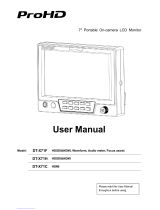Page is loading ...

9" Portable On-camera LCD Monitor
User Manual
Model:
DT-X91F
HDSDI&HDMI, Waveform, Audio meter, Focus assist
DT-X91H
3GSDI&HDMI
DT-X91C
HDMI

Preface
Congratulations on your purchase of this product. Please read this user manual carefully.
1 All internal technologies of this product are protected, including device, software and trademark.
Reproduction in whole or in part without written permission is prohibited.
2 All brands and trademarks are protected and other relative trademarks in this user manual are the
properties of their respective owners.
3 Due to constant effort of product development, SWIT Electronics reserves the right to make changes and
improvements to the product described in this manual without prior notice.
4 The warranty period of this product is 2 years, and does not cover the following:
(1) Physical damage to the surface of the products, including scratches, cracks or other damage to the
LCD screen or other externally exposed parts;
(2) Misuse, abuse or negligent operation to the product;
(3) The product is disassembled by anyone other than an authorized service center.
It is considered normal that the LCD bright dot defects are not to exceed three.
5 For any suggestions and requirements on this product, please contact us through phone, fax, Email, etc.
SWIT Electronics Co., Ltd. / SWIT Electronics USA, LLC.
Address: 4300 Stevens Creek Blvd. Suite 230
San Jose, CA 95129
Toll free: 1 866 986-SWIT(7948)
Tel: 408 260-8258
Fax: 408 228-8438
Email: info@swit.us
Website: www.swit.us
Please read this User Manual
throughout before using.

Maintenance
Monitor
1. Please keep the signal terminals and the cooling vent away from knife-edge, metal or liquid in order to
avoid short-circuit and damage.
2. Please don't try to disassemble any parts of the monitor by yourself, which would probably damage the
monitor and do harm to human body, and it will cause the invalidation of product warranty.
3. Please don't touch the screen with your fingers, which would probably deface the screen.
4. Please don't press the screen; the LCD is extremely exquisite and flimsy.
The power
Please use the provided power adapter or the battery recommended by the manufacturer in order to
avoid damage. For a third party power adapter, please make sure the voltage range, supplied power, and
polarity of power lead are fit.
Please disconnect the power cable or take off the battery under the following situations:
1. If you do not operate this monitor for a period of time;
2. If the power cable or power adaptor is damaged;
3. If the monitor housing is broken.
Working Environment
1. Please don't lay this product on the unstable place.
2. Please don't lay this product in hot, cold or wet location.
Cleaning
1. Please clean the screen with dry and downy cloth or special LCD cleanser.
2. Please do not press hard when cleaning the screen.
3. Please do not use water or other chemical cleanser to clean the screen. The chemical may damage
the LCD.
4. For first time use, please tear off the factory LCD film. To protect the LCD screen, please post the LCD
protection film offered in the package.

1. Features
DT-X91F
High resolution 9” LCD Panel
16:9, 1280×800, 16.77 million colors
Multiple inputs
2 HD/SD-SDI, 1 HDMI and 1 Composite input.
Loop through outputs
2 HD/SD-SDI and 1 HDMI loop through output.
HDMI converted to SDI output
Supported HDMI formats: 480i / 576i / 720p (50,
59.94, 60) / 1080i (50, 59.94, 60) / 1080P (23.98
24, 25, 29.97, 30), and the output SDI will embed
the audio (48KHz) from HDMI.
Waveform (Y, Cb, Cr, R, G, B) and full scale
There are totally 6 kinds of waveform display,
available under both SDI and HDMI, to check the
Luminance (Y), Blue-difference (Cb),
Red-difference (Cr), Red (R), Green (G), Blue (B),
and the Y, Cb, Cr can be simultaneously displayed,
R, G, B can be simultaneously displayed, and
each of the waveforms can be set to full scale
display.
Vector scope
The displayed vector scope pattern is available
under both SDI and HDMI, represents saturation
as distance from the center of the circle, and hue
as the angle, in standard position, around it.
Histogram (R, G, B)
The histogram is a bar graph that shows the
distribution of luminance values in the picture.
There’re R, G, B histograms that individually
displayed simultaneously, available under both
SDI and HDMI.
16-ch audio meter
Under HDSDI, it displays 16 channels audio bars,
with mark, and under SDSDI or HDMI, it displays
2 channels audio bars with mark. The audio bar is
green, and will turn yellow when audio exceeds
-20dB, and turn red when exceeds -10dB.
SDI timecode
Under SDI input, it can display the SMPTE
timecode, which is used extensively for
synchronization, and for logging and identifying
material in recorded media.
Peaking focus assist (red/blue switch)
The Peaking focus assist function is to mark the
sharpest edges of the image with red or blue color,
for users to check if the subjects are focused.
Zebra stripes
Zebra Stripes are used to check if the image is
over exposed or not by showing black and white
lines on the monitor. It is considered over exposed
when luminance value exceeds 90%.
False color
The false color is used to aid in the setting of
camera exposure. Under false color mode, there’s
a false color key on the bottom of screen for
reference. The over exposed subjects (above 101
IRE) on the monitor will display as RED, and the
underexposed subjects will display as BLUE. For
correct exposed subjects, it will display as green
and pink.
Blue Only
Under the Blue Only Mode, only the blue pixels
are used to generate the image, because hue and
saturation can be adjusted quicker and more
accurately.
DSLR scale zoom in
The Canon DSLR outputs the CMOS sensor ratio
HDMI and this zoom in mode can make the
effective image scale full screen on the monitor.
User definable function keys
There are 3 function keys on the monitor front
panel, that permit users to define shortcuts for the
various functions.
User editable video title
User can edit a video title for the current camera,
and the title will display on the top of screen.
Front and Rear 3-color TALLY light
2 TALLY lights design, to give “live” signals to
people in front of the camera, as well as the
camera operator behind.
Image Flip
Set image to rotate by 180 .

DT-X91H
High resolution 9” LCD Panel
16:9, 1280×800, 16.77 million colors
3Gbps SDI support
Accepts 3G/HD/SD-SDI input.
Multiple inputs
1 3G/HD/SD-SDI, 1 HDMI, 1 Composite input
and L/R stereo audio.
Loop through outputs
1 3G/HD/SD-SDI, 1 HDMI and 1 Composite
video loop through output.
SDI/HDMI embedded audio output
Convert SDI/HDMI embedded audio to analog
and output via speaker or 3.5mm earphone jack
Image Flip.
Set image to rotate by 180
DSLR scale zoom in
The Canon DSLR outputs the CMOS sensor ratio
HDMI and this zoom in mode can make the
effective image scale full screen on the monitor.
User definable function keys
There are 2 function keys on the monitor front
panel, that permit users to define shortcuts for the
various functions.
User editable video title
User can edit a video title for the current camera,
and the title will display on the top of screen.
Front and Rear 3-color TALLY light
2 TALLY lights design, to give “live” signals to
people in front of the camera, as well as the
camera operator behind.
DT-X91C
High resolution 9” LCD Panel
16:9, 1280×800, 16.77 million colors.
Multiple inputs
1 HDMI, 1 Composite input
and L/R stereo audio input.
Loop through outputs
1 HDMI and 1 Composite loop through output.
HDMI embedded audio output
Convert HDMI embedded audio to analog and
output via speaker or 3.5mm earphone jack.
DSLR scale zoom in
The Canon DSLR outputs the CMOS sensor ratio
HDMI and this zoom in mode can make the
effective image scale full screen on the monitor.
Image Flip
Set image to rotate by 180 .
User definable function keys
There are 2 function keys on the monitor front
panel, that permit users to define shortcuts for the
various functions.
User editable video title
User can edit a video title for the current camera,
and the title will display on the top of screen.
Front and Rear 3-color TALLY light
2 TALLY lights design, to give “live” signals to
people in front of the camera, as well as the
camera operator behind.

2. Panel Instruction
DT-X91F
Front view
PHONE: Earphone jack, for SDI embedded audio, HDMI embedded audio monitoring
POWER: Power on/off
Connect with power cable, press the “POWER” and the power indicator is turned on and the monitor
will be switched on and get into normal working status. Press the “POWER” again, the indicator is
turned off and monitor is switched off.
Disconnect with power cable or battery if the monitor will not be used for a period of time.
SOURCE: Input signal selection, revolve the “ENTER” to select the input video signal.
F1: User definable function key 1
FOCUS: Peaking Focus Assist
Press “FOCUS” once, it will display the current peaking on/off status. Press “FOCUS” again to switch
on RED line focus assist, switch on BLUE line focus assist, and switch off in turn.
F.COLOR: False color
Press “F.COLOR” once, it will display the current false color on/off status. Press “F.COLOR” again to
switch on/off the false color mode.
DISPLAY: Display current settings
Press “Display” to display safety mark, title and the current input signal information
F2: User definable function key 2
F3: User definable function key 3
WAVEFORM: Display waveform
Press “WAVEFORM” once, it will display the waveform menu as:
Revolve “ENTER” to select a waveform display mode and turn it on.
The selected waveform will display on the screen.
VECTOR: Display vector scope
Press “VECTOR” to switched on/off the Vector scope
MENU: Press to enter Menu
ENTER: Select and Apply
Under menu system, revolve “ENTER” to adjust settings and press to apply; and out of menu system,
directly revolve “ENTER” to adjust volume.
TALLY Light: Red, Green and Yellow 3-color TALLY indicator
Speaker: Output SDI, HDMI and Analog audio

Rear view
DC 12V IN: Connect with DC12V 4-pin XLR power adapter.
TALLY Light: Red, Green and Yellow 3-color TALLY indicator
Battery mount:
Connect with SSL-JVC50 battery (optional) to power the monitor.
SDI-OUT: HDMI converted to SDI output (BNC connector)
SDI LOOP1/2: HD/SD-SDI loop through output (BNC connector)
HDMI-IN: HDMI input
TALLY controlling port (RS-232): Terminal description is as follows:
The RED light is on when connecting the terminal “R” with “GND”, and goes out when disconnecting.
The GREEN light is on when connecting the terminal “G” with “GND”, and goes out when disconnecting.
The YELLOW light is on when connecting the terminal “Y” with “GND”, and goes out when disconnecting
HDMI-LOOP: HDMI loop through output
SDI IN1/2: HD/SD-SDI input (BNC connector)
CVBS-IN: Composite video input (BNC connector)
Input formats
Input Supported formats
CVBS PAL / NTSC
480I / 576I / 480P / 576P
1080i (60 / 59.94 / 50)
720p (60 / 59.94 / 50)
HDMI
1080p (60 / 59.94 / 50 / 30 / 29.97 / 25 / 24 / 23.98)
1080i (60 / 59.94 / 50)
SMPTE-274M
1080p (30 / 29.97 / 25 / 24 / 23.98)
SMPTE-RP211 1080psf (30 / 29.97 / 25 / 24 / 23.98)
SMPTE-296M 720p (60 / 59.94 / 50)
SMPTE-125M 480i (59.94)
SDI
ITU-R BT.656 576i (50)
Terminal 1 2 3 4 5 6 7 8 9
Description
Y G R GND
GND
GND

DT-X91H
Front view
PHONE: Earphone jack, for SDI embedded audio, HDMI embedded audio and analog audio monitoring
POWER: Power on/off
Connect with power cable, press the “POWER” and the power indicator is turned on and after 10
seconds, the monitor will be switched on and get into normal working status. Press the “POWER”
again, the indicator is turned off and monitor is switched off.
Disconnect with power cable or battery if the monitor will not be used for a period of time.
CVBS: Press to switch the input signal to Composite video
HDMI: Press to switch the input signal to HDMI
SDI: Press to switch the input signal to SDI
SCAN: Overscan / Underscan switch
MENU: Press to enter Menu
F1: User definable function key 1
F2: User definable function key 2
RATIO: 16:9 and 4:3 switch
ZOOM: Picture Zoom-in
Press “ZOOM” to switch ZOOM1: Canon DSLR scale zoom-in, and ZOOM2: pixel to pixel zoom-in.
DISPLAY: Display current settings
Press “Display” to display safety mark, title and the current input signal information
ENTER: Select and Apply
Under menu system, revolve “ENTER” to adjust settings and press to apply;
and out of menu system, directly revolve “ENTER” to adjust volume.
TALLY Light: Red, Green and Yellow 3-color TALLY indicator
Speaker: Output SDI, HDMI and Analog audio

Rear view
DC 12V IN: Connect with DC12V 4-pin XLR power adapter.
Battery mount: Connect with SSL-JVC50 battery (optional) to power the monitor.
CVBS IN: Composite video input (BNC connector)
SDI-LOOP: 3G/HD/SD-SDI loop through output (BNC connector)
SDI-IN: 3G/HD/SD-SDI input (BNC connector)
HDMI-LOOP: HDMI loop through output
HDMI-IN: HDMI input
TALLY controlling port (RS-232): terminal description is as follows:
The RED light is on when connecting the terminal “R” with “GND”, and goes out when disconnecting.
The GREEN light is on when connecting the terminal “G” with “GND”, and goes out when disconnecting.
The YELLOW light is on when connecting the terminal “Y” with “GND”, and goes out when disconnecting.
AUDIO L: Stereo audio left channel input (RCA connector)
AUDIO R: Stereo audio right channel input (RCA connector)
CVBS-LOOP: Composite video loop through output (BNC connector)
TALLY Light: Red, Green and Yellow 3-color TALLY indicator.
Input formats
Terminal 1 2 3 4 5 6 7 8 9
Description
Y G R GND
GND
GND
Input Supported formats
CVBS PAL / NTSC
480I / 576I / 480P / 576P
1080i (60 / 59.94 / 50)
720p (60 / 59.94 / 50)
HDMI
1080p (60 / 59.94 / 50 / 30 / 29.97 / 25 / 24 / 23.98)
SMPTE-425M 1080p (60 / 59.94 / 50)
1080i (60 / 59.94 / 50)
SMPTE-274M
1080p (30 / 29.97 / 25 / 24 / 23.98)
SMPTE-RP211 1080psf (30 / 29.97 / 25 / 24 / 23.98)
SMPTE-296M 720p (60 / 59.94 / 50)
SMPTE-125M 480i (59.94)
SDI
ITU-R BT.656 576i (50)

DT-X91C
Front view
PHONE: Earphone jack, for HDMI embedded audio and analog audio monitoring
POWER: Power on/off
Connect with power cable, press the “POWER” and the power indicator is turned on and after 10
seconds, the monitor will be switched on and get into normal working status. Press the “POWER”
again, the indicator is turned off and monitor is switched off.
Disconnect with power cable or battery if the monitor will not be used for a period of time.
CVBS: Press to switch the input signal to Composite video
HDMI: Press to switch the input signal to HDMI
B/W: Black and White mode
SCAN: Overscan / Underscan switch
MENU: Press to enter Menu
F1: User definable function key 1
F2: User definable function key 2
RATIO: 16:9 and 4:3 switch
ZOOM: Picture Zoom-in
Press “ZOOM” to switch ZOOM1: Canon DSLR scale zoom-in, and ZOOM2: pixel to pixel zoom-in.
DISPLAY: Display current settings
Press “Display” to display safety mark, title and the current input signal information
ENTER: Select and Apply
Under menu system, revolve “ENTER” to adjust settings and press to apply;
and out of menu system, directly revolve “ENTER” to adjust volume.
TALLY Light: Red, Green and Yellow 3-color TALLY indicator
Speaker: Output HDMI and Analog audio

Rear view
DC 12V IN: Connect with DC12V 4-pin XLR power adapter.
Battery mount:
Connect with SSL-JVC50 battery (optional) to power the monitor.
CVBS IN: Composite video input (BNC connector)
HDMI-LOOP: HDMI loop through output
HDMI-IN: HDMI input
TALLY controlling port (RS-232): terminal description is as follows:
The RED light is on when connecting the terminal “R” with “GND”, and goes out when disconnecting.
The GREEN light is on when connecting the terminal “G” with “GND”, and goes out when disconnecting.
The YELLOW light is on when connecting the terminal “Y” with “GND”, and goes out when disconnecting
AUDIO L: Stereo audio L input (RCA connector)
AUDIO R: Stereo audio R input (RCA connector)
CVBS-LOOP: Composite video loop through output (BNC connector)
TALLY Light: Red, Green and Yellow 3-color TALLY indicator
Input formats
Terminal 1 2 3 4 5 6 7 8 9
Description
Y G R GND
GND
GND
Input Supported formats
CVBS PAL / NTSC
480I / 576I / 480P / 576P
1080i (60 / 59.94 / 50)
720p (60 / 59.94 / 50)
HDMI
1080p (60 / 59.94 / 50 / 30 / 29.97 / 25 / 24 / 23.98)

3. Menu Operation
Press “MENU” and it will display menu system
Revolve “OK” to select an item. The selected item will be highlighted display.
Press “OK” to enter the selected item.
Under menu system, press “MENU” to back to previous menu.
The menu will automatically save and quit if it remains idle.
4. Picture Settings Submenu
The Picture Settings Submenu includes:
CONTRAST: 0-100 value adjustment
BRIGHTNESS: 0-100 value adjustment
HUE: 0-100 value adjustment
(Only available under Composite input)
SATURATION: 0-100 value adjustment
SHARPNESS: 0-100 value adjustment
5. System Configuration Submenu
The System Configuration Submenu includes:
RATIO: Select “16:9” or “4:3” to adjust the aspect ratio.
SCAN: “UNDERSCAN” / “OVERSCAN” selection
ZOOM: “OFF”, “ZOOM1” and “ZOOM2” selection
ZOOM1: Canon DSLR scale zoom-in
ZOOM2: Pixel to Pixel zoom-in
MARKER: Select and set the safety mark
scale from 80%, 85%, 90% and 95%.
FLIP: Select “YES” to flip the image by 180 .
RESET: Revolve “OK” to RESET and press to
recover all to factory setting.

6. OSD Settings Submenu
The OSD Settings Submenu includes:
LANGUAGE: Menu language English / Chinese selection
H-POSITION: Menu horizontal position (0-100) adjustment, real-time preview, default value: 50, center.
V-POSITION: Menu vertical position (0-100) adjustment, real-time preview, default value: 50, center.
DURATION: Menu timeout setting
Set a time (in seconds) in which the menu
will automatically quit if remains idle.
Default: 10 seconds; Range: 5 seconds to
60 seconds.
7. Title Settings Submenu
Revolve "OK" button to select the letters, and press "OK" to input. Select SPACE to input space and DEL to
delete the left letter. Max 10 letters are supported.
After setting, press "MENU", the system will
save data to current user and quit menu. The
menu will automatically save and quit if it
remains idle.
8. Display Settings Submenu
The DISPLAY settings submenu is to select the
items to be displayed on screen when
‘DISPLAY” button is pressed. Revolve "OK" to
turn on/off the items:
(1) INFO: Including Input format, aspect ratio,
underscan/overscan, zoom status
(2) MARKER: Safety mark
(3) TITLE: User edited title
(4) MARKER4:3: The 4:3 scale mark on 16:9
image. (Only available under HD input)

9. FUNCTION KEY Settings Submenu
The F KEY Settings Submenu is to define Function Keys on the front keyboard.
The DT-X91F has 3 function keys:
F1, F2 and F3;
The DT-X91H and DT-X91C has 2 function keys:
F1 and F2.
The available function items of each model are:
-------------------DT-X91F------------------- -------------------DT-X91H-------------------
01-RATIO: Aspect ratio switch 01-RATIO: Aspect ratio switch
02-SCAN: Underscan / Overscan switch 02-SCAN: Underscan / Overscan switch
03-ZOOM: Picture Zoom-in 03-ZOOM: Picture Zoom-in
04-B/W: Color / Black & white switch 04-B/W: Color / Black & white switch
05-BLUE ONLY: Blue only mode switch on/off 05-FLIP: Image flip
06-ZEBRA: Zebra over exposure switch on/off
07-VECTOR: Vector scope switch on/off
08-PATTERN: Internal colorbar switch on/off
09-RGB HIST: R, G, B Histogram switch on/off
-------------------DT-X91C-------------------
10-TIMECODE: SDI timecode display switch on/off 01-RATIO: Aspect ratio switch
11-F.COLOR: False color mode switch on/off 02-SCAN: Underscan / Overscan switch
12-AUDIO BAR: Audio meter display switch on/off 03-ZOOM: Picture Zoom-in
13-FOCUS: Peaking focus assist switch on/off, and
04-B/W: Color / Black & white switch
red/blue selection
14-FLIP: Image flip
05-FLIP: Image flip

10. Specifications
LCD Performance
Size 9.0 inches
Resolution
1280 RGB 800
Aspect ratio 16:9/4:3
Color system NTSC/PAL
Brightness 250cd/m
2
Contrast 700:1
Color 16.77 million colors
Viewing angle H/V:140/120
Video Format
SMPTE-425M **
1080p (60 / 59.94 / 50)
1080i (60 / 59.94 / 50)
SMPTE-274M
1080p (30 / 29.97 / 25 / 24 / 23.98)
SMPTE-RP211 1080psf (30 / 29.97 / 25 / 24 / 23.98)
SMPTE-296M 720p (60 / 59.94 / 50)
SMPTE-125M 480i (59.94)
SDI *
ITU-R BT.656 576i (50)
480I / 576I / 480P / 576P
1080i (60 / 59.94 / 50)
720p (60 / 59.94 / 50)
HDMI
1080p (60 / 59.94 / 50 / 30 / 29.97 / 25 / 24 / 23.98)
General
Working voltage DC/ Battery 6.5V-17V
DT-X91F
18W
DT-X91H
16W
Power consumption
DT-X91C
12W
Working temperature
0 +40
Working humidity
10% 90%
Storage temperature
-15 +60
Storage humidity
10% 90%
Dimensions
236 171 48mm
Net weight 970g
* DT-X91C doesn’t support SDI input;
** Only DT-X91H support SMPTE-425M format.
11. Packing List
1. Monitor
1
2. User Manual
1
3. Power adaptor
1
4. Power cable
1
5. Sun hood
1
6. Screw ball head
1
7. LCD protection film
1

This model is manufactured, warranted and supported by SWIT Electronics Co., Ltd. / SWIT Electronics USA, LLC,
and distributed in North America by JVC Professional Video Products.
To obtain service or for further information, please contact:
SWIT Electronics USA, LLC.
Address: 4300 Stevens Creek Blvd., Suite 230, San Jose, CA 95129
Toll free: 1 866 986-SWIT (7948) • Tel: 408 260-8258
Fax: 408 228-8438
Email: [email protected] • Website: www.swit.us
Version: 130308
/