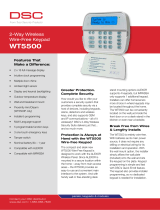FCC COMPLIANCE STATEMENT
CAUTION: Changes or modifications not expressly approved by Digit-
al Security Controls could void your authority to use this equipment.
This equipment has been tested and found to comply with the limits for a Class
B digital device, pursuant to Part 15 of the FCC Rules. These limits are designed
to provide reasonable protection against harmful interfer-ence in a residential in-
stallation. This equipment generates, uses and can radiate radio frequency ener-
gy and, if not installed and used in accordance with the instructions, may cause
harmful interference to radio communications. However, there is no guarantee
that interference will not occur in a particular installation. If this equipment does
cause harmful interference to radio or television reception, which can be deter-
mined by turning the equipment off and on, the user is encouraged to try to cor-
rect the interference by one or more of the following measures:
• Re-orient the receiving antenna.
• Increase the separation between the equipment and receiver.
• Connect the equipment into an outlet on a circuit different from that to which
the receiver is connected.
• Consult a dealer or experienced radio/television technician for help.
The user may find the following booklet prepared by the FCC useful: "How to
Identify and Resolve Radio/Television Interference Problems". This booklet is
available from the U.S. Government Printing Office, Washington D.C. 20402,
Stock # 004-000-00345-4.
IMPORTANT INFORMATION
This equipment complies with Part 68 of the FCC Rules and, if the product was
approved July 23, 2001 or later, the requirements adopted by the ACTA. On the
top side of this equipment is a label that contains, among other information, a
product identifier. If requested, this number must be provided to the Telephone
Company.
Product Identifier: US:F53AL01B9155
USOC Jack: RJ-31X
Telephone Connection Requirements
A plug and jack used to connect this equipment to the premises wiring and tele-
phone network must comply with the applicable FCC Part 68 rules and require-
ments adopted by the ACTA. A compliant telephone cord and modular plug is
provided with this product. It is designed to be connected to a compatible mod-
ular jack that is also compliant. See installation instructions for details.
Ringer Equivalence Number (REN)
The REN is used to determine the number of devices that may be connected to
a telephone line. Excessive RENs on a telephone line may result in the devices
not ringing in response to an incoming call. In most but not all areas, the sum of
RENs should not exceed five (5.0). To be certain of the number of devices that
may be connected to a line, as determined by the total RENs, contact the local
Telephone Company. For products approved after July 23, 2001, the REN for
this product is part of the product identifier that has the format US:
AAAEQ##TXXXX. The digits represented by ## are the REN without a deci-
mal point (e.g., 03 is a REN of 0.3). For earlier products, the REN is separately
shown on the label. REN = 0.1B
Incidence of Harm
If this equipment (PC9155-433) causes harm to the telephone network, the tel-
ephone company will notify you in advance that temporary discontinuance of
service may be required. But if advance notice is not practical, the Telephone
Company will notify the customer as soon as possible. Also, you will be advised
of your right to file a complaint with the FCC if you believe it is necessary.
Changes in Telephone Company Equipment or Facilities
The Telephone Company may make changes in its facilities, equipment, opera-
tions or procedures that could affect the operation of the equipment. If this hap-
pens the Telephone Company will provide advance notice in order for you to
make necessary modifications to maintain uninterrupted service.
Equipment Maintenance Facility
If trouble is experienced with this equipment (PC9155/WT5500) for repair or
warranty information, contact the facility indicated below. If the equipment is
causing harm to the telephone network, the Telephone Company may request
that you disconnect the equipment until the problem is solved. This equipment
is of a type that is not intended to be repaired by the end user.
DSC c/o APL Logistics 757 Douglas Hill Rd., Lithia Springs, GA 30122
Additional Information
Connection to party line service is subject to state tariffs. Contact the state public
utility commission, public service commission or corporation commission for
information.
Alarm dialling equipment must be able to seize the telephone line and place a
call in an emergency situation. It must be able to do this even if other equipment
(telephone, answering system, computer modem, etc.) already has the telephone
line in use. To do so, alarm dialling equipment must be connected to a properly
installed RJ-31X jack that is electrically in series with and ahead of all other
equipment attached to the same telephone line. Proper installation is depicted in
the figure below. If you have any questions concerning these instructions, you
should consult your telephone company or a qualified installer about installing
the RJ-31X jack and alarm dialling equipment for you.
INDUSTRY CANADA STATEMENT
NOTICE: This product meets the applicable Industry Canada technical spec-
ifications.
Le présent materiel est conforme aux specifications techniques applicables d’In-
dustrie Canada.
The Ringer Equivalence Number (REN) for this terminal equipment is 0.1.
L'indice d'équivalence de la sonnerie (IES) du présent matériel est de 0.1.
The Ringer Equivalence Number is an indication of the maximum number of de-
vices allowed to be connected to a telephone interface. The termination on an in-
terface may consist of any combination of devices subject only to the
requirement that the sum of the RENs of all the devices does not exceed five.
L’indice d’équivalence de la sonnerie
(IES) sert à indiquer le nombre maximal de terminaux qui peuvent être raccordés
à une interface téléphonique. La terminaison d’une interface peut consister en
une combinaison quelconque de dispositifs, à la seule condition que la somme
d’indices d’équivalence de la sonnerie de tous les dispositifs n’excède pas 5.
The term "IC:" before the radio certification number only signifies that Industry
Canada technical specifications were met.
Certification Number IC: 160A-PC9155
This Class B digital apparatus complies with Canadian ICES-003.
Cet appareil numérique de la classe B est conforme à la norme NMB-003 du
Canada.
Telephone
Computer
Telephone
Telephone
Fax Machine
Alarm Dialing
Equipment
RJ-31X
Jack
Unused
RJ-11 Jack
Telephone
Line
Network
Service
Provider's
Facilities
Customer Premises Equipment and Wiring
Unused
RJ-11 Jack
Network
Demarcation
Point
Answering
System