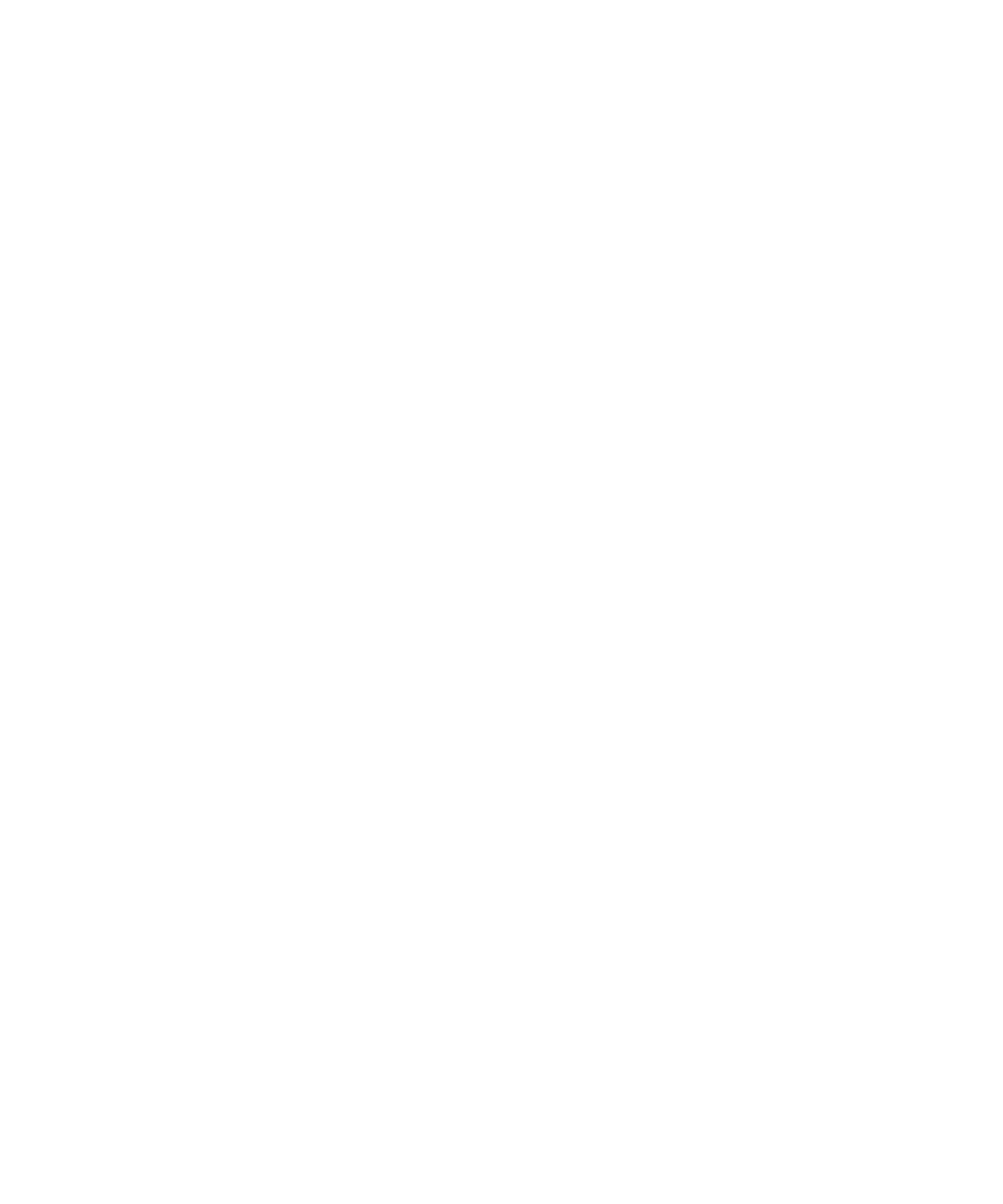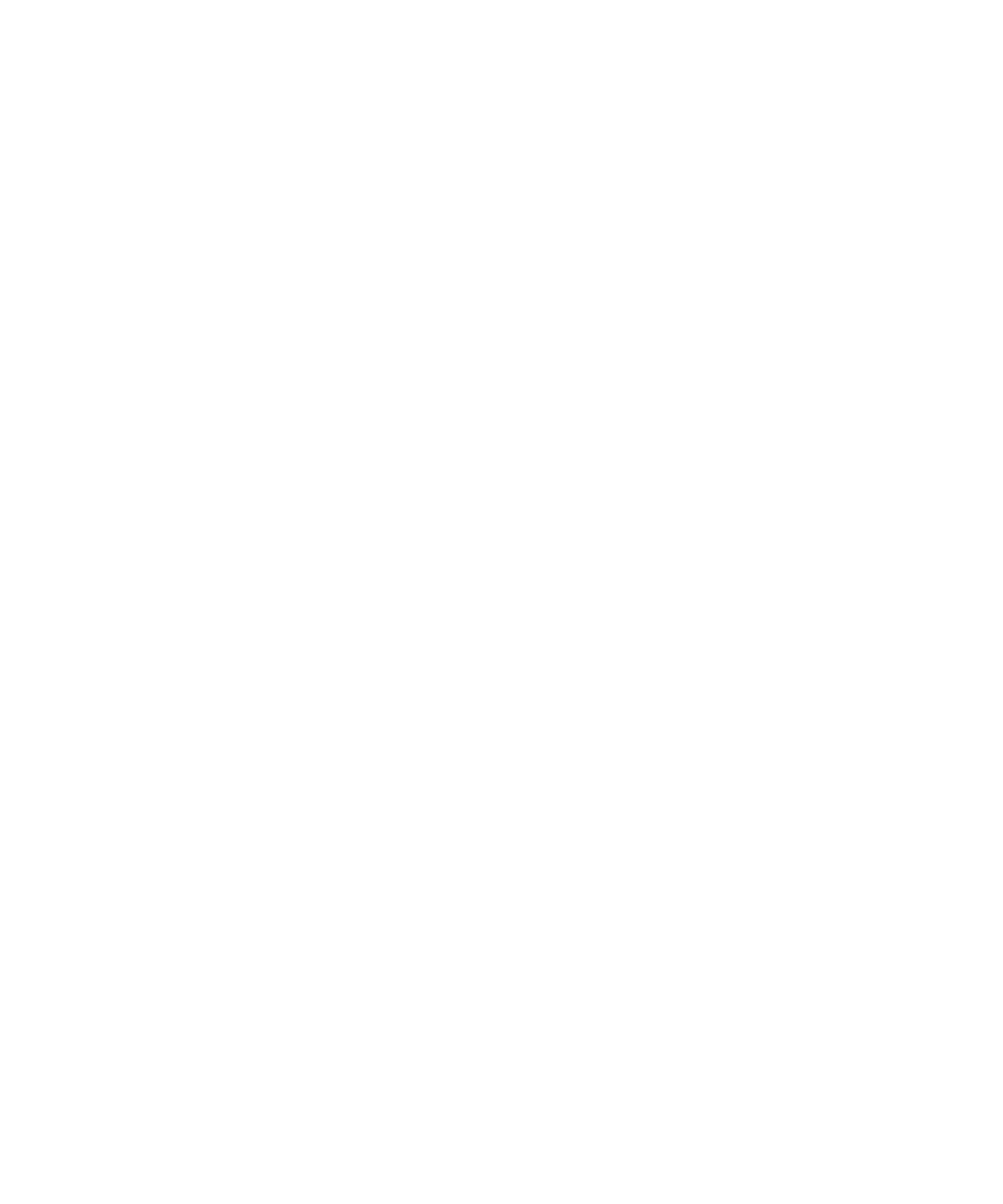
About wireless coverage indicators......................................................................................................................................................................................................... 214
Network connection indicators................................................................................................................................................................................................................ 214
Turn on LED notification for wireless coverage...................................................................................................................................................................................... 215
About the preferred wireless network list............................................................................................................................................................................................... 216
Add a wireless network to the preferred wireless network list............................................................................................................................................................. 216
Change the order of preferred wireless networks.................................................................................................................................................................................. 216
Delete a wireless network from the preferred wireless network list.................................................................................................................................................... 217
Turn off data service or set data service options when roaming.......................................................................................................................................................... 217
About roaming and international roaming............................................................................................................................................................................................. 218
Switch wireless networks manually......................................................................................................................................................................................................... 218
Verify the status of network connections and services......................................................................................................................................................................... 218
Wi-Fi technology........................................................................................................................................................................................................................................ 218
Advanced Wi-Fi connection settings....................................................................................................................................................................................................... 222
UMA connection settings......................................................................................................................................................................................................................... 224
Wireless network coverage troubleshooting........................................................................................................................................................................................... 225
Power, battery, and memory..................................................................................................................................................................................................................... 227
Turn off your device................................................................................................................................................................................................................................... 227
Set your device to turn on and turn off automatically........................................................................................................................................................................... 227
Reset the device......................................................................................................................................................................................................................................... 227
Check the battery power level.................................................................................................................................................................................................................. 227
Extend battery life...................................................................................................................................................................................................................................... 227
Format the device memory or a media card........................................................................................................................................................................................... 228
View the amount of available memory.................................................................................................................................................................................................... 228
Best practice: Optimizing your device performance.............................................................................................................................................................................. 228
SIM card...................................................................................................................................................................................................................................................... 230
About the SIM card phone book............................................................................................................................................................................................................... 230
Add a contact to your SIM card................................................................................................................................................................................................................ 230
Copy contacts from your SIM card to your contact list......................................................................................................................................................................... 230
Copy a contact from your contact list to your SIM card........................................................................................................................................................................ 230
Change a SIM card contact...................................................................................................................................................................................................................... 231
Delete a SIM card contact........................................................................................................................................................................................................................ 231
Store SMS text messages on your SIM card........................................................................................................................................................................................... 231
About SIM card security............................................................................................................................................................................................................................ 232
Protect your SIM card with a PIN code................................................................................................................................................................................................... 232
Change the SIM card PIN code................................................................................................................................................................................................................ 232
Change the display name for a phone number...................................................................................................................................................................................... 232
Security........................................................................................................................................................................................................................................................ 233
Security basics............................................................................................................................................................................................................................................ 233
Password keeper........................................................................................................................................................................................................................................ 234