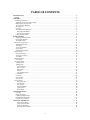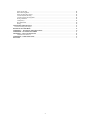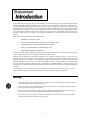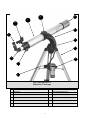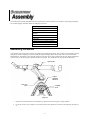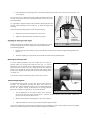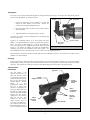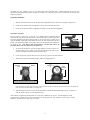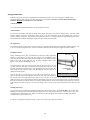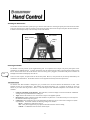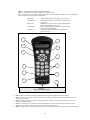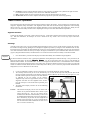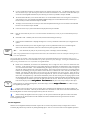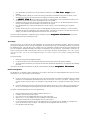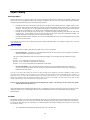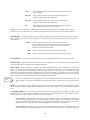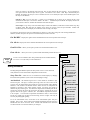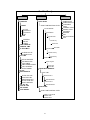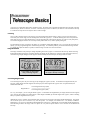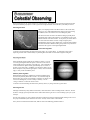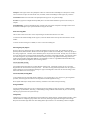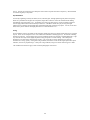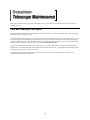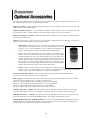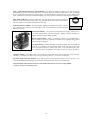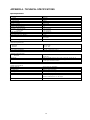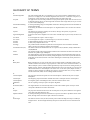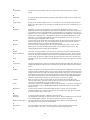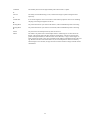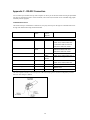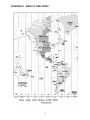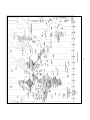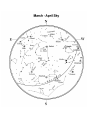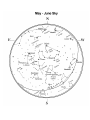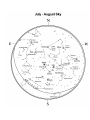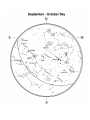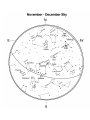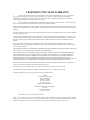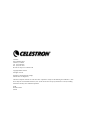Celestron NexStar 80GTL User manual
- Category
- Telescopes
- Type
- User manual
This manual is also suitable for

I
I
N
N
S
S
T
T
R
R
U
U
C
C
T
T
I
I
O
O
N
N
M
M
A
A
N
N
U
U
A
A
L
L
N
N
e
e
x
x
S
S
t
t
a
a
r
r
8
8
0
0
G
G
T
T
L
L

2
T
T
A
A
B
B
L
L
E
E
O
O
F
F
C
C
O
O
N
N
T
T
E
E
N
N
T
T
S
S
INTRODUCTION .............................................................................................................................................................4
W
W
a
a
r
r
n
n
i
i
n
n
g
g...........................................................................................................................................................................4
ASSEMBLY.......................................................................................................................................................................5
Assembling the NexStar..................................................................................................................................................6
Attaching the Telescope to the Tripod.........................................................................................................................7
Balancing the Telescope tube......................................................................................................................................7
The Erect Image Diagonal...........................................................................................................................................7
The Eyepiece...............................................................................................................................................................8
Focusing......................................................................................................................................................................8
The Star Pointer Finderscope ......................................................................................................................................8
Star Pointer Installation ...........................................................................................................................................9
Star Pointer Operationn ...........................................................................................................................................9
Using your Solar Filter ..............................................................................................................................................10
HAND CONTROL ..........................................................................................................................................................11
Attaching the Hand Control.......................................................................................................................................11
Powering the NexStar................................................................................................................................................11
The Hand Control......................................................................................................................................................11
Hand Control Operation ................................................................................................................................................13
Alignment Procedure.................................................................................................................................................13
Auto-Align ................................................................................................................................................................13
Two Star Alignment ..................................................................................................................................................14
Quick-Align...............................................................................................................................................................15
NexStar Re-Alignment ..............................................................................................................................................15
Object Catalog...............................................................................................................................................................16
Selecting an Object....................................................................................................................................................16
Slewing to an Object .................................................................................................................................................16
Tour Mode.................................................................................................................................................................16
Direction Buttons ..........................................................................................................................................................17
Rate Button................................................................................................................................................................17
Set Up Procedures .........................................................................................................................................................17
Tracking Mode ..........................................................................................................................................................17
Tracking Rate ............................................................................................................................................................18
View Time-Site .....................................................................................................................................................18
Sidereal Time ........................................................................................................................................................18
Filter Limits...........................................................................................................................................................18
RS-232...................................................................................................................................................................18
User Defined Objects ............................................................................................................................................18
Get RA/DEC .............................................................................................................................................................19
Get Alt-Az.................................................................................................................................................................19
Goto R.A/Dec............................................................................................................................................................19
Goto Alt-Az...............................................................................................................................................................19
Utility Features..............................................................................................................................................................19
Setup Time-Site................................................................................................................
.....................................19
Anti-backlash ........................................................................................................................................................19
Slew Limits ...........................................................................................................................................................20
Direction Buttons ..................................................................................................................................................20
Light Control .........................................................................................................................................................20
Select Model..........................................................................................................................................................20
TELESCOPE BASICS....................................................................................................................................................22
Focusing....................................................................................................................................................................22
Image Orientation......................................................................................................................................................22
Calculating Magnification.........................................................................................................................................22
Determining Field of View........................................................................................................................................23
General Observing Hints ...........................................................................................................................................23
CELESTIAL OBSERVING ...........................................................................................................................................24
Observing the Moon..............................................................................................................................................24
Lunar Observing Hints ..........................................................................................................................................24
Observing the Planets............................................................................................................................................24
Planetary Observing Hints.....................................................................................................................................24

3
Observing the Sun .................................................................................................................................................24
Solar Observing Hints ...........................................................................................................................................25
Observing Deep Sky Objects.................................................................................................................................25
Terrestrial (Land) Viewing....................................................................................................................................25
Terrestrial (Land) Viewing Hints ..........................................................................................................................25
Seeing Conditions..................................................................................................................................................25
Transparency .........................................................................................................................................................25
Sky Illumination....................................................................................................................................................26
Seeing....................................................................................................................................................................26
TELESCOPE MAINTENANCE....................................................................................................................................27
Care and Cleaning of the Optics....................................................................................................................................27
OPTIONAL ACCESSORIES.......................................................................................................................................28
APPENDIX A - TECHNICAL SPECIFICATIONS ...................................................................................................30
APPENDIX B – GLOSSARY OF TERMS ...................................................................................................................31
APPENDIX C – RS 232 CONNECTION ......................................................................................................................34
Communication Protocol:......................................................................................................................................34
APPENDIX D – TIME ZONE MAPS ...........................................................................................................................35
SKY MAPS ......................................................................................................................................................................37

4
Congratulations on your purchase of the Celestron NexStar! The NexStar ushers in a whole new generation of computer
automated technology. Simple and friendly to use, the NexStar is up and running after locating just two alignment stars.
It’s the perfect combination of power and portability. If you are new to astronomy, you may wish to start off by using
the NexStar's built-in Sky Tour feature, which commands the NexStar to find the most interesting objects in the sky and
automatically slews to each one. Or if you are an experienced amateur, you will appreciate the comprehensive database
of over 4,000 objects, including customized lists of all the best deep-sky objects, bright double stars and variable stars.
No matter at what level you are starting out, the NexStar will unfold for you and your friends all the wonders of the
Universe.
Some of the many standard features of the NexStar include:
• Incredible 4°/second slew speed.
• Fully enclosed motors and optical encoders for position location.
• Computerized hand controller with 4,000 object database.
• Storage for programmable user defined objects; and
• Many other high performance features!
The NexStar’s deluxe features combined with Celestron’s legendary optical standards give amateur astronomers one of
the most sophisticated and easy to use telescopes available on the market today.
Take time to read through this manual before embarking on your journey through the Universe. It may take a few
observing sessions to become familiar with your NexStar, so you should keep this manual handy until you have fully
mastered your telescope’s operation. The NexStar hand control has built-in instructions to guide you through all the
alignment procedures needed to have the telescope up and running in minutes. Use this manual in conjunction with the
on-screen instructions provided by the hand control. The manual gives detailed information regarding each step as well
as needed reference material and helpful hints guaranteed to make your observing experience as simple and pleasurable
as possible.
Your NexStar telescope is designed to give you years of fun and rewarding observations. However, there are a few
things to consider before using your telescope that will ensure your safety and protect your equipment.
W
W
a
a
r
r
n
n
i
i
n
n
g
g
• Never look directly at the sun with the naked eye or with a telescope (unless using your Celestron solar filter).
Permanent and irreversible eye damage may result.
• Never use your telescope to project an image of the sun onto any surface. Internal heat build-up can damage
the telescope and any accessories attached to it.
• Never use an eyepiece solar filter or a Herschel wedge. Internal heat build-up inside the telescope can cause
these devices to crack or break, allowing unfiltered sunlight to pass through to the eye.
• Never leave the telescope unsupervised, either when children are present or adults who may not be familiar
with the correct operating procedures of your telescope.

5
1 Objective Lens 7 Focuser Knob
2 Fork Arm 8 Erect Image Diagonal - 90˚
3 Power Outlet 9 Eyepiece
4 Tripod 10 Star Pointer Finderscope
5 Hand Control 11 Optical Tube
6 Accessory Tray w/ hand control holder 12 Tube Ring Clamp
The NexStar 80GTL
Refractor Telescope
10
1
2
9
8
6
3
4
7
11
5
12

6
The NexStar comes partially assembled and can be operational in a matter of minutes. The NexStar is conveniently packaged in
one reusable shipping carton that contains the following accessories:
NexStar 80 GTL
25mm & 10mm Eyepieces – 1¼"
1¼" Erect Image Diagonal
Star Pointer Finderscope and Mounting
Bracket
Deluxe Accessory Tray
Battery Pack
Solar Filter
The Sky™ Level 1 Astronomy Software
Telescope Control Software
NexStar Hand Control w/ Object Database
Assembling the NexStar
Your NexStar comes in three major sections: the optical tube, fork arm and the tripod. These sections can be attached in seconds
using the quick release coupling screw located under the tripod mounting platform. Remove all of the accessories from their
individual boxes. Remember to save all of the containers so that they can be used to transport the telescope. Before attaching the
visual accessories, the telescope tube should be mounted to its tripod. First, install the accessory tray onto the tripod legs:
1. Remove the tripod from the box and spread the legs apart until the center leg brace is fully extended.
2. Locate the accessory tray, and place it on top of the tripod center support brace in between the tripod legs (see figure 2-
2).
Tripod
Mounting
Platform
Fork Arm
Base
Coupling
Screw
Optical Tube
Figure 2-1

7
3. From underneath the tripod support brace, thread the locking bolt into the hole in the center of the accessory tray. Do
not over tighten.
The accessory tray has a built-on hand control holder protruding from the side.
The back of the hand control has an opening that slides over the clip on the
inside of the holder.
It is a good idea to adjust the height of the tripod before attaching the fork arm
and tube. Minor adjustments can be made later. To adjust the height of the
tripod legs:
Loosen the tripod leg locking bolt located on the side of each leg.
1. Slide the inner portion of each leg down 6" to 8" inches.
2. Tighten the tripod locking bolts to hold each leg in place.
A
A
t
t
t
t
a
a
c
c
h
h
i
i
n
n
g
g
t
t
h
h
e
e
T
T
e
e
l
l
e
e
s
s
c
c
o
o
p
p
e
e
t
t
o
o
t
t
h
h
e
e
T
T
r
r
i
i
p
p
o
o
d
d
With the tripod properly assembled, the telescope tube and fork arm can easily
be attached using the quick release coupling screw located underneath the
tripod mounting platform:
1. Hold the telescope tube assembly by the fork arm and place the fork arm base inside the tripod mounting platform. See
Figure 2-1.
2. Thread the coupling screw into the hole at the bottom of the fork arm base and hand tighten.
B
B
a
a
l
l
a
a
n
n
c
c
i
i
n
n
g
g
t
t
h
h
e
e
T
T
e
e
l
l
e
e
s
s
c
c
o
o
p
p
e
e
t
t
u
u
b
b
e
e
To ensure optimal performance from your NexStar 80 it is necessary to
properly balance the telescope tube inside the tube ring. To assist in
balancing the tube, the NexStar 80 has a Solar Warning sticker to help you
position the tube. To balance the tube, simply loosen the tube clamp ring
locking screw and slide the telescope tube forward or back until the edge of
the tube ring is aligned with the line at the top of the Solar Warning sticker.
(see Figure 2-3)
Your NexStar is fully assembled and is ready to attach the accessories.
T
T
h
h
e
e
E
E
r
r
e
e
c
c
t
t
I
I
m
m
a
a
g
g
e
e
D
D
i
i
a
a
g
g
o
o
n
n
a
a
l
l
The diagonal diverts the light at a right angle from the light path of the
telescope. For astronomical observing, this allows you to observe in
positions that are more comfortable than if you were to look straight through
the tube. For daytime viewing, the diagonal uses an erecting prism that
allows you see land objects right-side-up To attach the diagonal:
1. Turn the thumbscrew on the eyepiece adapter at the end of the
focuser barrel until it no longer extends into (i.e., obstructs) the inner diameter of the focus barrel. Remove the
protective dust cap from the focuser barrel.
2. Slide the chrome portion of the diagonal into the eyepiece adapter.
3. Tighten the thumbscrew on the eyepiece adapter to hold the diagonal in place.
If you wish to change the orientation of the star diagonal, loosen the thumbscrew on the eyepiece adapter until the star diagonal
rotates freely. Rotate the diagonal to the desired position and tighten the thumbscrew.
Figure 2-2 – The Accessory Tray/ Hand Control
Holder
Accessory
Tray
Locking Bolt
(underneath
Accessory Tray)
B
B
a
a
l
l
a
a
n
n
c
c
e
e
L
L
i
i
n
n
e
e
T
T
u
u
b
b
e
e
C
C
l
l
a
a
m
m
p
p
L
L
o
o
c
c
k
k
i
i
n
n
g
g
S
S
c
c
r
r
e
e
w
w
F
F
i
i
g
g
u
u
r
r
e
e
2
2
-
-
3
3
–
–
B
B
a
a
l
l
a
a
n
n
c
c
i
i
n
n
g
g
t
t
h
h
e
e
T
T
e
e
l
l
e
e
s
s
c
c
o
o
p
p
e
e
T
T
u
u
b
b
e
e

8
T
T
h
h
e
e
E
E
y
y
e
e
p
p
i
i
e
e
c
c
e
e
The eyepiece, is the optical element that magnifies the image focused by the telescope. The eyepiece fits either directly into the
focuser or into the diagonal. To install the eyepiece:
1. Loosen the thumbscrew on the diagonal so it does not
obstruct the inner diameter of the barrel. Remove the
protective dust cap from the diagonal's barrel.
2. Slide the chrome portion of the low power 25mm eyepiece
into the diagonal.
3. Tighten the thumbscrew to hold the eyepiece in place.
To remove the eyepiece, loosen the thumbscrew on the diagonal and
slide the eyepiece out.
Eyepieces are commonly referred to by focal length and barrel
diameter. The focal length of each eyepiece is printed on the eyepiece
barrel. The longer the focal length (i.e., the larger the number) the
lower the eyepiece power or magnification; and the shorter the focal
length (i.e., the smaller the number) the higher the magnification.
Generally, you will use low-to-moderate power when viewing. For
more information on how to determine power, see the section on “Calculating Magnification.”
Barrel diameter is the diameter of the barrel that slides into the star diagonal or focuser. The NexStar uses eyepieces with a
standard 1-1/4" barrel diameter.
F
F
o
o
c
c
u
u
s
s
i
i
n
n
g
g
To focus your telescope, simply turn either of the focus knobs on the sides of the focuser (see figures 2-4). Turn the focus knob
until the image is sharp. Once sharp, turn the knob towards you to focus on an object that is closer than the one you are currently
observing. Turn the knob away from you to focus on a more distant object than the one you are currently observing.
T
T
h
h
e
e
S
S
t
t
a
a
r
r
P
P
o
o
i
i
n
n
t
t
e
e
r
r
F
F
i
i
n
n
d
d
e
e
r
r
s
s
c
c
o
o
p
p
e
e
The Star Pointer is the
quickest and easiest way to
point your telescope exactly
at a desired object in the sky.
It's like having a laser pointer
that you can shine directly
onto the night sky. The Star
Pointer is a zero
magnification pointing tool
that uses a coated glass
window to superimpose the
image of a small red dot onto
the night sky. While keeping
both eyes open when looking
through the Star Pointer,
simply move your telescope
until the red dot, seen
through the Star Pointer,
merges with the object as
seen with your unaided eye.
The red dot is produced by a
light-emitting diode (LED); it
is not a laser beam and will
F
F
i
i
g
g
u
u
r
r
e
e
2
2
-
-
4
4
–
–
V
V
i
i
s
s
u
u
a
a
l
l
a
a
c
c
c
c
e
e
s
s
s
s
o
o
r
r
i
i
e
e
s
s
f
f
o
o
r
r
N
N
e
e
x
x
S
S
t
t
a
a
r
r
8
8
0
0
G
G
T
T
L
L
Star Pointer
Erect Image
Diagonal
Eyepiece
Eyepiece Adapter
Focus Knob
F
F
i
i
g
g
u
u
r
r
e
e
2
2
-
-
5
5
–
–
T
T
h
h
e
e
S
S
t
t
a
a
r
r
P
P
o
o
i
i
n
n
t
t
e
e
r
r
F
F
i
i
n
n
d
d
e
e
r
r
s
s
c
c
o
o
p
p
e
e
w
w
i
i
t
t
h
h
B
B
r
r
a
a
c
c
k
k
e
e
t
t
D
D
o
o
v
v
e
e
t
t
a
a
i
i
l
l
T
T
i
i
g
g
h
h
t
t
e
e
n
n
i
i
n
n
g
g
S
S
c
c
r
r
e
e
w
w
A
A
z
z
i
i
m
m
u
u
t
t
h
h
A
A
d
d
j
j
u
u
s
s
t
t
m
m
e
e
n
n
t
t
C
C
o
o
n
n
t
t
r
r
o
o
l
l
O
O
N
N
/
/
O
O
F
F
F
F
B
B
r
r
i
i
g
g
h
h
t
t
n
n
e
e
s
s
s
s
C
C
o
o
n
n
t
t
r
r
o
o
l
l
S
S
i
i
g
g
h
h
t
t
T
T
u
u
b
b
e
e
D
D
o
o
v
v
e
e
t
t
a
a
i
i
l
l
M
M
o
o
u
u
n
n
t
t
B
B
a
a
t
t
t
t
e
e
r
r
y
y
C
C
o
o
m
m
p
p
a
a
r
r
t
t
m
m
e
e
n
n
t
t
(
(
n
n
o
o
t
t
s
s
h
h
o
o
w
w
n
n
)
)
A
A
l
l
t
t
i
i
t
t
u
u
d
d
e
e
A
A
d
d
j
j
u
u
s
s
t
t
m
m
e
e
n
n
t
t
C
C
o
o
n
n
t
t
r
r
o
o
l
l

9
not damage the glass window or your eye. The Star Pointer comes equipped with a variable brightness control, two axes
alignment control and mounting brackets. Before the Star Pointer is ready to be used, it must be attached to the telescope tube
and properly aligned:
S
S
t
t
a
a
r
r
P
P
o
o
i
i
n
n
t
t
e
e
r
r
I
I
n
n
s
s
t
t
a
a
l
l
l
l
a
a
t
t
i
i
o
o
n
n
1. Slide the Star Pointer bracket into the dovetail mounting platform on top of the focuser assembly (see figure 2-6).
2. Orient the Star Pointer so that the sight tube is facing towards the front of the tube.
3. Secure the Star Pointer bracket by tightening the thumb screw on the mounting platform.
Star Pointer Operation
The star pointer is powered by a long life 3-volt lithium battery (#CR2032) located
underneath the front portion of the Star Pointer. Like all finderscopes, the Star Pointer must
be properly aligned with the main telescope before it can be used. This is a simple process
using the azimuth and altitude control knobs located on the side and bottom of the Star
Pointer. The alignment procedure is best done at night since the LED dot will be difficult to
see during the day. Note: Before using the StarPointer, you must first remove the
protective plastic cover over the battery (see figure 2-7).
1. To turn on the Star Pointer, rotate the variable brightness control (see figure 2-5)
clockwise until you here a "click". To increase the brightness level of the red dot,
continue rotating the control knob about 180º until it stops.
2. Locate a bright star or planet and center it in a low power eyepiece in the main telescope.
3. With both eyes open, look through the glass window at the alignment star.
If the Star Pointer is perfectly aligned, you will see the red LED dot overlap the alignment star. If the Star Pointer is not aligned, take
notice of where the red dot is relative to the bright star.
4. Without moving the main telescope, turn the Star Pointer's azimuth and altitude alignment controls (see figure 2-5)
until the red dot is directly over the alignment object.
If the LED dot is brighter than the alignment star, it may make it difficult to see the star. Turn the brightness control
counterclockwise, until the red dot is the same brightness as the alignment star. This will make it easier to get an accurate
alignment. The Star Pointer is now ready to be used.
F
F
i
i
g
g
u
u
r
r
e
e
2
2
-
-
6
6
–
–
I
I
n
n
s
s
t
t
a
a
l
l
l
l
i
i
n
n
g
g
t
t
h
h
e
e
S
S
t
t
a
a
r
r
P
P
o
o
i
i
n
n
t
t
e
e
r
r
F
F
i
i
g
g
u
u
r
r
e
e
2
2
-
-
8
8
–
–
A
A
l
l
i
i
g
g
n
n
i
i
n
n
g
g
t
t
h
h
e
e
S
S
t
t
a
a
r
r
P
P
o
o
i
i
n
n
t
t
e
e
r
r
Azimuth
adjustment
Knob
Red
Alignment
Dot
Battery
Protective
Cover
F
F
i
i
g
g
u
u
r
r
e
e
2
2
-
-
7
7
–
–
B
B
a
a
t
t
t
t
e
e
r
r
y
y
C
C
o
o
m
m
p
p
a
a
r
r
t
t
m
m
e
e
n
n
t
t

10
U
U
s
s
i
i
n
n
g
g
y
y
o
o
u
u
r
r
S
S
o
o
l
l
a
a
r
r
F
F
i
i
l
l
t
t
e
e
r
r
Solar observing is one of the most rewarding forms of celestial observations. Yet, because the Sun is so bright, special
precautions must be taken to ensure your safety and protect your equipment. Therefore, read these instructions through
completely BEFORE
you attempt to use your solar filter.
A Word of Caution
Never look through the StarPointer finderscope when pointed at the Sun.
About the Filter
The Celestron AstroSolar
™
solar filter by Baader allows direct observations of the Sun in complete safety. The filter, which
transmit .00001% of the Sun’s visible light, allows you to see the outer atmosphere of the Sun including such features as
sunspots, granules and faculae. The material used to make these filters is a precision engineered, high-strength polymer that is
ion implanted and metallized with a tough, neutral color layer on both sides of the film.
The Appearance
One of the first things you may notice when you remove your solar filter from the box is that the film is slightly wrinkled. This
is the way the filter is supposed to look. The best resolution is obtained when the material is slightly relaxed or wrinkled.
Installation and Use
Before installing the solar filter, you should always inspect the surface of the filter
for holes or other damage. To inspect the filter, hold it up to a bright light source
(other than the Sun) like a white wall reflecting sunlight or a patch of blue sky away
from the sun. Look for any light that may be passing through the filter. If any
light is visible, the filter should NOT be used.
To install the filter, point your telescope away from the Sun and remove the lens
cap. Now, place the solar filter over the front lens or opening of the telescope. Push
the filter cell until the inside of the filter cell is flush against the end of the tube. The
filter should be tight enough so that it will NOT fall off when the telescope is
pointed toward the ground.
Once the solar filter is securely in place you are ready for your first look. To do so,
point the telescope in the general direction of the Sun. Now, look at the shadow of
the telescope tube, which will indicate how close you are to the Sun. Look closely at the shadow cast by the StarPointer
finderscope. When you see light shining through the StarPointer’s sight tube you are approaching the Sun. The more elongated
the light, the farther away from the Sun you are pointing. When the light is circular, you should be pointing directly at the Sun.
Look through a low power eyepiece to see if the solar image is there. If not, slowly sweep around until the sun comes into the
field.
Cleaning and Storage
To clean the filter, use a photographic cleaning brush to remove dust and other debris. Never rub the filter. Be sure that when
handling your solar filter not to touch the filter itself. When not in use, store your filter in its box. Place the box in a dry, warm
environment that is relatively dust free. Moisture on the filter can and will degrade the performance. Do not use the filter if
AstroSolar film is punctured in any way.
For tips on viewing the Sun through your filter, see the Celestial Observing section of this manual.
AstroSolar Filter
Material
Filter Cell
F
F
i
i
g
g
u
u
r
r
e
e
2
2
-
-
7
7
–
–
S
S
o
o
l
l
a
a
r
r
F
F
i
i
l
l
t
t
e
e
r
r

11
A
A
t
t
t
t
a
a
c
c
h
h
i
i
n
n
g
g
t
t
h
h
e
e
H
H
a
a
n
n
d
d
C
C
o
o
n
n
t
t
r
r
o
o
l
l
The NexStar GT hand control has a phone jack type connector at the end of its cord. Plug the phone jack connector into the outlet
at the base of the telescope’s fork arm. Push the connector into the outlet until it clicks into place and place the hand control into
its holder as described previously in the Assembly section of the manual.
P
P
o
o
w
w
e
e
r
r
i
i
n
n
g
g
t
t
h
h
e
e
N
N
e
e
x
x
S
S
t
t
a
a
r
r
The NexStar GT can be powered by the supplied battery pack or an optional 12v AC adapter. The power pack requires 8 user
supplied AA size alkaline batteries. To power the NexStar, insert the batteries into the battery pack and plug the round post into
the 12v outlet located on the side of the fork arm. Once the battery pack is plugged in, the NexStar will power on and the red
backlight on the hand control display will come on.
In case of a loss of power, the optical tube can be moved by hand. However, when powered on, the telescope should always be
controlled via the hand control. The NexStar will lose its star alignment if moved by hand when powered on.
T
T
h
h
e
e
H
H
a
a
n
n
d
d
C
C
o
o
n
n
t
t
r
r
o
o
l
l
The NexStar GT's hand controller is designed to give you instant access to all the functions the NexStar has to offer. With
automatic slewing to over 4,000 objects, and common sense menu descriptions, even a beginner can master its variety of
features in just a few observing sessions. Below is a brief description of the individual components of the NexStar GT hand
controller:
1. Liquid Crystal Display (LCD) Window: Has a dual-line, 16 character display screen that is backlit for comfortable
viewing of telescope information and scrolling text.
2. Align: Instructs the NexStar to use a selected star or object as an alignment position.
3. Direction Keys: Allows complete control of the NexStar in any direction. Use the direction keys to center objects in
the StarPointer finderscope and eyepiece.
4. Catalog Keys: The NexStar has a key on the hand control to allow direct access to each of the catalogs in its 4,000+
object database. The NexStar contains the following catalogs in its database:
Messier – Complete list of all Messier objects.
NGC – Many of the brightest deep sky objects from the Revised New General Catalog.
Caldwell – A combination of the best NGC and IC objects.
Note
Figure 3-1 – The NexStar GT Outlets
Hand Control
Outlet
Power Outlet
Battery
Pack

12
Planets - All 8 planets in our Solar System plus the Moon.
Stars – A compiled list of the brightest stars from the SAO catalog.
List – For quick access, all of the best and most popular objects in the NexStar database have been broken down
into lists based on their type and/or common name:
Named Stars Common name listing of the brightest stars in the sky.
Named Objects Alphabetical listing of over 50 of the most popular deep
sky objects.
Double Stars Alphabetical listing of the most visually stunning double,
triple and quadruple stars in the sky.
Variable Stars Select list of the brightest variable stars with the shortest
period of changing magnitude.
Asterisms A unique list of some of the most recognizable star
patterns in the sky.
5. Info: Displays coordinates and useful information about objects selected from the NexStar database.
6. Tour: Activates the tour mode, which seeks out all the best objects for a given month and automatically slews the
NexStar to those objects.
7. Enter: Pressing Enter allows you to select any of the NexStar functions, accept entered parameters and slew the
telescope to displayed objects.
8. Undo: Undo will take you out of the current menu and display the previous level of the menu path. Press Undo
repeatedly to get back to a main menu or use it to erase data entered by mistake.
9. Menu: Displays the many setup and utilities functions such as tracking rate and user defined objects and many others.
1
2
3
4
5
6
7
8
11
12
9
10
F
F
i
i
g
g
u
u
r
r
e
e
3
3
-
-
2
2
T
T
h
h
e
e
N
N
e
e
x
x
S
S
t
t
a
a
r
r
G
G
T
T
H
H
a
a
n
n
d
d
C
C
o
o
n
n
t
t
r
r
o
o
l
l

13
10. Scroll Keys: Used to scroll up and down within any of the menu lists. A double arrow symbol on the right side of the
LCD indicates that the scroll keys can be used to view additional information.
11. Rate: Instantly changes the rate of speed of the motors when the direction buttons are pressed.
12. RS-232 Jack: Allows use with a computer and software programs for point and click slewing capability.
Hand Control Operation
This section describes the basic hand control procedures needed to operate the NexStar. These procedures are grouped into three
categories: Alignment, Setup and Utilities. The alignment section deals with the initial telescope alignment as well as finding
objects in the sky; the setup section discusses changing parameters such as tracking mode and tracking rate; finally, the last
section reviews all of the utility functions such as adjusting the telescopes slew limits and backlash compensation.
A
A
l
l
i
i
g
g
n
n
m
m
e
e
n
n
t
t
P
P
r
r
o
o
c
c
e
e
d
d
u
u
r
r
e
e
In order for the NexStar to accurately point to objects in the sky, it must first be aligned with two known positions (stars) in the
sky. With this information, the telescope can create a model of the sky, which it uses to locate any object with known
coordinates.
A
A
u
u
t
t
o
o
-
-
A
A
l
l
i
i
g
g
n
n
Auto-Align is the easiest way to get your NexStar aligned and ready to observe. Even if you do not know a single star in the sky,
the NexStar will align itself by guiding the user through the alignment procedure by asking for basic information like the date,
time and location. The NexStar will then automatically choose two stars for alignment and roughly center the stars in the field of
view of the Star Pointer. Before the telescope is ready to be aligned, it should be set up in an outside location with all accessories
(eyepiece, diagonal and Star Pointer) attached and lens cover removed as described in the Assembly section of the manual.
1. Once the NexStar is powered on the display will read NexStar Ready. Press ENTER to begin alignment.
The first time that the NexStar is used, it will request information to help identify the model of telescope. Once powered on, the
hand control will display the message
Select Model
Select ModelSelect Model
Select Model
. Use the Up and Down menu keys (10) to scroll through the
different NexStar models. Press ENTER when NexStar 80 is displayed on the hand control. This information will be retained
for future use and will not be displayed again. If for some reason the incorrect model was selected or you wish to use your hand
control on a different NexStar model, the Select Model utility feature allows you to re-select the proper NexStar model from the
displayed list (see Select Model later in this section).
2. Use the Up and Down scroll keys to select AutoAlign if it is not already displayed, and press ENTER.
3. The telescope will then ask you to use the direction keys (3) to level the telescope tube and point the front of the
telescope towards north. North can be found by using the compass affixed to the accessory tray (see figure 3-3). Use
the hand control to point the telescope in the same direction
as indicated by the red pointer on the compass.
Alignment only needs to be approximate, however a close
alignment will make the auto alignment more accurate.
Once the telescope is in the north and level position, press
ENTER.
4. The hand control display will then ask for the following
information:
Location - The NexStar will display a list of cities to choose from.
Choose the city from the database that is closest to your
current observing site. The city you choose will be
remembered in the hand controls memory so that it will
be automatically displayed the next time an alignment is
done. Alternatively, if you know the exact longitude and
latitude of your observing site, it can be entered directly
into the hand control and remembered for future use as
well. To choose a location city:
Important
F
F
i
i
g
g
u
u
r
r
e
e
3
3
-
-
3
3
T
FindingNorth and Level Position

14
Y Use the Up and Down scroll keys to choose between City Database and Custom Site. City Database will allow you to
select the closest city to your observing site from a list of either international or U.S. location. Custom Site allows you
to enter the exact longitude and latitude of your observing site. Select City Database and press ENTER.
Y The hand control will allow you to choose from either U.S. or international locations. For a listing of U.S. locations by
state and then by city, press ENTER while United States is displayed. For international locations, use the Up or
Down scroll key to select International and press ENTER.
Y To display a list of local cities, first select your state from the alphabetical listing (or a list of countries if International
locations was selected) and press ENTER.
Y Choose the closest city to your location from the displayed list and press ENTER.
Time - Enter the current time for your area. You can enter either the local time (i.e. 8:00), or you can enter military time (i.e.
20:00).
Y Select PM or AM. If military time was entered, the hand control will bypass this step.
Y Choose between Standard time or Daylight Savings time. Use the Up and Down scroll buttons (10) to toggle between
options.
Y Select the time zone that you are observing from. Again, use the Up and Down buttons (10) to scroll through the
choices. For time zone information, refer to the Time Zone map in the appendix of this manual.
Date - Enter the month, day and year of your observing session. The display will read: mm/dd/yy.
If the wrong information has been input into the hand control, the UNDO button will act as a backspace allowing the user
to re-enter information.
The next time that your NexStar is auto aligned, the hand control will automatically display the last location (either a city or
longitude/latitude) that was entered. Press ENTER to accept these parameters if they still apply. Pressing the UNDO button will
allow you to go back and select a new city location or longitude/latitude.
Y Based on this information, the NexStar will automatically select a bright star that is above the horizon and slew
towards it. At this point the telescope is only roughly aligned, so the alignment star should only be close to the field of
view of the Star Pointer finder. Once finished slewing, the display will ask you to use the arrow buttons to align the
selected star with the red dot in the center of the Star Pointer. If for some reason the chosen star is not visible (perhaps
behind a tree or building) you can press UNDO to select and slew to a different star. Once centered in the finder, press
ENTER. The display will then instruct you to center the star in the field of view of the eyepiece. When the star is
centered, press ALIGN to accept this star as your first alignment star. (There is no need to adjust the slewing rate of the
motors after each alignment step. The NexStar automatically selects the best slewing rate for aligning objects in both
the Star Pointer and the eyepiece). After the first alignment star has been entered the NexStar will automatically slew to
a second alignment star and have you repeat the same procedure for that star. When the telescope has been aligned to
both stars the display will read
Alignment Succ
Alignment SuccAlignment Succ
Alignment Successful
essfulessful
essful
, and you are now ready to find your first object.
If the wrong star was centered and aligned to, the NexStar display will read
Align Failed
Align FailedAlign Failed
Align Failed
. Press UNDO to begin
the alignment procedure again.
If you are not sure if the correct star was centered, always remember that the alignment star will be the brightest star
nearest the field of view of the finder. There may be other fainter stars visible that are closer to the center of the Star Pointer, but
the actual alignment star will be obviously brighter than any other star in the area.
When centering the alignment stars in the eyepiece, use the up arrow button and the right arrow button on the hand
control. Centering the star from this direction will eliminate much of the backlash between the gears and assure the most
accurate alignment possible.
T
T
w
w
o
o
S
S
t
t
a
a
r
r
A
A
l
l
i
i
g
g
n
n
m
m
e
e
n
n
t
t
With the two-star alignment method, the NexStar requires the user to know the positions of only two bright stars in order to
accnurately align the telescope with the sky and begin finding objects. Here is an overview of the two-star alignment procedure:
Hel
p
ful
Hints
Observing
T
T
i
i
p
p
s
s

15
1. Once the NexStar is powered on, use the Up and Down scroll keys to select
Two
TwoTwo
Two-
--
-Star Align
Star AlignStar Align
Star Align
, and press
ENTER.
2. The NexStar display will ask you to move the telescope tube until it is horizontal to the ground. To do this, use the
direction keys (3) to move the telescope until it is roughly level with the ground. Press ENTER.
3. The
SELECT STAR 1
SELECT STAR 1SELECT STAR 1
SELECT STAR 1
message will appear in the top row of the display. Use the Up and Down scroll keys (10)
to select the star you wish to use for the first alignment star. Press ENTER.
4. NexStar then asks you to center in the eyepiece the alignment star you selected. Use the direction buttons to slew the
telescope to the alignment star and carefully center the star in the eyepiece.
5. Once the alignment star is centered in the field of view of the eyepiece, press the ALIGN key (2) to accept this
position.
6. NexStar will then ask you to select and center a second alignment star and press the ALIGN key. It is best to choose
alignment stars that are a good distance away from one another. Stars that are at least 40º to 60º apart from each other
will give you a more accurate alignment than stars that are close to each other.
Once the second star alignment is completed properly, the display will read
Alignment Successful
Alignment SuccessfulAlignment Successful
Alignment Successful
, and you will
hear the tracking motors turn-on and begin to track.
Q
Q
u
u
i
i
c
c
k
k
-
-
A
A
l
l
i
i
g
g
n
n
Quick-Align allows you to input all the same information as you would for the AutoAlign procedure. However, instead of
slewing to two alignment stars for centering and alignment, the NexStar bypasses this step and simply models the sky based on
the information given. This will allow you to roughly slew to the coordinates of bright objects like the moon and planets and
gives the NexStar the information needed to track objects in altazimuth in any part of the sky. Quick-Align is not meant to be
used to accurately locate small or faint deep-sky objects or to track objects accurately for photography. Note: Once a Quick-
Align has been done, you can use the Re-alignment feature (see below) to improve your telescopes pointing and tracking
accuracy.
To use Quick-Align:
1. Select Quick-Align from the alignment options.
2. Use the arrow buttons to level the tube and position the telescope tube towards north and press ENTER.
3. The hand control will then ask you to input all the same time and location information as you would for the AutoAlign
procedure.
Once entered, the NexStar will model the sky based on this information and display
Alignment Su
Alignment SuAlignment Su
Alignment Successful
ccessfulccessful
ccessful
.
N
N
e
e
x
x
S
S
t
t
a
a
r
r
R
R
e
e
-
-
A
A
l
l
i
i
g
g
n
n
m
m
e
e
n
n
t
t
The NexStar has a re-alignment feature which allows you to replace either of the two original alignment stars with a new star or
celestial object. This can be useful in several situations:
• If you are observing over a period of a few hours, you may notice that your original two alignment stars have drifted
towards the west considerably. (Remember that the stars are moving at a rate of 15º every hour). Aligning on a new
star that is in the eastern part of the sky will improve your pointing accuracy, especially on objects in that part of the
sky.
• If you have aligned your telescope using the Quick-Align method, you can use re-align to align to two actual objects in
the sky. This will improve the pointing accuracy of your telescope without having to re-enter additional information.
To replace an existing alignment star with a new alignment star:
1. Select the desired star (or object) from the database and slew to it.
2. Carefully center the object in the eyepiece.
3. Once centered, press the UNDO button until you are at the main menu.
4. With NexStar Ready displayed, press the ALIGN key on the hand control.
5. The display will then ask you which alignment star you want to replace.
6. Use the UP and Down scroll keys to select the alignment star to be replaced, and press ENTER. It is usually best to
replace the star closest to the new object. This will space out your alignment stars across the sky.
7. Press ALIGN to make the change.

16
Object Catalog
S
S
e
e
l
l
e
e
c
c
t
t
i
i
n
n
g
g
a
a
n
n
O
O
b
b
j
j
e
e
c
c
t
t
Now that the telescope is properly aligned, you can choose an object from any of the catalogs in the NexStar's database. The
hand control has a key designated for each of the catalogs in its database. There are two ways to select objects from the database;
scrolling through the named object lists and entering object numbers:
• Pressing the LIST key on the hand control will access all objects in the database that have common names or types.
Each list is broken down into the following categories: Named Stars, Named Object, Double Stars, Variable Stars and
Asterisms. Selecting any one of these options will display an alpha-numeric listing of the objects under that list.
Pressing the Up and Down keys (10) allows you to scroll through the catalog to the desired object.
• Pressing any of the catalog keys (M, CALD, NGC, or STAR) will display a blinking cursor below the name of the
catalog chosen. Use the numeric key pad to enter the number of any object within these standardized catalogs. For
example, to find the Orion Nebula, press the "M" key and enter "042".
• Pressing the PLANET button will allow you to use the UP and DOWN arrow keys to scroll through and select the eight
planets as well as the moon.
To download a list of all the stars contained in the STAR Catalog with SAO number cross references, logon to our web site at
www.celestron.com
.
S
S
l
l
e
e
w
w
i
i
n
n
g
g
t
t
o
o
a
a
n
n
O
O
b
b
j
j
e
e
c
c
t
t
Once the desired object is displayed on the hand control screen, you have two options:
• Press the INFO Key. This will give you useful information about the selected object such as magnitude, constellation
and fascinating facts about many of the objects.
The speed at which information scrolls across the hand control display can be changed while the information is being
viewed:
Press the “1” key repeatedly to speed up the scroll speed.
Press the “4” key repeatedly to slow down the scroll speed.
Press the “7” key to freeze and unfreeze the information on the display.
• Press the ENTER Key. This will automatically slew the telescope to the coordinates of the object. While the
telescope is slewing to the object, the user can still access many of the hand control functions (such as displaying
information about the object).
If you slew to an object that is below the horizon, NexStar will notify you by displaying a message reminding you that you have
selected an object outside of your slew limits (see Slew Limits in the Utility Features section of the manual). Press UNDO to go
back and select a new object. Press ENTER to ignore the message and continue the slew. The NexStar hand control will only
display objects that are below the horizon if the Filter Limits are set below 0º in altitude. See Filter Limits in the Utility Feature
section of the manual for more information on setting the filter limits.
Caution: Never slew the telescope when someone is looking into the eyepiece. The telescope can move at fast slew speeds
and may hit an observer in the eye.
Object information can be obtained without having to do a star alignment. After the telescope is powered on, pressing any of the
catalog keys allows you to scroll through object lists or enter catalog numbers and view the information about the object as
described above.
T
T
o
o
u
u
r
r
M
M
o
o
d
d
e
e
The NexStar includes a tour feature which automatically allows the user to choose from a list of interesting objects based on the
date and time in which you are observing. The automatic tour will display only those objects that are within your set filter limits.
To activate the Tour mode, press the TOUR key (6) on the hand control. The NexStar will display the best objects to observe that
are currently in the sky.
• To see information and data about the displayed object, press the INFO key.

17
• To slew to the object displayed, press ENTER.
• To see the next tour object, press the Down key.
Direction Buttons
The NexStar has four direction buttons in the center of the hand control which controls the telescope motion in altitude (up and
down) and azimuth (left and right). The telescope can be controlled at nine different speed rates.
1 = 2x 6 = .5º / sec
2 = 4x 7 = 1º / sec
3 = 8x 8 = 2º / sec
4 = 16x 9 = 4º / sec
5 = 32x
R
R
a
a
t
t
e
e
B
B
u
u
t
t
t
t
o
o
n
n
Pressing the RATE key (11) allows you to instantly change the speed rate of the motors from high speed slew rate to precise
guiding rate or anywhere in between. Each rate corresponds to a number on the hand controller key pad. The number 9 is the
fastest rate (approximately 4º per second, depending on power source) and is used for slewing between objects and locating
alignment stars. The number 1 on the hand control is the slowest rate (2x sidereal) and can be used for accurate centering of
objects in the eyepiece. To change the speed rate of the motors:
• Press the RATE key on the hand control. The LCD will display the current speed rate.
• Press the number on the hand control that corresponds to the desired speed.
The hand control has a "double button" feature that allows you to instantly speed up the motors without having to choose a speed
rate. To use this feature, simply press the arrow button that corresponds to the direction that you want to move the telescope.
While holding that button down, press the opposite directional button. This will increase the speed to the maximum slew rate.
When using the Up and Down buttons on the NexStar 80, the slower slew rates (6 and lower) move the motors in the opposite
direction than the faster slew rates (7- 9). This is done so that an object will move in the appropriate direction when looking into
the eyepiece (i.e. pressing the up arrow button will move the star upwards in the field of view of the eyepiece). However, if any
of the slower slew rates (rate 6 and below) are used to center an object in the Star Pointer, you may need to press the opposite
directional button to make the telescope move in the correct direction.
Set Up Procedures
The NexStar contains many user defined setup functions designed to give the user control over the telescope's many advanced
features. All of the set up and utility features can be accessed by pressing the MENU key and scrolling through the options:
Tracking Mode - Once the NexStar is aligned the tracking motors will automatically turn on and begin tracking the sky.
However, the tracking can be turned off for terrestrial use:
Nine available slew speeds

18
Alt-Az
This is the default tracking rate and is used when the telescope has been
properly aligned.
EQ North
Used to track the sky when the telescope is polar aligned using an
equatorial wedge in the Northern Hemisphere.
EQ South
Used to track the sky when the telescope is polar aligned using an
equatorial wedge in the Southern Hemisphere.
Off
When using the telescope for terrestrial (land) observation the tracking
can be turned off so that the telescope never moves.
Note: The EQ North and EQ South tracking modes are only needed with telescopes that can be polar aligned, such as the
NexStar 4, 5 and 8. The NexStar GT's are exclusively Alt-Az mounted telescopes and do not require equatorial tracking.
Tracking Rate - In addition to being able to move the telescope with the hand control buttons, the NexStar will continually
track a celestial object as it moves across the night sky. The tracking rate can be changed depending on what type of object is
being observed:
Sidereal
This rate compensates for the rotation of the earth by moving the
telescope at the same rate as the rotation of the earth, but in the opposite
direction. When tracking in Alt-Az mode, the telescope must make
corrections in both altitude and azimuth.
Lunar
Used for tracking the moon when observing the lunar landscape.
Solar
Used for tracking the Sun when solar observing using a proper solar filter.
View Time-Site - View Time-Site will display the last saved time and longitude/latitude entered in the hand control.
Sidereal Time – Displays the Sidereal time for your current time and location. This is useful for knowing the right ascension
of celestial objects that are located on the local meridian at that time.
Filter Limits – When an alignment is complete, the NexStar automatically knows which celestial objects are above the
horizon. As a result, when scrolling through the database lists (or selecting the Tour function), the NexStar hand control will
display only those objects that are known to be above the horizon when you are observing. You can customize the object
database by selecting altitude limits that are appropriate for your location and situation. For example, if you are observing from a
mountainous location where the horizon is partially obscured, you can set your minimum altitude limit to read +20º. This will
make sure that the hand control only displays objects that are higher in altitude than 20º.
If you want to explore the entire object database, set the maximum altitude limit to 90º and the minimum limit to –90º.
This will display every object in the database lists regardless of whether it is visible in the sky from your location or
not.
RS-232 - The NexStar has a RS-232 port located on the bottom of the hand control that allows it to communicate with many
popular astronomy computer programs. Before attempting to create a link with a computer , select the RS-232 option and press
Enter.
User Defined Objects - The NexStar can store up to 50 different user defined objects in its memory. The objects can be
daytime land objects or an interesting celestial object that you discover that is not included in the regular database. There are
several ways to save an object to memory depending on what type of object it is:
Save Sky Object: The NexStar stores celestial objects to its database by saving its right ascension and declination in
the sky. This way the same object can be found each time the telescope is aligned. Once a desired object is centered in
the eyepiece, simply scroll to the "Save Sky Obj" command and press ENTER. The display will ask you to enter a
number between 1-25 to identify the object. Press ENTER again to save this object to the database.
Save Land Object: The NexStar can also be used as a spotting scope on terrestrial objects. Fixed land objects can be
stored by saving their altitude and azimuth relative to the location of the telescope at the time of observing. Since these
Observing
Tip!

19
objects are relative to the location of the telescope, they are only valid for that exact location. To save land objects,
once again center the desired object in the eyepiece. Scroll down to the "Save Land Obj" command and press
ENTER. The display will ask you to enter a number between 1-25 to identify the object. Press ENTER again to save
this object to the database.
Enter R.A. - Dec: You can also store a specific set of coordinates for an object just by entering the R.A. and
declination for that object. Scroll to the "Enter RA-DEC " command and press ENTER. The display will then ask
you to enter first the R.A. and then the declination of the desired object.
GoTo Object: To go to any of the user defined objects stored in the database, scroll down to either GoTo Sky Obj
or Goto Land Obj and enter the number of the object you wish to select and press ENTER. NexStar will
automatically retrieve and display the coordinates before slewing to the object.
To replace the contents of any of the user defined objects, simply save a new object using one of the existing identification
numbers; NexStar will replace the previous user defined object with the current one.
Get RA/DEC - Displays the right ascension and declination for the current position of the telescope.
Get Alt-Az - Displays the relative altitude and azimuth for the current position of the telescope.
Goto R.A/ Dec - Allows you to input a specific R.A. and declination and slew to it.
Goto Alt-Az - Allows you to enter a specific altitude and azimuth position and slew to it.
To store a set of coordinates (R.A./Dec) permanently into the NexStar database,
save it as a User Defined Object as described above.
Utility Features
Scrolling through the MENU options will also provide access to several advanced
utility functions such as anti-backlash compensation and slew limits.
Setup Time-Site - Allows the user to customize the NexStar display by changing
time and location parameters (such as time zone and daylight savings).
Anti-backlash – All mechanical gears have a certain amount of backlash or play
between the gears. This play is evident by how long it takes for a star to move in the
eyepiece when the hand control arrow buttons are pressed (especially when changing
directions). The NexStar's anti-backlash features allows the user to compensate for
backlash by inputting a value which quickly rewinds the motors just enough to
eliminate the play between gears. The amount of compensation needed depends on the
slewing rate selected; the slower the slewing rate the longer it will take for the star to
appear to move in the eyepiece. Therefore, the anti-backlash compensation will have
to be set higher. You will need to experiment with different values; a value between
20 and 50 is usually best for most visual observing, whereas a higher value may be
necessary for photographic guiding.
To set the anti-backlash value, scroll down to the anti-backlash option and press
ENTER. Enter a value from 0-100 for both azimuth and altitude directions and press
ENTER after each one to save these values. NexStar will remember these values and
use them each time it is turned on until they are changed.
Helpful
Hint
SETUP TIME-SITE
AZM POSITIVE
AZM NEGATIVE
ALT POSITIVE
ALT NEGATIVE
ANTI-BACKLASH
SLEW ALT MAX
SLEW ALT MIN
SLEW LIMITS
AZM BUTTONS
ALT BUTTONS
DIRECTION BUTTONS
DISPLAY OFF
DISPLAY ON
KEY PAD OFF
KEY PAD ON
LIGHT CONTROL
SELECT MODEL
UTILITIES
MENU

20
Slew Limits – Sets the limits in altitude that the telescope can slew without displaying a warning message first. The NexStar
hand control will warn you before allowing the telescope tube to slew to an object below the horizon or slew to an object that is
high enough that the tube might hit one of the tripod legs. However, the slew limits can be customized depending on your
needs. For example, if you would like to slew to an object that is close to the zenith and are certain that the tube will not hit the
tripod legs, you can set the slew limits to 90º in altitude. This will allow the telescope to slew to any object above the horizon
without warning.
Direction Buttons –The direction a star moves in the eyepiece varies depending on the accessories being used. This can
create confusion when guiding on a star using an off-axis guider versus a straight through guide scope. To compensate for this,
the direction of the drive control keys can be changed. To reverse the button logic of the hand control, press the MENU button
and select Direction Buttons from the Utilities menu. Use the Up/Down arrow keys (10) to select either the Azimuth buttons
(left and right) or Altitude buttons (up and down) and press ENTER. Pressing ENTER again will reverse the direction of the
hand control buttons from their current state. Direction Buttons will only change the eyepiece rates (rate 1-6) and will not affect
the slew rates (rate 7-9).
Light Control – This feature allows you to turn off both the red key pad light and LCD display for daytime use to conserve
power and to help preserve your night vision.
Select Model – The first time the NexStar is powered on, the hand control display allows you to select your NexStar from a
list of different models. If for some reason the incorrect model was selected or you wish to use your hand control on a different
NexStar model, the Select Model utility feature allows you to re-select the proper NexStar model from the displayed list. Once
the correct NexStar model has been selected the power needs to be restarted before beginning the alignment procedure. The
Select Model feature will return the hand control to its original factory settings. Parameters such as backlash compensation
values along with slew and filter limits will be reset. However, stored parameters such as user defined objects will remain saved
even after the model has been changed.
Page is loading ...
Page is loading ...
Page is loading ...
Page is loading ...
Page is loading ...
Page is loading ...
Page is loading ...
Page is loading ...
Page is loading ...
Page is loading ...
Page is loading ...
Page is loading ...
Page is loading ...
Page is loading ...
Page is loading ...
Page is loading ...
Page is loading ...
Page is loading ...
Page is loading ...
Page is loading ...
Page is loading ...
Page is loading ...
Page is loading ...
Page is loading ...
-
 1
1
-
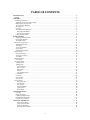 2
2
-
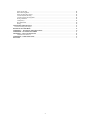 3
3
-
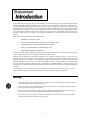 4
4
-
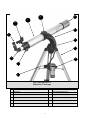 5
5
-
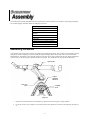 6
6
-
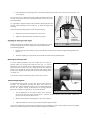 7
7
-
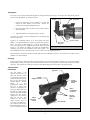 8
8
-
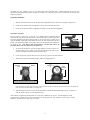 9
9
-
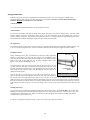 10
10
-
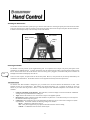 11
11
-
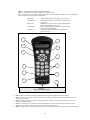 12
12
-
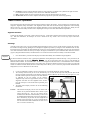 13
13
-
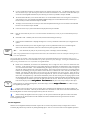 14
14
-
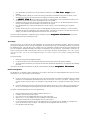 15
15
-
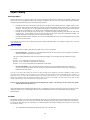 16
16
-
 17
17
-
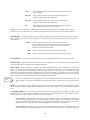 18
18
-
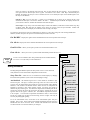 19
19
-
 20
20
-
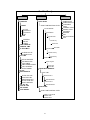 21
21
-
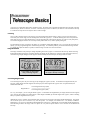 22
22
-
 23
23
-
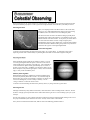 24
24
-
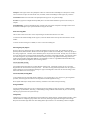 25
25
-
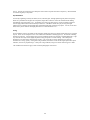 26
26
-
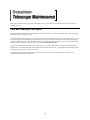 27
27
-
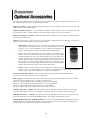 28
28
-
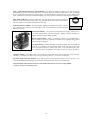 29
29
-
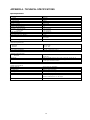 30
30
-
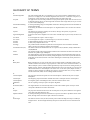 31
31
-
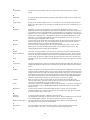 32
32
-
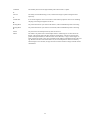 33
33
-
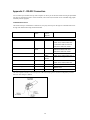 34
34
-
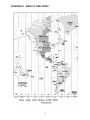 35
35
-
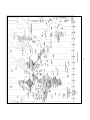 36
36
-
 37
37
-
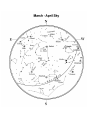 38
38
-
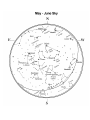 39
39
-
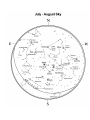 40
40
-
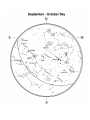 41
41
-
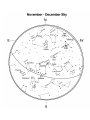 42
42
-
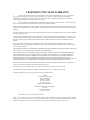 43
43
-
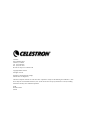 44
44
Celestron NexStar 80GTL User manual
- Category
- Telescopes
- Type
- User manual
- This manual is also suitable for
Ask a question and I''ll find the answer in the document
Finding information in a document is now easier with AI
Related papers
-
Celestron NexStar GT (NexStar60, NexStar80, NexStar76, NexStar102, NexStar114, NexStar130) User manual
-
Nexstar 102 User manual
-
Nexstar 102 User manual
-
Celestron 22096 User manual
-
Celestron NexStar 11 User manual
-
Celestron 11068 User manual
-
Sharper Image Travelscope 70 Outfit Telescope Kit Owner's manual
-
Celestron 21035 User manual
-
Celestron 21035 Owner's manual
-
Celestron NexStar 4 SE User manual
Other documents
-
Sharper Image Backpack Telescope Owner's manual
-
HQ W7-76091-GBN Datasheet
-
HQ W7-76061-GBN Datasheet
-
HQ W7-76061-PBN Datasheet
-
 Citiwell OR6500 Quick Start
Citiwell OR6500 Quick Start
-
Bushnell 789961 User manual
-
Bushnell 789931 User manual
-
Barska Telescope Basics Owner's manual
-
Bushnell 78-8846 User manual
-
 Linkstyle 8'' Selfie Ring Light User manual
Linkstyle 8'' Selfie Ring Light User manual