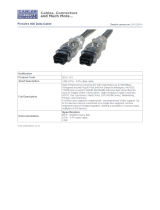Page is loading ...

1
FireWire 800 CardBus DV-Kit
Quick Installation Guide
04-0324B
Introducing the FireWire 800 DV-Kit
The FireWire 800 Cardbus DV-Kit is designed to add
FireWire 800 (1394b) and 1394a (6-pin) interfaces to your
notebook computer. For your convenience, one FireWire
(1394a) 6-pin/4-pin DV cable is included for connecting
DV camcorders and other 1394 devices using 4-pin
connector. Ulead VideoStudio video editing software is
also included for producing greeting cards, video
e-mails, or home videos complete with attractive titles,
effects, and background music.
Features and Benefits
• Provides 2 FireWire 800 (9-pin) and 1 FireWire 400
(6-pin) ports for multiple device connections
• Supports data transfer rates of 100, 200, 400 and
800Mbps
• Supports hot-swapping and Plug-n-Play connection
of peripheral devices
• Works with FireWire 800 (1394b) and 1394a devices
including DV camcorders, CD-RW/DVD-ROM
drives, portable hard disks, digital cameras and
other audio/video devices
System Requirements
• Pentium or equivalent notebook PC with an available
PC Card slot
• Windows 98SE/ME/2000/XP/Server 2003

2
Recommended system for video capturing/
editing:
• Pentium III or above notebook PC
• 128MB of RAM and CD-ROM drive
• 4GB of available hard disk space
• Windows 98SE or later
Package Contents
• FireWire 800 CardBus adapter
• Driver CD
• Ulead VideoStudio DV editing software CD
• 1394 6-pin/4-pin DV cable
• This quick installation guide
Layout
Figure 1. Layout
* Note: 1394 devices that have their own power supply do
not require the optional power adapter to be connected in
order to work. However, non-powered 1394 devices
require this optional power adapter to work. The power
adapter can be purchased at SIIG's online store.
FireWire 400
(6-pin)
Power Adapter Jack*
(optional)
FireWire 800
(9-pin)
FireWire 800
(9-pin)

3
Hardware Installation
General instructions for installing the card are provided
below. Since the design of notebook computers may
vary, refer to your system’s reference manual for further
information, if needed.
1. Power off your notebook computer and any other
connected peripheral devices.
2. Insert the PC Card into the CardBus Type II slot of
your notebook computer with its 68-pin connector
facing the slot. Make sure it is inserted all the way in
for a solid connection.
3. Power on your notebook computer.
Figure 2. Inserting the PC Card

4
Software Installation
This section provides information on how to install the
FireWire 800 CardBus DV-Kit software.
Windows Driver Installation
Windows 98SE
1. At the Add New Hardware Wizard, click Next.
2. Select Search for the best driver for your device
(Recommended), then click Next.
3. Insert the driver CD, check CD-ROM drive, uncheck
the other boxes, then click Next.
4. Click Next, then Next again.
5. If prompted for the Windows 98SE CD, insert it, then
click OK.
6. Click Finish and restart Windows to complete the
installation.
Windows ME
1. At the Add New Hardware Wizard, insert the driver
CD, select Automatic Search for a better driver,
then click Next.
2. Click Finish.
3. Click Yes to restart Windows and complete the
installation.
Windows 2000
Windows 2000 automatically installs it's built-in 1394a
driver. To get the full speed out of this controller, install
the Firewire 800 driver using the directions below.
1. Right click My Computer, click Manage, then click
Device Manager.

5
2. Double click IEEE 1394 Bus host controller, then
double click Texas Instruments OHCI Compliant
IEEE 1394 Host Controller.
3. Click the Driver tab, then Update driver button.
4. At the Upgrade Device Driver Wizard window,
click Next.
5. Select Search for a suitable driver for my device,
then click Next.
6. Insert the driver CD, check CD-ROM drives, then
click Next.
7. Click Next, then click Finish.
8. Restart Windows to complete the installation.
Windows XP/Server 2003
Windows XP and Server 2003 automatically installs it's
built-in 1394a driver. To get the full speed out of this
controller, install the Firewire 800 driver using the
directions below.
1. Right click My Computer, click Manage, then click
Device Manager.
2. Double click IEEE 1394 Bus host controller, then
double click Texas Instruments OHCI Compliant
IEEE 1394 Host Controller.
3. Click the Driver tab, then Update Driver button.
4. Select Install from a list or specific location, then
click Next.
5. Select Don't search. I will choose the driver to
install, then click Next.
6. Insert the driver CD, click Have disk.
7. Type in D:, then click OK. (Change D: to match your
CD-ROM drive letter)

6
8. Select OHCI IEEE 1394b Host Controller, then click
Next.
9. Click Continue Anyway. Our driver has been
thoroughly tested in Windows for stability.
10. Click Finish. Restart Windows to complete the
installation.
To Verify Windows Installation
1. Check Device Manager to verify successful
installation.
Windows 98SE/ME: From the main desktop, right
click My Computer, then click Properties. Click
Device Manager tab.
Windows 2000/XP/Server 2003: Right click My
Computer, then click Manage. Click Device
Manager.
2. Double click 1394 Bus Controller or IEEE 1394 Bus
host controllers, and an OHCI IEEE 1394b Host
Controller should be displayed.

7
Ulead VideoStudio software installation:
The FireWire 800 CardBus DV-Kit includes Ulead
VideoStudio digital video editing software for producing
home videos complete with attractive titles, transitions
and sounds.
1. Insert the Ulead VideoStudio DV software CD. Auto-
run should start automatically. If not, click Start,
Run, type in X:\Autorun.exe, then click OK.
(Replace X: with the drive letter of your CD-ROM)
2. Choose Install Ulead VideoStudio and follow the
on-screen instructions to complete.
Note: For instructions on how to use Ulead
VideoStudio, please refer to VStudio.pdf file
located in the Document\Manual directory on the
Ulead VideoStudio DV editing software CD.
Connecting a DV Camcorder
Before setting up the digital video camcorder, verify the
FireWire 800 CardBus driver has been successfully
installed in your system, then follow the procedures
below.
1. Boot up your system.
2. Connect the 4-pin connector of the provided
FireWire 400 (1394a) DV cable to your camcorder.
3. Connect the 6-pin connector to the FireWire 400
(1394a) port.
4. Power on the camcorder. The camcorder should
now appear in Device Manager.

8
To verify successful DV Camcorder setup
1. Check Device Manager to verify successful driver
installation.
Windows 98SE/ME: From the main desktop, right
click My Computer, then click Properties. Click
Device Manager tab.
Windows 2000/XP/Server 2003: Right click My
Computer, click Manage, then click Device
Manager.
2. Double click Imaging Device(s), and Microsoft DV
Camera and VCR or DV Camcorder should be
displayed.

9
Technical Support and Warranty
QUESTIONS? SIIG’s Online Support has answers!
Simply visit our website at www.siig.com and click on Support.
Our online support database is updated daily with new drivers
and solutions. Answers to your questions could be just a few clicks
away. You can also submit questions online and one of our technical
support analysts will promptly respond.
A lifetime manufacturer warranty supplied with this product is
offered by SIIG, Inc. Please see SIIG website for more warranty
details. If you should happen to encounter any problems with this
product, please follow the procedures below.
If it is within the store's return policy period, please return the
product to the store where you purchased from.
If your purchase has passed the store's return policy period, please
follow these steps to have the product repaired or replaced.
Step 1: Submit your RMA request.
Go to www.siig.com, click Support, then RMA to submit a
request to SIIG RMA. If the product is determined to be
defective, an RMA number will be issued. SIIG RMA department
can also be reached at (510)413-5333.
Step 2: After obtaining an RMA number, ship the product.
• Properly pack the product for shipping. All software, cable(s)
and any other accessories that came with the original package
must be included.
• Clearly write your RMA number on the top of the returned
package. SIIG will refuse to accept any shipping package, and
will not be responsible for a product returned without an
RMA number posted on the outside of the shipping carton.
• You are responsible for the cost of shipping the product to SIIG
at the following address:
SIIG, Inc.
6078 Stewart Avenue
Fremont, CA 94538
RMA #:
• SIIG will ship the repaired or replaced product via Ground
in the U.S and International Economy outside of the U.S at
no cost to the customer.

FireWire 800 CardBus DV-Kit is a trademark of SIIG, Inc.
SIIG and SIIG logo are registered trademarks of SIIG, Inc. Microsoft and Windows are
registered trademarks of Microsoft Corporation. Pentium is a registered trademark of Intel Corporation.
Other names used in publication are for identification only and may be trademarks
of their respective companies.
March, 2005 Copyright ©2005 by SIIG, Inc. All rights reserved.
PRODUCT NAME
FireWire 800 CardBus DV-Kit
FCC RULES: TESTED TO COMPLY WITH FCC PART 15, CLASS
B OPERATING ENVIRONMENT: FOR HOME OR OFFICE USE
FCC COMPLIANCE STATEMENT:
This device complies with part 15 of the FCC Rules. Operation is
subject to the following two conditions: (1) This device may not cause
harmful interference, and (2) this device must accept any interference
received, including interference that may cause undesired operation.
THE PARTY RESPONSIBLE FOR PRODUCT COMPLIANCE
SIIG, Inc.
6078 Stewart Ave.
Fremont, CA 94538-3152
About SIIG, Inc.
Founded in 1985, SIIG, Inc. is a leading computer upgrade manufacturer
of I/O connectivity products, including PCI & ISA serial and parallel
ports, USB, Serial ATA & UltraATA controllers, FireWire (1394a/b),
Networking, Sound Cards, and other accessories. SIIG is the premier
one-stop source of upgrades.
SIIG products offer comprehensive user manuals, many user-friendly
features, and are backed by an extensive manufacturer warranty.
High-quality control standards are evident by the overall ease of
installation and compatibility of our products, as well as one of the
lowest defective return rates in the industry. SIIG products can be
found in computer retail stores, mail order catalogs, and e-commerce
sites in the Americas and the UK, as well as through major distributors,
system integrators, and VARs.
/