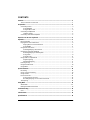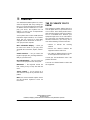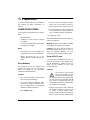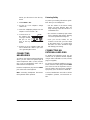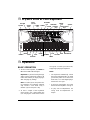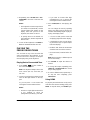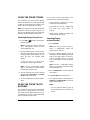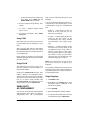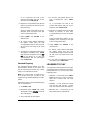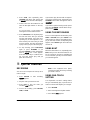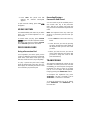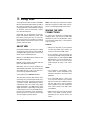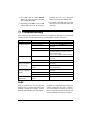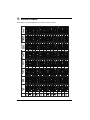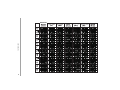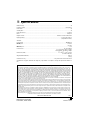Radio Shack MIDI Keyboard User manual
- Category
- Digital pianos
- Type
- User manual
This manual is also suitable for

Owner’s Manual
Please read before using this equipment.
MD500 MIDI Keyboard
with Mini-Size Keys

1
CONTENTS
Features .................................................................................................................................. 2
The FCC Wants You to Know ........................................................................................... 2
Preparation ............................................................................................................................. 3
Connecting Power ............................................................................................................ 3
Using Batteries .......................................................................................................... 3
Using AC/DC Power .................................................................................................. 3
Connecting Headphones .................................................................................................. 4
Listening Safely ......................................................................................................... 4
Connecting an External Amplifier ..................................................................................... 4
A Quick Look at Your Keyboard ........................................................................................... 5
Operation ................................................................................................................................ 5
Basic Operation ................................................................................................................ 5
Playing the Prerecorded Tunes ........................................................................................ 6
Playing Back a Prerecorded Tune ............................................................................. 6
Using DEMO ............................................................................................................. 6
Using the Preset Tones .................................................................................................... 7
Selecting/Playing a Preset Tone ................................................................................ 7
Using the Preset Auto-Rhythms ....................................................................................... 7
Selecting/Playing an Auto-Rhythm ............................................................................ 7
Using SYNC .............................................................................................................. 8
Using FILL-IN ............................................................................................................ 8
Using Auto Accompaniment ............................................................................................. 8
Single Fingering ........................................................................................................ 8
Standard Fingering .................................................................................................... 9
Learning to Play ............................................................................................................... 9
Using the Metronome ..................................................................................................... 10
Using BEAT..................................................................................................................... 10
Special Features .................................................................................................................. 10
Recording ....................................................................................................................... 10
Using One-Touch Setting ................................................................................................ 10
Using Sustain .................................................................................................................. 11
Percussion Pads .............................................................................................................. 11
Using a Percussion Pad ........................................................................................... 11
Recording/Playing a Percussion Pad Sound ............................................................ 11
Transposing ..................................................................................................................... 11
Using MIDI ............................................................................................................................ 12
About MIDI ..................................................................................................................... 12
Making the MIDI Connections ........................................................................................ 12
Troubleshooting ................................................................................................................... 13
Care ................................................................................................................................ 13
Chord Charts ........................................................................................................................ 14
Specifications ...................................................................................................................... 16

2
Features
Features
Your RadioShack MIDI Keyboard is a state-
of-the-art keyboard with many exciting fea-
tures. You can set the keyboard to sound like
50 different musical instruments. To accom-
pany your music, the keyboard has 30
rhythms, as well as auto accompaniments
and percussion sounds.
Your keyboard also includes a MIDI (Musical
Instrument Digital Interface) OUT feature,
which lets you connect it to other MIDI-
equipped musical instruments or devices —
even your personal computer.
Music Information Display
— shows you
the notes and chords as you play them,
along with the current tone, rhythm, and tem-
po.
Sustain Function
— lets you extend the
length of a played note, providing added flex-
ibility as you make music.
Recording/Playback
— lets you record your
own tunes and play them back at any time.
Metronome
— the keyboard sounds the
beat, making it easy to keep time with the
music.
Tempo Controls
— let you speed up or
slow down the tempo of any selected music
pattern.
Note:
This Owner’s Manual explains how to
use this electronic keyboard. It does not
teach music.
THE FCC WANTS YOU TO
KNOW
This equipment complies with the limits for a
Class B digital device as specified in Part 15
of
FCC Rules
. These limits provide reason-
able protection against radio and TV interfer-
ence in a residential area. However, your
equipment might cause TV or radio interfer-
ence even when it is operating properly. To
eliminate interference, you can try one or
more of the following corrective measures:
• reorient or relocate the receiving
antenna
• increase the distance between the
equipment and the radio or TV
• use outlets on different electrical circuits
for the keyboard and the radio or TV.
Consult your local RadioShack store if the
problem still exists.
You must use shielded interface cables with
this equipment.
©
2001 RadioShack Corporation.
All Rights Reserved.
RadioShack, Adaptaplug, and RadioShack.com are trademarks used by RadioShack Corporation.

3
Preparation
Preparation
To connect a MIDI device to your keyboard,
see “Making the MIDI Connections” on
Page 12.
CONNECTING POWER
You can power your keyboard in any of these
ways:
• internal batteries
• standard AC power using an optional
AC adapter
• a vehicle’s cigarette-lighter socket using
an optional DC adapter
Notes
:
• Connecting an AC or DC adapter auto-
matically disconnects internal batteries.
• Always disconnect the AC or DC
adapter when you finish using the key-
board.
Usin
g
Batteries
Your keyboard can use six C batteries (not
supplied) for power. For the best perfor-
mance and longest life, we recommend
RadioShack alkaline batteries.
Cautions:
• Use only fresh batteries of the required
size and recommended type.
• Do not mix old and new batteries, differ-
ent types of batteries (standard, alka-
line, or rechargeable), or rechargeable
batteries of different capacities.
1. Slide
POWER
to
OFF
.
2. Press the tabs on the battery compart-
ment cover on the bottom of the key-
board and pull up the cover to remove it.
3. Place the batteries in the compartment
as indicated by the polarity symbols (+
and
–
) marked inside the compartment.
4. Replace the cover.
When the keyboard stops operating properly,
replace the batteries.
Warning:
Dispose of old batteries promptly
and properly. Do not burn or bury them.
Caution:
If you do not plan to use the key-
board with batteries for a week or more, re-
move the batteries. Batteries can leak
chemicals that can destroy electronic parts.
Usin
g
AC/DC Power
You can power the keyboard using an op-
tional 9V, 300-mA AC or DC adapter and a
size M Adaptaplug™ adapter (none sup-
plied). All are available at your local
RadioShack store.
Cautions:
You must use a Class 2 power
source that supplies 9V DC
and delivers at least 300 mA.
Its center tip must be set to positive and
its plug must fit the keyboard's
DC 9V
jack. Using an adapter that does not
meet these specifications could damage
the keyboard or the adapter.
• Always connect the AC or DC adapter to
the keyboard before you connect it to
AC power or vehicle battery power.
When you finish, disconnect the adapter
from AC power or vehicle battery power
!

4
Preparation
before you disconnect it from the key-
board.
1. Slide
POWER
to
OFF
.
2. Set the AC or DC adapter’s voltage
switch to 9V.
3. Insert the Adaptaplug adapter into the
adapter’s cord so it reads + TIP.
4. Connect the AC or
DC adapter’s bar-
rel plug to the
DC
9V
jack on the
back of the key-
board.
5. Plug the AC or DC adapter’s other end
into a standard AC outlet or your vehi-
cle’s cigarette-lighter socket.
CONNECTING
HEADPHONES
To listen to your keyboard without disturbing
others, you can connect an optional pair of
stereo headphones with a
1
/8-inch (3.5-mm)
plug. Your local RadioShack store sells a
wide selection of headphones.
Insert the headphones’ plug into the
PHONE
jack on the back of the keyboard.
Note
: Connecting headphones disconnects
the keyboard’s built-in speakers.
Listening Safely
To protect your hearing, follow these guide-
lines when you use headphones.
• Set the volume to the lowest setting
before you begin listening. After you
begin listening, adjust the volume to a
comfortable level.
• Do not listen at extremely high volume
levels. Extended high-volume listening
can lead to permanent hearing loss.
• Once you set the volume, do not
increase it. Over time, your ears adapt
to the volume level, so a volume level
that does not cause discomfort might
still damage your hearing.
CONNECTING AN
EXTERNAL AMPLIFIER
To amplify your keyboard’s sound, you can
connect it to an optional external amplifier
using an audio cable with a
1
/8-inch (3.5-mm)
plug (not supplied).
To connect an external amplifier to your key-
board, insert the cable’s plug into the
PHONE
jack on the back of the keyboard, and con-
nect the cable’s other end to the amplifier’s
input jack(s) (such as AUX IN or TAPE IN).
Your local RadioShack store sells a full line
of amplifiers, speakers, and connection ca-
bles.
DC 9V

5
A Quick Look at Your Keyboard
A Quick Look at Your Keyboard
Operation
BASIC OPERATION
1. To turn on the keyboard, set
POWER
to
ON
.
The POWER indicator lights.
Important:
To prevent hearing damage,
always set the keyboard’s volume to its
lowest level before you begin playing it
after changing any settings.
Note:
To remind you to save power dur-
ing operation, the keyboard automati-
cally sounds a tone about every 5
minutes if you do not press a key.
2. To hear a sample of the keyboard’s
many sounds, play a prerecorded tune
(see “Playing the Prerecorded Tunes”
on Page 6). To make your own music,
simply begin playing the keyboard.
Notes:
• The keyboard automatically selects
the tone Grand PIANO (No. 01) when
you turn the power on. To select a dif-
ferent tone, see “Selecting/Playing a
Preset Tone” on Page 7.
• To select an auto-rhythm, see “Using
the Preset Auto-Rhythms” on Page 7.
• To play auto accompaniment, see
“Using Auto Accompaniment” on
Page 8.
POWER
Speaker
Speaker
SONGS
PERCUSSION
Keys
TONES
RHYTHMS
VOLUME
List
Number
Keys
List
START/
STOP
SYNC/
FILL-IN
List
TEMPO
CHORD
LEARNING
METRO
BEAT
RECORD
PLAY
DEMO
TONE
RHYTHM
SONG
O.T.S.
SUSTAIN
MIDI
TRANSPOSE

6
Operation
3. Repeatedly press
VOLUME UP
or
VOL-
UME DOWN
to increase or decrease the
volume.
Notes:
• The keyboard’s volume ranges from 0
(no sound) to 10 (maximum), and the
current volume level appears on the
display. Each time you turn on the
keyboard, the volume is set to 6.
• To quickly return to the default vol-
ume setting of 6, turn the keyboard off
then back on.
4. To turn off the keyboard, set
POWER
to
OFF
. The POWER indicator turns off.
PLAYING THE
PRERECORDED TUNES
You can listen to any of the 50 tunes that
come prerecorded in the keyboard, or you
can turn off a tune’s melody or accompani-
ment and play along on the keyboard.
Playing Back a Prerecorded Tune
1. Press
SONG
.
621*
and the number of
the current tune appears.
Note:
The keyboard always selects the
tune “Canon” (No. 01) each time you
turn it on.
2. Choose a tune from the SONGS list and
enter its two-digit number on the key-
pad.
Or, you can press
–
or
+
to move to the
next higher or lower numbered tune.
Notes:
• Precede a single-digit number with a
0. For example, to select 06
(“Wiegenlied (Schubert)”), press
0 6
.
• If you enter an incorrect first digit,
repeatedly press
+
or
–
to move to the
next higher or lower numbered tune.
3. Press
START/STOP
to start playing the
tune.
You can change the tune by repeating
Step 2 even while a tune is playing. The
new tune immediately begins to play. As
it plays, the display shows:
• a “score” to show you the notes that
are playing (right side of the display)
• a “keyboard” to show you the finger-
ing and which keys are pressed (bot-
tom of the display)
• the black dots above the metronome
show the beat count in the measure
• the chord name (center left of the dis-
play)
Note:
Each tune plays a different preset
tone for the melody.
4. Use
VOLUME
to adjust the volume as
desired.
5. To change the tempo, repeatedly press
TEMPO UP
or
TEMPO DOWN
. The current
tempo setting appears.
6. To select a different tune, repeat Step 2.
To stop the tune completely, press
START/STOP
.
Using DEMO
To play the prerecorded tunes one by one (in
order from the selected starting point), press
DEMO
. To stop the demo, press
DEMO
again.

7
Operation
USING THE PRESET TONES
Your keyboard can sound like 50 different
musical instruments. The name and two-digit
number for each preset tone is listed on the
TONES list on the keyboard’s top panel.
Note:
The keyboard has 8-note (maximum)
polyphonic sound. This means that you can
play up to 8 different notes at the same time
with most of the keyboard’s preset tones.
Selectin
g
/Playin
g
a Preset Tone
1. Press
TONE
.
721(
and the current tone’s
number appears.
Note:
Each time you turn the keyboard
on, it automatically selects the tone
Grand PIANO (No. 01).
2. To play a different tone, choose a preset
tone from the TONES list and enter its
two-digit number on the keypad. As you
press the keys, the selected digits
appear.
Or, you can use
+
or
–
to move to the
next higher or lower numbered tone.
Note:
Precede a single-digit number
with a 0. For example, to select VIBRA-
PHONE (No. 06), press
0 6
.
3. Play the keyboard to hear the selected
tone and adjust
VOLUME UP
or
VOLUME
DOWN
to the desired level.
4. To select a different tone, repeat Steps 1
and 2.
USING THE PRESET AUTO-
RHYTHMS
Your keyboard has 30 preset auto-rhythms
that provide a steady beat for your music.
The name and two-digit number of each pre-
set auto-rhythm is listed on the RHYTHMS
list on the keyboard’s top panel.
You can play a preset auto-rhythm on the
keyboard in any of the following ways:
• select and play a rhythm (see “Select-
ing/Playing an Auto-Rhythm” )
• synchronize the start of a rhythm with
your music (see “Using SYNC” on
Page 8)
• briefly vary the pattern of a rhythm (see
“Using FILL-IN” on Page 8)
Selecting/Playing
an Auto-Rhythm
1. Press
RHYTHM
.
Note:
Each time you turn on the key-
board, it automatically selects the
rhythm Disco 1 (No. 01).
2. To select a different rhythm, choose an
auto-rhythm from the RHYTHMS list and
enter its two-digit number on the key-
pad. Or, repeatedly press
+
or
–
to move
to the next higher or lower numbered
rhythm.
Note
: Precede a single-digit number
with a 0. For example, press
0
5
to select
POP WALTZ (No. 05).
3. Press
START/STOP
to start the selected
auto-rhythm.
4. Adjust
VOLUME
to the desired level.
5. To change the tempo, repeatedly press
TEMPO UP
or
TEMPO DOWN
. The current
tempo setting appears.
Notes
:
• You can adjust the tempo
to play an
auto-rhythm from 40 to 240 beats per
minute.

8
Operation
• To reset the tempo to its default (orig-
inal) speed, press
TEMPO UP
and
TEMPO DOWN
at the same time.
6. Play the keyboard along with the auto-
rhythm.
7. To select a different rhythm, repeat
Steps 1 and 2.
8. To stop the auto-rhythm, press
START/
STOP
again.
Using SYNC
This feature lets you synchronize the start of
an auto-rhythm with the beginning of your
music.
After you select and enter an auto-rhythm,
press
SYNC/FILL-IN
. The black dots above
the metronome flash to show the keyboard is
in a standby mode.
Begin playing the keyboard. The keyboard
automatically begins to play the rhythm when
you press any key.
Using FILL-IN
This feature lets you insert a short (1- to 2-
measure) variation in the beat pattern of a
selected auto-rhythm.
Simply press
SYNC/FILL-IN
while the auto-
rhythm is playing. The keyboard inserts a
variation, then the original rhythm automati-
cally resumes at the end of the current mea-
sure. Or, to insert a longer variation, hold
down
SYNC/FILL-IN
. The keyboard plays the
variation until you release
SYNC/FILL-IN
.
USING AUTO
ACCOMPANIMENT
The 19 keys on the left side of the keyboard
with note labels above them are called
ac-
companiment keys
. The accompaniment
keys you press determine the type of chord
that plays.
You can set the keyboard to play with no ac-
companiment or two different types of auto
accompaniment using the accompaniment
keys.
•
Normal
— normal mode. Chords are
turned off in this mode (but you can
select tone and rhythm).
•
S.Finger
— single fingering mode. This
mode lets you play chords on the
accompaniment keys using standard
chord formations (see “Single Finger-
ing”).
•
Fingered
— standard fingering mode.
This mode lets you play chords on the
accompaniment keys using chord for-
mations of from three or more notes.
The chord name appears on the display.
The number of keys you press deter-
mines the type of chord that plays (see
“Standard Fingering” on Page 9).
Note:
See “Chord Charts” on Page 14 for a
list of all the chords you can play on your
keyboard.
Your keyboard defaults to the normal mode.
Follow the steps under “Single Fingering” or
“Standard Fingering” on Page 9 to set it to an
accompaniment mode.
Single Fingering
1. Set
POWER
to
ON
.
2. Repeatedly press
CHORD
until a black
dot appears next to S.FINGER on the
left side of the display.
3. Press
RHYTHM
.
4. Enter a two-digit auto-rhythm number.
5. To start the auto-rhythm before the auto
accompaniment, press
START/STOP
.

9
Operation
Or, to synchronize the start of the
selected auto-rhythm with your accom-
paniment, press
SYNC/FILL-IN
.
6. Begin the accompaniment at the desired
interval by pressing the desired accom-
paniment key(s).
To play a melody along with the accom-
paniment, press any key(s) to the right
of the accompaniment keys.
7. Adjust
TEMPO
and
VOLUME
to the
desired levels.
8. To change chords without interrupting
the rhythm, simply press the auto
accompaniment key(s) re-quired to form
the new chord. The name of the chord
appears.
9. To stop auto accompaniment but not the
auto-rhythm, repeatedly press
CHORD
until the black dot appears next to
125
0$/
on the display. Or, to stop auto
accompaniment and the auto-rhythm,
press
START/STOP
.
Standard Fingering
The standard fingering method uses stan-
dard formations of three or more notes, and
lets the experienced musician play a wider
variety of accompaniment chords.
Note
: See “Chord Charts” on Page 14 for a
list of all the chords you can play on your
keyboard using standard fingering accompa-
niment.
Follow these steps to start standard fingering
auto accompaniment.
1. Set
POWER
to
ON
.
2. Repeatedly press
CHORD
until a black
dot appears next to
),1*(5('
on the left
side of the display.
3. Select and enter an auto-rhythm.
4. To start the auto-rhythm before your
auto accompaniment, press
START/
STOP
.
Or, to synchronize the start of the
selected auto-rhythm with your accom-
paniment, press
SYNC/FILL-IN
.
5. Begin the accompaniment at the desired
interval by pressing at least three
accompaniment keys to play the desired
chord.
To play a melody along with the accom-
paniment, press any key(s) to the right
of the accompaniment keys.
6. Adjust
TEMPO
and
VOLUME
to the
desired levels.
7. To change chords without interrupting
the rhythm, simply press the auto
accompaniment key(s) re-quired to form
the new chord. The name of the chord
appears.
8. To stop auto accompaniment and the
auto-rhythm, press
START/STOP
.
LEARNING TO PLAY
Your keyboard’s learning feature lets begin-
ning keyboard players easily learn and play a
prerecorded tune. You can select any of the
following modes:
• ONE KEY — in this mode, press
START/
STOP
and any key to play accompani-
ment and a melody note. The note
appears.
• WAITING — In this mode, the melody
does not play until you play a correct
note. The next note of the tune appears.
• MELODY OFF — in this mode, you can
play melody with accompaniment.

10
Special Features
1. Press
SONG
, then repeatedly press
LEARNING
until black dots appear next
to
21(
.(<
on the left side of the display.
2. Select a tone from the SONGS list and
enter its two-digit number on the key-
pad.
Or, you can press
–
or
+
to move to the
next higher or lower numbered tune.
3. Press
START/STOP
. The keyboard plays
the first note of the tune you selected
and the note appears. Press the corre-
sponding key on the keyboard to con-
tinue learning. The next note you need
to press appears. The tune will continue
to play even if you press the wrong key.
4. To stop learning, press
START/STOP
again or press
LEARNING
. If you
pressed
LEARNING
, a black dot appears
next to
:$,7,1*
and
a note appears.
Press the correct key to continue learn-
ing. The tune doesn’t play until you
press the correct key.
If you want to play the tune with accompani-
ment in the learning mode, repeatedly press
LEARNING
until a black dot appears next to
0(/2'<2))
.
If you want to quit the learning mode, repeat-
edly press
LEARNING
until the black dot ap-
pears next to
1250$/
.
USING THE METRONOME
To turn on the keyboard’s metronome, press
TONE
or
RHYTHM
, then press
METRO
. The
metronome’s bar swings along with the tem-
po you selected, and the corresponding beat
appears. Press
METRO
again to turn the met-
ronome off.
USING BEAT
When the metronome is on, repeatedly press
BEAT
until you hear the desired beat to ad-
just it. 9 beats (00, 02
–
09) are available and
can be selected cyclically. The beat number
you selected appears.
Special Features
RECORDING
You can record a sequence of notes up to 37
notes in length.
1. Press
RECORD
to start recording.
5(&25'
appears.
2. Play the notes you want to record.
3. Press
PLAY
to play the notes you
recorded.
3/$<
appears.
4. To turn off recording, press
RHYTHM
,
TONE
, or
SONG
.
Note:
If the keyboard loses power,
recording is turned off and any recording
you made is erased.
USING ONE-TOUCH
SETTING
Your keyboard’s one-touch setting feature
lets you automatically play a preset tone to
match a selected auto-rhythm you changed.
1. Press
RHYTHM
.
2. Enter a two-digit auto-rhythm number.
3. Press
O.T.S
.
276
appears.

11
Special Features
4. Press
TONE
. The preset tone that
matches the selected auto-rhythm
appears.
To quit one-touch setting, press
O.T.S.
276
disappears.
USING SUSTAIN
For added flexibility and control as you make
music, you can set the keyboard so it sus-
tains sound.
To sustain notes you play, press
SUSTAIN
.
6867$,1
appears and the keyboard sustains
the played note until you release
SUSTAIN
.
Press
SUSTAIN
again to turn off sustain.
PERCUSSION PADS
Using a Percussion Pad
Your keyboard’s percussion pads put the
sound of 5 different percussion instruments
(bass drum, snare drum, hi-hat open, high
tom-tom, and hi-hat close) at your fingertips.
To play a percussion pad sound, simply
press the desired pad at any time. The key-
board plays the selected percussion sound
once each time you press the pad.
Recording/Playing a
Percussion Pad Sound
You can record any of the available percus-
sion sounds onto any of the percussion
pads. This lets you quickly select and play
any percussion sound that the keyboard can
make.
Note:
The keyboard clears any sound you
assign to a percussion pad each time you
turn it off.
1. Press
TONE
then enter
5
0
on the key-
board.
2. Select the tone you want by pressing
any of the 16 white keys in the middle of
the keyboard until you hear the sound
you want.
3. When you hear the tone you want to
record, hold down the percussion pad
you want to assign the sound to and
press the white key.
TRANSPOSING
The keyboard automatically selects the key
of middle C each time you turn it on. For add-
ed flexibility, you can transpose (change) the
keyboard’s key using as many as 12 steps
(+6
–
-6). You can adjust the transposition
freely by pressing the
TRANSPOSE
buttons.
To transpose the keyboard’s key, press
TRANSPOSE
+
to raise a chromatic scale or
TRANSPOSE
–
to decrease a chromatic.
To reset the keyboard’s key to its default,
press
TRANSPOSE
+
and
TRANSPOSE
–
at
the same time.

12
Using MIDI
Usin
g
MIDI
Your keyboard includes a feature called MIDI
(Musical Instrument Digital Interface). MIDI is
the universal standard for sending and re-
ceiving performance data between all types
of electronic musical instruments, regard-
less of the manufacturer.
Using MIDI, you can play music on your key-
board and another instrument at the same
time while pressing the keys on only one,
record your music to a sequencer, acquire a
wider selection of preset tones from a sound
module, and much more.
ABOUT MIDI
Every MIDI-equipped instrument has a MIDI
OUT terminal, and some also have a MIDI IN
and MIDI THRU terminal. Each of these ter-
minals serves a different purpose.
MIDI OUT sends MIDI data to (“talks to”) the
other MIDI instrument(s).
MIDI IN receives (“listens to”) MIDI data sent
by the other MIDI instrument(s).
MIDI THRU lets you connect (“network”) ad-
ditional MIDI instruments, and sends along to
other MIDI devices a copy of all data it re-
ceives through its MIDI IN terminal.
Your keyboard has a
MIDI
OUT
terminal.
The cable that connects MIDI devices does
not actually carry sound between them, like a
speaker wire carries sound from a receiver to
a speaker. Instead, MIDI-equipped devices
communicate with each other using digital
codes (instructions). One MIDI device sends
digital instructions representing exactly what
is being played on it. The other MIDI device
receives and translates those instructions,
then produces (or records) the sound exactly
as it was played on the first device.
Note:
Connecting your keyboard to another
MIDI device requires a MIDI cable (not sup-
plied). See “Making the MIDI Connections.”
MAKING THE MIDI
CONNECTIONS
To connect your keyboard to another MIDI-
equipped device, you must use a MIDI cable
(available at your local RadioShack store).
The keyboard’s MIDI data is sent automati-
cally as you play.
Cautions:
• Always turn off power to your keyboard
and the other MIDI device before you
connect or disconnect MIDI cables.
• As you make the cable connections, be
sure to align the MIDI cable pins with the
matching holes on your keyboard’s
MIDI
OUT
terminal. If you have trouble plug-
ging in the cable, do not force it! You
might damage the plug or the instru-
ment.
Notes:
• The keyboard’s auto-rhythms, prere-
corded tunes, sustain information, and
transpose information cannot be sent as
MIDI data.
• If you send MIDI data to a device such
as a personal computer, the computer
will need a sound card, software to inter-
pret the data, and a pair of speakers
(none supplied). Your local RadioShack
store carries sound cards, MIDI cable,
and software.
• MIDI Channel 10 is preset to percussion
data in some MIDI receiving devices,
depending on the specific device you
select.

13
Troubleshooting
1. Use a MIDI cable to connect
MIDI OUT
on the back of the keyboard to the other
device’s MIDI IN terminal.
2. Repeatedly press
MIDI
to select a MIDI
channel. MIDI uses up to 16 channels to
exchange data. As in a TV broadcast,
different channels send different data.
3. To transmit to the MIDI device, play the
melody using the keyboard’s black and
white keys.
Troubleshootin
g
If your keyboard is not performing as it should, these suggestions might help. If you still cannot
solve the problem, take the keyboard to your local RadioShack store for assistance.
CARE
Keep the keyboard dry. Use and store the
keyboard only in normal temperature envi-
ronments. Handle the keyboard carefully.
Keep the keyboard away from dust and dirt.
Modifying or tampering with the keyboard’s
internal components can cause a malfunc-
tion and invalidate its warranty. If your key-
board is not performing as it should, take it to
your local RadioShack store for assistance.
Trouble Possible Cause Remedy
No sound, even when
the keys are pressed.
POWER
is set to
OFF
.Set
POWER
to
ON
.
Volume is turned down. Repeatedly press
VOLUME UP
to increase
the volume.
Headphones are connected. Disconnect headphones.
Power supply problem. Check the power supply.
Are battery symbols (+/–) facing correctly?
Are the batteries fresh?
Is the AC or DC adapter connected properly?
No rhythm. Volume
is turned down. Repeatedly press
VOLUME UP
to increase
the volume.
Rhythm is not started. Press
START/STOP
.
No accompaniment
when accompaniment
keys are pressed.
Volume
is turned down. Repeatedly press
VOLUME UP
to increase
the volume.
Accompaniment keys are not
pressed.
Press the accompaniment keys (on the left
side of the keyboard).
No sound when con-
nected to an external
amplifier.
Volume
is turned down. Repeatedly press
VOLUME UP
to increase
the volume.
Defective connection cord. Replace the connection cord.
Problem with external amplifier. Check the amplifier.
No sound when play-
ing MIDI data.
MIDI cables are not connected
properly.
Check the connection.

14
Chord Charts
Chord Charts
These tables show the fingering for the chords you play most often.
Suspended
Diminished

15
Chord Charts
Diminished

42-4034
01A01
Printed in China
A
RadioShack Corporation
Fort Worth, Texas 76102
Specifications
Number of Keys ................................................................................................................................................................ 49
Polyphonic Sound ........................................................................................................................................... 8-note (Max.)
Preset Tones ..................................................................................................................................................................... 50
Auto-Rhythms ................................................................................................................................................................... 30
Prerecorded Tunes ................................................................................................................................................. 50 Tunes
Effect .................................................................................................................................................................... Transpose
Rhythm Controls ................................................................................................................ TEMPO, FILL-IN, START/STOP
Built-In Speakers ............................................................................................................................... 4 Inches (102 mm)
×
2
...........................................................................................................................................................(Output 3W Max Each)
Terminals:
Power Supply .....................................................................................................................................................
DC 9V
Jack
PHONE
Jack .........................................................................................................................................................
1
/
8
Inches
(3.5 mm)
MIDI OUT
Jack .............................................................................................................................................................. OUT
Power Sources .......................................................................................................................................... DC: 6 C batteries
AC: 120V, 60Hz, with AC adapter
Vehicle Battery: 9V with DC adapter
Dimensions (HWD) .............................................................................................................. 2
15
/
16
×
26
15
/
16
×
10
9
/
16
Inches
(75
×
684
×
269 mm)
Weight (Without Batteries) ...................................................................................................................................... 5 lb 8 oz
(2.5 kg)
Included Accessory ..................................................................................................
Play Guide for the Prerecorded Tunes
Specifications are typical; individual units might vary. Specifications are subject to change and improvement without no-
tice.
Limited One-Year Warranty
This product is warranted by RadioShack against manufacturing defects in material and workmanship under normal use for one (1)
year from the date of purchase from RadioShack company-owned stores and authorized RadioShack franchisees and dealers. EX-
CEPT AS PROVIDED HEREIN, RadioShack MAKES NO EXPRESS WARRANTIES AND ANY IMPLIED WARRANTIES, INCLUDING
THOSE OF MERCHANTABILITY AND FITNESS FOR A PARTICULAR PURPOSE, ARE LIMITED IN DURATION TO THE DURATION
OF THE WRITTEN LIMITED WARRANTIES CONTAINED HEREIN. EXCEPT AS PROVIDED HEREIN, RadioShack SHALL HAVE NO
LIABILITY OR RESPONSIBILITY TO CUSTOMER OR ANY OTHER PERSON OR ENTITY WITH RESPECT TO ANY LIABILITY,
LOSS OR DAMAGE CAUSED DIRECTLY OR INDIRECTLY BY USE OR PERFORMANCE OF THE PRODUCT OR ARISING OUT OF
ANY BREACH OF THIS WARRANTY, INCLUDING, BUT NOT LIMITED TO, ANY DAMAGES RESULTING FROM INCONVENIENCE,
LOSS OF TIME, DATA, PROPERTY, REVENUE, OR PROFIT OR ANY INDIRECT, SPECIAL, INCIDENTAL, OR CONSEQUENTIAL
DAMAGES, EVEN IF RadioShack HAS BEEN ADVISED OF THE POSSIBILITY OF SUCH DAMAGES.
Some states do not allow limitations on how long an implied warranty lasts or the exclusion or limitation of incidental or consequential
damages, so the above limitations or exclusions may not apply to you.
In the event of a product defect during the warranty period, take the product and the RadioShack sales receipt as proof of purchase
date to any RadioShack store. RadioShack will, at its option, unless otherwise provided by law: (a) correct the defect by product repair
without charge for parts and labor; (b) replace the product with one of the same or similar design; or (c) refund the purchase price. All
replaced parts and products, and products on which a refund is made, become the property of RadioShack. New or reconditioned parts
and products may be used in the performance of warranty service. Repaired or replaced parts and products are warranted for the re-
mainder of the original warranty period. You will be charged for repair or replacement of the product made after the expiration of the
warranty period.
This warranty does not cover: (a) damage or failure caused by or attributable to acts of God, abuse, accident, misuse, improper or ab-
normal usage, failure to follow instructions, improper installation or maintenance, alteration, lightning or other incidence of excess volt-
age or current; (b) any repairs other than those provided by a RadioShack Authorized Service Facility; (c) consumables such as fuses
or batteries; (d) cosmetic damage; (e) transportation, shipping or insurance costs; or (f) costs of product removal, installation, set-up
service adjustment or reinstallation.
This warranty gives you specific legal rights, and you may also have other rights which vary from state to state.
RadioShack Customer Relations, 200 Taylor Street, 6th Floor, Fort Worth, TX 76102
We Service What We Sell
12/99
-
 1
1
-
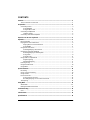 2
2
-
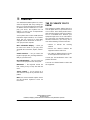 3
3
-
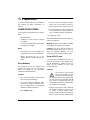 4
4
-
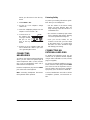 5
5
-
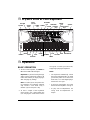 6
6
-
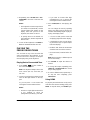 7
7
-
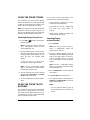 8
8
-
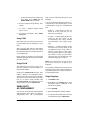 9
9
-
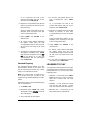 10
10
-
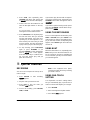 11
11
-
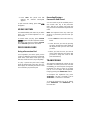 12
12
-
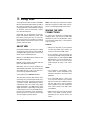 13
13
-
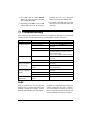 14
14
-
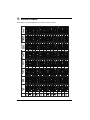 15
15
-
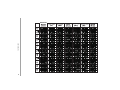 16
16
-
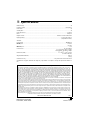 17
17
Radio Shack MIDI Keyboard User manual
- Category
- Digital pianos
- Type
- User manual
- This manual is also suitable for
Ask a question and I''ll find the answer in the document
Finding information in a document is now easier with AI
Related papers
-
Radio Shack 42-4059 User manual
-
Radio Shack POLY 700AR1A User manual
-
Radio Shack MD-1700 Owner's manual
-
Radio Shack Electronic Keyboard MD-1600 User manual
-
Radio Shack Electronic Keyboard MD-992 User manual
-
Radio Shack MD-1211 User manual
-
Radio Shack LK-1500 User manual
-
Radio Shack 42-4062 User manual
-
Radio Shack LK-1161 User manual
-
Radio Shack 31-5021 User manual
Other documents
-
Optimus MD-1150 User manual
-
Optimus 42-4038 Owner's manual
-
Optimus MD-1200 User manual
-
Casio ctk700ad User manual
-
Casio MA150 User manual
-
Casio MA-170 User manual
-
Casio Electronic Keyboard 451 User manual
-
Casio CTK-625L User manual
-
Casio CTK-571 User manual
-
Casio CTK720AD - 12-NOTE Polyphonic Electronic Keyboard User manual