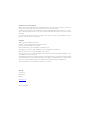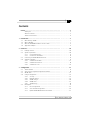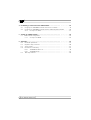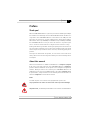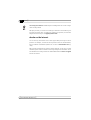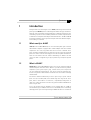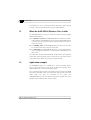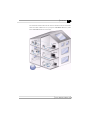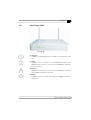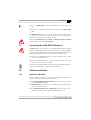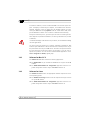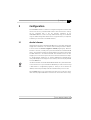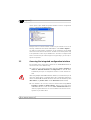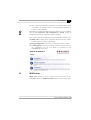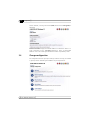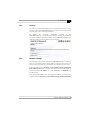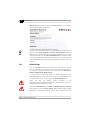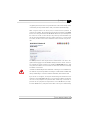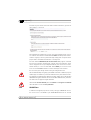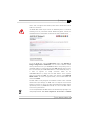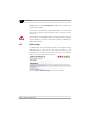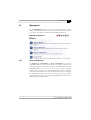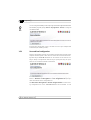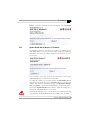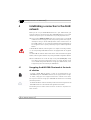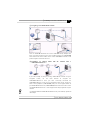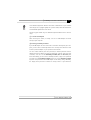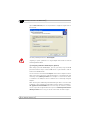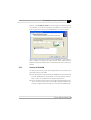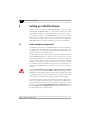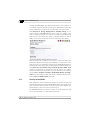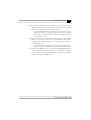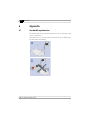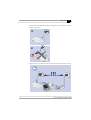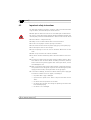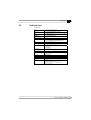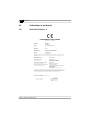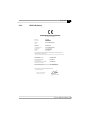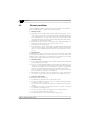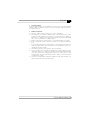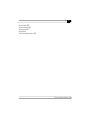dLAN
®
200 AV Wireless G

© 2009 devolo AG, Aachen (Germany)
While the information in this manual has been compiled with great care, it may not be deemed an assurance of product char-
acteristics. devolo shall be liable only to the degree specified in the terms of sale and delivery.
The reproduction and distribution of the documentation and software supplied with this product and the use of its contents is
subject to written authorization from devolo. We reserve the right to make any alterations that arise as the result of technical
development.
You can find all declarations and certifications of compliance for the products, as long as they were available at the time of
publication, in the appendix of this documentation.
Trademarks
dLAN
®
is a registered trademark of devolo AG.
HomePlug
®
is a registered trademark of HomePlug Power Alliance.
Linux
®
is a registered trademark of Linus Torvalds.
Mac
®
and Mac OS X
®
are registered trademarks of Apple Computer, Inc.
Wi-Fi
®
, Wi-Fi Protected Access
TM
, WPA
TM
and WPA2
TM
are registered trademarks of Wi-Fi Alliance
®
.
Windows
®
and Microsoft
®
are registered trademarks of Microsoft, Corp.
devolo and the devolo logo are registered trademarks of devolo AG. All other names mentioned may be trademarks or regis-
tered trademarks of their respective owners.
The firmware package from devolo contains files which are covered by different licenses, in particular under devolo proprietary
license and under open source license (GNU General Public License, GNU Lesser General Public License or FreeBSD License).
The source code which is available for Open Source distribution can be requested in writing from [email protected].
Subject to change without notice. No liability for technical errors or omissions.
devolo AG
Sonnenweg 11
52070 Aachen
Germany
www.devolo.com
Aachen, January 2009

|
3
|
devolo dLAN 200 AV Wireless G
|
Contents
Preface .............................................................................................. . . . . . . . . . . . . . 5
Thank you!..................................................................................... . . . . . . . . . . . . . . 5
About this manual ......................................................................... . . . . . . . . . . . . . . 5
devolo on the Internet.................................................................... . . . . . . . . . . . . . . 6
1 Introduction ...................................................................................... . . . . . . . . . . . . . 7
1.1 What exactly is dLAN?.................................................................... . . . . . . . . . . . . . . 7
1.2 What is WLAN?.............................................................................. . . . . . . . . . . . . . . 7
1.3 What the dLAN 200 AV Wireless G has to offer .............................. . . . . . . . . . . . . . . 8
1.4 Application example ...................................................................... . . . . . . . . . . . . . . 8
2 Initial use .......................................................................................... . . . . . . . . . . . . 10
2.1 Package contents........................................................................... . . . . . . . . . . . . . 10
2.2 System requirements...................................................................... . . . . . . . . . . . . . 10
2.2.1 Control lamps (LEDs) ....................................................... . . . . . . . . . . . . . 11
2.2.2 Connections and buttons................................................. . . . . . . . . . . . . . 12
2.3 Connecting the dLAN 200 AV Wireless G........................................ . . . . . . . . . . . . . 13
2.4 Software installation ...................................................................... . . . . . . . . . . . . . 13
2.4.1 Software for Windows..................................................... . . . . . . . . . . . . . 13
2.4.2 Software for Mac OS X .................................................... . . . . . . . . . . . . . 14
2.4.3 Software for Linux........................................................... . . . . . . . . . . . . . 14
3 Configuration.................................................................................... . . . . . . . . . . . . 15
3.1 devolo Informer ............................................................................. . . . . . . . . . . . . . 15
3.2 Accessing the integrated configuration interface............................. . . . . . . . . . . . . . 16
3.3 WLAN status.................................................................................. . . . . . . . . . . . . . 17
3.4 Change configuration .................................................................... . . . . . . . . . . . . . 18
3.4.1 Security........................................................................... . . . . . . . . . . . . . 19
3.4.2 Network settings............................................................. . . . . . . . . . . . . . 19
3.4.3 WLAN settings ................................................................ . . . . . . . . . . . . . 20
3.4.4 WLAN filters.................................................................... . . . . . . . . . . . . . 22
3.4.5 dLAN settings ................................................................. . . . . . . . . . . . . . 24
3.5 Managment................................................................................... . . . . . . . . . . . . . 25
3.5.1 Reset configuration ......................................................... . . . . . . . . . . . . . 25
3.5.2 Save and load configuration............................................ . . . . . . . . . . . . . 26
3.5.3 Update dLAN 200 AV Wireless G firmware ...................... . . . . . . . . . . . . . 27

|
|
devolo dLAN 200 AV Wireless G
|
4
4 Establishing a connection to the dLAN network.............................. . . . . . . . . . . . . 28
4.1 Encrypting the dLAN 200 AV network at the touch of a button ....... . . . . . . . . . . . . . 28
4.2 Encrypting the dLAN 200 AV network with the dLAN Configuration Wizard . . . . . . . 30
4.2.1 Security in the dLAN........................................................ . . . . . . . . . . . . . 33
5 Setting up a WLAN network ............................................................. . . . . . . . . . . . . 34
5.1 Radio network configuration .......................................................... . . . . . . . . . . . . . 34
5.1.1 Security in the WLAN ...................................................... . . . . . . . . . . . . . 36
6 Appendix ........................................................................................... . . . . . . . . . . . . 38
6.1 Bandwidth optimization ................................................................. . . . . . . . . . . . . . 38
6.2 Important safety instructions.......................................................... . . . . . . . . . . . . . 40
6.3 Technical data ............................................................................... . . . . . . . . . . . . . 41
6.4 Declarations of conformity ............................................................. . . . . . . . . . . . . . 42
6.4.1 dLAN 200 AV Wireless G................................................. . . . . . . . . . . . . . 42
6.4.2 dLAN 200 AVeasy ........................................................... . . . . . . . . . . . . . 43
6.5 Warranty conditions...................................................................... . . . . . . . . . . . . . 44

|
Preface
5
|
devolo dLAN 200 AV Wireless G
|
Preface
Thank you!
With the dLAN 200 AV Wireless G you have purchased a HomePlug AV adapter
that combines the advantages of the dLAN and WLAN network standards in a
single device. The dLAN
200 AV Wireless G also features four LAN ports with
which you can connect PCs or other network devices directly to the adapter.
With transfer rates of up to 200 Mbps via dLAN and of up to 54 Mbps via WLAN,
the dLAN
200 AV Wireless G lets you access the Internet in any room of your
house—and thick concrete walls are no longer a barrier to wireless surfing!
Exacting manufacturing standards and stringent quality control are the basis for
our high product standards to ensure your fullest satisfaction with your devolo
device. They are the preconditions for the consistent, outstanding quality of our
products.
And if you are satisfied with this product, be sure to have a closer look at our
other products which are also designed to make your connected lifestyle easier
and simpler!
About this manual
After a brief introduction to "dLAN" and "WLAN" basics in Chapter 1, Chapter
2 will cover successfully setting up your dLAN
200 AV Wireless G. Chapter 3
provides detailed information on the options of the integrated configuration
interface. What you need to do to connect your dLAN
200 AV Wireless G to
dLAN and use it for accessing a WLAN network is described in Chapters 4 and
5. Specifications, safety instructions and our warranty terms and conditions are
outlined in Chapter 6 and conclude the manual.
Icons
A number of places in this manual are highlighted with special icons:
Very important note. Failure to observe this note may result in damage.
Important note: you definitely should make a note of these recommendations.

Preface
|
|
devolo dLAN 200 AV Wireless G
|
6
Interesting information: additional tips and background info on the configu-
ration of the products.
We hope you have just as much fun reading this manual as we had writing it. If
you have any further ideas or suggestions related to our products, we would be
delighted to hear from you at [email protected]!
devolo on the Internet
You can also rely on devolo for service and support after purchasing one of our
products. For example, our website not only contains extensive documentation,
but also software and firmware updates. Be sure to visit www.devolo.com reg
-
ularly.
We especially recommend the extensive devolo manuals on the topic of home
networking that contain a wealth of interesting background information. These
are available free of charge and can be downloaded from the Service & Support
area of our website.

|
Introduction
7
|
devolo dLAN 200 AV Wireless G
|
1 Introduction
Intelligent and secure technologies such as dLAN (networking via the household
power grid) and WLAN (wireless networking) have made setting up a home net
-
work fast, easy and economical, while making the installation of expensive, ded-
icated wiring superfluous. The available performance and effort required for the
installation also compares favourably to traditional methods – dLAN and WLAN
technology now attains speeds you would expect from other LAN technologies,
and installing it is a breeze!
1.1 What exactly is dLAN?
dLAN (direct Local Area Network) uses the household power grid to transfer
data between computers equipped with suitable adapters and other network
components. As a result, any power outlet can be used as a network access
point. The data is modulated prior to transfer and sent as a signal via household
power lines. State-of-the-art technology ensures that the power and data net
-
works do not interfere with one another. Networking via dLAN is fast and
secure. The data is encrypted using a key to prevent easy interception by third
parties.
1.2 What is WLAN?
WLAN (Wireless Local Area Network) refers to the use of radio technology to
network computers and other devices. While it is possible to wirelessly connect
computers in pairs ("peer-to-peer", p2p), a central access point is required to
set up a network of multiple devices. Such access points are frequently com
-
bined in a single device with modems for Internet access and routers to manage
network traffic.
The wireless network established by an access point using a specific channel
(from 1 to 13) and name (SSID) has a limited range. The range of the access
point, which is also known as a "radio cell", is impeded by building walls. In
some cases, stable connections are often only possible between WLAN devices
within a single room.
As it is not possible to rely on hardware such as network cables (in a LAN) or
household wiring (in a dLAN) to control access to a WLAN, wireless networking
naturally presents special security challenges. WLANs therefore use a number of

Introduction
|
|
devolo dLAN 200 AV Wireless G
|
8
security measures, such as a concealed network name (SSID), data encryption
and access control via the MAC addresses of the network adapters.
1.3 What the dLAN 200 AV Wireless G has to offer
The dLAN 200 AV Wireless G lets you quickly and simply interconnect WLAN,
dLAN and LAN networks:
쎲 As a WLAN access point, the dLAN 200 AV Wireless G establishes commu-
nication between your WLAN devices and an existing LAN or dLAN network.
In this way, you can extend your wireless network to rooms that were pre
-
viously out of range.
쎲 As a 100 Mbps switch, the dLAN 200 AV Wireless G can connect up to four
PCs or other network devices directly to each other.
쎲 As a dLAN device, the dLAN 200 AV Wireless G connects network devices
such as a computer, IP telephone or set-top box to the dLAN network via a
mains outlet.
The combination of LAN, dLAN and WLAN standards makes you completely
independent of existing network sockets. Instead, you can connect your devices
using power outlets, LAN or wirelessly with complete freedom.
1.4 Application example
The dLAN 200 AV Wireless G is a WLAN access point and provides wireless
access for other client devices such as laptops, IP radios or IP telephones to the
dLAN network which is connected via a mains outlet.
This is especially practical if not all client stations are within range of the WLAN
base station, for example if thick concrete walls are obstructing the signal. With
dLAN, rooms can easily be connected via the power grid.
dLAN
200 AV Wireless G lets you quickly and easily turn any wall outlet into a
WLAN access point with excellent reception quality.

|
Introduction
9
|
devolo dLAN 200 AV Wireless G
|
The illustration below shows how the Internet connection and the connections
within the home network are set up using the dLAN
200 AV Wireless G, addi-
tional dLAN 200 AV devices and a router.

Initial use
|
|
devolo dLAN 200 AV Wireless G
|
10
2 Initial use
This chapter covers the hardware and software features of the
dLAN
200 AV Wireless G, as well as its installation and initial use.
2.1 Package contents
Please ensure that the delivery is complete before beginning with the installation
of your dLAN
200 AV Wireless G. The following components are included in the
scope of delivery:
쎲 dLAN 200 AV Wireless G
쎲 Printed information leaflet
쎲 CD containing devolo software and online documentation
쎲 dLAN 200 AVeasy (with starter kit only)
쎲 Network cable (with starter kit only)
devolo AG reserves the right to change the package contents without prior
notice.
2.2 System requirements
쎲 Operating systems: Windows XP (32 bit), Windows Vista (32/64 bit),
Linux, Mac
OS X and any other operating system with network support
쎲 Network connection
Please note that your computer or other device must feature a network adapter
with a network port.
Please note that dLAN devices such as the devolo dLAN duo (14 Mbps) and
devolo dLAN Highspeed Ethernet II (85 Mbps) can be used on the same house-
hold electrical wiring as dLAN 200 AV devices (200 Mbps) without interference,
but they will not be able to communicate directly with one another. Hence, to
set up a dLAN 200 AV network, you need two dLAN 200 AV devices
(200
Mbps). More valuable information about dLAN or dLAN 200 is availa-
ble in the Service & Support section of our website at www.devolo.com.

|
Initial use
11
|
devolo dLAN 200 AV Wireless G
|
2.2.1 Control lamps (LEDs)
Operation:
Lit green if the dLAN 200 AV Wireless G adapter is connected to the power
grid.
dLAN:
Lit green if there is a connection to the dLAN 200 AV network; flashes
green when data is being sent or received in the dLAN 200 AV network over
the electrical wiring.
Ethernet:
Lit green if connected to the Ethernet network at 100 Mbps or 10 Mbps;
flashes green when data are transferred.
WLAN:
Lit green if connected to the WLAN network; flashes green when data are
transferred.

Initial use
|
|
devolo dLAN 200 AV Wireless G
|
12
2.2.2 Connections and buttons
The device can be wall-mounted.
The four LAN ports ETH1 through ETH4 allow you to connect PCs or other
network devices to the dLAN
200 AV Wireless G using commercially availa-
ble network cables.
The Reset button can perform a dual function:
쑗 If you keep the button pressed for longer than 10 seconds, the config-
uration of the device is reset to the factory default settings, i.e. all the
settings you have already configured will be lost.
쑗 If you keep this button pressed for less than 10 seconds, the device will
be restarted.
You can make your dLAN network more secure by simply pressing the
encryption button.
쑗 To add individual encryption to your dLAN 200 AV network, press each
encryption button on all connected devices for one second within two
minutes of one another.
쑗 To remove a dLAN 200 AV device from your existing network, press the
encryption button of the corresponding device for at least 10 seconds.
For further details on encryption, please refer to the chapter 4 on 'Establishing
a connection to the dLAN network'.

|
Initial use
13
|
devolo dLAN 200 AV Wireless G
|
Press the WLAN button to switch the WLAN function of your device on or
off.
The device is connected to the mains power supply via the power supply
jack.
The WLAN antennas provide the connection to other wireless network devices.
You can angle the antennas to adjust the transmission and reception power
appropriately according to the installation location.
Note that the WLAN function is enabled and WLAN encryption is disabled
when the device is set to its factory defaults.
2.3 Connecting the dLAN 200 AV Wireless G
Firmware note: If you would like to use a dLAN 200 AV Wireless G together
with devolo
dLAN 200 AV devices using firmware version 1.x, please update the
firmware of the dLAN 200 AV devices first. The firmware updater application can
be found in the download section of our website at www.devolo.com.
Connect the dLAN 200 AV Wireless G to your computer or other network
devices using a network cable.
Plug the dLAN 200 AV Wireless G into a free electrical outlet. Ensure that
the device is fully inserted in the outlet.
If possible, do not plug the adapter into a power strip. This may impair the trans-
mission of the dLAN signals. A free wall outlet is preferable.
2.4 Software installation
2.4.1 Software for Windows
Use the installation wizard to set up the following software components for
using the device with the Windows operating system:
쎲 The devolo dLAN Configuration Wizard lets you set up custom encryption
for your dLAN 200 AV network.
쎲 devolo Informer finds dLAN devices in a dLAN network and displays infor-
mation on the devices found.
쎲 The dLAN 200 AV Wireless G configuration application starts the inte-
grated configuration interface of your dLAN 200 AV Wireless G.

Initial use
|
|
devolo dLAN 200 AV Wireless G
|
14
To install the software, insert the included CD-ROM in the CD drive of your com-
puter. If autoplay is installed on your computer, the installation will start auto-
matically. Otherwise, open the folder with the Windows Explorer by right-
clicking on Start and selecting Explorer from the context menu. Now, select
your CD-ROM drive. Double-click to start the installation wizard manually.
During the installation process, you will be given the choice of installing all soft-
ware components ('Standard installation') or selecting individual ones ('Custom
installation').
To take full advantage of the functions of your device, we recommend installing
all of the applications.
You will be asked for permission to transfer anonymous performance data
related to your dLAN device to devolo. The data sent to devolo pertains only to
the performance values of your dLAN devices. The data is anonymised and will
be used exclusively for statistical purposes. By providing it, you can help us
improve our products. You can find the installed software applications in the
Start 왘 Programs 왘 devolo program group.
2.4.2 Software for Mac OS X
The software 왘 mac folder contains the following applications:
쎲 The dLAN wizard lets you link different dLAN devices into your own dLAN
network.
쎲 The dLAN 200 AV Wireless G configuration application starts the inte-
grated configuration interface of your dLAN 200 AV Wireless G.
2.4.3 Software for Linux
The software 왘 linux contains the appropriate software components for the
Linux operating system.
쎲 The dLAN Linux Package contains all of the components that you need to
set up a dLAN network.
쎲 The dLAN 200 AV Wireless G configuration application starts the inte-
grated configuration interface of your dLAN 200 AV Wireless G.

|
Configuration
15
|
devolo dLAN 200 AV Wireless G
|
3 Configuration
The dLAN 200 AV Wireless G features an integrated configuration interface that
can be accessed using a standard web browser. Most of the device's settings
can be configured with it. For the first-time integration of the
dLAN
200 AV Wireless G into an existing dLAN network only, we recommend
using the dLAN Configuration Wizard or the encryption button (see chapter 4
'
Establishing a connection to the dLAN network').
3.1 devolo Informer
devolo Informer can detect all available dLAN devices in your home network and
display device information in an overview. After installing the devolo software,
it can be found in the Start 왘 Programs 왘 devolo program group. When the
Informer is launched, it initially scans your home network for all available dLAN
devices. This may take a moment. All found adapters are listed with their names
and MAC addresses in the overview window. Their firmware versions are also
displayed, as are the transfer speeds of active connections between the adapt
-
ers. devolo Informer updates the list of found dLAN devices automatically. If
newly-added adapters do not appear in the window, refresh the display with F5
or via the View menu.
The devolo Informer can find the dLAN 200 AV Wireless G on your network also
in cases in which it is only connected via WLAN and you cannot access it using
a web browser or configuration program (i.e. when you do not know its IP
address). Ensure that you always have the "Informer handy" for such cases.
Use the Device menu or the context menu that opens with a right-click on the
name of the displayed dLAN device to rename it or launch either of the config
-

Configuration
|
|
devolo dLAN 200 AV Wireless G
|
16
uration options (open dLAN Configuration Wizard and online configuration
interface via Status and Administration).
Multiple instances of devolo Informer installed in your network can be set to
exchange information about found dLAN adapters under View 왘 Options…
You may also specify whether information on the performance of your dLAN
devices will be transferred to devolo here. The data sent to devolo pertains only
to the performance values of your dLAN devices. The data is anonymised and
will be used exclusively for statistical purposes. By providing it, you can help us
improve our products.
3.2 Accessing the integrated configuration interface
The integrated online configuration interface of the dLAN 200 AV Wireless G
can be accessed in three different ways:
쎲 In most cases, the devolo Configuration application (Start 왘 Programs 왘
devolo 왘 dLAN
200 AV Wireless G configuration) will find the device
automatically and open its configuration interface in a web browser win
-
dow.
When using multiple dLAN 200 AV Wireless G devices, a list from which you can
select the desired device is displayed before the configuration interface is
started. All dLAN
200 AV Wireless G devices listed here are identified by their
MAC address, the product names and the WLAN SSID (network name).
쎲 If this method is not successful, launch the devolo Informer utility (Start 왘
Programs 왘 devolo 왘 devolo Informer). Right-click the name of the
dLAN
200 AV Wireless G and select the Status and Administration menu
item. The program determines the correct IP address and launches the con
-
figuration in your web browser.

|
Configuration
17
|
devolo dLAN 200 AV Wireless G
|
쎲 If you know the exact IP address of your device, you may also enter it directly
in the address line of a web browser such as Microsoft Internet Explorer or
Firefox (e.g. 192.168.0.250).
By default, the configuration interface will open directly. If a log-in password
was set under Overview
왘
Edit Configuration
왘
Security you will be
prompted for it before the configuration interface will open.
Three central sections will be displayed when the configuration interface opens:
쎲 WLAN status provides general information about your wireless network
and other stations connected to your WLAN.
쎲 Change configuration lets you adjust a variety of your device's settings.
쎲 The Management section lets you back up, restore and reset your user-spe-
cific configuration. You can also update the firmware of your
dLAN
200 AV Wireless G here.
3.3 WLAN status
WLAN Status provides a concise overview of the current status of your
dLAN
200 AV Wireless G. WLAN connection displays the current status of your

Configuration
|
|
devolo dLAN 200 AV Wireless G
|
18
wireless network, consisting of the name (SSID) and the selected Encryption, if
applicable.
Connected stations displays the network addresses of all wireless devices cur-
rently connected to your dLAN 200 AV Wireless G. These so-called MAC
addresses consist of six two-digit hexadecimal numbers separated by colons.
3.4 Change configuration
The configuration area lets you adjust settings related to security, the network
in general, wireless networking and dLAN to suit your requirements.

|
Configuration
19
|
devolo dLAN 200 AV Wireless G
|
3.4.1 Security
This area lets you specify or modify a log-in password for access to the config-
uration interface of the dLAN 200 AV Wireless G. Enter the current password (if
assigned), then enter the new password twice.
By default, the integrated configuration interface of the
dLAN
200 AV Wireless G is not password-protected. However, we recommend
assigning a password when the installation of the dLAN
200 AV Wireless G is
complete to protect it against tampering by third parties.
3.4.2 Network settings
As a component of your home network, the dLAN 200 AV Wireless G communi-
cates using the TCP/IP protocol. The IP address required for this purpose can
either be entered manually as a static address or assigned by a DHCP server.
At the time of delivery, the Use this to accept network settings automatically
from a DHCP server option is enabled. You can also assign a static IP address
by entering data for IP address (e.g. '192.168.0.250') and Netmask (e.g.
255.255.255.0).
If you already have a DHCP server for assigning IP addresses connected to the
network, leave the Use this to accept network settings automatically from a

Configuration
|
|
devolo dLAN 200 AV Wireless G
|
20
DHCP server option enabled so that the dLAN 200 AV Wireless G is automati-
cally assigned an address by the server.
Should you ever forget the IP address of your dLAN 200 AV Wireless G use the
devolo Informer (Start
왘
Programs
왘
devolo
왘
devolo Informer) to find the
adapter in your network. Right-click on the name of the device in the overview
of the Informer and select the Status and Administration context menu item
to open the configuration interface in your web browser. The current IP address
of the dLAN
200 AV Wireless G will then be displayed in the address field of the
browser.
3.4.3 WLAN settings
Since the dLAN 200 AV Wireless G also functions as an access point, you will
have to configure various parameters for your wireless network. The basic wire
-
less settings and encryption methods can be configured under Overview 왘
Change configuration 왘 WLAN settings.
It is also possible to completely disable the WLAN capabilities of your
dLAN
200 AV Wireless G, for example when using it as a simple dLAN device via
its integrated Ethernet ports. Simply disable the Activate WLAN option.
Please note that your existing wireless connection to the
dLAN 200 AV Wireless G will be reset after you save this setting. In this case,
configure the device via Ethernet or dLAN.
Note that the WLAN function is enabled and WLAN encryption is disabled
when the device is set to its factory defaults. When enabling encryption (WEP,
WPA/WPA2), ensure that the WLAN settings (SSID, encryption mode and
Page is loading ...
Page is loading ...
Page is loading ...
Page is loading ...
Page is loading ...
Page is loading ...
Page is loading ...
Page is loading ...
Page is loading ...
Page is loading ...
Page is loading ...
Page is loading ...
Page is loading ...
Page is loading ...
Page is loading ...
Page is loading ...
Page is loading ...
Page is loading ...
Page is loading ...
Page is loading ...
Page is loading ...
Page is loading ...
Page is loading ...
Page is loading ...
Page is loading ...
Page is loading ...
Page is loading ...
-
 1
1
-
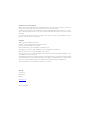 2
2
-
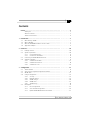 3
3
-
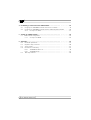 4
4
-
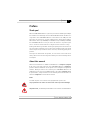 5
5
-
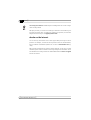 6
6
-
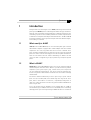 7
7
-
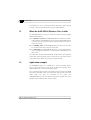 8
8
-
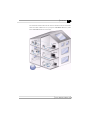 9
9
-
 10
10
-
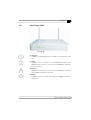 11
11
-
 12
12
-
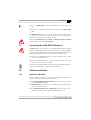 13
13
-
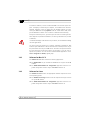 14
14
-
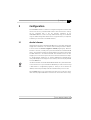 15
15
-
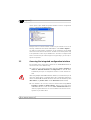 16
16
-
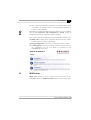 17
17
-
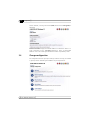 18
18
-
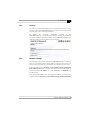 19
19
-
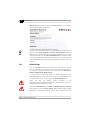 20
20
-
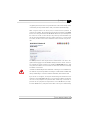 21
21
-
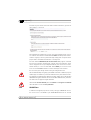 22
22
-
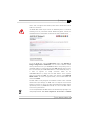 23
23
-
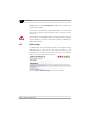 24
24
-
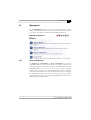 25
25
-
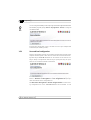 26
26
-
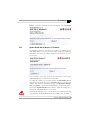 27
27
-
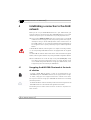 28
28
-
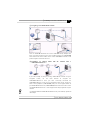 29
29
-
 30
30
-
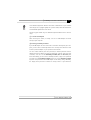 31
31
-
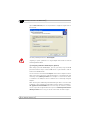 32
32
-
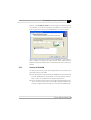 33
33
-
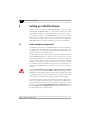 34
34
-
 35
35
-
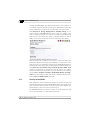 36
36
-
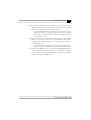 37
37
-
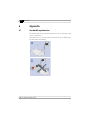 38
38
-
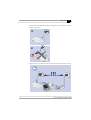 39
39
-
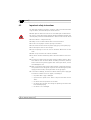 40
40
-
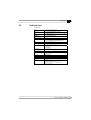 41
41
-
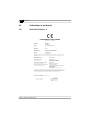 42
42
-
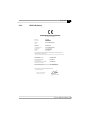 43
43
-
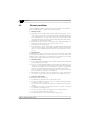 44
44
-
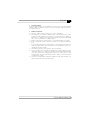 45
45
-
 46
46
-
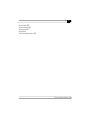 47
47
Ask a question and I''ll find the answer in the document
Finding information in a document is now easier with AI
Related papers
-
Devolo dLAN 200 AV Wireless G StarterKit Datasheet
-
Devolo dLAN Wireless extender User manual
-
Devolo MicroLink dLan Wireless Owner's manual
-
Devolo dLAN 200 AV Wireless N Starter Kit+ Datasheet
-
Devolo dLAN 200 AV Wireless N Starter Kit Installation guide
-
Devolo DLAN 200 AV Wireless N Installation guide
-
Devolo dLAN 500 AVplus Owner's manual
-
Devolo dLAN 500 WiFi User manual
-
Devolo dLAN 500 WiFi User manual
-
Devolo dLAN 500 WiFi User manual
Other documents
-
Schwaiger AV 200 User manual
-
Schwaiger AV500 User manual
-
Schwaiger AV 200PRO User manual
-
Jensen Home:Link 314 User manual
-
Renkforce PL500D duo User manual
-
Technicolor MediaAccess TC8717T User manual
-
Technicolor MediaAccess TG589vac v2 Quick Installation Manual
-
Technicolor MediaAccess TG389ac Installation guide
-
Technicolor MediaAccess TG788VN User manual
-
Technicolor TG789vn v3 - MediaAccess Owner's manual