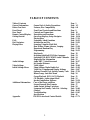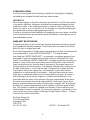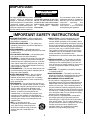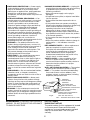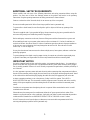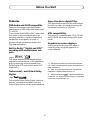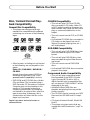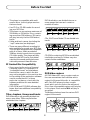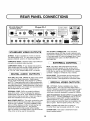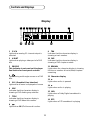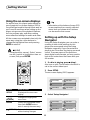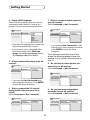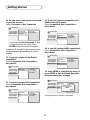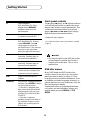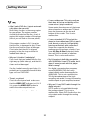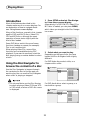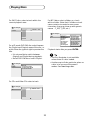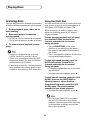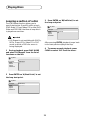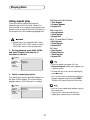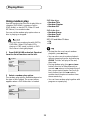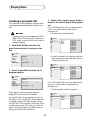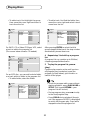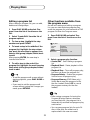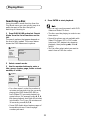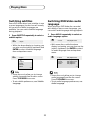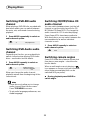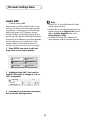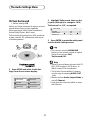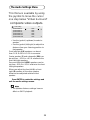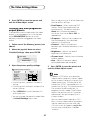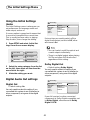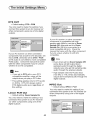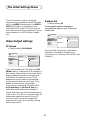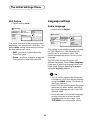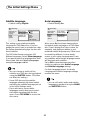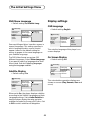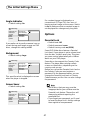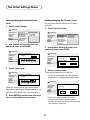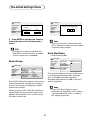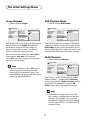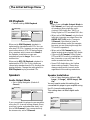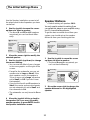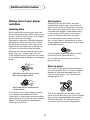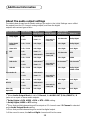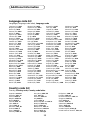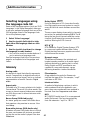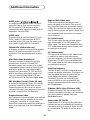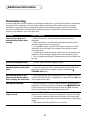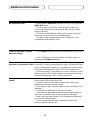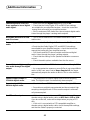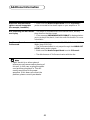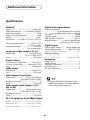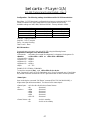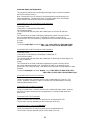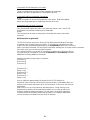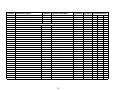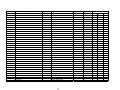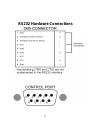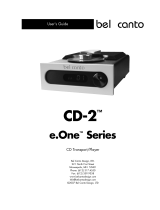Rev.3 3/22/04

TABLE OF CONTENTS
Table of Contents Page 1
General Information: General Info. & Safety Precautions Page 2-5
Before You Start: Features, Disc Compatibility Page 6-8
Front Panel: Front Panel Controls and Functions Page 9
Rear Panel: Controls and Connections Page 10
Remote Control/Display: Description and Functions Page 11-13
Getting Started: On-screen Displays, Setup Navigator Page 14-16
Playing Discs Page 17-19
FAQ: Frequently Asked Questions Page 20-21
Disc Navigator: Introduction and Use Page 22-23
Playing Discs: Scanning, Using the Multi Dial Page 24
Slow Motion, Frame Advance, Looping Page 25-26
Repeat and Random Play Page 27-28
Programming Page 29-31
Disc Search Page 32
Switching Subtitles/DVD/Video Language Page 33
Switching DVD-RW/CD/MP3 Audio Channels Page 34
Displaying Disc Information Page 35
Audio Settings: Audio DRC, Virtual Surround Page 36-37
Set Speaker Distance Page 38
Video Settings: Video Adjust Page 39-40
Initial Settings Menu: Using Settings, Digital Audio Out Page 41-42
Video Out, Language and Display Settings Page 43-47
Options, Parental Lock, Setting Country Code Page 47-50
Bonus Group, Auto Disc Menu Page 50
Group Playback, DVD, SACD Playback Page 51
CD Playback, Audio output Mode Page 52
Speaker Installation, Distance Page 52-54
Additional Information: Care of the Player and Discs Page 55-56
Screen Sizes and Disc Formats Page 57
Audio Output Setting Variations Page 58
Language and Country Code List - Selecting Page 59-60
Glossary Page 60-61
Troubleshooting Page 62-65
Specifications Page 66
Appendix: RS-232 Protocol and Control Details Page 67-72
1

CONGRATULATIONS
You have just acquired the finest player available for the playback of digitally
encoded source material for both audio and video formats
.
IMPORTANT
Save all packaging in a dry place away from fire hazards. Your Bel Canto player
is a precision electronic instrument and should be properly packaged any time
shipment is made. In the unlikely event that you have to return your unit to the
factory for service, or if you send it to us for updating, the original packaging will
best protect the unit from shipping damage or delay.
In order to achieve the fullest flexibility and enjoyment from your player, we at Bel
Canto recommend that you read this manual in full before connecting the unit to
your audio/video system.
WARRANTY REGISTRATION
Complete and return by fax or mail your warranty document enclosed in product
box for extended warranty coverage. Please return this document to Bel Canto
within 30 days of original purchase.
Bel Canto Design offers a 90-day factory warranty from the date of purchase that
can be extended to 2 year LIMITED WARRANTY. The original owner
can obtain the LIMITED WARRANTY, by returning a completed warranty form
along with a copy of the original sales receipt from your authorized Bel Canto
Dealer. The extended LIMITED WARRANTY coverage extends the warranty to a
period of 1 year on the Laser and Loader (mechanical portion of the unit and 2
years on the electronics, from the date of purchase by the original owner and
includes all parts and workmanship. The warranty automatically commences on
the date of purchase or I year from the date of shipment to an authorized Bel
Canto dealer, which ever comes first, and terminates 3 years from date of
shipment to an authorized Bel Canto dealer. Units purchased from a source
other than an authorized dealer are not covered by this warranty. Warranty is
void if damage is due to abuse, neglect or unauthorized modification. Cost
associated with the return of this product is the sole responsibility of the owner.
All repair work must be done by an authorized Bel Canto repair center. Work
done by unauthorized persons will void all warranty coverage. Bel Canto Design
products are uniquely identified with a serial number on the back panel of each
unit. This number is required to validate your warranty. Please reference your
serial number if service is required. If you have any questions, comments or if we
can be of service, please contact us Monday through Friday 9:00a.m. - 5:00p.m.,
Central Time in the United States.
Bel Canto Design, Ltd.
212 3rd Avenue North,
Minneapolis, MN
55401 USA
Tel: 612-317-4550 2003 FLC - Bel Canto/LFM
2

READ INSTRUCTIONS — All the safety and
operating instructions should be read before
the product is operated.
RETAIN INSTRUCTIONS — The safety and
operating instructions should be retained for
future reference.
HEED WARNINGS — All warnings on the
product and in the operating instructions should
be adhered to.
FOLLOW INSTRUCTIONS — All operating and
use instructions should be followed.
CLEANING — Unplug this product from the wall
outlet before cleaning. The product should be
cleaned only with a polishing cloth or a soft dry
cloth. Never clean with furniture wax, benzine,
insecticides or other volatile liquids since they
may corrode the cabinet.
ATTACHMENTS — Do not use attachments not
recommended by the product manufacturer as
they may cause hazards.
WATER AND MOISTURE — Do not use this
product near water — for example, near a
bathtub, wash bowl, kitchen sink, or laundry
tub; in a wet basement; or near a swimming
pool; and the like.
ACCESSORIES — Do not place this product on
an unstable cart, stand, tripod, bracket, or table.
The product may fall, causing serious injury to a
child or adult, and serious damage to the
product. Use only with a cart, stand, tripod,
bracket, or table recommended by the
manufacturer, or sold with the product. Any
mounting of the product should follow the
manufacturer’s instructions, and should use a
mounting accessory recommended by the
manufacturer.
CART — A product and cart
combination should be moved with
care. Quick stops, excessive force,
and uneven surfaces may cause the
product and cart combination to
overturn.
VENTILATION — Slots and openings in the
cabinet are provided for ventilation and to
ensure reliable operation of the product and to
protect it from overheating, and these openings
must not be blocked or covered. The openings
should never be blocked by placing the product
on a bed, sofa, rug, or other similar surface.
This product should not be placed in a built-in
installation such as a bookcase or rack unless
proper ventilation is provided or the
manufacturer’s instructions have been adhered
to.
POWER SOURCES — This product should be
operated only from the type of power source
indicated on the marking label. If you are not
sure of the type of power supply to your home,
consult your product dealer or local power
company.
LOCATION – The appliance should be installed
in a stable location.
NONUSE PERIODS – The power cord of the
appliance should be unplugged from the outlet
when left unused for a long period of time.
GROUNDING OR POLARIZATION
• If this product is equipped with a polarized
alternating current line plug (a plug having one
blade wider than the other), it will fit into the
outlet only one way. This is a safety feature. If
you are unable to insert the plug fully into the
outlet, try reversing the plug. If the plug should
still fail to fit, contact your electrician to replace
your obsolete outlet. Do not defeat the safety
purpose of the polarized plug.
• If this product is equipped with a three-wire
grounding type plug, a plug having a third
(grounding) pin, it will only fit into a grounding
type power outlet. This is a safety feature. If
you are unable to insert the plug into the outlet,
contact your electrician to replace your
obsolete outlet. Do not defeat the safety
purpose of the grounding type plug.
IMPORTANT SAFETY INSTRUCTIONS
The lightning flash with arrowhead
symbol, within an equilateral
triangle, is intended to alert the
user to the presence of uninsulated
“dangerous voltage” within the
product's enclosure that may be of
sufficient magnitude to constitute
a risk of electric shock to persons.
IMPORTANT
CAUTION:
TO PREVENT THE RISK OF ELECTRIC
SHOCK, DO NOT REMOVE COVER
(OR BACK). NO USER-SERVICEABLE
PARTS INSIDE. REFER SERVICING
TO QUALIFIED SERVICE
PERSONNEL.
The exclamation point within an
equilateral triangle is intended to
alert the user to the presence of
important operating and
maintenance (servicing)
instructions in the literature
accompanying the appliance.
H002_En
RISK OF ELECTRIC SHOCK
DO NOT OPEN
CAUTION
1
3

POWER-CORD PROTECTION — Power-supply
cords should be routed so that they are not
likely to be walked on or pinched by items
placed upon or against them, paying particular
attention to cords at plugs, convenience
receptacles, and the point where they exit from
the product.
OUTDOOR ANTENNA GROUNDING — If an
outside antenna or cable system is connected
to the product, be sure the antenna or cable
system is grounded so as to provide some
protection against voltage surges and built-up
static charges. Article 810 of the National
Electrical Code, ANSI/NFPA 70, provides
information with regard to proper grounding of
the mast and supporting structure, grounding
of the lead-in wire to an antenna discharge unit,
size of grounding conductors, location of
antenna-discharge unit, connection to
grounding electrodes, and requirements for the
grounding electrode. See Figure A.
LIGHTNING — For added protection for this
product during a lightning storm, or when it is
left unattended and unused for long periods of
time, unplug it from the wall outlet and
disconnect the antenna or cable system. This
will prevent damage to the product due to
lightning and power-line surges.
POWER LINES — An outside antenna system
should not be located in the vicinity of
overhead power lines or other electric light or
power circuits, or where it can fall into such
power lines or circuits. When installing an
outside antenna system, extreme care should
be taken to keep from touching such power
lines or circuits as contact with them might be
fatal.
OVERLOADING — Do not overload wall outlets,
extension cords, or integral convenience
receptacles as this can result in a risk of fire or
electric shock.
OBJECT AND LIQUID ENTRY — Never push
objects of any kind into this product through
openings as they may touch dangerous voltage
points or short-out parts that could result in a
fire or electric shock. Never spill liquid of any
kind on the product.
SERVICING — Do not attempt to service this
product yourself as opening or removing covers
may expose you to dangerous voltage or other
hazards. Refer all servicing to qualified service
personnel.
[For U.S. model]
IMPORTANT NOTICE
The serial number for this equipment is located
on the rear panel. Please write this serial
number on your enclosed warranty card and
keep it in a secure area. This is for your
security.
H006A_En
DAMAGE REQUIRING SERVICE — Unplug this
product from the wall outlet and refer servicing
to qualified service personnel under the
following conditions:
• When the power-supply cord or plug is
damaged.
• If liquid has been spilled, or objects have fallen
into the product.
• If the product has been exposed to rain or
water.
• If the product does not operate normally by
following the operating instructions. Adjust only
those controls that are covered by the
operating instructions as an improper
adjustment of other controls may result in
damage and will often require extensive work
by a qualified technician to restore the product
to its normal operation.
• If the product has been dropped or damaged in
any way.
• When the product exhibits a distinct change in
performance — this indicates a need for
service.
REPLACEMENT PARTS — When replacement
parts are required, be sure the service
technician has used replacement parts
specified by the manufacturer or have the
same characteristics as the original part.
Unauthorized substitutions may result in fire,
electric shock, or other hazards.
SAFETY CHECK — Upon completion of any
service or repairs to this product, ask the
service technician to perform safety checks to
determine that the product is in proper
operating condition.
WALL OR CEILING MOUNTING — The product
should not be mounted to a wall or ceiling.
HEAT — The product should be situated away
from heat sources such as radiators, heat
registers, stoves, or other products (including
amplifiers) that produce heat.
POWER SERVICE GROUNDING
ELECTRODE SYSTEM
(NEC ART 250, PART H)
GROUND CLAMPS
GROUNDING CONDUCTORS
(NEC SECTION 810-21)
ANTENNA
DISCHARGE UNIT
(NEC SECTION 810-20)
GROUND
CLAMP
Fig. A
NEC — NATIONAL ELECTRICAL CODE
ANTENNA
LEAD IN WIRE
ELECTRIC
SERVICE
EQUIPMENT
WARNING: TO PREVENT FIRE OR SHOCK
HAZARD, DO NOT EXPOSE THIS APPLIANCE
TO RAIN OR MOISTURE. H001_En
1
4

ADDITIONAL SAFTEY REQUIREMENTS
Please carefully read each item of the operating instructions and safety precautions before using this
product. Use extra care to follow the warnings written on the product itself and/or in the operating
instructions. Keep the operating instructions and safety precautions for future reference.
Caution: to reduce the risk of electrical shock, do not remove any of the cover panels.
No user-serviceable parts inside. Refer all servicing to qualified service personnel only.
To prevent fire or shock hazard, do not allow liquids to spill or objects to fall into any openings of the
product.
This unit is supplied with a 3 pin grounded AC plug. Always insert the ac plug into a grounded outlet. Do
not remove the ground pin or disable the ground for any purpose.
Before making any connections to the unit, first turn off the power and then disconnect the ac power cord.
When installing the unit in your system, make certain to allow a minimum of 1½ inches of ventilation on
each side of the unit. Also allow at least 2½ inches of ventilation space above the unit. Improper ventilation
of the unit may cause overheating, which may damage the unit and it to fail. Place the unit on a solid
surface only. i.e. not on carpet, etc.
Do not place the unit near heat sources such as direct sunlight, stoves, heat registers, radiators or other heat
producing equipment.
To prevent damage to the digital or analog output circuitry, be certain not to short the output signal pin(s)
to ground. Ensure that your output cables do not have any internal shorts before connecting them.
IMPORTANT NOTICE
Due to the computer-based circuitry used in this product, it is imperative that the player be connected to a
ground via its three-wire AC power cord. It is important that the AC power outlet, which the unit is plugged
into, is actually grounded. Failure to do so will severely compromise the performance, reliability and safety of
use of the unit.
It is also important to prevent contact with static electricity when connecting other components and cables to
the unit. When connecting cables, simply place one hand on top of the player and then grasp the metal “barrel”
of the cable with the other hand and plug (unplug) the cable into (from) the appropriate jack on the unit.
At times a snapping sound may occur or the unit may “lockup” and fail to operate. This is NOT A
MALFUNCTION of the unit. This is normally caused by exposure to static electricity and can be cured by
turning off the power amplifier(s) and then turning the unit off and then on with the rear mounted power
switch.
Ventilation is an important issue when placing the unit in a system. Make certain that the unit is in a well-
ventilated area or rack unit.
Please take note, that some power line conditioners defeat the AC power ground on their outlets. If the
intention is to plug the unit into a line conditioner, check with your dealer to make certain that the particular
conditioner that is intended for use DOES NOT DEFEAT THE AC GROUND on its AC outlets.
DO NOT remove the cover from the player, as there are no user serviceable components inside. Refer
servicing and updating to qualified service personnel only.
5

Before You Start01
8
En
Features
DVD-Audio and SACD compatible
Experience the super high-quality audio
performance of DVD-Audio and Super Audio
CD (SACD).
The on-board 24-bit/192kHz DAC means that
this player is fully compatible with high
sampling-rate discs, capable of delivering
exceptional sound quality in terms of
dynamic range, low-level resolution and
high-frequency detail.
Built-in Dolby*
1
Digital and DTS*
2
decoding with multichannel out-
puts
Logos: 1
R
This player features multichannel analog
outputs for connection to an AV amplifier to
give you stunning surround sound from
Dolby Digital, DTS and multichannel DVD-
Audio discs.
TruSurround*
3
and Virtual Dolby
Digital
Logo:
TruSurround/Virtual Dolby Digital creates a
realistic surround-sound effect from any
Dolby Digital source using just two speakers.
PureCinema progressive scan
When connected to a progressive scan-
compatible TV or monitor using the compo-
nent video outputs, you can enjoy extremely
stable, flicker free images, with the same
frame refresh rate as the original movie (see
page 50).
Super Fine Focus digital filter
This improves the quality of the video output
by reducing video noise and increasing the
horizonatal resolution to 540 lines.
MP3 compatibility
This player is compatible with CD-R, CD-RW
and CD-ROM discs that contain MP3 audio
tracks.
Graphical on-screen displays
Setting up and using your DVD player is
made very easy using the graphical on-
screen displays.
*1 Manufactured under license from Dolby Laborato-
ries. “Dolby” and the double-D symbol are trademarks of
Dolby Laboratories.
*2 “DTS” and “DTS Digital Surround” are registered
trademarks of Digital Theater Systems, Inc.
*3 TruSurround and the
®
symbol are trademarks
of SRS Labs, Inc. TruSurround technology is incorporated
under license from SRS Labs, Inc.
1
6

Before You Start01
10
En
Disc / Content Format Play-
back Compatibility
General Disc Compatibility
• This player was designed and engi-
neered to be compatible with software
containing one or more of the following
logos.
DVD-Video DVD-R DVD-RWDVD-Audio
Video CD
Super Audio CD
Audio CD CD-R
CD-RW
• Other formats, including but not limited
to the following, are not playable in this
player:
Photo CD / DVD-RAM / DVD-ROM /
CD-ROM
(except those that contain MP3 files
formatted as specified in the “Com-
pressed Audio Compatibility” section)
• DVD-R/RW and CD-R/RW discs (Audio
CDs and Video CDs) recorded using a
DVD Recorder, CD Recorder or Personal
Computer may not be playable on this
machine. This may be caused by a
number of possibilities, including but
not limited to: the type of disc used; the
type of recording; or damage, dirt or
condensation on either the disc or the
player’s pick-up lens.
Special note about particular formats or
software follows below:
CD-R/RW Compatibility
• This unit will play CD-R and CD-RW
discs recorded in CD Audio, Video CD,
or MP3 audio formatting. However, any
other content may cause the disc not to
play, or create noise/distortion in the
output.
• This unit cannot record CD-R or CD-RW
discs.
• Un-finalized CD-R/RW discs recorded in
CD Audio can be played, but not all
Table of Contents (playing time, etc..)
will be displayed.
DVD-R/RW Compatibility
• This unit will play DVD-R/RW discs that
were recorded using the DVD Video
format.
• This unit will play DVD-RW discs that
were recorded using the Video Record-
ing format.
• This unit cannot record DVD-R/RW
discs.
• Un-finalized DVD-R/RW discs cannot be
played in this player.
Compressed Audio Compatibility
• This unit will play compressed audio
files formatted in the MPEG-1 Audio
Layer 3 format (MP3) with a 44.1 or
48kHz fixed bit rate. Incompatible files
will not play and “UNPLAYABLE” will be
displayed on the unit.
• Variable Bit-Rate (VBR) files are
playable, but playing time may not be
shown correctly.
• The CD-ROM used to compile your MP3
files must be ISO 9660 Level 2 compli-
ant.
• CD physical format: Mode1, Mode2 XA
Form1.
• This player only plays tracks that are
named with the file extension “.mp3” or
“.MP3”.
1
7

Before You Start
01
11
En
• This player is compatible with multi-
session discs, but only plays sessions
that are closed.
• Use CD-R or CD-RW media for record-
ing your MP3 files.
• This player can recognize a maximum of
250 folders or 250 tracks. Discs contain-
ing more than 250 folders or 250 tracks
will play, but only the first 250 folders /
tracks.
• Folder and track names (excluding the
“.mp3” extension) are displayed.
• There are many different recording bit-
rates available to encode your MP3 files.
This unit was designed to be compatible
with all of them. Audio encoded at
128Kbps should sound close to regular
CD Audio quality. This player will play
lower bit-rate MP3 tracks, but please
note that the sound quality becomes
noticeably worse at lower bit-rates.
PC Created Disc Compatibility
• If you record a disc using a Personal
Computer, even if it is recorded in a
“compatible format” as listed above,
there will be cases in which the disc
may not be playable in this machine due
to the setting of the application software
used to create the disc. In these
particular incidences, check with the
software publisher for more detailed
information.
• DVD-R/RW and CD-R/RW software disc
boxes also have additional compatibility
information.
Titles, chapters, Groups and tracks
DVD-Video discs are generally divided into
one or more titles. Titles may be further
subdivided into chapters.
Title 1 Title 2 Title 3
Chapter 1 Chapter 2 Chapter 3 Chapter 1 Chapter 1 Chapter 2
DVD-Audio discs are divided into one or
more groups that can each contain a
number of tracks.
Group 1 Group 2 Group 3
Track 1 Track 2 Track 3 Track 1 Track 1
Track 2
CDs, SACDs and Video CD are divided into
tracks.
Track 1 Track 2 Track 3 Track 4 Track 5 Track 6
CD-ROMs containing MP3 files are divided
into folders and tracks. Folders may also
contain further subfolders.
Folder A Folder B Folder C
Track 1 Track 2 Track 3 Track 1 Track 1
Track 2
mp3
mp3
mp3
mp3
mp3
mp3
DVD-Video regions
All DVD-Video discs carry a region mark on
the case somewhere that indicates which
region(s) of the world the disc is compatible
with. Your DVD player also has a region
mark, which you can find on the rear panel.
Discs from incompatible regions will not play
in this player. Discs marked ALL will play in
any player.
The diagram below shows the various DVD
regions of the world.
1
2
2
5
5
6
3
2
1
4
4
1
7
8

9

10

Controls and Displays
03
20
En
1 5.1CH
Lights when analog 5.1 channel output is
selected.
2V-PART
Lights when playing a video part of a DVD
disc
3 PRGSVE
This indicator is not used on this player.
See Section for front panel controls.
4
Lights during multi-angle scenes on a DVD
disc.
5 GUI (Graphical User Interface)
Lights when a menu is displayed on-screen
6GRP
Indicates that the character display is
showing a DVD-Audio group number
7 TITLE
Indicates that the character display is
showing a DVD-Video title number
8
Lights when 2V/TruSurround is active.
9 TRK
Indicates that the character display is
showing a track number
10 CHP
Indicates that the character display is
showing a DVD chapter number
11 REMAIN
Lights when the character display is showing
the time or number of tracks/titles/chapters
remaining
12 Character display
13 8
Lights when a disc is paused
14 3
Lights when a disc is playing
15 2D
Lights when a Dolby Digital soundtrack is
playing
16 DTS
Lights when a DTS soundtrack is playing
1
1516 1214 13
3 5 76 8 9 10 11
2
4
Display
1
7
11

Controls and Displays
03
21
En
1 (STANDBY/ON)
Press to switch the player on or into standby
2 DISPLAY
Press to display information about the disc
playing (page 46)
3 AUDIO
Press to select the audio channel or
language.
4 SETUP
Press to display (or exit) the on-screen
display
Remote control
• Buttons 6 thru 9 and 20 thu 22 glow
slightly in the dark for ease of use.
E/
E/
SETUP
DISPLAY AUDIO SUBTITLE ANGLE
TOP MENU
OPEN /
CLOSE
MENU
– MULTI SPEED +
ENTER
VIDEO
ADJUST DIMMER
JOG MODE
RETURN
V.ADJ
FL JOG
PLAY MODE SURROUND
873
4¢ 1 ¡
0987
E654
C321
CLEAR
ENTER
VOLUME
CHANNEL
TV CONTROL
+
FUNC
–
+
–
TV
1
14
15
16
17
18
20
21
22
25
27
28
23
2
4
5
6
7
8
10
12
13
3
9
19
26
11
24
5 ENTER & Joystick
Use to navigate on-screen displays and
menus. Press ENTER to select an option or
execute a command
6
(RETURN)
Press to return to a previous menu screen
7 V.ADJ (VIDEO ADJUST )
Press to display the Video Adjust menu.
8 7
Press to stop the disc (you can resume
playback by pressing 3 (play))
9 3
Press to start or resume playback
10 4 ¢
Press to jump to the start of the previous /
next chapter / track
11 PLAY MODE
Press to display the Play Mode menu.
(You can also get to the Play Mode menu
by pressing SETUP and selecting Play Mode)
12 Number buttons
13 MENU
Press to display a DVD disc menu, or the
Disc Navigator if a DVD-RW, CD, Video CD or
MP3 disc is loaded
14 0 OPEN/CLOSE
Press to open or close the disc tray
15 ANGLE
Press to change the camera angle during
DVD multi-angle scene playback.
16 SUBTITLE
Press to select a subtitle display.
17 TOP MENU
Press to display the top menu of a DVD disc
1
7
12

Controls and Displays
03
2152
En
18 MULTI DIAL
Use for scanning and slow motion control.
19 Jog indcator
Lights when multi dial is in jog mode .
20 JOG (JOG MODE)
Press to put switch jog mode on/off. When
on, use the MULTI DIAL to advance or
reverse frames.
21 FL (DIMMER)
Press to change the display brightness
22 8
Press to pause playback; press again to
restart
23 1 and
/e
/ ¡ and
E/
Use for reverse / forward slow motion
playback, frame reverse / advance and
reverse / forward scanning.
24 SURROUND
Press to activate/switch off 2V/TruSurround.
25 CLEAR
Press to clear a numeric entry
26 ENTER
Press to select an option or execute a
command
27 TV CONTROL buttons
VOLUME
Use to adjust the volume
CHANNEL
Use to select TV channel
FUNC
Press FUNC to select the TV for remote
control operation
28
TV
Press
TV to turn the TV’s power on or put
in to standby
Setting up the Remote Control to
TV
This most be set to use buttons 27 and 28.
1. Input the Manufacturer code.
While holiding down the CLEAR button,
input the two digit code from the table next
page that corresponds to the make of your
TV.
For example, If you have a Pioneer TV, press
and hold CLEAR, then press 0, 0 on the
remote control.
2. Confirm that the TV is responding to
the programmed code.
On the remote, press the
TV button. If the
TV swithches on (or into standby if it was on
previously), then you have the correct code.
If nothing happens when you press the
TV
button, start again from step 1 using a
different code.
• Some manufacturers have several
codes. Try each one until you find the
one that works.
Preset code list
00, PIONEER1
01, RCA1
02, SHARP3
03, ZENITH1
04, SONY
05, TOSHIBA1
06, HITACHI1
07, PHILIPS
08, PANASONIC1
09, MITSUBISHI
10, GOLDSTAR1
11, GE1
12, MAGNAVOX1
13, JVC1
14, SANYO2
15, RCA2
16, RCA3
17, RCA4
18, RCA5
19, SHARP1
20, ZENITH12
21, SANYO1
22, PANASONIC2
23, GOLDSTAR2
24, HITACHI2
25, HITACHI3
26, TOSHIBA2
27, SHARP2
28, GE2
29, MAGNAVOX2
30, TOSHIBA3
31, HITACHI4
32, JVC2
33, FUJITSU
34, PIONEER2
35, GRANDIENTE
1
7
13

Getting Started
04
25
En
• Information at the bottom of every OSD
screen explains the currently selected
menu item and shows which buttons
can be used for that screen.
Setting up with the Setup
Navigator
Using the Setup Navigator you can make a
number of other initial settings for this
player. We recommend using the Setup
Navigator, especially if you connected this
player to an AV receiver for playing surround
sound. To answer some of the questions
about digital audio formats you may need to
look at the instructions that came with your
AV receiver.
1 If a disc is playing, press 7 (stop).
Also turn on your TV and make sure that it is
set to the correct video input.
2 Press SETUP.
The on-screen display (OSD) appears.
Video Adjust
Audio Settings
Play Mode
Setup Navigator
Disc Navigator
Initial Settings
3 Select ‘Setup Navigator’.
Audio Settings
Play Mode
Setup Navigator
Disc Navigator
Initial Settings
Video Adjust
Using the on-screen displays
For ease of use, this player makes extensive
use of graphical on-screen displays (OSDs).
You should get used to the way these work as
you’ll need to use them when setting up the
player, using some of the playback features,
such as program play, and when making
more advanced settings for audio and video.
All the screens are navigated in basically the
same way, using the cursor buttons to
change the highlighted item and pressing
ENTER to select it.
• Throughout this manual, ‘Select’ means
use the Joystick to highlight an item on-
screen, then press ENTER.
E/
E/
SETUP
DISPLAY AUDIO SUBTITLE ANGLE
TOP MENU
MENU
– MULTI SPEED +
ENTER
VIDEO
ADJUST DIMMER
JOG MODE
RETURN
V. AD J
FL JOG
PLAY M
O
DE
SU
RR
OU
ND
873
4¢ 1 ¡
Button What it does
SETUP Display/exit the on-screen
display
Changes the highlighted
menu item
ENTER Selects the highlighted menu
item (both ENTER buttons
work in exactly the same way)
(RETURN) Returns to the previous menu
without saving changes
(Joystick)
1
7
14

Getting Started04
26
En
7 Did you connect a digital output to
your AV receiver?
Select Connected or Not Connected.
Connected
Not Connected
AV Receiver
5.1ch Audio Out
Digital Audio Out
Language Settings
Audio Out Settings
Speaker Settings
AV Receiver Func.
Setup Navigator
• If you selected Not Connected in both
steps 6 and 7, that completes the setup.
Press ENTER to leave the Setup
Navigator.
If you selected Connected in step 6, then
answer the following questions about the
speakers in your system, otherwise jump to
step 11.
8 Do you have a center speaker con-
nected to your AV receiver?
Select Connected or Not Connected.
Connected
Not Connected
Center SpeakerLanguage Settings
Audio Out Settings
Speaker Settings
AV Receiver Func.
Setup Navigator
9 Do you have surround speakers
connected to your AV receiver?
Select Connected or Not Connected.
Connected
Not Connected
Center Speaker
Surround Speakers
Language Settings
Audio Out Settings
Speaker Settings
AV Receiver Func.
Setup Navigator
4 Select a DVD language.
Some DVD discs feature on-screen menus,
soundtracks and subtitles in several lan-
guages. Set your preferred language here.
English
French
German
Italian
Spanish
Dutch
Other Language
DVD LanguageLanguage Settings
Audio Out Settings
Speaker Settings
AV Receiver Func.
Setup Navigator
• Note that the language you choose here
may not be available on all discs.
• If you want to select a language other
than those listed, select Other Lan-
guage. See Selecting languages using
the language code list for details.
5 Did you connect this player to an AV
receiver?
Connected
Not Connected
AV ReceiverLanguage Settings
Audio Out Settings
Speaker Settings
AV Receiver Func.
Setup Navigator
• If you selected Not Connected here,
that completes the setup. Press ENTER
to leave the Setup Navigator.
6 Did you connect the 5.1 channel
analog audio outputs to your AV re-
ceiver?
Select Connected or Not Connected.
Connected
Not Connected
AV Receiver
5.1ch Audio Out
Language Settings
Audio Out Settings
Speaker Settings
AV Receiver Func.
Setup Navigator
1
7
15

Getting Started
04
27
En
13 Is your AV receiver compatible with
96kHz Linear PCM audio?
Select Compatible, Not Compatible or
Don’t Know.
Compatible
Not Compatible
Don't Know
Dolby Digital
DTS
96kHz Linear PCM
Language Settings
Audio Out Settings
Speaker Settings
AV Receiver Func.
Setup Navigator
14 Is your AV receiver MPEG compatible?
Select Compatible, Not Compatible or
Don’t Know.
Compatible
Not Compatible
Don't Know
Dolby Digital
DTS
96kHz Linear PCM
MPEG
Language Settings
Audio Out Settings
Speaker Settings
AV Receiver Func.
Setup Navigator
15 Press ENTER to complete the setup, or
press SETUP to quit the Setup Navigator
without making any changes.
Compatible
Not Compatible
Unknown
Dolby Digital
DTS
96kHz Linear PCM
MPEG
Language Settings
Audio Out Settings
Speaker Settings
AV Receiver Func.
Setup Navigator
Settings complete
Press
ENTER
to exit
ENTER
Congratulations, setup is complete!
10 Do you have a sub-woofer connected
to your AV receiver?
Select Connected or Not Connected.
Connected
Not Connected
Center Speaker
Surround Speakers
Sub-woofer
Language Settings
Audio Out Settings
Speaker Settings
AV Receiver Func.
Setup Navigator
• If you selected Not Connected in step
7, that completes the setup. Press
ENTER to leave the Setup Navigator.
Questions 11 through 14 are concerned with
the digital decoding capabilities of your AV
receiver.
11 Is your AV receiver Dolby Digital
compatible?
Select Compatible, Not Compatible or
Don’t Know.
Compatible
Not Compatible
Don't Know
Dolby DigitalLanguage Settings
Audio Out Settings
Speaker Settings
AV Receiver Func.
Setup Navigator
12 Is your AV receiver DTS compatible?
Select Compatible, Not Compatible or
Don’t Know.
Compatible
Not Compatible
Don't Know
Dolby Digital
DTS
Language Settings
Audio Out Settings
Speaker Settings
AV Receiver Func.
Setup Navigator
1
7
16

Getting Started04
28
En
1 If the player isn’t already on, press
STANDBY/ON to switch it on.
If you’re playing a DVD or Video CD, also turn
on your TV and make sure that it is set to the
correct video input.
2 Press 0 OPEN/CLOSE to open the disc
tray.
3 Load a disc.
Load a disc with the label side facing up,
using the disc tray guide to align the disc.
Never load more than one disc at a time.
4 Press 3 (play) to start playback.
If you’re playing a DVD or Video CD, a menu
may appear.
If you’re playing an MP3 disc, it may take a
few seconds before playback starts, depend-
ing on the complexity of the file structure on
the disc.
Basic playback controls
The table below shows the basic controls on
the remote for playing discs. The folllowing
chapter covers more playback features in
more detail.
Playing discs
The basic playback controls for playing DVD,
CD, SACD, Video CD and MP3 discs are
covered here. Further functions are detailed
in the next chapter.
Throughout this manual, the term ‘DVD’
means DVD-Video, DVD-Audio and
DVD-R/RW. If a function is specific to a
particular kind of DVD disc, it is
specified.
E/
E/
SETUP
DISPLAY AUDIO SUBTITLE ANGLE
TOP MENU
OPEN /
CLOSE
MENU
– MULTI SPEED +
ENTER
VIDEO
ADJUST DIMMER
JOG MODE
V. AD J
FL JOG
PLAY MODE SURROUND
873
4¢ 1 ¡
0987
E
654
C321
CLEAR
ENTER
VOLUME
CHANNEL
TV CONTROL
+
FUNC
–
+
–
TV
1
7
17

Getting Started
04
29
En
Front panel controls
The 3 (play), 7 (stop), and 8 (pause) buttons
on the front panel work in exactly the same
way as their remote control equivalents. The
combined scan/skip buttons on the front
panel (4 1 and ¡ ¢) work slightly
differently from the remote buttons.
3 PLAY
OPEN/CLOSE
0
7
41 ¡¢
8
3
Î
41 ¡¢
Press and hold for fast scan; press for track/
chapter skip.
• You may find with some DVD discs that
some playback controls don’t work in
certain parts of the disc. This is not a
malfunction.
DVD disc menus
Many DVD-Video and DVD-Audio discs
contain menus from which you can select
what you want to watch or listen to. They
may give access to additional features, such
as subtitle and audio language selection, or
special features such as slideshows. See the
disc packaging for details.
Sometimes menus are displayed automati-
cally when you start playback; others only
appear when you press MENU or TOP
MENU.
Button What it does
3 Starts playback.
DVD and Video CD: if the
display shows RESUME,
playback starts from the
resume point.
8 Pauses a disc that’s playing,
or restarts a paused disc.
7 Stops playback.
DVD and Video CD: Display
shows RESUME. Press 7
(stop) again to cancel the
resume function (The resume
function is also cancelled
when you eject the disc tray.).
1 Press to start fast reverse
scanning. Press 3 (play) to
resume normal playback.
¡ Press to start fast forward
scanning. Press 3 (play) to
resume normal playback.
4 Skips to the start of the
current track or chapter, then
to previous tracks/chapters.
¢ Skips to the next track or
chapter.
Numbers Use to enter a title/group/track
number. Press ENTER to select
(or wait a few seconds).
• If the disc is stopped, play-
back starts from the selected
title/group (for DVD) or track
number (for CD/SACD/Video
CD/MP3).
• If the disc is playing,
playback jumps to the start of
the selected chapter or track
(within the current group for
DVD-Audio).
composite video outputs.
For Other Controls See Front Panel Controls
Page 9
1
7
18

Getting Started04
30
En
Video CD PBC menus
Some Video CDs have menus from which
you can choose what you want to watch.
These are called PBC (Playback control)
menus.
You can play a PBC Video CD/Super VCD
without having to navigate the PBC menu by
starting playback using a number button or
track skip button (¢) to select a track,
rather than the 3 (play) button.
E
ENTER
E/
E/
SETUP
TOP MENU
MENU
– MULTI SPEED +
ENTER
VIDEO
ADJUST DIMMER
JOG MODE
RETURN
V. AD J
FL JOG
PLAY MODE SURROUND
873
4¢ 1 ¡
0987
654
C321
CLEAR
TV CONTROL
Button What it does
(RETURN) Displays the PBC menu.
Numbers Use to enter a numbered
menu option. Press ENTER to
select (or wait a few seconds).
4 Displays the previous menu
page (if there is one).
¢ Displays the next menu page
(if there is one).
• Some DVD-Audio discs feature a ‘bonus
group’. To access this group you have to
input a password, which you can find on
the disc’s packaging.
E/
E/
SETUP
TOP MENU
MENU
– MULTI SPEED +
ENTER
VIDEO
ADJUST DIMMER
JOG MODE
RETURN
V. AD J
FL JOG
PLAY MODE SURROUND
873
4¢ 1 ¡
0987
E
654
C321
CLEAR
ENTER
TV CONTROL
Button What it does
TOP MENU Displays the ‘top menu’ of a
disc—this varies with the disc.
MENU Displays a disc menu—this
varies with the disc and may
be the same as the ‘top menu’.
Moves the cursor around the
screen.
ENTER Selects the current menu
option.
(RETURN) Returns to the previously
displayed menu screen. On
some DVD-Audio discs
featuring browsable pictures,
press to display the browser
screen.
Numbers Highlights a numbered menu
option (some discs only).
Press ENTER to select (or wait
a few seconds).
(Joystick)
1
19
Page is loading ...
Page is loading ...
Page is loading ...
Page is loading ...
Page is loading ...
Page is loading ...
Page is loading ...
Page is loading ...
Page is loading ...
Page is loading ...
Page is loading ...
Page is loading ...
Page is loading ...
Page is loading ...
Page is loading ...
Page is loading ...
Page is loading ...
Page is loading ...
Page is loading ...
Page is loading ...
Page is loading ...
Page is loading ...
Page is loading ...
Page is loading ...
Page is loading ...
Page is loading ...
Page is loading ...
Page is loading ...
Page is loading ...
Page is loading ...
Page is loading ...
Page is loading ...
Page is loading ...
Page is loading ...
Page is loading ...
Page is loading ...
Page is loading ...
Page is loading ...
Page is loading ...
Page is loading ...
Page is loading ...
Page is loading ...
Page is loading ...
Page is loading ...
Page is loading ...
Page is loading ...
Page is loading ...
Page is loading ...
Page is loading ...
Page is loading ...
Page is loading ...
Page is loading ...
Page is loading ...
-
 1
1
-
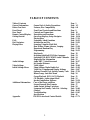 2
2
-
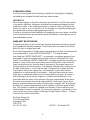 3
3
-
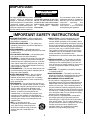 4
4
-
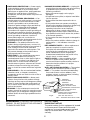 5
5
-
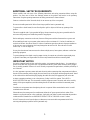 6
6
-
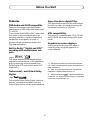 7
7
-
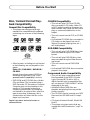 8
8
-
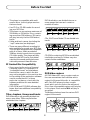 9
9
-
 10
10
-
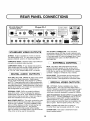 11
11
-
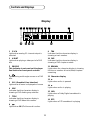 12
12
-
 13
13
-
 14
14
-
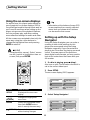 15
15
-
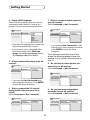 16
16
-
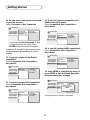 17
17
-
 18
18
-
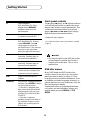 19
19
-
 20
20
-
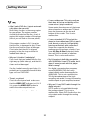 21
21
-
 22
22
-
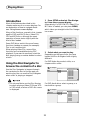 23
23
-
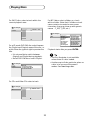 24
24
-
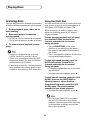 25
25
-
 26
26
-
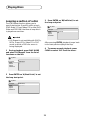 27
27
-
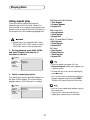 28
28
-
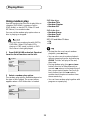 29
29
-
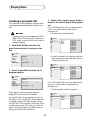 30
30
-
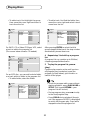 31
31
-
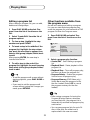 32
32
-
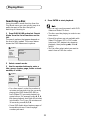 33
33
-
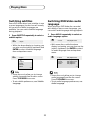 34
34
-
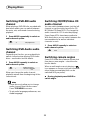 35
35
-
 36
36
-
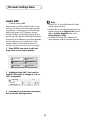 37
37
-
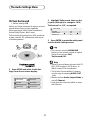 38
38
-
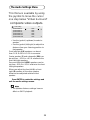 39
39
-
 40
40
-
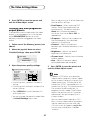 41
41
-
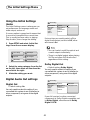 42
42
-
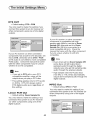 43
43
-
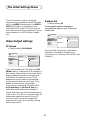 44
44
-
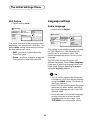 45
45
-
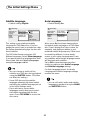 46
46
-
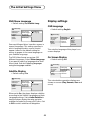 47
47
-
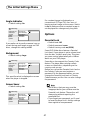 48
48
-
 49
49
-
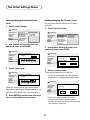 50
50
-
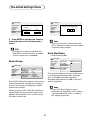 51
51
-
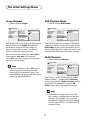 52
52
-
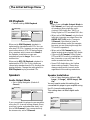 53
53
-
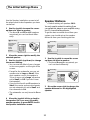 54
54
-
 55
55
-
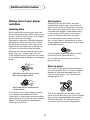 56
56
-
 57
57
-
 58
58
-
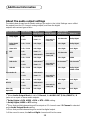 59
59
-
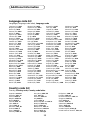 60
60
-
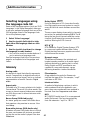 61
61
-
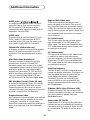 62
62
-
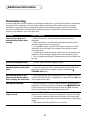 63
63
-
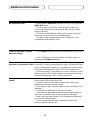 64
64
-
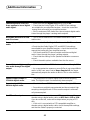 65
65
-
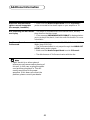 66
66
-
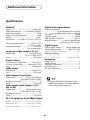 67
67
-
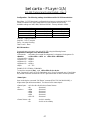 68
68
-
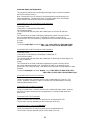 69
69
-
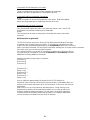 70
70
-
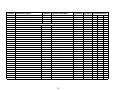 71
71
-
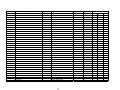 72
72
-
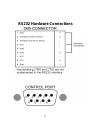 73
73
Ask a question and I''ll find the answer in the document
Finding information in a document is now easier with AI