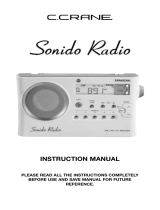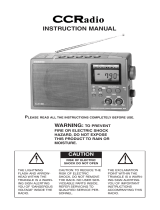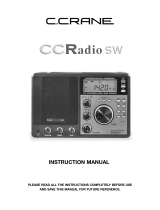Page is loading ...

INSTRUCTION MANUAL
PLEASE READ ALL THE INSTRUCTIONS COMPLETELY BEFORE USE
AND SAVE THIS MANUAL FOR FUTURE REFERENCE
Ver. 1.4

About the CCRadio2
Copyright © 2008-2012 by C. Crane Company, Inc., Fortuna,
CA
95540
Phone: 1-800-522-8863 Web: ccrane.com
All rights reserved. No part of this booklet may be reproduced, in any form or
means whatsoever, without permission in writing from C. Crane Company, Inc.
Thank you for purchasing a CCRadio2. The CCRadio 2 has many of the
refinements and improvements requested by customers who have
bought other CCRadios. The CCRadio 2 is built for the highest perfor-
mance ever on AM and has been designed to be long lasting.
Youʼll notice that we removed the television (TV) band from the radio.
This change was necessary because of the new government mandated
digital format set for February of 2009. We have replaced the TV band
with the 2-Meter VHF Ham band. For many radio listeners the addition
of the 2-Meter VHF Ham band will be their first experience with amateur
(ham) radio. I hope you have the time to explore this band. What youʼll
hear is a lot of dedicated radio people using a communication device
with pride. You will especially want to tune in to 2-Meter VHF during a
local, area-wide emergency when communications will be very different.
When the power in an area is down, and cell phones and other modes
of communication are unavailable, many hams use portable equipment
that lets them work as beacons of information. They have direct com-
munication with federal agencies and the Red Cross. We recommend
that you find out which local 2-Meter frequencies are used during an
emergency in your area and have them installed into the five memory
locations.
We hope the CCRadio2 will give you many years of learning, news and
entertainment. If you have any questions about your radio, please give
us a call or check out ccradio.com. You can find many questions
answered at ccradio.com/faqs/ccradio2
Thanks!
From all of us at C. Crane

Unpacking ................................................................................. 4
Button Identification ............................................................... 5
Getting Started
Powering Your Radio
................................................ 6
Installing The Batteries
............................................ 7
Display Panel
............................................................. 8
Setting The Clock
...................................................... 9
Setting The Alarm
............................................... 9-10
Snooze Feature
....................................................... 10
Sleep Timer
............................................................... 10
Radio Operation
Tuning
........................................................................ 11
Weather Alert System
...................................... 12-13
2-Meter Ham (VHF)
............................................. 14-15
Display Light
........................................................... 16
Lock Switch
............................................................. 16
Headphone Jack
..................................................... 16
Reset Button
............................................................ 16
Audio & Recording Jacks
............................... 17-18
Setting The Timer
............................................. 18-19
Specifications
............................................................... 20-21
Accessories
........................................................................... 22
Troubleshooting Guide
................................................... 23-24
Radio Noise Troubleshooting
............................................. 25
Listening Tips
...................................................................... 26
Safety Instructions
......................................................... 27-28
Personal Station Log
............................................................ 29
2-Meter Ham Frequency Log
.............................................. 30
Table of Contents

WARNING: TO PREVENT FIRE OR ELECTRIC
SHOCK HAZARD, DO NOT EXPOSE THIS PRODUCT
TO RAIN OR MOISTURE.
THE LIGHTNING
FLASH AND ARROW-
HEAD WITHIN THE
TRIANGLE IS A WARN-
ING SIGN ALERTING
YOU OF “DANGER-
OUS VOLTAGE”
INSIDE THE RADIO.
CAUTION: TO REDUCE THE
RISK OF ELECTRIC
SHOCK, DO NOT REMOVE
THE RADIO BACK. NO
USER SERVICEABLE
PARTS INSIDE. REFER
SERVICING TO QUALIFIED
SERVICE PERSONNEL.
THE EXCLAMATION
POINT WITHIN THE
TRIANGLE IS A WARN-
ING SIGN ALERTING
YOU OF IMPORTANT
INSTRUCTIONS
ACCOMPANYING THIS
RADIO.
Ꮨ
CAUTION
RISK OF ELECTRIC
SHOCK DO NOT OPEN
For your future reference:
Serial No.
(found inside battery compartment)
Date of purchase
Name & address of dealer
Before Use
Please read IMPORTANT SAFETY
INSTRUCTIONS on pages 27 - 28
before use. It is important to read
and understand all instructions.
Ꮨ
The box should contain the CCRadio2, the power cord and this manual.
If anything is missing or damaged, please contact your dealer immedi-
ately. We recommend you keep the box in the unlikely event your radio
will need servicing.
Unpacking

CCRadio2 Page 5
8
10
11
1
4
1516
17
12
9
6
5
1
2 3
7
4
1
8
13
10) Lock Switch
11) Tuning Knob /
•
Squelch Set
12) Power or
•
Sleep Timer
13) Display Light
14) Telescopic Antenna
15) Memory (1-5)
16) Weather Alert (3 Modes)
17) Band or
•
AUXILIARY
18)
•
Weather Alert Light
1)
•
Clock Set
2)
•
Alarm Set
3)
•
Timer Set
4) Display Clock or Frequency
5) Bass Control
6) Treble Control
7) Tuning/Time Set (Up/Down)
8) Headphone Jack
9) Volume Control
Note: When you see a “
•
” next to a button on the radio, it means you must
press and hold the button down for two seconds to activate the function.
The appropriate symbol will then appear on the display along with sounding
a “beep”. If the radio is turned off, the beep volume is significantly reduced.
To deactivate the Alarm and Timer functions, press and hold the but-
ton until it beeps again and the symbol disappears from the display.
(Please see Display Panel symbols on page 8.)
Button Identification

Page 6 CCRadio2
The CCRadio2 will run on (4) “D” size NiMH or alkaline batteries or on
120V AC house current using the included power cord. Batteries are
optional. The batteries are necessary to retain the timer, clock, and
memory settings if the power cord is removed from the radio for more
than three minutes.
Rechargeable batteries work well in this radio. The Battery Power Level
Indicator will be lower because the total voltage is lower for recharge-
able batteries.
Before powering your radio be sure to read
the Safety Instructions on pages 27 and 28.
Before you plug the AC cord into the radio be sure the AC voltage is
120Volts/60Hz. If you have batteries in the radio and you use the AC
power cord, the batteries will automatically be disconnected.
NOTE: If you remove the power cord without turning the radio OFF, the
radio will automatically revert to the batteries.
Insert the plug on the end of
the supplied power cord into
the AC power jack on the
back of the radio.
Getting Started
POWERING YOUR RADIO
AC OPERATION

CCRadio2 Page 7
1) Position the radio face down on a soft surface to protect it.
2) Remove the battery compartment cover.
3) Insert the (4) “D” cell batteries into the compartment as indicated in
the drawing below. Be sure the negative (-) end is against the
spring. Refer to the drawing below to insure correct installation of
your batteries.
4) Replace the battery cover. You are now ready to operate your radio.
The battery indicator will display the battery level for approximately
seven seconds when the radio is switched off. After removing dead
batteries for replacement, you have approximately three minutes to
replace the batteries before your clock and memory information will be
lost (if the radio is not plugged in).
This symbol means
the batteries are full.
This flashing symbol means
the batteries need replacing.
First Battery
Second
Battery
Fourth
Battery
Third Battery
This symbol means
batteries are low.
Remove battery cover by pressing
both clips at the same time towards
the bottom of the radio.
AC power cord
plugs in here.
Getting Started
INSTALLING THE BATTERIES
BATTERY REPLACEMENT

Page 8 CCRadio2
Getting Started
1
1) Weather Alert Modes
2) Memory Location (1 - 5)
3) Key Lock On/Off
4) Sleep Timer/Snooze Status
5) Battery Symbol
6) Battery Power Level Indicator
and Signal Strength Meter
7) Squelch Indicator
8) Timer Active Indicator
9) Clock Seconds
10) Frequency / Clock Display
11) Alarm Status and Type
12) AM/PM Indicator
13) Indicates Band In Use
14) AUX IN Indicator
15) Stereo Reception
10
3 4 5
6
2
7
8
11
13
12
14
15
9
DISPLAY PANEL

CCRadio2 Page 9
Getting Started
Please read this entire section carefully before you start. Set the
time with the radio off. You must go through the steps listed below
without stopping for more than 15 seconds at any given time or you will
have to start over. (Refer to page 5 for Button Identification.)
1) Press the Clock Set Button. The hour digit will flash.
2) Using the Up/Down Tuning Button, select the appropriate
hour digit and AM or PM.
3) Press the Clock Set Button again to select the minutes digits, the
minutes digits will flash. Use the Up/Down Buttons to adjust the
minutes to the appropriate time.
4) You must press the Clock Set Button again to complete the time
setting. This also sets the seconds to “00”.
There are two different alarm modes on the CCRadio2. You can choose
to wake up to the radio or to a tone. You can set the alarm with the
radio on or off. If the radio is off, the beep volume is significantly reduced.
To set the type of alarm:
Press and hold the Alarm Button until you hear a
beep and see one of these symbols flashing on
the display.
To wake with the radio: While Alarm is flashing on
the display, press the Clock Set Button until you see the symbol shown
to the right. When the alarm goes off the radio will play the last station
selected at the same volume level last set.
To wake with a multi level tone: While Alarm is flashing,
press the Clock Set Button until you see the symbol shown to the right.
To shut off the alarm function: Press and hold the Alarm Button until
you hear a short beep and the alarm symbol disappears.
To set the alarm time:
1) Press and hold the Alarm Button, the hour digit and Alarm
symbol will flash.
2) Using the Up/Down Tuning Button, select the appropriate
hour.
3) Press the Alarm Button again. Use the Up/Down Tuning Buttons
to adjust the minute to the appropriate time.
4) Press the Alarm Button again to complete the alarm setting.
SETTING THE CLOCK
SETTING THE ALARM

Page 10 CCRadio2
Getting Started
You can also set the alarm time immediately after selecting the radio or
buzzer alarm as described on page 9.
To stop the alarm from going off every day, press and hold the Alarm
Button until ALARM disappears from the display.
Once the alarm is set, it will automatically go off the next day at the same
time. Use the Power Button to shut off the alarm until the next day.
If the radio alarm is selected, tune the radio to your favorite station and set
the volume before turning your radio off for the day. When the alarm acti-
vates, the radio will play the last station listened to.
The tone alarm is called HWS or Humane Wake (if that is possible)
System. The alarm tone beep will increase in volume every 15 seconds for
one minute followed by one minute of silence before repeating the cycle.
The alarm system will sound for one hour unless turned off by pressing
the Power Button.
When the buzzer alarm is sounding, if you press any button except the
Power Button, the alarm will temporarily stop for five minutes. The little Zs
and Alarm symbol will flash on the display (above the little bed) while the
radio is in snooze mode. To shut off the alarm and snooze feature press
the Power Button.
Your
CCRadio2
is equipped with a Sleep Timer that enables the radio to
continue playing for up to 120 minutes after activation, then shuts the
radio off. Selectable times are 60, 45, 30, 15, 120, and 90 minutes.
Press and hold the Power
/
Sleep Button until the pictograph of
a person in bed and the numbers 120 are displayed.
Holding the Power
/
Sleep Button down will reduce the time in steps,
showing times of 60, 45, 30, 15, 120, and 90 minutes. If you miss the time
you want, simply continue holding the button until the desired time shows
on the display. Release the button. Now the pictograph of the person in
bed will appear on the display. The radio will then shut off after the set
amount of time. To deactivate the Sleep Timer, simply shut the radio off
using the Power Button.
Notes on the Alarm
SNOOZE FEATURE
SLEEP TIMER FEATURE

CCRadio2 Page 11
Radio Operation
Manual Tuning
1) Press the Power Button to turn on the radio.
2) Select the band by pressing the Band Button.
3) A single press of the Up or Down Tuning Buttons will
change the frequency up or down for AM, FM and Ham
(VHF) bands, and channel up or down for Weather.
Each press of Up and Down Tuning Buttons will change the frequency
by 10 kHz in AM mode, 100 kHz in FM mode, and 5 kHz in Ham (VHF).
Scan Tuning
Same as above except press and hold the Tuning Up or Down
Button for more than 0.5 second. The radio will scan and stop
automatically when it finds an active station. The Scan Tuning
will not work on the weather band. It may also stop scanning on strong
interference or noise. Press and hold again to resume. For 2-Meter
Ham scanning, please see page 14 for more advanced information.
Rotary Tuning
Rotating the tuning knob will change AM/FM/Ham (VHF) by frequency
and the weather band by channel.
Memory Tuning
Five stations may be stored into memory in
each of the four bands.
1) Tune to the station or channel you want to memorize.
2) Press and Hold the desired Memory Button for two seconds or
until you hear a beep. The station or channel is then memorized.
The display will show the memory number.
To recall the memorized station, select the correct band and briefly
press and release the Memory Button. The radio will instantly tune to
the station stored in memory.
Note: The CCRadio 2 automatically fine tunes the Twin Coil Ferrite
®
AM
Antenna for a few seconds after a station is changed in AM mode. The
“signal” icon will flash during this time.
The CCRadio2 features four bands: AM / FM / 2-Meter Ham (VHF) and
Weather.
TUNING

Page 12 CCRadio2
Radio Operation
The WEATHER ALERT modes on the CCRadio 2 can alert you to spe-
cial weather related emergencies. During an emergency or weather-
related hazard, NOAA issues an emergency tone that will set off an
audible and/or visual alarm on the radio.
NOTE: Hazard warnings are not available in all areas.
There are seven standard NOAA weather channels used in the US and
Canada. This radio receives broadcasts up to 40 miles from transmitting
stations.
1) To listen to the standard NOAA weather channels, turn the radio on,
press the Band button until WX shows on the display. The telescopic
whip antenna may need to be fully extended and in the “up” position
to receive a station clearly.
2) The channel number of the weather station is shown on the display.
Pressing the Tuning Up or Down Buttons will toggle you through the
seven programmed channels. There should be one or more weather
service stations broadcasting in your local area. You will hear a
report that is updated usually once or more per day for your area. If
there is a severe weather or weather-related emergency, NOAA will
update the weather broadcast more frequently. If there is a weather
emergency, the NOAA will issue an alert tone.
After locating and tuning in your weather station the radio can now be
placed into WEATHER ALERT mode. The WEATHER ALERT mode
enables you to listen to your favorite AM or FM station or turn the radio
off, and still receive an alert signal warning you of a special emergency.
There are three active WEATHER ALERT modes on the CCRadio2.
NOTE:
1) When activated, the WEATHER ALERT consumes power even when
the radio is turned off.
2) Be aware that if you are not using AC power the WEATHER
ALERT will completely drain your batteries. If your batteries are
dead and AC power is off, the WX Alert Alarm will not work.
Setting the Weather Alert
1) To place the radio in WEATHER ALERT mode, press and hold the
Weather Alert Button for two seconds: You will hear a short beep
and see the alert symbol, shown on page 13 (top right), on the
display.
When the radio is off, the beep volume is significantly reduced.
WEATHER ALERT SYSTEM

CCRadio2 Page 13
Radio Operation
This is WEATHER ALERT mode with flashing light
only (no Alarm). If NOAA issues a weather related
emergency, the radio will automatically alert you with
a small flashing light near the top of the radio. The Alert light
continues to flash until any button is pushed.
2)
To access the second mode, (WEATHER ALERT with NOAA Audio)
.
Press and hold the WEATHER ALERT Button again for two seconds
until you hear a long beep. The symbol shown at
right will be displayed in this mode. In this mode,
if the NOAA alert tone is issued, the red light
flashes and the radio switches to Weather Audio automatically.
3)
To access the third mode, (WEATHER ALERT with flashing light and
siren)
. Press and hold the WEATHER ALERT
Button again for two seconds until you hear a
double beep. The symbol shown at right, will
appear and the red light near the top radio comes on continuously.
In this mode, if the NOAA alert tone is issued, the red light on the
top of the radio flashes and a siren turns on for up to 1 minute. In
this mode, when the siren is active, pressing any button on the radio
instantly turns the radio to the Weather Audio and cancels the siren.
SPECIAL NOTE: If you have the headphones plugged in and a weather
alert is issued, the audio to the headphones will be cut-off and the siren
will sound through the radioʼs speaker.
Press the WEATHER ALERT Button again for two seconds:
The alarm goes off and is inactive. The ALERT symbol will
disappear from the display.
In any of the active WEATHER ALERT modes, the weather receiver
stays on and listens for an emergency tone issued from NOAA in case
of emergency.
You may get a periodic test tone from the NOAA that will cause an
unexpected alarm on your CCRadio2. This tone is only a test and will
happen periodically, usually every Wednesday at noon, or whenever the
agency decides to test their emergency alert system. Simply pressing
any button on the receiver will shut the alert tone off. After an alert has
been issued, the WEATHER ALERT light and/or siren will stay on for
one minute or until you turn it off by pressing any button.
Turning Off the Weather Alert

Page 14 CCRadio2
Radio Operation
The 2-Meter Ham Band is a popular radio band used by amateur radio
operators for civil defense. After a hurricane, earthquake or other
calamity, 90% of emergency coordination at the local level takes place
on this band. Listening to this band during an emergency can be
extremely valuable and even life saving. For most people, the
CCRadio2 will probably be their first experience with Ham radio.
We have preprogrammed some of the most popular frequencies into the
five memories of the CCRadio2. Different frequencies may be active at
your location, other than those preprogrammed into the memories. The
following are the frequencies and memory locations as they were origi-
nally preprogrammed:
1) 146.520
2) 146.760
3) 146.880
4) 146.940
5) 147.000
You can program your frequencies of interest into a memory location at
any time.
To scan the five memory channels when in 2-Meter Ham,
momentarily press both of the Up and Down Tuning Buttons
at once, the radio will scan the memories and automatically
stop when it detects a voice transmission. Raise the telescopic antenna
up fully in a vertical position. It is best to set the squelch level prior to
scanning the memory stations. See “Setting the Squelch” below.
SETTING THE SQUELCH
Background noise or static is present to some degree at every location
and on every frequency of the 2-Meter Ham Band. This is a normal con-
dition. If you set the squelch above the background noise level, the
radio will remain silent until a voice transmission is detected. It is best to
set the squelch as low as possible (to just before static is constant).
This way you can hear signals that may be weak. If you set the squelch
too high, you may miss some weak voice transmissions.
To adjust the squelch level, press and hold the main
Tuning Knob in for one second until the display changes.
Turn the Tuning Knob slowly clockwise from OFF
through 12 (increasing squelch) until the radio just becomes silent.
NOTE: Squelch operates on the 2-Meter Ham Band only
.
2-METER HAM (VHF) BAND (144 TO 148 MHZ)

CCRadio2 Page 15
Radio Operation
SEARCHING FOR A NEW ACTIVE FREQUENCY
At times, more frequencies will become active than have been prepro-
grammed into the radio. You can search the 2-Meter Ham band by
pressing the Up or Down Tuning Button and holding it
momentarily. You can also start scanning by pressing and
releasing the main Tuning Knob. The radio will begin search-
ing the entire 2-Meter Ham band until it finds an active frequency and
then it will stop. You may want to write down this frequency to keep
track of which frequencies are active. With time you may find a frequen-
cy of interest.
During non-emergency times, you can listen and learn more about the
Ham radio operators that live around you. After listening to them for a
time, you may find you would like to be a Ham, too. Joining requires
passing an entry level multiple choice test and purchasing reasonably
priced Ham radio equipment. The 2-Meter band is the most popular
place to start for a Ham. You can contact the American Radio Relay
League (ARRL) toll free at 888-277-5289 or at arrl.org to find out what
you need to learn and the nearest testing location.
C. Crane salutes every Ham who has volunteered to be a part of emer-
gency radio operations.

Page 16 CCRadio2
Radio Operation
The Lock switch can be used when transport-
ing the radio to prevent accidentally turning it
on. When the switch is pushed up you will see
the Lock symbol appear on the display.
It can also be used to disable all functions of
the radio when it is turned on. Push the
switch down to release the lock for
normal operation.
You can use a stereo or mono headphone with a 3.5
mm plug. When you insert the headphone plug, the speaker is discon-
nected. This radio delivers FM in stereo through the headphones.
Once in a while glitches may occur on any portable digital radio. This
can be caused by static electricity, unusual key strokes or a power dis-
ruption. If this happens, use the end of a paper clip or ball point pen and
push it into the hole briefly to reset the radio. You will lose the clock
time and all the stations stored in memory when the radio is reset.
Reset Button
Bottom View
of CCRadio2
Display Light on AC Power
When the radio is plugged into AC power, the display light will always
be on unless you turn it off. The special green LED bulbs last about
100,000 hours and use very little electrical energy. The display light has
three light levels. If you want to change the light level or turn off
the display light, press and release the Light button until you
reach the desired level. Refer to page 5 for button identification.
Display Light on Batteries
When batteries are used, the display light can be turned on by pressing
the light button. The display light automatically goes off 2 minutes after
the last time you press any button.
LOCK SWITCH
HEADPHONE JACK
RESET BUTTON
DISPLAY LIGHT
Lock
Switch
Headphone
Jack
Right Side View

CCRadio2 Page 17
Radio Operation
The jacks on the back left side of the radio are for audio input (AUX IN),
audio output (LINE OUT) and a timer activation switch .
AUDIO & RECORDING JACKS
AUX IN Jack
The green jack, labeled AUX IN, is used to connect an external audio
source such as a CD Player or recorder, so you can listen through your
CCRadio2ʼs speaker. To do this, you will need the appropriate patch
cord. (Refer to page 22 for patch cord specifications).
Warning: If a “LINE OUT” is not available on your external audio
source, you can use the headphone jack. However, the volume
must be kept low or damage to the CCRadio2 may result.
1) Plug your patch cord into the LINE OUT or Headphone Jack of your
external audio source.
2) Plug the other end into the AUX IN jack on the CCRadio2.
3) With the power on, press and hold the Band/AUX Button until you
hear a short beep and AUX appears on the display.
4) Turn on your external audio source to hear the audio played
through the CCRadio 2.
5) To turn the AUX off, press the Band/AUX Button again and the AUX
will disappear from the display.
NOTE: Volume can be controlled from the CCRadio2.
AUX IN Jack
Timer Activation Switch
LINE OUT Jack
RECORDING ACCESSORY
VersaCorder
Designed to
work with the
CCRadio2.
Record up to 4 hours on
one side of a cassette.
(See page 22 for details.)

Page 18 CCRadio2
Radio Operation
LINE OUT Jack
The red jack, labeled LINE OUT, is used to output the audio from the
CCRadio2 to another device such as a recorder, your home stereo, or
some other unit. To do this, you will need an 1/8" stereo patch cord.
Note: The LINE OUT jack differs from a headphone jack because the
volume level of a headphone jack varies depending on the volume of
the radio. The LINE OUT jack has a set line level so the volume is con-
sistent no matter what the position of the volume knob.
1) Plug your patch cord into the LINE OUT jack on the CCRadio2.
2) Plug the other end of the patch cord into the LINE IN or AUDIO IN
of the device you want to send the audio to and you will hear the
radio through the other source. You can still listen to the CCRadio 2
while using the LINE OUT jack.
Timer Activation Switch
The black jack labeled with this symbol is for use with a recorder
that has a timer activated switch. You would use this switch if you want-
ed to do a timed recording. It is used in conjunction with the LINE OUT
jack. See your recorderʼs instructions to determine if this function will
work with your recorder.
SETTING THE TIMER
Please read this entire section carefully before you start. You must
go through the 3 steps listed below without stopping. If you stop
for more than 15 seconds, press and hold the Timer Button until
you hear a single beep. Then start at step one again.
Before you begin, program the stations that you will want to record into
memory. Refer to page 11 for instructions on programming memory pre-
sets. The timer has an ON TIME and an OFF TIME. You must set
both in order for the timer to work correctly.
STEP 1: TO SET THE ON TIME
1) Press and hold the Timer/Set Button until you hear a beep and see
the word ON, the hour digit and TIMER flash on the display.
2) Use the Tuning Up/Down Buttons to set the hour, verifying that the
time is set correctly for AM or PM as shown on the display.
3) Press the Timer/Set Button again so the minutes and the word ON
and TIMER flash on the display.
4) Use the Tuning Up/Down Buttons to set the minutes.

CCRadio2 Page 19
Radio Operation
STEP 2: TO SET THE OFF TIME
1) Press the Timer/Set Button again until the word OFF, the hour digit
and TIMER flash on the display.
2) Use the Tuning Up/Down Buttons to set the hour. Again, verify that
the time is set correctly for AM or PM.
3) Press the Timer/Set Button again so the word OFF and TIMER and
the minutes, flash on the display.
4) Use the Tuning Up/Down Buttons to set the minutes.
STEP 3: TO SET THE FREQUENCY
1) Press the Timer/Set Button again to select your desired frequency.
The word TIMER and the memory preset will flash on the display.
Using the Band Button, select the appropriate band [AM, FM, Ham
(VHF) or WX]. Press the memory button 1-5 that corresponds with
your desired station.
2) You must Press the Timer/Set Button again to complete the
setup.
The timer will go ON and OFF at the same time and same station
every day until you turn the timer off or reprogram it.
To Turn Off The Timer
If TIMER is showing on the display then the Timer is set. Press and hold
the Timer/Set Button until you hear a short beep and the word TIMER
disappears from the display.
NOTES ON THE TIMER
The timer can be used to play your favorite program every day.
To stop the timer from going off every day press and hold the
Timer/Set Button until you hear a short beep the word TIMER
disappears.
Once the timer is programmed, you may use your radio as normal. If you
are using the radio during a “timed” operation, the radio will automatically
switch to the programmed station, and turn off at the programmed OFF
time.
The word TIMER flashes while the radio is playing in Timer Mode.

Page 20 CCRadio2
Specifications
FREQUENCY COVERAGE
FM Band: 87.5 - 108 MHz Stereo
AM Band: 520 - 1710 kHz
Ham (VHF): 144 - 148 MHz
WEATHER BAND
Channel 1: 162.400 MHz Channel 5: 162.500 MHz
Channel 2: 162.425 MHz Channel 6: 162.525 MHz
Channel 3: 162.450 MHz Channel 7: 162.550 MHz
Channel 4: 162.475 MHz
ROTARY TUNING KNOB RESOLUTION
AM - 1 kHz Ham (VHF) - 5 kHz
FM - 50 kHz WX - 1 Channel
POWER SOURCE
AC 120 Volts 60Hz
Batteries: (4) “D” size
POWER CONSUMPTION
AC Power: 8 Watts
Battery Power: 40-50 mA DC
AUDIO
10% THD at output power @ 1.8 Watt AC typical
@ 0.9 Watt Battery
Speaker: 5", 4 Ohm, 6 Watts
ANTENNA
FM, Ham (VHF) and Weather Band: Telescopic whip antenna
AM Band: 1) Built-in Ferrite Bar - 7/16" dia x 8" long (200 mm)
2) External AM antenna directly wired through filter
network into RF front end.
DIMENSIONS
11" W x 6-1/2" H x 4" D (at the base)
WEIGHT
Approximately 3.8 pounds without batteries
/