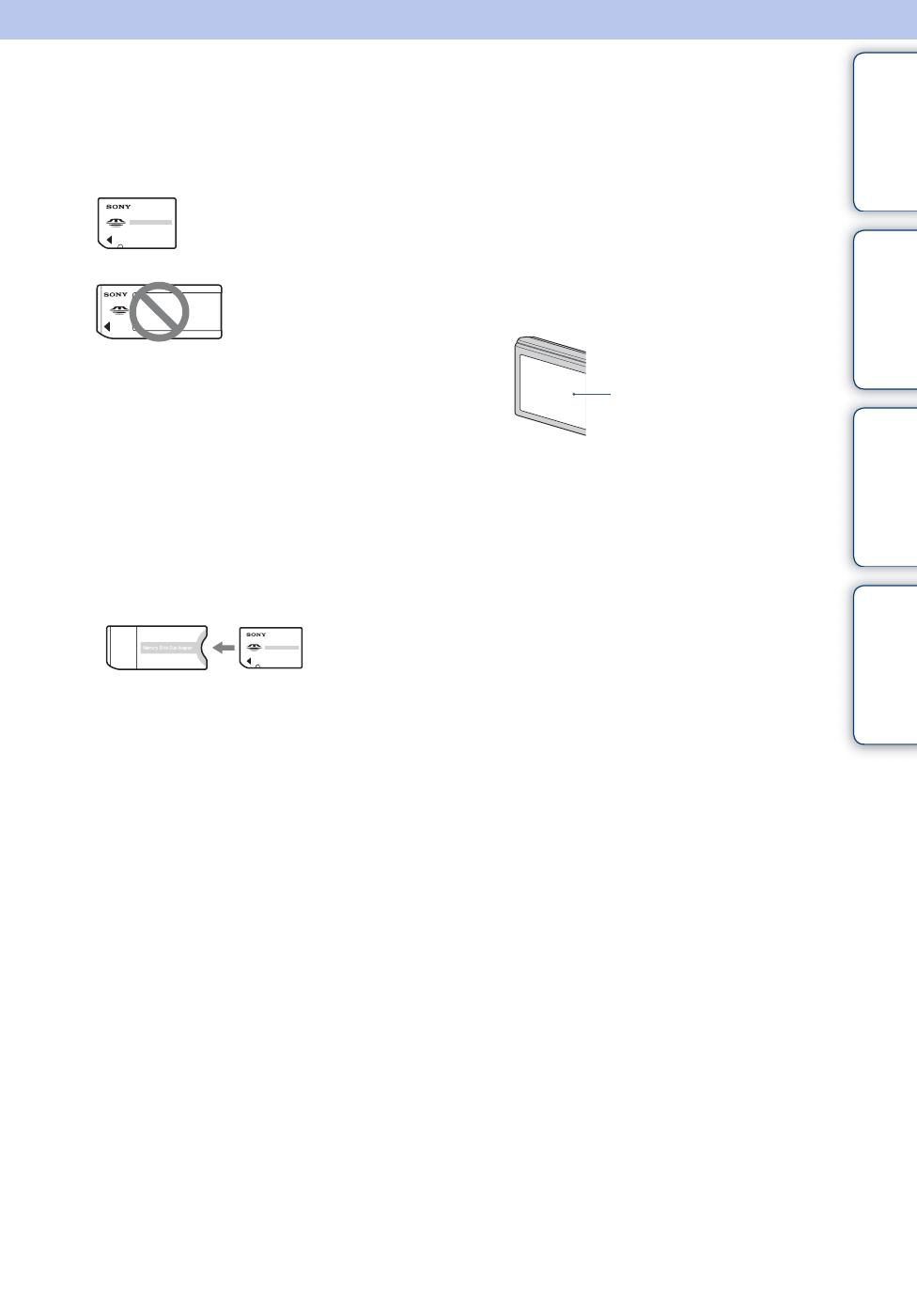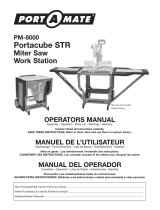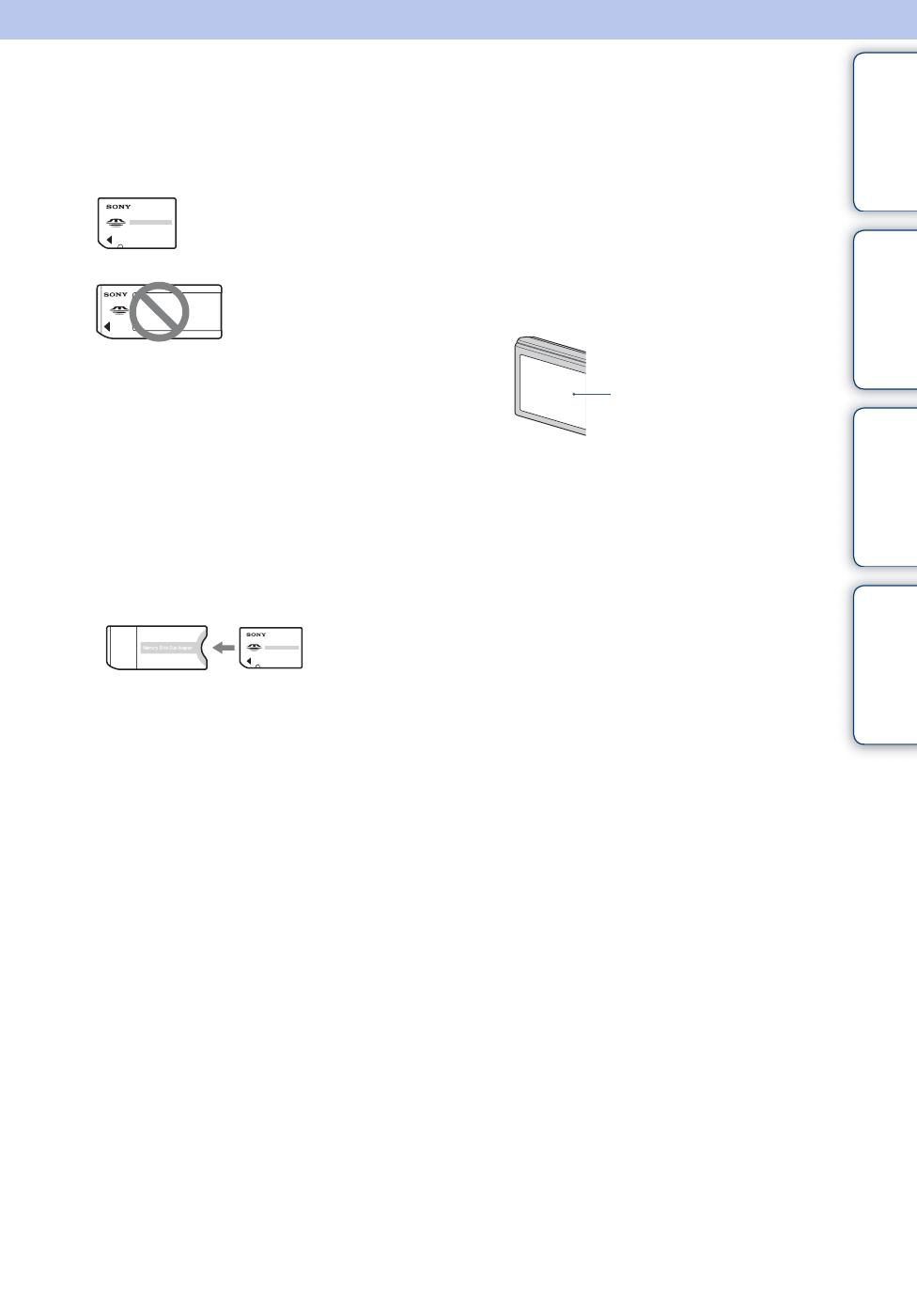
J:\ichihashi\works\CX60980
_
_
HB\4143374111DSCW180W190\020TOC.fm
master:Right_L1_2 col
DSC-W180/W190
4-143-374-11(1)
Table of
contents
Operation
Search
MENU/Settings
Search
Index
3
GB
Notes on using the camera
Notes on the types of “Memory Stick”
media that you can use (sold
separately)
“Memory Stick Duo” media:
You can use a “Memory Stick
Duo” media with the camera.
“Memory Stick”
media: You cannot use a
“Memory Stick” media
with the camera.
Other memory cards cannot be used.
• For details on “Memory Stick Duo” media, see
page 99.
When using a “Memory Stick Duo”
media with “Memory Stick” media
compatible equipment
You can use the “Memory Stick Duo” media
by inserting it into the “Memory Stick Duo”
media Adaptor (sold separately).
Notes on the battery pack
• Charge the battery pack (supplied) before using
the camera for the first time.
• You can charge the battery pack even if it is not
completely discharged. In addition, even if the
battery pack is not fully charged, you can use the
partially charged capacity of the battery pack as
is.
• If you do not intend to use the battery pack for a
long time, use up the existing charge and
remove it from the camera, then store it in a
cool, dry place. This is to maintain the battery
pack functions.
• For details on the usable battery pack, see
page 101.
Notes on the LCD screen and lens
• The LCD screen is manufactured using
extremely high-precision technology so over
99.99% of the pixels are operational for
effective use. However, some tiny black and/or
bright dots (white, red, blue or green) may
appear on the LCD screen. These dots are a
normal result of the manufacturing process and
do not affect the recording.
• Exposing the LCD screen or the lens to direct
sunlight for long periods may cause
malfunctions. Be careful when placing the
camera near a window or outdoors.
• Do not press against the LCD screen. The screen
may be discolored and that may cause a
malfunction.
• Images may trail across on the LCD screen in a
cold location. This is not a malfunction.
• Be careful not to bump the movable lens, and be
careful not to apply force to it.
The images used in this Handbook
The images used as examples in this Handbook are
reproduced images, and are not actual images shot
using this camera.
“Memory Stick
Duo” media
Adaptor
Black, white, red, blue or
green dots