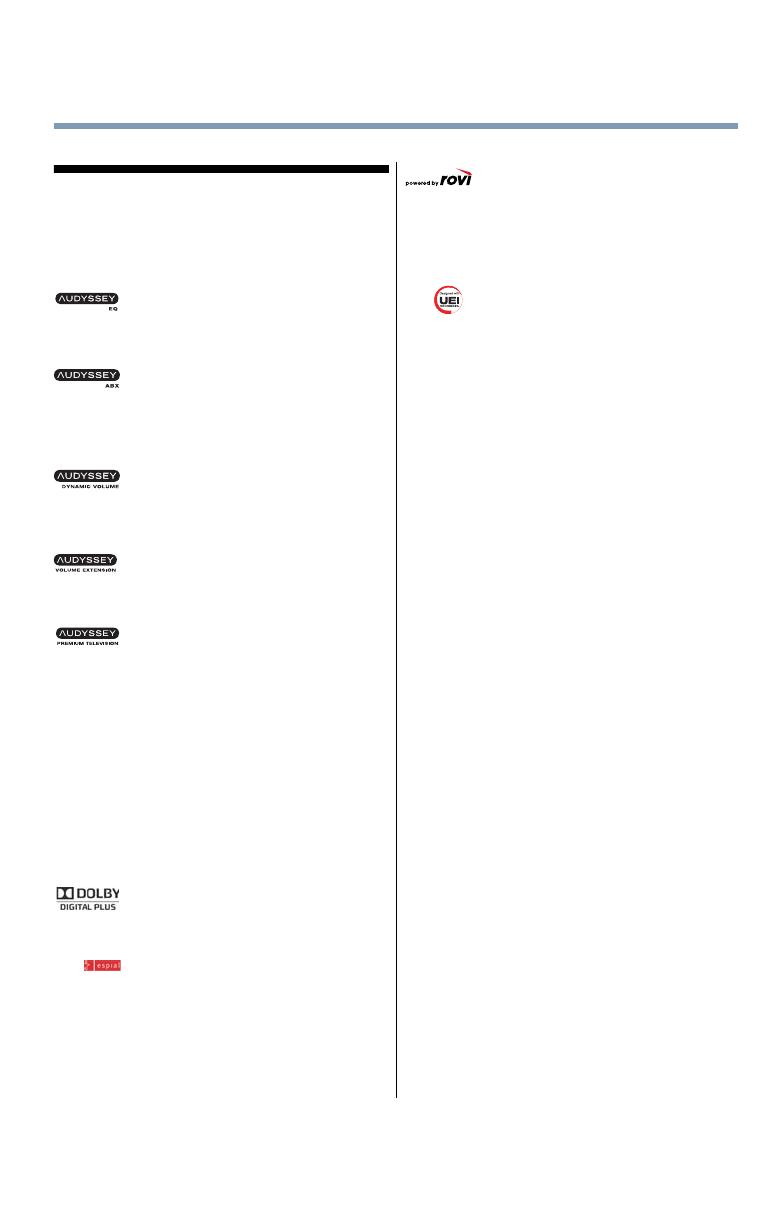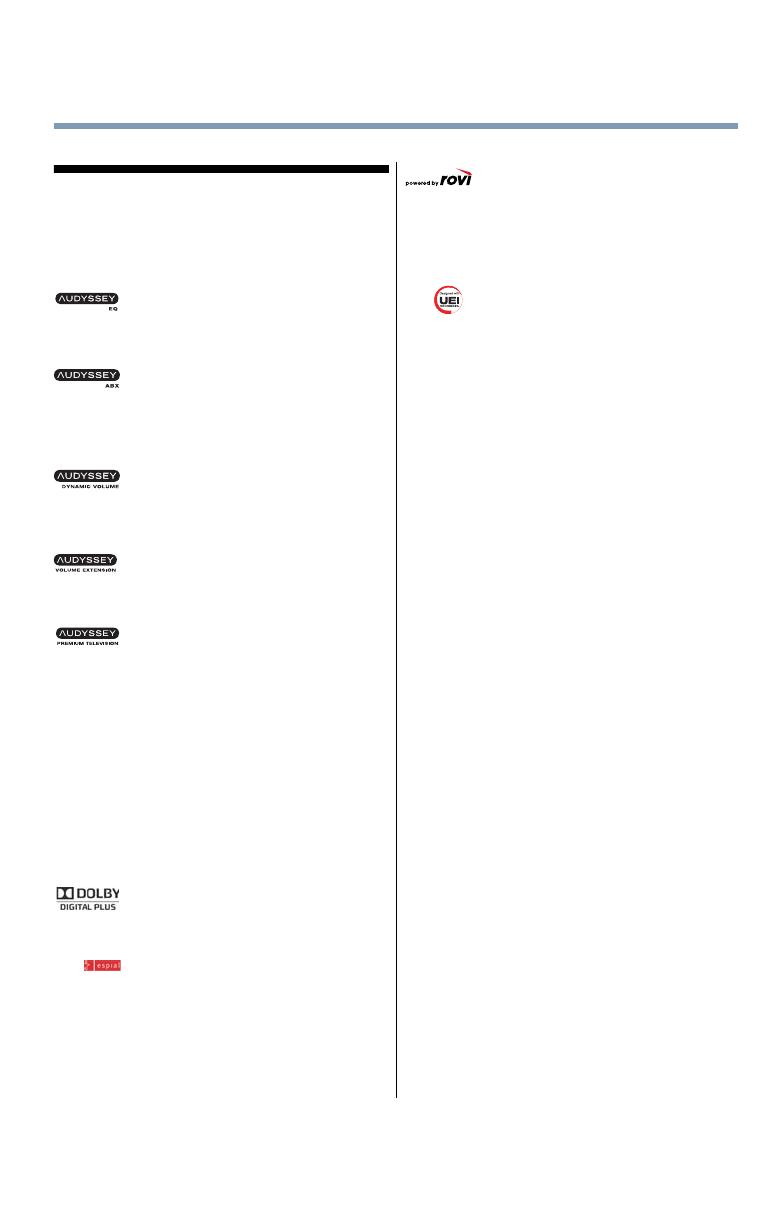
9
Trademark Information
•
Cinema Series, ClearScan, ColorStream, Dynalight,
GameTimer, Native Mode, Surflock, and Trivector are
trademarks or registered trademarks of Toshiba America
Information Systems, Inc. and/or Toshiba Corporation.
•
Android is a trademark of Google Inc.
•
Audyssey EQ® provides clear, accurate
and natural sound right out of the box. This
technology ensures you enjoy your audio experience as
much as your video.
•
Audyssey ABX™ technology uses
sophisticated driver analysis and low
frequency monitoring to extend the range and bass of
small speakers. This enables the system to produce
lower frequencies than would be possible with a
traditional system of the same size.
•
Audyssey Dynamic Volume®
automatically adjusts volume to provide a
consistent sound level between television programs,
commercials, and between the loud and soft passages of
movies.
•
Audyssey Volume Extension™ doubles
the volume capability in small speakers
while blocking distortion, so your TV gets loud and still
sounds great.
•
Audyssey Premium Television™ is a suite
of technologies that remove the acoustical
problems caused by small speakers and drivers.
Working together these technologies deliver a better
translation of the audio content and make the television
experience sound closer to the original.
•
Manufactured under license from Audyssey
Laboratories, Inc. U.S. and foreign patents pending.
Audyssey EQ®, Audyssey ABX™, Audyssey Dynamic
Volume®, Audyssey Volume Extension™, and
Audyssey Premium Television™ are registered and
licensed trademarks of Audyssey Laboratories, Inc.
•
Blu-ray Disc™, Blu-ray™, and the logos are trademarks
of the Blu-ray Disc Association
•
CinemaNow is a registered trademark of Best Buy, Inc.
•
ENERGY STAR and the ENERGY STAR mark are
registered U.S. marks.
•
Manufactured under license from Dolby
Laboratories. Dolby and the double-D
symbol are trademarks of Dolby Laboratories.
•
www.espial.com
•
HDMI, the HDMI Logo, and High-Definition Multimedia
Interface are trademarks or registered trademarks of
HDMI Licensing LLC in the United States and other
countries.
•
MPEG Layer-3 audio coding technology licensed from
Fraunhofer IIS and Thomson.
•
Netflix is a registered trademark of Netflix, Inc.
•
Rovi is a trademark of Rovi Corporation
and/or its subsidiaries. The Rovi Guide
system is manufactured under license from Rovi
Corporation and/or its subsidiaries.
•
VUDU, Vudu Apps, and Vudu Movies are licensed and
registered trademarks of VUDU, Inc
•
YouTube is a registered trademark of Google, Inc.
•
Designed with UEI Technology™. Under
License from Universal Electronics inc.
Portions © UEI 2000-2012.
•
THIS PRODUCT IS LICENSED UNDER THE AVC
PATENT PORTFOLIO LICENSE FOR THE PERSONAL
AND NONCOMMERCIAL USE OF A CONSUMER TO
(i) ENCODE VIDEO IN COMPLIANCE WITH THE AVC
STANDARD
(“AVC VIDEO”) AND/OR (ii) DECODE AVC VIDEO
THAT WAS ENCODED BY A CONSUMER ENGAGED
IN A PERSONAL AND NON-COMMERCIAL ACTIVITY
AND/OR WAS OBTAINED FROM A VIDEO PROVIDER
LICENSED TO PROVIDE AVC VIDEO. NO LICENSE IS
GRANTED OR SHALL BE IMPLIED FOR ANY OTHER
USE. ADDITIONAL INFORMATION MAY BE
OBTAINED FROM MPEG LA, LLC. SEE HTTP://
WWW.MPEGLA.COM
•
THIS PRODUCT IS LICENSED UNDER THE VC-1
PATENT PORTFOLIO LICENSE FOR THE PERSONAL
AND NONCOMMERCIAL USE OF A CONSUMER TO
(i) ENCODE VIDEO IN COMPLIANCE WITH THE VC-1
STANDARD
(“VC-1 VIDEO”) AND/OR (ii) DECODE VC-1 VIDEO
THAT WAS ENCODED BY A CONSUMER ENGAGED
IN A PERSONAL AND NON-COMMERCIAL ACTIVITY
AND/OR WAS OBTAINED FROM A VIDEO PROVIDER
LICENSED TO PROVIDE VC-1 VIDEO. NO LICENSE
IS GRANTED OR SHALL BE IMPLIED FOR ANY
OTHER USE. ADDITIONAL INFORMATION MAY BE
OBTAINED FROM MPEG LA, LLC. SEE HTTP://
WWW.MPEGLA.COM
•
THIS PRODUCT IS LICENSED UNDER THE MPEG-4
VISUAL PATENT PORTFOLIO LICENSE FOR THE
PERSONAL AND NON-COMMERCIAL USE OF A
CONSUMER FOR (i) ENCODING VIDEO IN
COMPLIANCE WITH THE MPEG-4 VISUAL
STANDARD (“MPEG-4 VIDEO”) AND/OR (ii)
DECODING MPEG-4 VIDEO THAT WAS ENCODED
BY A CONSUMER ENGAGED IN A PERSONAL AND
NON-COMMERCIAL ACTIVITY AND/OR WAS
OBTAINED FROM A VIDEO PROVIDER LICENSED
BY MPEG LA TO PROVIDE MPEG-4 VIDEO. NO
LICENSE IS GRANTED OR SHALL BE IMPLIED FOR
ANY OTHER USE. ADDITIONAL INFORMATION
INCLUDING THAT RELATING TO
PROMOTIONAL,INTERNAL AND COMMERCIAL
USES AND LICENSING MAY BE OBTAINED FROM
MPEG LA,LLC. SEE HTTP:// WWW.MPEGLA.COM