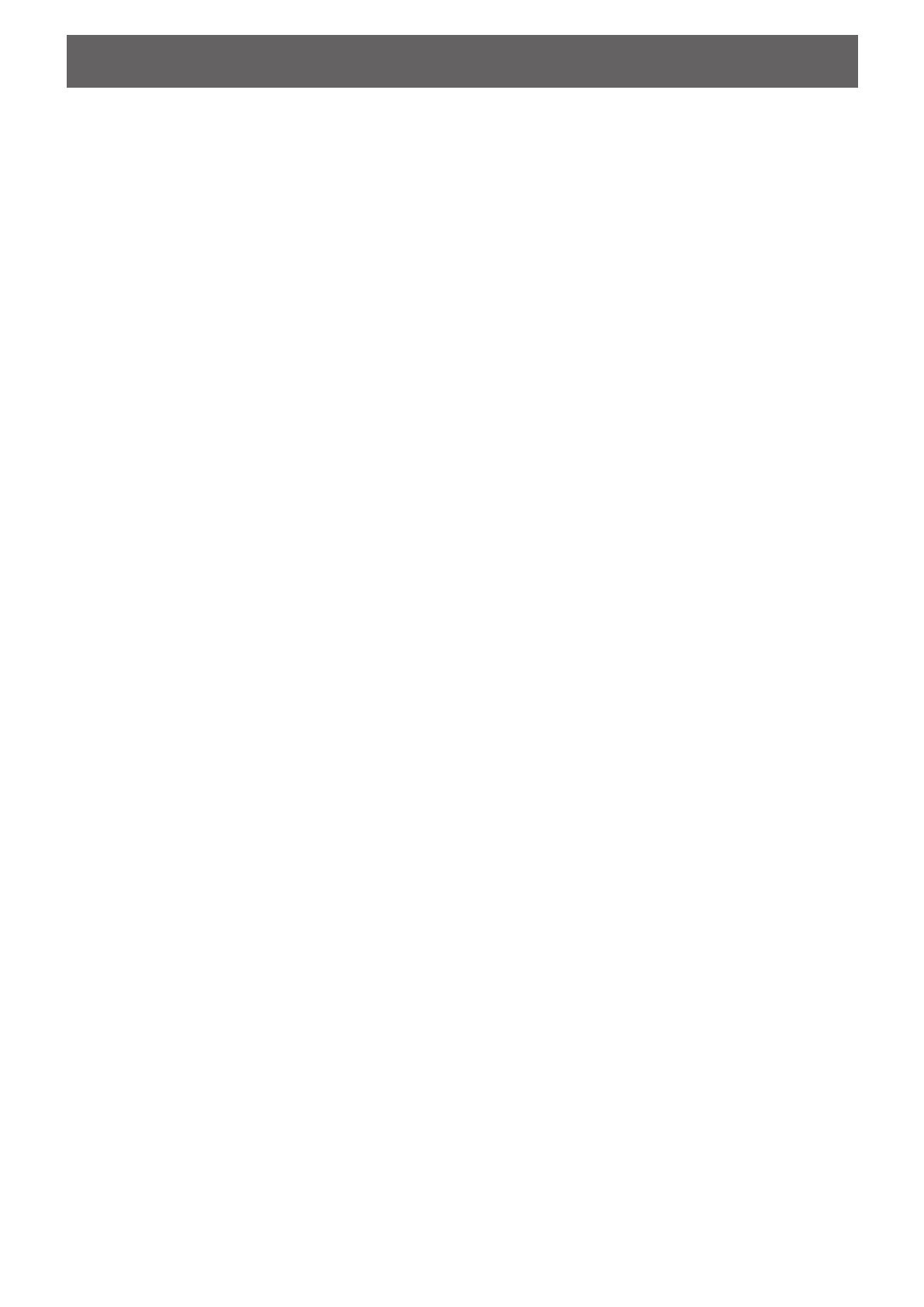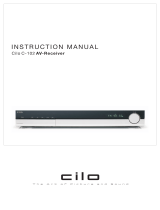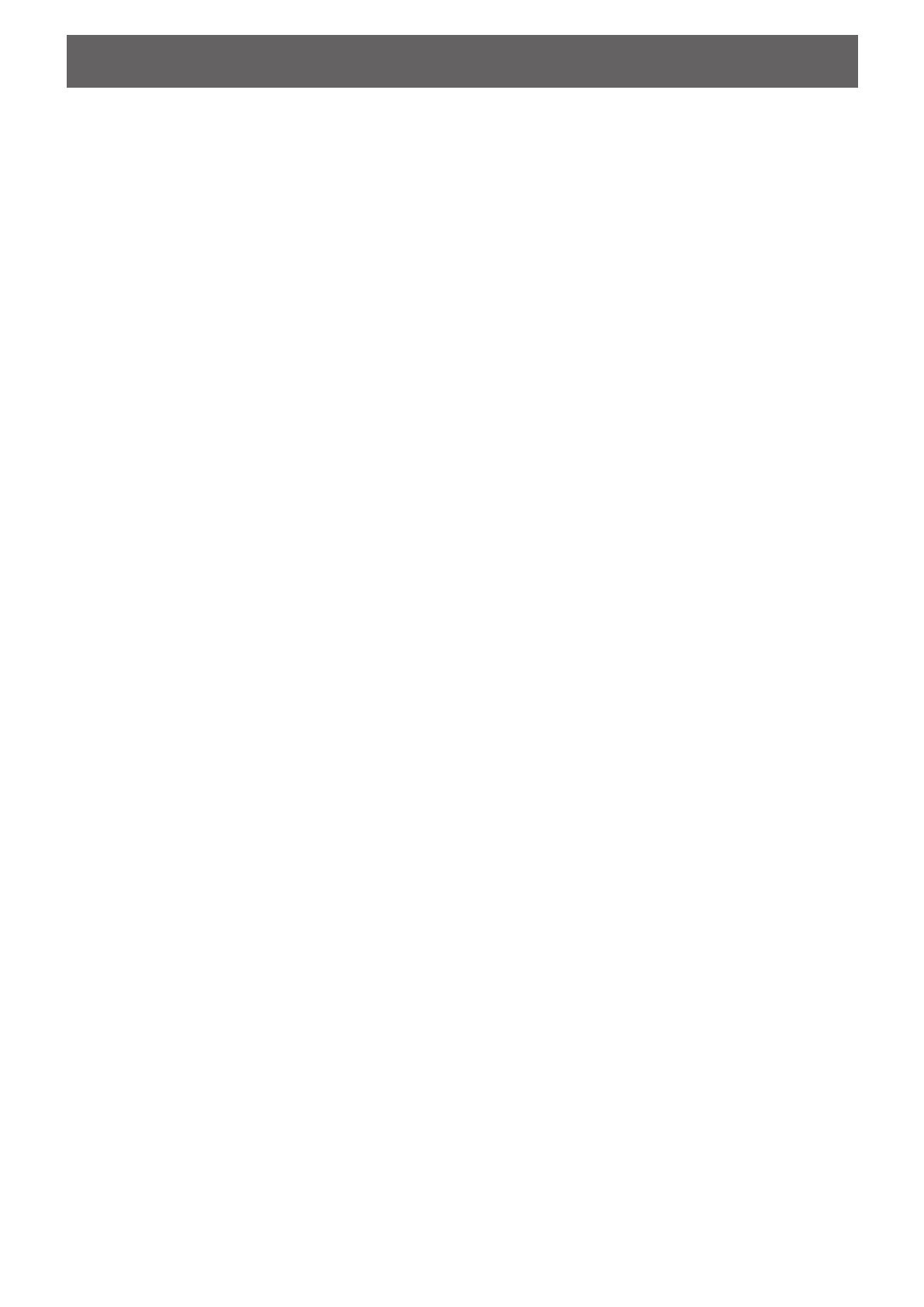
1
Table of Contents
Introduction ........................................... 2
Notes on handling ............................................................. 2
Checking the supplied accessories ................................. 2
Names of parts and controls .................. 3
About discs ............................................ 6
Playable disc types ............................................................ 6
Disc structure..................................................................... 7
Playback Control function (PBC) ..................................... 7
Getting started ...................................... 8
Setting the DISP.SET selector .......................................... 8
When placing the center unit vertically ........................... 9
Connections ..................................................................... 10
Connecting a TV ............................................................... 10
Connecting the FM and AM (MW) antennas .................... 11
Connecting the powered subwoofer ................................ 12
Connecting the satellite speakers .................................... 12
Connecting to an analog component ............................... 14
Connecting to a digital component .................................. 14
Connecting the power cord .............................................. 15
Installing the equipment on the wall .............................. 16
When attaching the rear speakers to a wall ..................... 16
When attaching the AM (MW) loop antenna to a wall ...... 16
When attaching the center unit to a wall .......................... 17
Using the remote control ................................................ 19
Putting batteries in the remote control .............................. 19
Operating the system from the remote control ................. 19
Using the remote control for TV operations ...................... 20
Basic operations .................................. 21
Turning on/off the system ............................................... 21
Selecting the source to play ........................................... 22
Adjusting volume ............................................................. 22
Turning off the sound temporarily ................................. 23
Adjusting the brightness ................................................ 24
Turning off the power with the timer .............................. 24
Changing the decode mode............................................ 25
Setting the subwoofer ..................................................... 26
Basic playback .................................... 27
Inserting and removing a disc ........................................ 27
Stopping playback temporarily ...................................... 28
Stopping playback completely ....................................... 29
Moving back the playback position during DVD
playback ...................................................................... 29
Searching for a particular point ...................................... 30
Locating the beginning of a desired chapter or track .. 30
Locating a desired selection using Number buttons ... 30
Tuner operations.................................. 31
Tuning in to stations manually ....................................... 31
Using preset tuning ......................................................... 31
Selecting the FM reception mode .................................. 32
Reducing the noise of AM (MW) broadcast ................... 32
Using the RDS (Radio Data System) to receive FM
stations ........................................................................ 33
Searching for a program by PTY codes ......................... 34
Switching to broadcast program of your choice
temporarily .................................................................. 35
Creating the realistic sound fields......... 37
Dolby Surround................................................................. 37
DTS Digital Surround ........................................................ 37
DAP modes ...................................................................... 38
All Channel Stereo ............................................................ 38
Selecting the surround mode ......................................... 39
Using Dolby Pro Logic II, Dolby Digital and DTS Digital
Surround ..................................................................... 39
Using DAP Modes and All Channel Stereo .................... 40
Advanced operations ........................... 41
Using the on-screen bar .................................................. 41
Showing the on-screen bar .............................................. 41
Basic operation through the on-screen bar ...................... 42
Changing the time information ......................................... 42
Locating a desired scene from the disc menu .............. 43
Locating a desired scene from the DVD menu ................ 43
Locating a desired scene from the Video CD/SVCD menu
with PBC ..................................................................... 43
Selecting a view angle of DVD ........................................ 44
Selecting a view angle ..................................................... 44
Showing all view angles on the TV ................................... 45
Changing the subtitle languages and audio languages ..... 45
Selecting the subtitle language ........................................ 45
Selecting the audio language .......................................... 46
Selecting the audio channel ............................................. 47
Playing from a specified position on a disc .................. 48
Locating a desired chapter from the on-screen bar ........ 48
Locating a desired position by specifying the time.......... 49
Locating a desired scene from the digest display ........... 49
Special picture playback ................................................. 50
Frame-by-frame playback ................................................ 50
Showing continuous still pictures ..................................... 50
Playing back in slow-motion ............................................. 51
Zooming in/out .................................................................. 51
Changing the VFP setting ................................................. 52
Changing the track order ................................................ 53
Playing back in the desired order .................................... 53
Playing back tracks in random order ............................... 53
Repeat playback ............................................................... 54
Repeating a current title, chapter, or all tracks ................ 54
Repeating a desired part ................................................. 54
MP3 disc playback .............................. 55
JPEG disc playback .............................. 57
Setting DVD preferences ...................... 59
Using the choice menus.................................................. 59
Choice menus .................................................................. 59
Basic procedure through the choice menus ...................... 60
LANGUAGE menu ............................................................ 61
PICTURE menu ................................................................ 62
AUDIO menu ..................................................................... 63
SPK. SETTING menu ....................................................... 64
OTHERS menu ................................................................ 66
Restricting playback by Parental Lock .......................... 67
Setting Parental Lock........................................................ 67
Changing the setting of Parental Lock ............................. 68
Releasing Parental Lock temporarily ................................ 68
Setting the system through the display
window ........................................... 70
Operating other manufacturers’ VCR ... 71
Maintenance........................................ 72
Troubleshooting ................................... 73
Glossary .............................................. 76
Specifications....................................... 77
EN1-20TH-V70R[B]1 02.3.12, 6:32 PM1