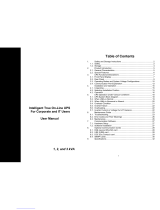Product Introduction
UPS-Manual
5
EN
2. Product Introduction
2.1. General Characteristics
True online technology continuously supplies
your critical device with stable, regulated, tran-
sient-free pure sine wave AC Power.
1. High-efficiency 20 kHz PWM sine-wave to-
pology yields an excellent overall perform-
ance. The high crest factor of the inverter
handles all high in-rush current loads
without the need to upgrade the power
rating.
2. A fully digitalised control circuit provides a
high level of protection and enables future
upgrade. In-built communication capability
enhances its ability for remote control and
monitoring.
3. The multi-functional LCD panel will display
various status of the UPS. The LCD dis-
play may show Input/Output Voltage, Fre-
quency, Load Status, Inner cabinet tem-
perature, and Abnormal Phenomenon.
4. Should the output become short-circuited,
the UPS holds the system and cuts the
output automatically till the short circuit
situation is removed manually.
5. Should the unit become overheated, the
internal thermal switch will detect the heat
and switch to bypass mode and vice versa.
6. Maintenance-free sealed-type battery
minimises after-sales service.
7. The maintenance bypass switch provides
easy and safe troubleshooting or mainte-
nance function when the utility is normal.
8. User-friendly plug-and-play guarantees a
simple installation. As standard, all sys-
tems up to 3 kVA are supplied with power
supply cable and output connections.
9. To protect the system against overload, the
UPS is switched automatically within 30
seconds to bypass operation when the
loading reaches a value of 105% ~ 120%
of the rated loading. The system is auto-
matically switched back into converter op-
eration when the overload state no longer
exists.
2.2. Special Features
High Frequency Transformer-less technology
with rack/tower convertible enclosure enables
the UPS to integrate even in the most difficult of
environments with space constraints.
1. This UPS is equipped with fully digitalised
control logic for greater functionality and
enhanced high level of power protection.
Digital signal processing (DSP) also pro-
vides the UPS with powerful communica-
tion capability, which enhances the flexibil-
ity for easy remote control and monitoring
2. Wide input voltage tolerance from
160V~280V allows under-voltage or over-
voltage correction without unnecessary
battery drain and helps extend the battery
life span.
3. The cold start function ensures the start-up
of UPS even during power outages. (see
Section 4.4.2)
4. Revolutionary battery management circuit
analyses battery discharging status to ad-
just battery cut-off point and extend the
batteries’ life span.
5. Active Power Factor Correction (PFC)
control function constantly maintains the
UPS Input Power Factor (PF) at > 0.99 for
superb energy efficiency.
6. Fast Selectable Output Voltages (200 / 208
/ 220 /230 / 240 V) to meet various voltage
systems.
7. Selectable Bypass input voltage tolerance
(Sensitivity low/high) to prevent under or
over voltage being supply to the loads at
Bypass mode. The selectable Voltage
ranges are:
(i) Sensitivity Low: 184~260V &
(ii) Sensitivity High: 194~260V.
8. Intelligent temperature-controlled fan may
not only extend the life span, but also
reduce annoying noise because of sudden
fan spin. Your office remains quiet and
comfortable as usual.
9. When the UPS is out of order, you may
read out the possible fault reason from the
LCD screen directly, which may reduce
downtime.
10. The UPS is designed to comply with vari-
ous stringent international standards for
Electromagnetic Interference & protection
(EMC).