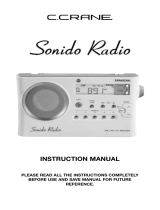Page is loading ...

OWNER’S MANUAL
CKW2000
Visit our web site at www.emersonradio.com
All-Alert System Clock Radio
With Dual Alarms, Digital Tuning
And Specific Area Message Encoding
R
CKW2000_041207.p65 12/4/2007, 11:5642

1
TO PREVENT FIRE OR SHOCK HAZARD, DO NOT USE THIS PLUG WITH AN
EXTENSION CORD, RECEPTACLE OR OTHER OUTLET UNLESS THE BLADES
CAN BE FULLY INSERTED TO PREVENT BLADE EXPOSURE. TO PREVENT FIRE
OR SHOCK HAZARD, DO NOT EXPOSE THIS APPLIANCE TO RAIN OR MOISTURE.
IMPORTANT SAFETY INSTRUCTIONS
1.) Read these instructions. Keep these instructions. Follow all instructions. Heed all warnings.
2.) Do not use this apparatus near water.
3.) Clean only with dry cloth.
4.) Do not block any ventilation openings. Install in accordance with the manufacturer’s instructions.
5.) Do not install near any heat sources such as radiators, heat registers, stoves, or other apparatus
(including amplifiers) that produce heat.
6.) Do not defeat the safety purpose of the polarized or grounding-type plug. A polarized plug has two
blades with one wider than the other. A grounding type plug has two blades and a third grounding
prong. The wide blade or the third prong is provided for your safety. If the provided plug does not
fit into your outlet, consult an electrician for replacement of the obsolete outlet.
7.) Protect the power cord from being walked on or pinched particularly at plugs, convenience
receptacles, and the point where they exit from the apparatus.
8.) Only use attachments / accessories specified by the manufacturer.
9.) Unplug this apparatus during lightning storms or when unused for long periods of time.
10.) Refer all servicing to qualified service personnel. Servicing is required when the apparatus has
been damaged in any way, such as power-supply cord or plug is damaged, liquid has been spilled
or objects have fallen into the apparatus, the apparatus has been exposed to rain or moisture,
does not operate normally, or has been dropped.
11.) This appliance shall not be exposed to dripping or splashing water and no object filled with liquids
such as vases shall be placed on the apparatus.
12.) Use only with the cart, stand, tripod, bracket, or table specified by the
manufacturer, or sold with the apparatus. When a cart is used, use caution
when moving the cart/apparatus combination to avoid injury from tip-over.
13.) Do not overload wall outlet. Use only power source as indicated.
14.) Use replacement parts as specified by the manufacturer.
15.) The product may be mounted to a wall only if recommended by the manufacturer.
16.) Upon completion of any service or repairs to this product, ask the service technician to perform
safety checks.
!
CAUTION
RISK OF ELECTRIC SHOCK
DO NOT OPEN
The lightning flash with arrow-
head symbol, within an equi-
lateral triangle is intended to
alert the user to the presence
of uninsulated ‘dangerous voltage’
within the product’s enclosure
that may be of sufficient
magnitude to constitute a risk
of electric shock to persons.
The exclamation point within
an equilateral triangle is in-
tended to alert the user to
the presence of important
operating and maintenance
(servicing) instructions in
the literature accompany-
ing the appliance.
WARNING: TO REDUCE THE
RISK OF ELECTRIC SHOCK
DO NOT REMOVE COVER
(OR BACK), NO USER
SERVICEABLE PARTS INSIDE
REFER SERVICING TO
Q U A LI FI ED SE RVI C E
PERSONNEL.
CAUTION
The Caution Marking maybe located at the bottom enclosure of the apparatus.
CKW2000_041207.p65 12/4/2007, 11:561

2
Thank you for purchasing this All-Alert Clock Radio from
Emerson Research.
This model incorporates the All-Alert messaging system that will be used
by the National Oceanic and Atmospheric Administration of the U.S.
Government to alert the public about weather emergencies and a whole
range of other emergency situations that may occur in your area. In addition,
this model includes the Specific Area Message Encoding (SAME) system
that will prevent you from receiving messages that do not apply to your
specific geographic area.
The CKW2000 also includes a digital tuning AM/FM clock radio with dual
alarms to keep you on time and entertained as well as informed.
This is a high technology product with many more features than usually
found in a typical clock radio. It is absolutely essential that you read and
understand this instruction manual in order to operate this product correctly,
and to get the maximum benefit out of all the features we have included in
this model.
If after reading this manual you are still having problems with the set-up
and operation of this model, please do not return it to the retail store.
Please call the Emerson Research Customer Service Hot-Line, toll free,
at 800-898-9020, between the hours of 9:00 AM and 5:00 PM, Central
Time, Monday through Friday. One of our technicians will try to trouble
shoot and solve your problems by phone.
Once again, thank you for purchasing this All-Alert Clock Radio from
Emerson Research.
The serial number of your unit is located on a label on the bottom cabinet.
Please take a moment now to locate the number and to write the number
in the space provided on the warranty page of this manual. This number
provides information regarding the date of manufacture of your unit. You
may be asked to provide this number when calling for customer service.
CKW2000_041207.p65 12/4/2007, 11:562

3
IMPORTANT NOTES
• Avoid installing this unit in places
exposed to direct sunlight or close to
heat radiating appliances such as
electric heaters, on top of other stereo
equipment that radiates too much
heat, places lacking ventilation or
dusty areas, places subject to
constant vibration and/or humid or
moist areas.
FCC Information
This equipment has been tested and found to comply with the limits for a Class B
digital device, pursuant to Part 15 of the FCC Rules. These limits are designed to
provide reasonable protection against harmful interference in a residential
installation. This equipment generates, uses, and can radiate radio frequency energy
and, if not installed and used in accordance with the instructions, may cause harmful
interference to radio communications. However, there is no guarantee that
interference will not occur in a particular installation. If this equipment does cause
harmful interference to radio or television reception, which can be determined by
turning the equipment off and on, the user is encouraged to try to correct the
interference by one or more of the following measures:
• Reorient or relocate the receiving antenna.
• Increase the separation between the equipment and receiver.
• Connect the equipment into an outlet on a circuit different from that to which
the receiver is connected.
• Consult the dealer or an experienced radio/TV technician for help.
This device complies with Part 15 of the FCC Rules. Operation is subject to the
following two conditions:
(1) This device may not cause harmful interference, and
(2) This device must accept any interference received, including interference
that may cause undesired operation.
Changes or modifications not expressly approved by the party responsible for
compliance could void the user’s authority to operate the equipment.
• Operate controls and switches as
described in the manual.
• Before turning on the power, make
certain that the AC power cord is
properly installed.
• When moving the set, be sure to first
disconnect the AC power cord.
CKW2000_041207.p65 12/4/2007, 11:563

4
Unpacking and Set Up
• The display carton contains the clock radio, the AC adapter, and the external
antenna wire. Please make sure that all of the components are removed from
the carton before disposal. We recommend that you retain the carton and
packing materials, if possible, in the event that your unit ever needs to be returned
for service. Using the original carton and packing materials is the only way to
properly protect your unit from damage in transit. If you do dispose of the carton
and packing materials, please do so properly. Emerson cares about our
environment.
• Place the clock radio on a stable, level surface such as a table, desk, shelf or
stand, convenient to an AC outlet, out of direct sunlight, and away from sources
of excess heat, dust, moisture, or strong magnetic fields.
PREPARATION FOR USE
Protect Your Furniture
This model is equipped with non-skid rubber ‘feet’ to prevent the product from
moving when you operate the controls. These ‘feet’ are made from non-migrating
rubber material specially formulated to avoid leaving any marks or stains on your
furniture. However certain types of oil based furniture polishes, wood preservatives,
or cleaning sprays may cause the rubber ‘feet’ to soften, and leave marks or a
rubber residue on the furniture. To prevent any damage to your furniture we strongly
recommend that you purchase small self-adhesive felt pads, available at hardware
stores and home improvement centers everywhere, and apply these pads to the
bottom of the rubber 'feet' before you place the product on fine wooden furniture.
CKW2000_041207.p65 12/4/2007, 11:564

5
Installing The Back-Up Batteries – IMPORTANT!
Although this clock radio operates primarily on normal 120V AC 60Hz house current
with the included AC adapter, it is extremely important that you install 4 “AA” batteries
in the back up battery compartment located on the bottom cabinet. The back up
batteries not only maintain the time and alarm settings in the event of a power
interruption, but they also maintain your radio preset memory stations, and they
insure that you will still receive NOAA emergency alert warnings even if the electrical
power service to your home has been interrupted.
• Remove the battery compartment cover by pressing down on the ‘arrow’ symbol
and sliding the cover in the direction of the arrow.
• Insert 4 “AA” batteries, not included, into the back up battery compartment, as
shown. We recommend that you use a well-known brand of Alkaline batteries
for longest life and best performance. Be sure to install the batteries correctly
according to the polarity markings engraved in the battery compartment. If the
batteries are inserted incorrectly the battery back up system will not work.
• Replace the battery compartment cover.
CKW2000_041207.p65 12/4/2007, 11:565

6
After installing the batteries the LCD panel will show the Time and Date display.
The LCD panel backlighting will remain on for 5 seconds and then shut off
automatically to preserve the battery life.
Remember that if the back up batteries are not installed, or are installed incorrectly,
the clock and alarm time memory, and all of the preset radio station memories, will
have to be reset after every power interruption.
Replacing The Back-Up Batteries
When the back-up batteries need to be replaced
a “Low Battery Warning” Indicator will begin to
flash in the LCD panel.
When you see this indicator you should replace all 4 batteries with 4 fresh batteries.
Do not mix old and new batteries, and do not mix different types of batteries such
as Heavy-Duty, Alkaline, and Lithium together.
If weak or exhausted batteries are left in the radio for an extended period of time
they may eventually leak and cause corrosion or other damage to your radio, and
such corrosion damage from leaking batteries is not covered by your warranty.
Battery Precautions
• Replacement of batteries must be done by an adult.
• Do not mix old and new batteries.
• Do not mix alkaline, standard (carbon-zinc) or rechargeable (nickel-cadmium) batteries.
• The supply terminals are not to be short-circuited.
• Non-rechargeable batteries are not to be recharged.
• Exhausted batteries are to be removed.
• Only batteries of the equivalent type are to be used.
• Batteries are to be inserted with the correct polarity.
• Dispose of batteries properly. Do not dispose of batteries in fire. The batteries may explode
or leak.
CKW2000_041207.p65 12/4/2007, 11:566

7
Installing The AC Adapter – IMPORTANT!
The wire of the AC adapter also functions as the FM antenna of this model. Please
be sure to fully unwind the AC adapter cord and make sure the cord is extended to
its full length for best FM reception.
Connect the small female plug of the AC adapter to the “DC 6V” jack on the back
cabinet of the radio.
Connect the AC adapter block to your 120V AC 60Hz household outlet.
Warning: Do not connect or disconnect the AC adapter from the AC outlet
while your hands are wet. The AC adapter may become warm during operation
of the radio. This is normal and not an indication of any problem with your unit.
CAUTION: This adapter is designed for connection to 120V AC 60Hz household
outlets only. Connecting this adapter to any other power source may cause
damage to the adapter and may also constitute a fire hazard.
CKW2000_041207.p65 12/4/2007, 11:567

8
LOCATION OF CONTROLS AND INDICATORS
R
Front Panel
Top Panel
4
8
7
6
5
21 18 1722
16
19
1
2
3
23
9
10
11
12
14
15
20
13
CKW2000_041207.p65 12/4/2007, 11:568

9
1.) Multi-Function LCD Display.
2.) Weather Band Telescopic Antenna.
3.) WARNING Indicator.
4.) WATCH Indicator.
5.) VOLUME Control.
6.) STATEMENT Indicator.
7.) Battery Compartment (Bottom Cabinet).
8.) ALM (Alarm) 1 Button.
9.) MENU Button.
10.) LEFT Button.
11.) TUNING UP Button.
12.) DC 6V 300mA Input Jack.
13.) Speaker.
14.) Ext. ANT. Jack.
15.) RIGHT Button.
16.) SELECT Button.
17.) POWER (On/Off) Button.
18.) WEATHER/HAZARD Button.
19.) SLEEP Button.
20.) TUNING DOWN Button.
21.) SNOOZE / DIMMER Button.
22.) BAND Button.
23.) ALERT OFF/ALM 2 Button.
CKW2000_041207.p65 12/4/2007, 11:569

10
OPERATING INSTRUCTIONS
OPERATING INSTRUCTIONS FOR CLOCK AND RADIO
• Make sure that you have installed the back up batteries.
• Make sure that you have connected the AC adapter to the back of this
unit and to your AC outlet.
• Make sure that the cord of the AC adapter is fully unwound and
extended to its full length.
BASIC OPERATION / EXPLANATION OF CONTROLS
In order to minimize the number of controls on the top panel of this radio we have
designed this radio with a MENU button, a SELECT button and four NAVIGATION
buttons ( / / / ) similar to the navigation controls that you probably already
use on your cell phone, PDA, or home computer. Most of the adjustments and
changes in settings will be made with these three controls.
CKW2000_041207.p65 12/4/2007, 11:5610

11
MENU Button
Press the MENU button to enter the Menu mode. Press again to exit the Menu
mode and return to the normal Time and Date display. After 30 seconds with no
user input the LCD will return to the normal Time and Date mode automatically.
NAVIGATION Buttons ( / / / )
After pressing the MENU button once the display will show “SETUP TIME” which
is the first menu option.
Pressing the TUNING UP or TUNING DOWN buttons allows you to scroll
through the various menu options in the following order:
SETUP TIME
SETUP DATE
SETUP WEATHER CHANNEL
Input COUNTY CODE (ALL / SINGLE / MULTIPLE) CODE #
Select ALERT MODE (SIREN / VOICE)
DEFEAT SIREN
Select ALERT VOLUME (SIREN HIGH / SIREN LOW)
Select BACKLIGHT Operation Mode (CONTINUOUS / NORMAL)
ADD ALERT
SIREN TEST
SELECT Button
When the desired Menu appears on the display press the SELECT button to select
that specific menu and then use the NAVIGATION buttons ( / / / ) to change
that Menu’s settings as desired.
The options and adjustments for each of these menus will be discussed in detail in
separate sections of this manual.
CKW2000_041207.p65 12/4/2007, 11:5611

12
LCD Panel Backlighting (NORMAL Mode / CONTINUOUS Mode)
When you install the 4 back-up batteries in this unit the display backlighting
automatically switches to the NORMAL mode to extend the battery life. In the
NORMAL mode the backlighting will come ‘on’ when you press any one of the top
panel control buttons and will go ‘off’ after 5 seconds with no further control input.
After you connect the AC adapter the display mode setting changes to
CONTINUOUS automatically so that the display backlighting remains ‘on’
continuously.
NOTE: If the AC power supply is interrupted the backlighting will default to the
NORMAL mode and the backlighting will go ‘off’ until any button is pressed.
Then the backlighting will remain ‘on’ for 5 seconds and shut ‘off’ again to
extend the battery life.
LCD Panel Brightness Control (SNOOZE/DIMMER Button)
Press the SNOOZE/DIMMER button repeatedly to switch the LCD backlighting
between the Bright and Dim settings if necessary.
LCD Panel Viewing Angle – IMPORTANT
The LCD panel in this clock radio is designed to be the clearest and most visible
when viewed from ‘head-on’ or when you are looking down on the display from
above. If you are looking up at the display from below – for example, if you are
lying in bed and the clock radio is on a nightstand or table that is higher than the
bed – the numbers on the display may seem to fade or may be completely invisible.
This is a common characteristic of all liquid crystal displays and is not an indication
of any problem with your unit. The display in this model was designed to be clearest
when viewed from head-on or from above.
Correct View Angle
Incorrect View Angle
CKW2000_041207.p65 12/4/2007, 11:5612

13
Setting The Time
When you install the 4 back up batteries the display comes ‘on’ and shows the
initial default time and date setting:
“SUNDAY, 01 – JAN – 2006, 12:00”.
Set the display to the correct time as follows:
1.)Press the MENU button once. The display
shows “SETUP TIME”
2.)Press the SELECT button once. The Hour
digits begin flashing.
3.)Press the or Navigation buttons to set
the display to the correct hour.
Example: 2:00 PM.
Be sure to observe the AM indicator to confirm
that you have set the hour correctly. If the AM
indicator is ‘on’ the time displayed is AM. If
the AM indicator is ‘off’ the time displayed is
PM.
4.)When the correct hour is flashing, press
navigation button. The hour digits stop flashing
and the minute digits begin to flash.
5.)Press the or Navigation buttons to set
the display to the correct minute.
Example: 2:30 PM.
6.)When the correct minute is flashing on the
display press the MENU button once more to
exit the SETUP TIME mode and return to the
Time and Date display.
CKW2000_041207.p65 12/4/2007, 11:5613

14
Setting The Date
1.)Press the MENU button once. The display
shows “SETUP TIME”.
2.)Press the (TUNING UP) Navigation button.
The display shows “SETUP DATE”. The first
time you enter the Setup Date mode the
display will show “01 – JAN – 2006”, which is
the initial default date.
3.)Press the SELECT button once. The Date
indicator begins flashing.
4.)Press the or Navigation buttons to set
the display to the correct date.
Example: “15”.
5.)Press (RIGHT) Navigation button. The
Month indicator begins flashing.
6.)Press the or Navigation buttons to set
the display to the correct month.
Example: “March”.
7.)Press (RIGHT) Navigation button. The last
two digits of the Year indicator begin flashing.
8.)Press the (TUNING UP) Navigation button
to set the display to the correct Year.
Example: “2007”.
9. When the correct Date, Month, and Year
appear in the display press the MENU button
to exit the Setup mode. The correct Day will
appear in the display corresponding to the
Date you selected.
NOTE: After you press the MENU, ( / / / ), and SELECT buttons to
enter the Time or Date Setup modes you must make your adjustments within
30 seconds. If no adjustments are made within 30 seconds the LCD will exit
the Setup mode and return to the normal Time and Date display.
CKW2000_041207.p65 12/4/2007, 11:5614

15
Setting The Alarm Times
This model has two alarms that can be set and used independently. You may set
both alarms for Radio or Buzzer operation, or set one alarm for Radio and the
other for Buzzer.
Setting The Alarm 1 Wake Up Time
1.)Depress and hold the ALM 1 button for
approximately 1 second.
The “SET ALARM 1” indicator appears and
the Hour digits begin flashing.
2.)Press the or Navigation buttons to set
the display to the correct Alarm 1 wake up
hour.
Example: 6:00 AM
Be sure to observe the AM indicator to confirm
that you have set the hour correctly. If the AM
indicator appears the hour displayed is AM. If
the AM indicator does not appear the hour
displayed is PM.
3.)Press (RIGHT) Navigation button. The
Minute digits begin flashing.
4.)Press the or Navigation buttons to set
the display to the correct wake up minute.
Example: 6:30 AM
5.)When the LCD is showing the correct Alarm 1
Wake-Up Time press the MENU button or the
SELECT button to return to the correct time
and date display.
CKW2000_041207.p65 12/4/2007, 11:5615

16
Setting The Alarm 2 Wake Up Time
1.)Depress and hold the ALM 2 button for
approximately 1 second.
The “SET ALARM 2” indicator appears and
the Hour digits begin flashing.
2.)Press the or Navigation buttons to set
the display to the correct Alarm 2 wake up
hour.
Example: 9:00 AM
Be sure to observe the AM indicator to confirm
that you have set the hour correctly. If the AM
indicator appears the hour displayed is AM. If
the AM indicator does not appear the hour
displayed is PM.
3.)Press (RIGHT) Navigation button. The
Minute digits begin flashing.
4.)Press the or Navigation buttons to set
the display to the correct wake up minute.
Example: 9.15 AM.
5.)When the LCD is showing the correct Alarm 2
Wake-Up Time press the MENU button or the
SELECT button to return to the correct time
and date display.
CKW2000_041207.p65 12/4/2007, 11:5616

17
Selecting The Alarm Mode (Radio, Buzzer, or Off)
1.)Press the ALM 1 button once.
The display shows the Alarm 1 Wake Up Time.
2.)Press the ALM 1 button again. The ALARM 1
indicator below the time display begins to
flash.
3.)Press the or Navigation buttons
repeatedly to select the alarm mode.
If the ‘Bell’ symbol flashes, the Alarm Mode
is Buzzer.
If the ‘Musical Notes’ symbol flashes, the
Alarm Mode is Radio.
If no symbol is flashing below the ALARM 1
indicator, the Alarm Mode is ‘Off’.
4.)When the desired symbol is flashing together with the ALARM 1 indicator,
press the ALM 1 button once more.
The LCD returns to the correct Time and Date
display but the ALARM 1 indicator and the
Buzzer or Radio symbols remain in the display
to confirm that the alarm is set.
The alarm will turn on every day at the selected time. It will continue for one
hour and then shut off automatically.
5.)To cancel the alarm, repeat Steps 1, 2 and 3 above until no symbol is flashing
below the ALARM 1 indicator, then press the ALM 1 button once more. The
LCD returns to the correct Time and Date display but the ALARM 1 indicator
disappears.
CKW2000_041207.p65 12/4/2007, 11:5617

18
To select the Alarm Mode for Alarm 2, repeat the procedure above using the
ALM 2 button instead of the ALM 1 button.
Snooze Operation
When the Radio or Buzzer alarm turns ‘on’ in the morning you may press the
SNOOZE/DIMMER button for a few minutes more sleep.
The SNOOZE indicator appears on the display.
The alarm will stop for 9 minutes and then turn ‘on’ again. The Snooze operation
may be repeated several times within one hour, but after one hour the alarm will
reset itself for the following day and will not turn ‘on’ again.
CKW2000_041207.p65 12/4/2007, 11:5618

19
Listening To The Radio
This clock radio features a digital tuning AM/FM receiver that allows you to tune to
the exact frequency of your desired station for the best possible reception. You
may also store up to 10 of you favorite FM stations and 10 of your favorite AM
stations in the preset memories for immediate and easy recall.
1.)Press the POWER button to turn the radio ‘On’.
The first time you turn the radio on the display
will show “CH 01 WB-CH 01 FM 87.5 MHZ”.
To switch between FM and AM bands, press
the BAND button repeatedly.
2.)Press the TUNING UP or TUNING DOWN Navigation buttons to tune to
the exact frequency of the desired station as follows:
• Automatic Tuning
Depress and hold the or Navigation button until the frequency display
begins to move, then release the buttons. The receiver will scan until it finds the
next strong frequency and stop on that frequency. Repeat this procedure until
the display stops on the frequency of your desired station.
•Manual Tuning
Repeatedly press the or Navigation buttons to manually advance the
frequency display up or down to your desired frequency.
NOTE: Use the Manual Tuning method to tune to weaker stations that may
be bypassed by the Automatic Tuning method.
3.)Adjust the VOLUME control to the desired level.
4.)When you are finished listening press the POWER button to turn the radio
‘Off’. The LCD returns to the correct Time and Date display.
CKW2000_041207.p65 12/4/2007, 11:5619
/