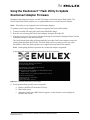Broadcom Using the OneConnect Flash Utility to UpdateOneConnect Adapter Firmware User guide
- Type
- User guide

Using the OneConnect™ Flash Utility to Update OneConnect Adapter Firmware 1
P009701-01C Rev. A
Using the OneConnect™ Flash Utility to Update
OneConnect Adapter Firmware
Included in this firmware release is an ISO CD image of the OneConnect Flash Utility. The
OneConnect Flash Utility enables you to update firmware on a OneConnect™ adapter.
Note: This utility is only supported on OneConnect adapters.
To update a OneConnect adapter’s firmware using the OneConnect flash utility:
1. Create a bootable CD using the OneConnect-Flash ISO image.
2. Boot the server hosting the OneConnect adapter using the bootable CD.
3. After the server boots, the version of firmware being downloaded is displayed. Enter Y at the
command prompt to start the download.
The OneConnect flash utility will automatically locate the OneConnect adapter, erase the
existing flash and flash the UFI file. The flash utility will not prompt you for any other
information. Allow the flash operation to complete; this may take a few minutes.
Note: Interrupting the flash operation may render the adapter inoperable.
A message will appear indicating that the download is complete.
Figure 0-1 OneConnect Flash Utility screen output
4. Verify that the flash operation was successful:
a. Remove the flash CD from the CD drive.
b. Reboot the server.
c. When the OneConnect BIOS banner appears, verify that the version displayed
matches this release.

Using the OneConnect™ Flash Utility to Update OneConnect Adapter Firmware 2
P009701-01C Rev. A
OneConnect Flash Utility Options
Usage: ./flash [options]
Available Options:
-x The update option specifies that the flash utility will update OneConnect controller firmware.
This option is always used in conjunction with the file option. By default, all OneConnect
controllers in the system will be updated. Use the -c option to update a subset of controllers in
the system.
Example: flash -x -f /cdrom/UFI/filename.ufi
-f The file option specifies the UFI filename(s) to be used with the update option. The flash
utility supports update for OCe11000 and OCe14000 series adapters depending on the UFI
filename(s) passed with the -f option. Updates can be done individually or in any combination.
-c The confirm option allows you to individually confirm the firmware update for each
OneConnect controller. Thus, in a system with multiple OneConnect controllers, the flash utility
can be used to update the firmware for a subset of the installed controllers. This is an optional
argument.
-d The device option is used to specify the OneConnect controller to be updated based on its
location in the PCI hierarchy. You will need to specify the controller using domain:bus:device
parameter. This is an optional argument.
Example: flash -d 0:5:0 -x -f /cdrom/UFI/filename.ufi
-i The info option is used to print the OneConnect devices along with their pci location
information.
-h Displays help.
Copyright © 2015 Emulex. All rights reserved worldwide. This document refers to various companies and products by their trade names. In most, if not
all cases, their respective companies claim these designations as trademarks or registered trademarks. This information is provided for reference only.
Although this information is believed to be accurate and reliable at the time of publication, Emulex assumes no responsibility for errors or omissions.
Emulex reserves the right to make changes or corrections without notice. This report is the property of Emulex and may not be duplicated without
permission from the Company.
-
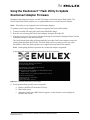 1
1
-
 2
2
Broadcom Using the OneConnect Flash Utility to UpdateOneConnect Adapter Firmware User guide
- Type
- User guide
Ask a question and I''ll find the answer in the document
Finding information in a document is now easier with AI
Related papers
-
Broadcom Using the OneConnect Flash Utility to Update OneConnect Adapter Firmware User guide
-
Broadcom Offline and Online AdapterManagement UtilitiesUser User guide
-
Broadcom Boot for NIC, iSCSI, and FCoE Protocols User guide
-
Broadcom Emulex OneCommand CNA Manager Command Line Interface for OneConnect Adapters User guide
-
Broadcom Boot for NIC, iSCSI, and FCoE Protocols User guide
-
Broadcom Emulex Drivers for Windows for OneConnect Adapters User guide
-
Broadcom Emulex DriverVersion 10.6for FreeBSDUser User guide
-
Broadcom OneCommandManager Command Line Interface User guide
-
Broadcom Emulex DriversVersion 10.6 for LinuxUser User guide
-
Broadcom Emulex Drivers for Linux User 11.0 and 11.1 User guide