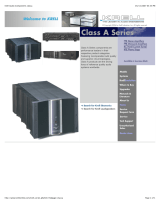Page is loading ...

WatchGuard
Firebox
®
M5600
Hardware Guide
CL5AE32

ii WatchGuard Firebox M5600
ADDRESS
505 Fifth Avenue South
Suite 500
Seattle, WA 98104
SUPPORT
www.watchguard.com/support
U.S. and Canada +877.232.3531
All Other Countries +1.206.521.3575
SALES
U.S. and Canada +1.800.734.9905
All Other Countries +1.206.613.0895
ABOUT WATCHGUARD
WatchGuard® Technologies, Inc. is a global leader in network security, providing best-
in-class Unified Threat Management, Next Generation Firewall, secure Wi-Fi, and
network intelligence products and services to more than 75,000 customers worldwide.
The company's mission is to make enterprise-grade security accessible to companies of
all types and sizes through simplicity, making WatchGuard an ideal solution for
Distributed Enterprises and SMBs. WatchGuard is headquartered in Seattle,
Washington, with offices throughout North America, Europe, Asia Pacific, and Latin
America. To learn more, visit WatchGuard.com.
For additional information, promotions and updates, follow WatchGuard on Twitter,
@WatchGuard on Facebook, or on the LinkedIn Company page. Also, visit our InfoSec
blog, Secplicity, for real-time information about the latest threats and how to cope with
them at www.secplicity.org.
Copyright and Patent Information
Copyright© 1998–2016 WatchGuard Technologies, Inc. All rights reserved.
WatchGuard, the WatchGuard logo, LiveSecurity, and any other mark listed as a trademark in the “Terms of Use” portion of
the WatchGuard Web site that is used herein are either registered trademarks or trademarks of WatchGuard Technologies,
Inc. and/or its subsidiaries in the United States and/or other countries. All other trademarks are the property of their
respective owners.
Printed in the United States of America.
Part Number: 605-M563-001 Rev B
Revised: September 19, 2018
U.S. Patent Nos. 6,493,752; 6,597,661; D473,879. Other Patents Pending.
Notice to Users
Information in this guide is subject to change without notice. Updates to this guide are posted at:
http://www.watchguard.com/help/documentation/hardware.asp
Companies, names, and data used in examples herein are fictitious unless otherwise noted. No part of this guide may be
reproduced or transmitted in any form or by any means, electronic or mechanical, for any purpose, without the express
written permission of WatchGuard Technologies, Inc.
Complete copyright, trademark, patent, and licensing information can be
found in the WatchGuard product documentation. You can find this
document online at:
http://www.watchguard.com/help/documentation/

Hardware Guide #
Running H/F 2
Chapter 1 Hardware Specifications ........................................................................................................... 1
Fireware OS .............................................................................................................................................................. 1
Package Contents .................................................................................................................................................. 2
About Your Hardware........................................................................................................................................... 2
Environmental Requirements............................................................................................................................ 3
Hardware Description........................................................................................................................................... 4
Restore Factory-Default Settings................................................................................................................... 10
Safety Notices....................................................................................................................................................... 11
Hinweise Zur Sicherheit.................................................................................................................................... 12
Avis de sécurité .................................................................................................................................................... 13
Aviso De Seguridad ............................................................................................................................................ 14
Chapter 2 Hardware Installation ............................................................................................................. 15
Rack Mount Installation .................................................................................................................................... 16
Interface Module Installation.......................................................................................................................... 21
Power Supply Installation ................................................................................................................................ 22
Chapter 3 Legal and Regulatory Information ........................................................................................ 23
Limited Hardware Warranty............................................................................................................................ 23
Declaration of Conformity ............................................................................................................................... 25
CE Notice ................................................................................................................................................................ 26
FCC Certification.................................................................................................................................................. 26
Industry Canada................................................................................................................................................... 26
Japan VCCI Notice (Class A ITE) ...................................................................................................................... 27
Taiwan Class A Notice........................................................................................................................................ 27
Mexico Notice....................................................................................................................................................... 27
Korea Notice.......................................................................................................................................................... 27
RoHS Statement................................................................................................................................................... 28
WEEE Statement .................................................................................................................................................. 28
REACH Certificate of Compliance.................................................................................................................. 28
Licensing ................................................................................................................................................................ 29

# WatchGuard Firebox M5600
Running H/F 2

Hardware Guide 1
Hardware Specifications
WatchGuard security appliances deliver unparalleled unified threat management, superior performance, ease
of use, and value. Powerful subscription-based security services boost protection in critical attack areas for
multiple layers of defense.
This guide introduces the Firebox M5600, an RoHS-compliant (lead-free) hardware product offered by
WatchGuard.
Fireware OS
The Firebox M5600 uses WatchGuard’s next generation UTM OS — Fireware® OS. The Firebox includes
Fireware and delivers exceptional protection against today's sophisticated threats to make sure that your
business stays connected. For more information on the features of Fireware OS, see the current Fireware Help.

2 WatchGuard Firebox M5600
Hardware Specifications
Package Contents
Firebox M5600 device
Quick Start Guide
1 straight-through Ethernet cable (green)
1 cross-over Ethernet cable (red)
1 serial cable with an RJ-45 connector (console cable)
6 power cords (2 each for US, EU, and UK)
2 rack mount ear brackets, with 4 screws each
Rack mount rail kit
About Your Hardware
Hardware Specifications
Interface Specifications
This specification describes the interfaces that are on the Firebox M5600 as shipped. The Firebox also has two
empty bays where you can install additional optional interface modules. The supported interface modules are
described in the Hardware Description section.
Processor Intel Xeon E5-2680V2
Storage: 2GB CFAST CARD + 250 GB 2.5" SATA HDD
Memory: DDR3 16 GB
Power supply Dual power supplies
400W
100-240VAC/6-3A/47-63Hz
Dimensions Depth: 22.83” (58 cm)
Width: 17.25” (43.8 cm)
Height: 1.73” (4.4 cm) - 1U
Weight 26.45 lbs (12 Kg)
Network interfaces 9x 1000 Base-TX (10/100/1000 Mbps), RJ45 connector
4x 10 G SFP+ ports
I/O interfaces 2 USB 2.0
1 RJ45 RS232 console port

Hardware Guide 3
Hardware Specifications
Environmental Requirements
To safely install your Firebox, we recommend that you:
Install it in a network rack
For installation instructions, see “Rack Mount Installation” on page 16.
Put it in a secure area, such as a locked room, to block the device from people who do not have
permission to use it
Connect it to a conditioned power supply to prevent damage from sudden power changes
Other M5600 environmental requirements:
Operating temperature 0 - 40°C
(32 – 104°F)
Operating humidity 5% – 90% non-condensing
Non-operating temperature –10 – 70°C
(14 – 158°F)
Non-operating humidity 5%–90%, non-condensing

4 WatchGuard Firebox M5600
Hardware Specifications
Hardware Description
Front View
Firebox M5600 front view:
Left front:
Buttons and Indicators
Power ( )
The power indicator on the left front of the device is green when the device is powered on.
Arm/Disarm ( )
When the device is armed and ready to pass traffic, this indicator is green. When the device is
powered on, but not ready to pass traffic, this indicator is red.
Storage ( )
When there is activity on the CFAST card or hard disk this indicator is yellow.
Power Button ( )
The Power button, on the left side of the Firebox, is lit to indicate power status. It is green when the
Firebox is powered on, and red when power is available, but the Firebox is powered off.
When the Power button is red, press this button to power on the device.
When the Power button is green, press and hold the power button for five seconds to power off the
device. The Firebox does not power off if you briefly press the power button.
Reset Button
The Reset button, located to the right of the power button, resets the device to factory-default
settings. To reset the device, use the procedure in “Restore Factory-Default Settings” on page 10.

Hardware Guide 5
Hardware Specifications
Built-In Interfaces
The Firebox M5600 has one built-in network interface, two USB interfaces, and one serial console port. It also
includes two pre-installed interface modules, as described in the subsequent section.
Dual USB interfaces
Connect a USB storage device to use for USB backup and restore, or to store a support snapshot.
For more information about USB functions, see the current Fireware Help.
Console port
An RJ45 connector for the serial (console) interface is the bottom interface located to the left of the
USB interfaces. You can connect to this serial interface to log in to the Fireware command line
interface.
For more information about the command line interface, see the current Fireware Command Line
Interface Reference.
RJ45 Ethernet interfaces
Interface 32, labeled , is located above the console port, to the left of the USB interfaces. You
must connect to this interface to configure the Firebox when it is in factory-default configuration.
Interface 32, and modular interfaces A0 - A7 are RJ45 Ethernet interfaces that support link speeds of
10, 100, or 1000 Mbps. Each RJ45 interface has two indicators. The right indicator shows the interface
connection status. The left indicator shows interface activity.
Interface Modules
The Firebox M5600 has four interface module slots, A, B, C, and D. Slots A and B have modules pre-installed.
Slot A has the 8 Port 1G RJ45 Copper Module preinstalled
Slot B has the 4 Port 10Gbps SFP+ Fiber Module preinstalled
To add more interfaces to your Firebox, you can install interface modules in slots C and D. You must install the
interface module before you can configure the interfaces. For instructions to install or remove interface
modules, see “Interface Module Installation” on page 21.
Interface modules are not hot-swappable. To avoid damage to the system, power off the
Firebox before you install or remove interface modules.
Indicator Indicator color Interface Status
Connection (right) Yellow Link at 1000 Mbps
Green Link at 100 Mbps
Not lit Link at 10 Mbps, or no link
Activity (left) Yellow, blinks Power on, network activity
Not lit Power off, no connections

6 WatchGuard Firebox M5600
Hardware Specifications
You can purchase compatible interface modules from an authorized WatchGuard reseller:
WatchGuard Firebox M 8 Port 1Gb Copper Module — WatchGuard SKU WG8592
WatchGuard Firebox M 8 port SFP Fiber Module — WatchGuard SKU WG8593
WatchGuard Firebox M 4 Port 10 Gb SFP+ Fiber Module — WatchGuard SKU WG8594
For each interface module, ports are numbered from 0-7 or 0-3. In the Firebox configuration, each interface
has a number between 0 and 32. The interface numbers that appear in the Firebox configuration depend on
the slot where each interface module is installed.
Indicators for the modular interfaces are described in the subsequent sections.
8 port 1G RJ45 Interface Module
The eight RJ45 interfaces are numbered from 0 to 7.
Each RJ45 interface has two indicators. The right indicator shows the interface link status. The left indicator
shows interface activity.
Installed in
Firebox slot
Number of
ports
Modular interface
port numbers
Interface numbers in
management software
A 8 A0 - A7 0 - 7 (preinstalled)
A 4 A0 - A3 0 - 3
B 8 B0 - B7 8 - 15
B 4 B0 - B3 8 - 11 (preinstalled)
C 8 C0 - C7 16 - 23
C 4 C0 - C3 16 - 19
D 8 D0 - D7 24 - 31
D 4 D0 - D3 24 - 27
Indicator Indicator color Interface Status
Activity (left) Yellow, blinks Power on, network activity
Not lit Power off, no connections
Connection (right) Yellow Link at 1000 Mbps
Green Link at 100 Mbps
Not lit Link at 10 Mbps, or no link

Hardware Guide 7
Hardware Specifications
8 port 1G SFP Interface Module
The eight SFP interfaces are numbered from 0 to 7. To use these interfaces you must plug in a compatible SFP
transceiver.
Each SFP interface has two indicators. Indicators are located in the center of the interface module, between
the upper and lower row of interfaces. Indicators that point up (
▲) show the status of the upper interface.
Indicators that point down (
▼) show the status of the lower interface.
For each interface, the left indicator shows activity, and the right indicator shows the link status..
You can purchase compatible SFP transceivers from an authorized WatchGuard reseller.
SFP multi-mode transceivers (1000Base-SX, 850nm)
FINISAR FTLF8519P3BNL
WatchGuard SKU WG8585
Indicator Indicator color Interface Status
Activity (left) Orange, blinks Power on, network activity
Not lit Power off, no connections
Connection (right) Orange Link at 1000 Mbps
Not lit No link
1
0
Interface 0 Link
Interface 1 Link
Interface 1 Activity
Interface 0 Activity

8 WatchGuard Firebox M5600
Hardware Specifications
4 port 10G SFP+ Interface Module
The four SFP+ ports are numbered 0 - 3. To use these interfaces, you must plug in a compatible SFP+
transceiver.
Each SFP+ port has two indicators. The left indicator shows link status, the right indicator shows activity.
You can purchase compatible SFP transceivers from an authorized WatchGuard reseller.
SFP+ multi-mode transceiver (10GBase-SR/1000Base-SX 850 nm)
FINISAR FTLX8571D3BCV
WatchGuard SKU WG8583
Indicator Indicator color Interface Status
Connection (left) Green Operates at 10 Gbps or 1 Gpbs
Not lit No link
Activity (right) Orange, blinks Power on, network activity
Not lit Power off, no connections

Hardware Guide 9
Hardware Specifications
Rear View
Rear view of the Firebox.
Cooling fans
The fans decrease the internal temperature of the device. The fans start at maximum RPM when the
Firebox is powered on. The device adjusts the fan speed based on the external temperature and
device CPU load.
AC receptacles
Each AC receptable accepts a detachable AC power cord supplied with the Firebox. Each power
supply is a WatchGuard standard auto-sensing AC power supply.
Power Switch
Controls the power supplied to the Firebox. The power switch activates both power supplies.
Replaceable power supplies
There are two power supplies on the Firebox M5600, each with a green power indicator at the top.
If one of the power supplies fails, the power indicator for that power supply goes out, and audible
alarm sounds. It is not necessary to power off the Firebox to replace a failed power supply.
Alarm reset button
If either of the two power supplies fails for any reason, an audible alarm sounds. To silence the alarm,
press the reset button, located to the left of the power supplies.
Power indicators
Alarm reset
Power switch

10 WatchGuard Firebox M5600
Hardware Specifications
Restore Factory-Default Settings
If you ever need to, you can restore your Firebox to its factory-default settings. For example, if you do not know
the administrator account passphrase or you want to start over with a new configuration, you can reset your
device. Make sure you back up your device configuration before you reset your device in case you want to
restore it in the future.
To reset your device:
1. Power off the device.
2. Press and hold the Reset button, while you briefly press the Power button on the front of the device
to power it on.
3. Continue to hold the Reset button while the Arm indicator is red.
4. Continue to hold the Reset button while the Arm indicator is slowly flashing green.
5. When the Arm indicator flashes green more rapidly, release the Reset button.
6. Wait until the Arm indicator starts flashing red.
7. Press and hold the Power button on the front of the device for five seconds to power off the device.
8. Briefly press the Power button on the front of the device to power it on.

Hardware Guide 11
Hardware Specifications
Safety Notices
All WatchGuard products are designed and tested to meet strict safety requirements. These requirements
include product safety approvals and other global compliance standards. Read these instructions carefully
before you operate the product, and refer to them as needed for continued safe operation of your product.
Product Safety Certification
The WatchGuard product is safety certified for these standards:
CAN/CSA C 22.2 No. 60950-1-07+A1:2011+A2:2014
UL 60950-1:2007 R10.14
IEC 60950-1:2005 (Second Edition) + Am 1:2009 + Am 2:2013
EN 60950-1:2006+A11:2009+A1:2010+A12:2011+A2:2013
Safety Warning
Do not place objects on the power cords.
Do not obstruct the ventilation openings. These openings prevent overheating of the device.
Never push objects of any kind into slots or openings on this equipment. If you make contact with a
voltage point or short out a part, it can result in fire or electrical shock.
If the equipment is supplied with a three-conductor AC power cable, the power cable must be plugged
in to an approved three-contact electrical outlet with the grounding wire connected to an electrical
ground (safety ground) at the power outlet.
When you remove or install a device, follow the general installation safety instructions provided in this
Hardware Guide to avoid injury or damage to the device.
The lithium battery used in the security appliance may not be replaced by the user. Return the
appliance to a WatchGuard authorized service center for replacement with the same or equivalent
type recommended by the manufacturer. If, for any reason, the battery or security appliance must be
disposed of, do so following the battery manufacturer’s instructions.
You must disconnect power the AC power cord from both power supplies before you remove the
cover of the Firebox for any reason.

12 WatchGuard Firebox M5600
Hardware Specifications
Hinweise Zur Sicherheit
Alle WatchGuard Produkte werden entwickelt und getestet, um strenge Sicherheitsanforderungen zu
erfüllen. Diese Anforderungen umfassen Produktsicherheit Zulassungen und andere globale Compliance-
Standards. Bitte lesen Sie die folgenden Anweisungen sorgfältig, bevor Sie das Produkt, und bezeichnen sie
als notwendig, um den sicheren Betrieb des Geräts zu gewährleisten. Weitere Informationen finden Sie in der
elektronischen Hardware Guide.
Die WatchGuard Produkt ist Sicherheit unter den folgenden Normen zertifiziert:
CAN/CSA C 22.2 No. 60950-1-07+A1:2011+A2:2014
UL 60950-1:2007 R10.14
IEC 60950-1:2005 (Second Edition) + Am 1:2009 + Am 2:2013
EN 60950-1:2006+A11:2009+A1:2010+A12:2011+A2:2013
Sicherheitshinweis
Legen Sie keine Gegenstände auf das Netzkabel.
Sorgen Sie dafür, dass die Öffnungen der Ventilation zu keinem Zeitpunkt verschlossen, verstopft oder
anderweitig blockiert sind. Die Ventilation verhindert ein Überhitzen des Gerätes.
Stecken Sie niemals Gegenstände irgendwelcher Art in Schlitze oder Öffnungen des Gerätes. Wenn Sie
Kontakt mit einem spannungsführenden Punkt oder ein Bauteil kurzschließen, kann es zu einem Brand
oder elektrischen Schlag führen.
Falls dieses Gerät mit einem Schutzkontaktnetzkabel ausgeliefert wird, verwenden Sie ausschließlich
nur dieses an einer dafür vorgesehenen Netzsteckdose.
Um Verletzungen oder Schäden am Gerät zu vermeiden, befolgen Sie vor dem Entfernen oder
Installieren des Gerätes die im Hardware Guide zur Verfügung gestellten allgemeinen Installations-
und Sicherheitshinweise.
Die in dem Gerät verwendete Lithium-Batterie kann nicht vom Verbraucher getauscht werden. Bei
Bedarf senden Sie das Gerät an einen WatchGuard Autorisierten Service-Center, um diesen Tausch mit
einer vom Hersteller empfohlenen gleichen oder eines gleichwertigen Typs durchführen zu lassen.
Entsorgen Sie die Batterie, bzw. das Gerät gemäß Ihren örtlichen Entsorgungsbestimmungen.

Hardware Guide 13
Hardware Specifications
Avis de sécurité
Tous les produits de WatchGuard sont conçus et testés pour répondre à des exigences de sécurité strictes. Ces
exigences incluent l'homologation de la sécurité du produit et la conformité à d'autres normes globales. Lisez
ces instructions avec attention avant de mettre en route l'appareil et reportez-vous-y au besoin pour assurer
une utilisation sûre de l'appareil.
Certifications de sécurité du produit
Les produits de WatchGuard répondent aux normes suivantes;
CAN/CSA C 22.2 No. 60950-1-07+A1:2011+A2:2014
UL 60950-1:2007 R10.14
IEC 60950-1:2005 (Second Edition) + Am 1:2009 + Am 2:2013
EN 60950-1:2006+A11:2009+A1:2010+A12:2011+A2:2013
Avertissement de sécurité
Ne placez aucun objet sur le cordon d'alimentation.
N'obstruez pas les ouvertures de ventilation. Ces ouvertures préviennent la surchauffe de l'appareil.
N'insérez jamais d'objet de quelque sorte dans les fentes d'ouverture de cet équipement. Si vous faites
contact avec un point sous tension ou court-circuitez un composant, cela peut causer un incendie ou
un choc électrique.
Si l'appareil est fourni avec un câble d'alimentation électrique à trois points (avec prise terre), le câble
d'alimentation doit impérativement être branché sur une prise à trois points correctement mise à la
terre.
Quand vous enlevez ou désinstallez un équipement, suivez les instructions générales de sécurité
fournies dans ce Guide Matériel pour éviter toute blessure ou dégât à l'appareil.
La batterie au lithium utilisée dans cet appareil de sécurité réseau ne peut pas être remplacée par
l'utilisateur final. Renvoyez cet appareil à un centre de service autorisé par WatchGuard pour un
remplacement avec une batterie du même type ou de type équivalent recommandé par le fabricant.
Si pour une raison quelconque la batterie ou cet équipement doit être mis au rebus, suivez les
recommandations du fabricant de la batterie.

14 WatchGuard Firebox M5600
Hardware Specifications
Aviso De Seguridad
Todos los productos WatchGuard están diseñados y probados para satisfacer estrictos requisitos de
seguridad. Estos requisitos incluyen la homologación de productos de seguridad y otras normas de
cumplimiento global. Por favor, lea atentamente las siguientes instrucciones antes de utilizar el producto, y se
refieren a ellos como sea necesario para garantizar el funcionamiento seguro y continuo de su producto.
Información adicional se puede encontrar en la Guía del usuario electrónica.
Certificación de seguridad del producto
El producto tiene certificación de seguridad WatchGuard bajo las siguientes normas:
CAN/CSA C 22.2 No. 60950-1-07+A1:2011+A2:2014
UL 60950-1:2007 R10.14
IEC 60950-1:2005 (Second Edition) + Am 1:2009 + Am 2:2013
EN 60950-1:2006+A11:2009+A1:2010+A12:2011+A2:2013
Advertencia de seguridad
No coloque objetos sobre el cable de alimentación.
No obstruya las aberturas de ventilación. Estas aberturas evitan el sobrecalentamiento de la máquina.
Nunca introduzca objetos de ningún tipo en las ranuras o aberturas del equipo. El contacto con puntos
de voltaje o el cortocircuito de una pieza podría provocar un incendio o una descarga eléctrica.
Si el equipo se suministra con un cable de alimentación de CA de tres conductores , el cable de
alimentación debe estar conectado a una toma de corriente de tres contactos aprobado con el cable
de tierra conectado a un (a tierra de seguridad) planta eléctrica en la toma de corriente.
Al extraer o instalar un electrodoméstico, siga las instrucciones generales de instalación de seguridad.
La batería de litio utilizada en el dispositivo de seguridad no podrá ser sustituido por el usuario.
Devuelva el aparato a un centro de servicio autorizado de WatchGuard para el reemplazo con el mismo
tipo o equivalente recomendada por el fabricante. Si , por cualquier razón , la batería o la seguridad del
aparato se debe desechar, hágalo siguiendo las instrucciones del fabricante de la batería.

Hardware Guide 15
Hardware Installation
Your Firebox ships with a rack mount kit. It also supports user-installable components. Use the instructions in
this chapter to safely install your Firebox and any optional components.
This chapter includes instructions for:
Rack mount installation
Interface module installation
Power supply replacement

16 WatchGuard Firebox M5600
Hardware Installation
Rack Mount Installation
Each Firebox M5600 ships with a rack mount system.
The rack mount system consists of:
Rack rail kit
2 sliding rails
10 small screws and 8 large screws
Front ear bracket kit
2 front ear brackets
6 small screws and 2 large screws
/