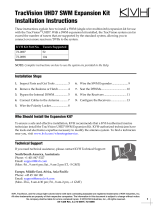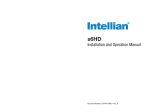Page is loading ...

Personal Computer Embedded Type
Servo System Controller
Motion Control Software SWM-G
User's Manual (Installation)
-MR-SWMG16-U
-MR-SWMG32-U
-MR-SWMG64-U
-MR-SWMG128-U


1
SAFETY PRECAUTIONS
(Read these precautions before using this product.)
Before using this product, please read this manual and the relevant manuals carefully and pay full attention to safety to handle
the product correctly.
The precautions given in this manual are concerned with this product only.
In this manual, the safety precautions are classified into two levels: " WARNING" and " CAUTION".
Under some circumstances, failure to observe the precautions given under " CAUTION" may lead to serious
consequences.
Observe the precautions of both levels because they are important for personal and system safety.
Make sure that the end users read this manual and then keep the manual in a safe place for future reference.
[Design Precautions]
WARNING
● Configure safety circuits externally to ensure that the entire system operates safely even when a fault
occurs in the personal computer. Failure to do so may result in an accident due to an incorrect output
or malfunction.
(1) Configure external safety circuits, such as an emergency stop circuit, protection circuit, and
protective interlock circuit for forward/reverse operation or upper/lower limit positioning.
(2) If an incorrect home position return direction is set, motion control may continue without
deceleration. To prevent machine damage caused by this, configure an external interlock circuit.
(3) When this product detects an error, the motion slows down and stops or the motion rapidly stops,
depending on the stop setting in parameter. Set the parameter to meet the specifications of the
positioning control system. In addition, set the home position return parameter and positioning
data within the specified setting range.
● For the operating status of each station after a communication failure, refer to manuals for the network
used. Incorrect output or malfunction due to a communication failure may result in an accident.
● When modifying control while this product is running, configure an interlock in the program to ensure
that the entire system always operates safely. For other forms of control (such as program
modification, parameter change, forced output, or operating status change (status control)), read the
relevant manuals carefully and ensure that the operation is safe before proceeding. Improper
operation may damage machines or cause accidents. Determine corrective actions to be taken by the
system in case of a communication failure.
● Especially, when a remote system is controlled, immediate action cannot be taken if a problem occurs
due to a communication failure. To prevent this, configure an interlock in the program, and determine
corrective actions to be taken by the system in case of a communication failure.
WARNING
Indicates that incorrect handling may cause hazardous conditions, resulting in
death or severe injury.
CAUTION
Indicates that incorrect handling may cause hazardous conditions, resulting in
minor or moderate injury or property damage.

2
[Design Precautions]
[Design Precautions]
[Security Precautions]
WARNING
● If a communication cable is disconnected, the network may be unstable, resulting in a communication
failure of multiple stations. Configure an interlock in the program to ensure that the entire system will
always operate safely even if communications fail. Failure to do so may result in an accident due to an
incorrect output or malfunction.
● If safety standards (ex. robot safety rules, etc.) apply to the system using the servo amplifier and
servomotor, make sure that the safety standards are satisfied.
● Construct a safety circuit external to each slave device if the abnormal operation of the slave devices
to be connected to this product differs from the safety directive operation in the system.
CAUTION
● Do not install the control lines or communication cables together with the main circuit lines or power
cables. Keep a distance of 100 mm or more between them. Failure to do so may result in malfunction
due to noise.
● After the personal computer is powered on or rebooted, the time taken for the system to enter the
RUN status varies depending on the system configuration and/or performance of the personal
computer. Design circuits so that the entire system will always operate safely, regardless of the time.
WARNING
● To maintain the security (confidentiality, integrity, and availability) of the system against unauthorized
access, denial-of-service (DoS) attacks, computer viruses, and other cyberattacks from external
devices via the network, take appropriate measures such as firewalls, virtual private networks (VPNs),
and antivirus solutions.

3
[Wiring Precautions]
[Startup and Maintenance Precautions]
CAUTION
● Ground the controllers in which this product is installed, servo amplifiers, and servo motors with a
ground resistance of 100 ohm or less. Do not use a common grounding with other equipment.
● Do not install the control lines or communication cables together with the main circuit lines or power
cables. Keep a distance of 100 mm or more between them. Failure to do so may result in malfunction
due to noise.
● Place the cables in a duct or clamp them. If not, dangling cable may swing or inadvertently be pulled,
resulting in damage to the cables or malfunction due to poor contact.
● Check the interface type and correctly connect the cable. Incorrect wiring (connecting the cable to an
incorrect interface) may cause failure of the external device.
● When disconnecting the cable, do not pull the cable by the cable part. Pulling the cable may result in
malfunction or damage to the cable.
● Prevent foreign matter such as dust or wire chips from entering the personal computer. Such foreign
matter can cause a fire, failure, or malfunction.
● For Ethernet cables to be used in the system, select the ones that meet the specifications in the user's
manual. If not, normal data transmission is not guaranteed.
WARNING
● Shut off the external power supply (all phases) used in the system before cleaning. Failure to do so
may result in electric shock or malfunction.
● Do not connect or disconnect any communication cable while power is on. Failure to do so may cause
malfunction.

4
[Startup and Maintenance Precautions]
[Operating Precautions]
CAUTION
● When modifying control while this product is running, configure an interlock in the program to ensure
that the entire system will always operate safely. For other forms of control (such as program
modification, parameter change, forced output, or operating status change (status control)), read the
relevant manuals carefully and ensure that the operation is safe before proceeding. Improper
operation may damage machines or cause accidents. Determine corrective actions to be taken by the
system in case of a communication failure.
● Especially, when a remote system is controlled, immediate action cannot be taken if a problem occurs
due to a communication failure. To prevent this, configure an interlock in the program, and determine
corrective actions to be taken by the system in case of a communication failure.
● Use any radio communication device such as a cellular phone or PHS (Personal Handyphone
System) more than 25 cm away in all directions from the Simple Motion board. Failure to do so may
cause malfunction.
● Maintenance must be performed by qualified maintenance personnel with knowledge.
● Before testing the operation, set a low speed value for the speed limit parameter so that the operation
can be stopped immediately upon occurrence of a hazardous condition.
● Confirm and adjust the program and each parameter before operation. Unpredictable movements
may occur depending on the machine.
● When using the absolute position system function, on starting up, and when the absolute position
motor has been replaced, always perform a home position return.
● Before starting the operation, confirm the brake function.
● Do not perform a megger test (insulation resistance measurement) during inspection.
● After maintenance and inspections are completed, confirm that the position detection of the absolute
position detection function is correct.
● Extreme adjustments and changes may lead to unstable operation, so never make them.
CAUTION
● When modifying control (such as data modification, program change, or operating status change
(status control)), read relevant manuals carefully and ensure the safety before operation. Incorrect
change or modification may cause system malfunction, damage to the machines, or accidents.
● Do not go near the machine during test operations. Doing so may lead to injuries.

5
CONDITIONS OF USE FOR THE PRODUCT
INTRODUCTION
Thank you for purchasing Motion Control Software SWM-G.
This manual describes the required procedures and settings for installing Motion Control Software SWM-G in a personal
computer.
Before using this product, please read this manual and the relevant manuals carefully and develop familiarity with the
functions and performance of the product to handle it correctly.
Applicable module
MR-SWMG16-U, MR-SWMG32-U, MR-SWMG64-U, MR-SWMG128-U
(1) Mitsubishi Motion Control Software ("the PRODUCT") shall be used in conditions;
i) where any problem, fault or failure occurring in the PRODUCT, if any, shall not lead to any major or serious accident;
and
ii) where the backup and fail-safe function are systematically or automatically provided outside of the PRODUCT for the
case of any problem, fault or failure occurring in the PRODUCT.
(2) The PRODUCT has been designed and manufactured for the purpose of being used in general industries.
MITSUBISHI SHALL HAVE NO RESPONSIBILITY OR LIABILITY (INCLUDING, BUT NOT LIMITED TO ANY AND ALL
RESPONSIBILITY OR LIABILITY BASED ON CONTRACT, WARRANTY, TORT, PRODUCT LIABILITY) FOR ANY
INJURY OR DEATH TO PERSONS OR LOSS OR DAMAGE TO PROPERTY CAUSED BY the PRODUCT THAT ARE
OPERATED OR USED IN APPLICATION NOT INTENDED OR EXCLUDED BY INSTRUCTIONS, PRECAUTIONS, OR
WARNING CONTAINED IN MITSUBISHI'S USER, INSTRUCTION AND/OR SAFETY MANUALS, TECHNICAL
BULLETINS AND GUIDELINES FOR the PRODUCT.
("Prohibited Application")
Prohibited Applications include, but not limited to, the use of the PRODUCT in;
• Nuclear Power Plants and any other power plants operated by Power companies, and/or any other cases in which the
public could be affected if any problem or fault occurs in the PRODUCT.
• Railway companies or Public service purposes, and/or any other cases in which establishment of a special quality
assurance system is required by the Purchaser or End User.
• Aircraft or Aerospace, Medical applications, Train equipment, transport equipment such as Elevator and Escalator,
Incineration and Fuel devices, Vehicles, Manned transportation, Equipment for Recreation and Amusement, and
Safety devices, handling of Nuclear or Hazardous Materials or Chemicals, Mining and Drilling, and/or other
applications where there is a significant risk of injury to the public or property.
Notwithstanding the above restrictions, Mitsubishi may in its sole discretion, authorize use of the PRODUCT in one or
more of the Prohibited Applications, provided that the usage of the PRODUCT is limited only for the specific
applications agreed to by Mitsubishi and provided further that no special quality assurance or fail-safe, redundant or
other safety features which exceed the general specifications of the PRODUCTs are required. For details, please
contact the Mitsubishi representative in your region.
(3) We will not responsible for any problems on Motion Control Software and systems caused by DoS attacks, unauthorized
accesses, computer viruses, and other cyber attacks.

6
CONTENTS
SAFETY PRECAUTIONS . . . . . . . . . . . . . . . . . . . . . . . . . . . . . . . . . . . . . . . . . . . . . . . . . . . . . . . . . . . . . . . . . . . .1
CONDITIONS OF USE FOR THE PRODUCT . . . . . . . . . . . . . . . . . . . . . . . . . . . . . . . . . . . . . . . . . . . . . . . . . . . .5
INTRODUCTION. . . . . . . . . . . . . . . . . . . . . . . . . . . . . . . . . . . . . . . . . . . . . . . . . . . . . . . . . . . . . . . . . . . . . . . . . . .5
RELEVANT MANUALS . . . . . . . . . . . . . . . . . . . . . . . . . . . . . . . . . . . . . . . . . . . . . . . . . . . . . . . . . . . . . . . . . . . . . .7
TERMS . . . . . . . . . . . . . . . . . . . . . . . . . . . . . . . . . . . . . . . . . . . . . . . . . . . . . . . . . . . . . . . . . . . . . . . . . . . . . . . . . .7
CHAPTER 1 OVERVIEW 8
1.1 Product Configuration . . . . . . . . . . . . . . . . . . . . . . . . . . . . . . . . . . . . . . . . . . . . . . . . . . . . . . . . . . . . . . . . . . . .8
1.2 Operating Environment. . . . . . . . . . . . . . . . . . . . . . . . . . . . . . . . . . . . . . . . . . . . . . . . . . . . . . . . . . . . . . . . . . . .9
CHAPTER 2 SETUP 10
2.1 Preparation Before Installation . . . . . . . . . . . . . . . . . . . . . . . . . . . . . . . . . . . . . . . . . . . . . . . . . . . . . . . . . . . .10
Disabling Hyper-Threading . . . . . . . . . . . . . . . . . . . . . . . . . . . . . . . . . . . . . . . . . . . . . . . . . . . . . . . . . . . . . . . . .10
Disabling the fast startup. . . . . . . . . . . . . . . . . . . . . . . . . . . . . . . . . . . . . . . . . . . . . . . . . . . . . . . . . . . . . . . . . . . 11
Windows Update (Windows 10) . . . . . . . . . . . . . . . . . . . . . . . . . . . . . . . . . . . . . . . . . . . . . . . . . . . . . . . . . . . . .12
2.2 Installation Procedure. . . . . . . . . . . . . . . . . . . . . . . . . . . . . . . . . . . . . . . . . . . . . . . . . . . . . . . . . . . . . . . . . . . .13
Starting the installer. . . . . . . . . . . . . . . . . . . . . . . . . . . . . . . . . . . . . . . . . . . . . . . . . . . . . . . . . . . . . . . . . . . . . . .13
Installing the runtime. . . . . . . . . . . . . . . . . . . . . . . . . . . . . . . . . . . . . . . . . . . . . . . . . . . . . . . . . . . . . . . . . . . . . .14
Installing RTX . . . . . . . . . . . . . . . . . . . . . . . . . . . . . . . . . . . . . . . . . . . . . . . . . . . . . . . . . . . . . . . . . . . . . . . . . . .15
Installing SWM-G. . . . . . . . . . . . . . . . . . . . . . . . . . . . . . . . . . . . . . . . . . . . . . . . . . . . . . . . . . . . . . . . . . . . . . . . .15
RTX setting . . . . . . . . . . . . . . . . . . . . . . . . . . . . . . . . . . . . . . . . . . . . . . . . . . . . . . . . . . . . . . . . . . . . . . . . . . . . .16
Registration . . . . . . . . . . . . . . . . . . . . . . . . . . . . . . . . . . . . . . . . . . . . . . . . . . . . . . . . . . . . . . . . . . . . . . . . . . . . .17
Restarting the personal computer . . . . . . . . . . . . . . . . . . . . . . . . . . . . . . . . . . . . . . . . . . . . . . . . . . . . . . . . . . . .20
Applying the RTX update file. . . . . . . . . . . . . . . . . . . . . . . . . . . . . . . . . . . . . . . . . . . . . . . . . . . . . . . . . . . . . . . .21
Checking the installation . . . . . . . . . . . . . . . . . . . . . . . . . . . . . . . . . . . . . . . . . . . . . . . . . . . . . . . . . . . . . . . . . . .22
2.3 Uninstallation Procedure . . . . . . . . . . . . . . . . . . . . . . . . . . . . . . . . . . . . . . . . . . . . . . . . . . . . . . . . . . . . . . . . .23
CHAPTER 3 TROUBLESHOOTING 24
APPENDIX 26
Appendix 1 How to Disable "Driver Signature Enforcement" in Windows. . . . . . . . . . . . . . . . . . . . . . . . . . . . . . .26
REVISIONS. . . . . . . . . . . . . . . . . . . . . . . . . . . . . . . . . . . . . . . . . . . . . . . . . . . . . . . . . . . . . . . . . . . . . . . . . . . . . .30
WARRANTY . . . . . . . . . . . . . . . . . . . . . . . . . . . . . . . . . . . . . . . . . . . . . . . . . . . . . . . . . . . . . . . . . . . . . . . . . . . . .31
TRADEMARKS . . . . . . . . . . . . . . . . . . . . . . . . . . . . . . . . . . . . . . . . . . . . . . . . . . . . . . . . . . . . . . . . . . . . . . . . . . .32

7
RELEVANT MANUALS
TERMS
Unless otherwise specified, this manual uses the following terms.
Manual name [manual number] Description Available form
Motion Control Software SWM-G User's Manual (Installation)
[IB-0300561ENG] (this manual)
Required procedures and settings for installing Motion Control
Software SWM-G in a personal computer.
PDF
Motion Control Software SWM-G User's Manual (Startup)
[IB-0300562ENG]
Specifications, procedures before operation, and settings of Motion
Control Software SWM-G.
PDF
Motion Control Software SWM-G Operating Manual
[IB-0300563ENG]
System configuration, parameter settings, and online function
operations of Motion Control Software SWM-G.
PDF
Term Description
I/O size The number of I/O points. It is expressed in bytes.
MR Configurator2 The product name of the servo setup software.
MR-J5-G An MR-J5-G(-RJ) servo amplifier.
MR-J5W-G An MR-J5W-G servo amplifier.
NIC A network interface card for Ethernet connection.
RTX An extension function that operates Windows in real time, which is developed by IntervalZero.
RTX64 is compatible with 64-bit natively.
RTX64
SWM-G A generic product name for Motion Control Software SWM-G.
SWM-G engine A task on RTX64 that performs management of SWM-G modules, axis management, and API processing.
SWMOS A generic product name for the engineering tool SWM-G Operating Station.
Device An object for the communication between a user application and the SWM-G engine or each module.
Personal computer A generic term for personal computers where Windows operates.
Platform A generic term for network connection functions to be loaded to RTX64.
CC-Link IE TSN and a simulator are available as modules.
Module A generic term for modules to be loaded to RTX64. A file with the extension "rtdll".
User unit A unit of the position defined by the user (such as 1 mm and 1 s).
It is abbreviated as "U".
The speed is expressed as "U/s", the acceleration is expressed as "U/s
2
", and the jerk is expressed as "U/s
3
" in user unit.

8
1 OVERVIEW
1.1 Product Configuration
1 OVERVIEW
1.1 Product Configuration
This section describes the product configuration of Motion Control Software SWM-G.
Licensed product
Purchase the following licensed product.
If you purchase the licensed product, the following products are included.
*1 = Number of axes (16, 32, 64, 128)
Download module (SWM-G installer)
For using SWM-G, download a download module from the Mitsubishi Electric Factory Automation Global Website, and install
it.
The download module contains the following products.
*1 **** = SWM-G version
Model Product name Quantity
MR-SWMG-U
*1
Before Using the Product 1
License agreement 1
USB key 1
Model Product name
sw1dnn-swmg-m_****.zip
*1
Before Using the Product
END-USER SOFTWARE LICENSE AGREEMENT
Motion Control Software SWM-G User's Manual (Installation) [IB-0300561ENG]
SWM-G product data (SWM-Ginstaller)

1 OVERVIEW
1.2 Operating Environment
9
1
1.2 Operating Environment
This section describes the SWM-G operating environment.
*1 By using a faster CPU, the number of controllable axes can be increased or the communication cycle can be shortened.
Because the dedicated CPU core needs to be assigned to RTX, two or more CPU cores excluding the virtual core of Hyper-Threading
are required.
*2 Windows 10 IoT Enterprise LTSC is recommended.
*3 Depending on the installed Windows Update, installing the RTX64 update is required. For details, refer to the following website of
IntervalZero, the developer of RTX.
https://intervalzero.com/assets/RTX643.7/RTX64OSCompatibilityMatrix.pdf
https://www.intervalzero.com/windows-10-updates-support/
*4 The following shows the recommended NICs.
*5 Specifications of the Ethernet cable used
• Category 5e or more, double shielded • STP
• Straight cable
Item Description
Personal
computer
(body)
Personal computer Personal computer where Microsoft
Windows
operates
CPU Intel
Atom
(2 GHz, 2 cores) or more recommended
*1
Required memory 4 GB or more recommended
Hard disk free space At installation: Hard disk free space 5 GB or more
OS Windows 10 (Home, Pro, Enterprise, Education, IoT Enterprise LTSB
*2
) 64-bit version
*3
Communication interface Ethernet port
*4*5
Device name
Intel I210 (Vendor ID: 0x8086, Device ID: 0X1533)
Intel I350 (Vendor ID: 0x8086, Device ID: 0X1521)
Intel I211-AT (Vendor ID: 0x8086, Device ID: 0X1539)

10
2 SETUP
2.1 Preparation Before Installation
2 SETUP
Follow the procedure below to install SWM-G.
2.1 Preparation Before Installation
Perform the following operations before installing SWM-G.
Disable the Windows functions not supported by RTX.
Disabling Hyper-Threading
Enter the BIOS setting screen at the startup of the personal computer, and disable "CPU Hyper Threading".
Disable "Hyper-Threading" before installing SWM-G.
• The setting items for "Hyper-Threading" may differ depending on the personal computer used. For details,
refer to the operating manual of the personal computer used.
Disabling Hyper-Threading
Start
Disabling the fast startup
Windows Update
Starting the installer
Installing the runtime
Installing RTX
Installing SWM-G
RTX setting
Registration (License authentication)
Restarting the personal computer
Installation
Preparation
before installation
Complete
Applying the RTX update file
Checking the installation

2 SETUP
2.1 Preparation Before Installation
11
2
Disabling the fast startup
Disable the fast startup in Control Panel.
Click [System and Security] in Control Panel.
1. Select [System Tools] [Control Panel] from the
Windows start menu to display the "Control Panel"
window.
2. Click [System and Security] (1).
3. The "System and Security" window appears. Click
[Change what the power buttons do] (2) in [Power
Options].
4. The "System Settings" window appears. Deselect
[Turn on fast startup] (3) in [Shutdown settings].
(1)
(2)
(3)

12
2 SETUP
2.1 Preparation Before Installation
Windows Update (Windows 10)
Check the version compatible with Windows Update from the IntervalZero website below.
Perform Windows Update other than the one not supported by SWM-G. After the update is completed, install SWM-G.
www.intervalzero.com/windows-10-updates-support/
• If an error occurs in RTX after Windows 10 Update is performed, uninstall RTX once and then install it
again.
• RTX may not be compatible with Windows Update depending on its version. Therefore, it is recommended
to disable the Windows10 automatic update.

2 SETUP
2.2 Installation Procedure
13
2
2.2 Installation Procedure
The following describes the procedures for installing SWM-G.
Check before installation
• Log on to the personal computer as an "Administrator" user.
• Before installation, close all the operating applications. If SWM-G is installed while other applications are operating, it may
not operate normally.
Starting the installer
Start the installer.
Installation
■When the software is already installed
When the SWM-G-related software has already been installed, the startup screen which is displayed when the installer is
started differs depending on the installation status. The software to be installed can be selected on the installer startup
window.
1. Unzip the download module in a place and double-
click "SWM-G Installer.exe" in the "sw1dnn-swmg-
m_****
*1
" folder "SWM-Ginstaller" folder.
*1: **** = SWM-G version
2. The SWM-G installation window appears.
1. When the installer is started, the step window of the
software that has not been installed appears.
2. To start the installation on the displayed step screen,
click the [Next>>] button.
3. To select the item to be installed, click the [Custom]
button.
4. The installation item selection window appears. Select
the software to be installed in the menu (1) on the left,
and click the [Install] button to start installation.
(1)

14
2 SETUP
2.2 Installation Procedure
When all the processes before "RTX Setting" have been completed, the installation item selection window
appears at the startup of the installer. Click the menu on the left side of the screen to select the item to be
installed. Even if the installation is proceeding in order, clicking the [Custom] button switches the window to
the installation item selection window.
■Switching the language
Switch the language to be displayed on the installer display.
Installing the runtime
Install the runtime.
1. Click (1) on the right side of the window to display
the "Language" window.
2. Select the language to be used (2), and click the [OK]
button to switch the language.
1. The "(1/6)Runtime" window appears. Click the
[Next>>] button.
2. Installation of the runtime starts.
When the installation is completed, proceed to the
next step (2/6).
(2)
(1)

2 SETUP
2.2 Installation Procedure
15
2
Installing RTX
Install RTX.
Installing SWM-G
Install SWM-G.
1. The "(2/6)RTX" window appears. Click the [Next>>]
button.
2. Installation of RTX starts.
When the installation is completed, proceed to the
next step (3/6).
1. The "(3/6)SWM-G" window appears. Click the
[Next>>] button.
2. Installation of SWM-G starts.
When the installation is completed, proceed to the
next step (5/6).

16
2 SETUP
2.2 Installation Procedure
RTX setting
Update the parameter settings of RTX, NIC driver, and "RtxTcpIp.ini" file.
When the driver signature enforcement is enabled, the following warning message may appear. Click [Install
this driver software anyway] (2).
For how to disable the driver signature enforcement, refer to the following.
Page 26 How to Disable "Driver Signature Enforcement" in Windows
1. The "(5/6)RTX Setting" window appears. Select the
NIC driver to be updated in [Select NIC] (1), and click
the [NEXT>>] button.
2. When the setting is completed, proceed to the next
step (6/6).
(1)
(2)

2 SETUP
2.2 Installation Procedure
17
2
Registration
Register the license.
License authentication of SWM-G
Enter the license code described in the license agreement, authenticate the license of SWM-G, and save the registration file
where the information required for support is recorded.
1. The "(6/6)Registration" window appears. Enter the
license code in [License Code] (1) under [Register
License Code], and click the [Register] button (2).
2. When the license has been registered, a registration
completion message appears. Click [OK].
3. The "(6/6)Registration" window appears. Click the
[Get] button (3).
4. The "Registration Info" window appears. Click the
[Save] button (4).
(1)
(2)
(3)
(4)

18
2 SETUP
2.2 Installation Procedure
5. The "Browse For Folder" window appears. Select the
saving destination of the registration file, and click the
[OK] button.
6. When the registration file is saved, a saving
completion message appears. Click [OK].
*: The registration file is saved in the saving destination with the following
file name.
• Registration.txt
7. The window returns to the "Registration Info" window.
Click the [Back] button (5).
CAUTION
The saved registration file (Registration.txt) contains the information required for support.
Keep it in a safe place by the customer.
(5)
/