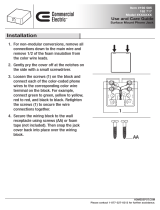PD-42, PD-49 & PD-55 LCD Display
User Manual
www.agneovo.com

TABLE OF CONTENTS
SAFETY INFORMATION .............................................................................. 1
Federal Communications Commission (FCC) Notice (U.S. Only) ............................................................ 1
CE ............................................................................................................................................................ 1
Polish Center for Testing and Certication Notice .................................................................................... 2
Electric, Magnetic and Electromagnetic Fields (“EMF”) ........................................................................... 2
Information for U.K. only ........................................................................................................................... 3
North Europe (Nordic Countries) Information ........................................................................................... 4
End-of-Life Disposal ................................................................................................................................. 5
Waste Electrical and Electronie Equipment-WEEE .................................................................................. 5
Turkey RoHS ............................................................................................................................................ 6
Ukraine RoHS .......................................................................................................................................... 6
PRECAUTIONS ............................................................................................ 7
Cautions When Setting Up ....................................................................................................................... 7
Cautions When Using ............................................................................................................................... 8
Cleaning and Maintenance ....................................................................................................................... 8
Notice for the LCD Display ....................................................................................................................... 9
CHAPTER 1: PRODUCT DESCRIPTION ..................................................... 10
1.1 Package Contents .............................................................................................................................. 10
1.2 Preparing for the Installation .............................................................................................................. 11
1.3 Installing and Removing Table Stands (optional) ............................................................................... 11
1.4 Wall Mounting Installation ................................................................................................................... 12
1.4.1 VESA Grid ............................................................................................................................... 13
1.4.2 Ventilation Requirements for Enclosure Locating .................................................................... 13
1.5 Mounting in Portrait Position .............................................................................................................. 14
1.6 Using the Remote Sensor and Power Status Indicator ...................................................................... 14
1.7 LCD Display Overview ....................................................................................................................... 15
1.7.1 Control Panel ........................................................................................................................... 15
1.7.2 Input/Output Terminals ............................................................................................................ 17
1.8 Remote Control .................................................................................................................................. 20
1.8.1 General Functions ................................................................................................................... 20
1.8.2 ID Remote Control ................................................................................................................... 21
1.8.3 Inserting the Batteries in the Remote Control ......................................................................... 22
1.8.4 Handling the Remote Control .................................................................................................. 22
1.8.5 Operating Range of the Remote Control ................................................................................. 22
CHAPTER 2: MAKING CONNECTIONS ...................................................... 23
2.1 Connecting the Power ........................................................................................................................ 23
2.2 Connecting a Computer ..................................................................................................................... 24
2.2.1 Using VGA Input ..................................................................................................................... 24
2.2.2 Using DVI Input ....................................................................................................................... 24
2.2.3 Using HDMI Input .................................................................................................................... 25
2.2.4 Using DisplayPort Input ........................................................................................................... 25

TABLE OF CONTENTS
2.3 Connecting External Equipment (DVD / DVD-B) ................................................................................ 26
2.3.1 Using COMPONENT Video Input ........................................................................................... 26
2.3.2 Using Video Source Input ........................................................................................................ 26
2.3.3 Using HDMI Video Input ......................................................................................................... 27
2.4 Connecting Audio Equipment ............................................................................................................. 27
2.4.1 Connecting External Speakers ............................................................................................... 27
2.4.2 Connecting an External Audio Device ..................................................................................... 28
2.5 Connecting Multiple Displays in a Daisy-chain Conguration ............................................................ 29
2.5.1 Display Control Connection ..................................................................................................... 29
2.5.2 Digital Video Connection ......................................................................................................... 29
2.5.3 Analog Video Connection ....................................................................................................... 31
2.6 IR Connection ..................................................................................................................................... 31
2.7 IR Pass-Through Connection ............................................................................................................. 32
2.8 Connecting to Wired Network ............................................................................................................. 32
CHAPTER 3: USING THE LCD DISPLAY .................................................... 33
3.1 Turning on the Power ......................................................................................................................... 33
3.2 Selecting the Input Source Signal ...................................................................................................... 33
3.3 Adjusting the Volume .......................................................................................................................... 34
3.4 Changing the Picture Format ............................................................................................................. 34
3.5 Choosing Your Preferred Picture Settings .......................................................................................... 35
3.6 Choosing Your Preferred Sound Settings ........................................................................................... 35
3.7 Playing Multimedia Files via Local Area Network ............................................................................... 36
3.7.1 Set Up the Network ................................................................................................................. 36
3.7.2 How to Use DLNA-DMP .......................................................................................................... 37
3.7.3 How to Use DLNA-DMR from PC ............................................................................................ 38
3.8 Playing Multimedia Files from USB Device ........................................................................................ 39
3.9 Play Options ....................................................................................................................................... 41
3.9.1 Playing Music Files .................................................................................................................. 41
3.9.2 Playing Movie Files ................................................................................................................. 42
3.9.3 Playing Photo Files .................................................................................................................. 43
CHAPTER 4: ON SCREEN DISPLAY MENU ............................................... 44
4.1 Using the OSD Menu ......................................................................................................................... 44
4.2 OSD Menu Tree ................................................................................................................................. 46
CHAPTER 5: ADJUSTING THE LCD DISPLAY .......................................... 48
5.1 Picture Settings .................................................................................................................................. 48
5.2 Sound Settings ................................................................................................................................... 52
5.3 Tiling Settings ..................................................................................................................................... 53
5.4 General Settings ................................................................................................................................. 55
5.5 Network Settings ................................................................................................................................ 63

TABLE OF CONTENTS
CHAPTER 6: APPENDIX .............................................................................. 65
6.1 Warning Messages ............................................................................................................................. 65
6.2 USB Device Compatibility .................................................................................................................. 66
6.3 Supported Resolution ......................................................................................................................... 69
6.4 Cleaning ............................................................................................................................................. 70
6.5 Troubleshooting .................................................................................................................................. 72
6.6 Transporting the LCD Display ............................................................................................................ 73
CHAPTER 7: SPECIFICATIONS .................................................................. 74
7.1 Display Specications ........................................................................................................................ 74
7.2 Display Dimensions ............................................................................................................................ 75
7.2.1 PD-42 Dimensions .................................................................................................................. 75
7.2.2 PD-49 Dimensions .................................................................................................................. 76
7.2.3 PD-55 Dimensions .................................................................................................................. 76

1
SAFETY INFORMATION
Federal Communications Commission (FCC) Notice (U.S. Only)
PD-42 / PD-55
This equipment has been tested and found to comply with the limits for a Class A digital
device, pursuant to part 15 of the FCC Rules. These limits are designed to provide reasonable
protection against harmful interference when the equipment is operated in a commercial
environment. This equipment generates, uses, and can radiate radio frequency energy
and, if not installed and used in accordance with the instruction manual, may cause harmful
interference to radio communications. Operation of this equipment in a residential area is likely
to cause harmful interference in which case the user will be required to correct the interference
at his own expense.
Changes or modications not expressly approved by the party responsible for compliance could
void the user’s authority to operate the equipment.
Use only an RF shielded cable that was supplied with the display when connecting this display to a computer
device.
To prevent damage which may result in re or shock hazard, do not expose this appliance to rain or excessive
moisture.
THIS CLASS A DIGITAL APPARATUS MEETS ALL REQUIREMENTS OF THE CANADIAN INTERFERENCE
CAUSING EQUIPMENT REGULATIONS.
This device complies with part 15 of the FCC Rules. Operation is subject to the following two
conditions: (1) This device may not cause harmful interference, and (2) this device must accept
any interference received, including interference that may cause undesired operation.
WARNING:
This equipment is compliant with Class A of EN55032/CISPR 32. In a residential
environment this equipment may cause radio interference.
CE
PD-42 / PD-49 / PD-55

2
SAFETY INFORMATION
Polish Center for Testing and Certication Notice
The equipment should draw power from a socket with an attached protection circuit (a three-prong socket).
All equipment that works together (computer, display, printer, and so on) should have the same power supply
source.
The phasing conductor of the room’s electrical installation should have a reserve short-circuit protection device
in the form of a fuse with a nominal value no larger than 16 amperes (A).
To completely switch off the equipment, the power supply cable must be removed from the power supply
socket, which should be located near the equipment and easily accessible.
A protection mark “B” conrms that the equipment is in compliance with the protection usage requirements of
standards PN-93/T-42107 and PN-89/E-06251.
Electric, Magnetic and Electromagnetic Fields (“EMF”)
• We manufacture and sell many products targeted at consumers, which, like any electronic apparatus, in
general have the ability to emit and receive electromagnetic signals.
• One of our leading Business Principles is to take all necessary health and safety measures for our
products, to comply with all applicable legal requirements and to stay well within the EMF standards
applicable at the time of producing the products.
• We are committed to develop, produce and market products that cause no adverse health effects.
• We conrm that if its products are handled properly for their intended use, they are safe to use according to
scientic evidence available today.
• We play an active role in the development of international EMF and safety standards, enabling us to
anticipate further developments in standardization for early integration in its products.

3
SAFETY INFORMATION
Information for U.K. only
WARNING - THIS APPLIANCE MUST BE EARTHED.
(A)
(B)
Important:
This apparatus is supplied with an approved moulded 13A plug. To
change a fuse in this type of plug proceed as follows:
1 Remove fuse cover and fuse.
2 Fit new fuse which should be a BS 1362 5A,A.S.T.A. or BSI
approved type.
3 Ret the fuse cover.
If the tted plug is not suitable for your socket outlets, it should be cut
off and an appropriate 3-pin plug tted in its place.
If the mains plug contains a fuse, this should have a value of 5A. If a
plug without a fuse is used, the fuse at the distribution board should
not be greater than 5A.
Note:
The severed plug must be
destroyed to avoid a possible shock
hazard should it be inserted into a
13A socket elsewhere.

4
SAFETY INFORMATION
How to connect a plug
The wires in the mains lead are coloured in accordance with the following code:
BLUE - “NEUTRAL” (“N”)
BROWN - “LIVE” (“L”)
GREEN & YELLOW - “EARTH” (“E”)
• The GREEN & YELLOW wire must be connected to the terminal in the plug which is marked with the letter
“E” or by the Earth symbol or coloured GREEN or GREEN & YELLOW.
• The BLUE wire must be connected to the terminal which is marked with the letter “N” or coloured BLACK.
• The BROWN wire must be connected to the terminal which marked with the letter “L” or coloured RED.
Before replacing the plug cover, make certain that the cord grip is clamped over the sheath of the lead - not
simply over the three wires.
North Europe (Nordic Countries) Information
Placering/Ventilation
VARNING: FÖRSÄKRA DIG OM ATT HUVUDBRYTARE OCH UTTAG ÄR LÄTÅTKOMLIGA, NÄR DU
STÄLLER DIN UTRUSTNING PÅPLATS.
Placering/Ventilation
ADVARSEL: SØRG VED PLACERINGEN FOR, AT NETLEDNINGENS STIK OG STIKKONTAKT ER NEMT
TILGÆNGELIGE.
Paikka/Ilmankierto
VAROITUS: SIJOITA LAITE SITEN, ETTÄ VERKKOJOHTO VOIDAAN TARVITTAESSA HELPOSTI
IRROTTAA PISTORASIASTA.
Plassering/Ventilasjon
ADVARSEL: NÅR DETTE UTSTYRET PLASSERES, MÅ DU PASSE PÅ AT KONTAKTENE
FOR STØMTILFØRSEL ER LETTE Å NÅ.

5
SAFETY INFORMATION
End-of-Life Disposal
Your new Public Information Display contains materials that can be recycled and reused. Specialized
companies can recycle your product to increase the amount of reusable materials and to minimize the amount
to be disposed of.
Please nd out about the local regulations on how to dispose of your old display from your local dealer.
(For customers in Canada and U.S.A.)
This product may contain lead and/or mercury. Dispose of in accordance to local-state and federal regulations.
For additional information on recycling contact www.eia.org (Consumer Education Initiative).
Waste Electrical and Electronie Equipment-WEEE
Attention users in European Union private households
This marking on the product or on its packaging illustrates that, under European Directive
2012/19/EU governing used electrical and electronic appliances, this product may not be
disposed of with normal household waste. You are responsible for disposal of this equipment
through a designated waste electrical and electronic equipment collection. To determine the
locations for dropping off such waste electrical and electronic, contact your local government
ofce, the waste disposal organization that serves your household or the store at which you
purchased the product.
Attention users in United States:
Please dispose of according to all Local, State and Federal Laws. For the disposal or recycling information,
contact: www.mygreenelectronics.com or www.eiae.org.
End of Life Directives-Recycling
Your new Public Information Display contains several materials that can be recycled for new
users.
Please dispose of according to all Local, State, and Federal laws.
Restriction on Hazardous Substances statement (India)
This product complies with the “India E-waste Rule 2011” and prohibits use of lead, mercury, hexavalent
chromium, polybrominated biphenyls or polybrominated diphenyl ethers in concentrations exceeding 0.1
weight % and 0.01 weight % for cadmium, except for the exemptions set in Schedule 2 of the Rule.

6
SAFETY INFORMATION
E-Waste Declaration for India
This symbol on the product or on its packaging indicates that this product must not be disposed
of with your other household waste. Instead it is your responsibility to dispose of your waste
equipment by handing it over to a designated collection point for the recycling of waste electrical
and electronic equipment . The separate collection and recycling of your waste equipment at
the time of disposal will help to conserve natural resources and ensure that it is recycled in a
manner that protects human health and the environment.
Batteries
For EU: The crossed-out wheeled bin implies that used batteries should not be put to the
general household waste! There is a separate collection system for used batteries, to allow
proper treatment and recycling in accordance with legislation.
Please contact your local authority for details on the collection and recycling schemes.
For Switzerland: The used battery is to be returned to the selling point.
For other non-EU countries: Please contact your local authority for correct method of
disposal of the used battery.
According to EU directive 2006/66/EC, the battery can’t be disposed improperly. The battery shall be
separated to collect by local service.
Turkey RoHS
Türkiye Cumhuriyeti: EEE Yönetmeliğine Uygundur.
Ukraine RoHS
Обладнання відповідає вимогам Технічного регламенту щодо обмеження використання деяких
небезпечних речовин в електричному та електронному обладнанні, затвердженого постановою Кабінету
Міністрів України від 3 грудня 2008 № 1057.

7
CAUTION
RISK OF ELECTRIC SHOCK
DO NOT OPEN
Symbols used in this manual
This icon indicates the existence of a potential hazard that could result in personal injury
or damage to the product.
This icon indicates important operating and servicing information.
Notice
• Read this User Manual carefully before using the LCD display and keep it for future reference.
• The product specications and other information provided in this User Manual are for reference only. All
information is subject to change without notice. Updated content can be downloaded from our web site at
www.agneovo.com.
• To protect your rights as a consumer, do not remove any stickers from the LCD display. Doing so may
affect the determination of the warranty period.
Cautions When Setting Up
• Do not place the LCD display near heat sources, such as a heater, exhaust vent, or in direct sunlight.
• Do not cover or block the ventilation holes in the housing.
• Place the LCD display on a stable area. Do not place the LCD display where it may subject to vibration or
shock.
• Place the LCD display in a well-ventilated area.
• Do not place the LCD display outdoors.
• To avoid the risk of shock or permanent damage to the set, do not expose the display to dust, rain, water or
an excessively moist environment.
• Do not spill liquid or insert sharp objects into the LCD display through the ventilation holes. Doing so may
cause accidental re, electric shock or damage the LCD display.
PRECAUTIONS

8
PRECAUTIONS
Warning:
Unplug the power cord
from the power outlet and
refer to qualied service
personnel under the following
conditions:
♦ When the power cord is
damaged.
♦ If the LCD display has been
dropped or the housing has
been damaged.
♦ If the LCD display emits smoke
or a distinct odor.
Cautions When Using
• Use only the power cord supplied with the LCD display.
• The power outlet should be installed near the LCD display and
be easily accessible.
• If an extension cord is used with the LCD display, ensure that the
total current consumption plugged into the power outlet does not
exceed the ampere rating.
• Do not allow anything to rest on the power cord. Do not place the
LCD display where the power cord may be stepped on.
• If the LCD display will not be used for an indenite period of time,
unplug the power cord from the power outlet.
• To disconnect the power cord, grasp and pull by the plug head.
Do not tug on the cord; doing so may cause re or electric shock.
• Do not unplug or touch the power cord with wet hands.
• When turning off the display by detaching the power cord, wait 6
seconds before re-attaching the power cord for normal operation.
• Do not knock or drop the display during operation or
transportation.
Cleaning and Maintenance
• To protect your display from possible damage, do not put
excessive pressure on the LCD panel. When moving your
display, grasp the frame to lift; do not lift the display by placing
your hand or ngers on the LCD panel.
• Unplug the display if you need to clean it with a slightly damp
cloth. The screen may be wiped with a dry cloth when the power
is off. However, never use organic solvent, such as, alcohol, or
ammonia-based liquids to clean your display.
• If your display becomes wet, wipe it with dry cloth as soon as
possible.
• If a foreign substance or water gets in your display, turn the
power off immediately and disconnect the power cord. Then
remove the foreign substance or water, and send the unit to the
maintenance center.
• In order to maintain the best performance of your display and
ensure a longer lifetime, we strongly recommend using the
display in a location that falls within the following temperature
and humidity ranges.
♦ Temperature: 0-40°C (32-104°F)
♦ Humidity: 20-80% RH

9
PRECAUTIONS
Notice for the LCD Display
• In order to maintain the stable luminous performance, it is recommended to use low brightness setting.
• Due to the lifespan of the lamp, it is normal that the brightness quality of the LCD display may decrease
with time.
• When static images are displayed for long periods of time, the image may cause an imprint on the LCD
display. This is called image retention or burn-in.
♦ To prevent image retention, do any of the following:
• Set the LCD display to turn off after a few minutes of being idle.
• Use a screen saver that has moving graphics or a blank white image.
• Execute the ANTI-BURN-IN function of the LCD display. See “General Settings, ANTI-BURN-IN”
section.
• Switch desktop backgrounds regularly.
• Adjust the LCD display to low brightness settings.
• Turn off the LCD display when the system is not in use.
♦ Things to do when the LCD display shows image retention:
• Turn off the LCD display for extended periods of time. It can be several hours or several days.
• Use a screen saver and run it for extended periods of time.
• Use a black and white image and run it for extended periods of time.
• There are millions of micro transistors inside the LCD display. It is normal for a few transistors to be
damaged and to produce spots. This is acceptable and is not considered a failure.
• IMPORTANT: Always activate a moving screen saver program when you leave your display unattended.
Always activate a periodic screen refresh application if the unit will display unchanging static content.
Uninterrupted display of still or static images over an extended period may cause “burn in”, also known
as “after-imaging” or “ghost imaging”, on your screen. This is a well-known phenomenon in LCD panel
technology. In most cases, the “burned in” or “after-imaging” or “ghost imaging” will disappear gradually
over a period of time after the power has been switched off.
• WARNING: Severe “burn-in” or “after-image” or “ghost image” symptoms will not disappear and cannot be
repaired. This is also not covered under the terms of your warranty.

10
1.1 Package Contents
When unpacking, check if the following items are included in
the package. If any of them is missing or damaged, contact your
dealer.
Quick start guide
Power cord
Note:
♦ The pictures are for reference
only. Actual items may vary
upon shipment.
Daisy-chain cable
Remote control
PD-42 & PD-55
www.agneovo.com
PD-42/PD-55_Quick Guide_V010
Quick Start Guide
PD-42 & PD-55 LED-Backlit Display
LCD Display
RS232 cable
Note:
♦ Remote control is shipped with
the supplied AAA batteries.
♦ For all other regions, apply a
power cord that conforms to
the AC voltage of the power
socket and has been approved
by and complies with the safety
regulations of the particular
country.
♦ You might like to save the
package box and packing
material for shipping the
display.
VGA cable
CHAPTER 1: PRODUCT DESCRIPTION

11
PRODUCT DESCRIPTION
1.2 Preparing for the Installation
• Due to the high power consumption, always use the plug
exclusively designed for this product. If an extended line is
required, please consult your service agent.
• The product should be installed on a at surface to avoid tipping.
The distance between the back of the product and the wall should
be maintained for proper ventilation. Avoid installing the product in
the kitchen, bathroom or any other places with high humidity so as
not to shorten the service life of the electronic components.
• The product can normally operate only under 5000m in altitude. In
installations at altitudes above 3000m, some abnormalities may be
experienced.
1.3 Installing and Removing Table Stands
(optional)
To install table stands:
1 Ensure your display is powered off.
2 Spread a protective sheet on a at surface.
3 Grab the carrying handles and place the display face-down
on the protective sheet.
4 After inserting the stand in the guide block, tighten the
screws on both sides of the display.
Carrying handle
Thumbscrews
Guide block
Table stand
Longer portions
face the front
To remove table stands:
1 Power off the display.
2 Spread a protective sheet on a at surface.
3 Grab the carrying handles and place the display face-down
on the protective sheet.
4 Remove screws using a screwdriver and place them in a
safe place for reuse.
Warning:
♦ Do not press too hard on the
LCD panel or edge of the
frame, as this may cause the
device to malfunction.
♦ During unpacking, make sure
to hold the carrying handles
to remove the device from its
packaging.
Note:
♦ The longer side of the stand
should face the front of the
display.

12
PRODUCT DESCRIPTION
Note:
♦ Avoid the wall-mounting kit to
block the ventilation holes on
the back of the display.
♦ Secure the LCD display on a
solid wall strong enough to bear
its weight.
♦ Lay a protective sheet on a
table, which was wrapped
around the display when it was
packaged, beneath the screen
surface so as not to scratch the
screen face.
♦ Ensure you have all
accessories for mounting this
display (wall mount, ceiling
mount, table stand, etc).
♦ Follow the instructions that
come with the base mounting
kit. Failure to follow correct
mounting procedures could
result in damage to the
equipment or injury to the user
or installer. Product warranty
does not cover damage caused
by improper installation.
1.4 Wall Mounting Installation
To mount this display to a wall, you will have to obtain a standard
wall-mounting kit (commercially available). We recommend using
a mounting interface that complies with TUV-GS and/or UL1678
standard in North America.
To wall-mount the LCD display, screw the mounting bracket to the
VESA holes at the rear of the LCD display.
200mm
200mm
PD-42
400mm
400mm
PD-49
400mm
400mm
PD-55

13
PRODUCT DESCRIPTION
1.4.1 VESA Grid
Model Name VESA Grid
PD-42 200(H) x 200(V) mm
PD-49 400(H) x 400(V) mm
PD-55 400(H) x 400(V) mm
Caution:
To prevent the display from falling:
♦ For wall or ceiling installation, we recommend installing the
display with metal brackets which are commercially available. For
detailed installation instructions, refer to the guide received with the
respective bracket.
♦ To lessen the probability of injury and damage resulting from fall of
the display in case of earthquake or other natural disaster, be sure
to consult the bracket manufacturer for installation location.
1.4.2 Ventilation Requirements for Enclosure Locating
To allow heat to disperse, leave space between surrounding objects as
shown in the diagram below.
100 mm 100 mm
100 mm
100 mm
Note:
♦ For the wall-mounting kit, use
M6 mounting screws (having
a length 10 mm longer than
the thickness of the mounting
bracket) and tighten them
securely.
♦ Unit weight= 15.3 kg (PD-
42),19.0 kg (PD-49) or 24.7 kg
(PD-55). The equipment and
its associated mounting means
still remain secure during the
test. For use only with UL
Listed Wall Mount Bracket with
minimum weight/load: 21.1 kg
(PD-42), 25.8 kg (PD-49) or
32.6 kg (PD-55).

14
PRODUCT DESCRIPTION
1.5 Mounting in Portrait Position
This display can be installed in portrait position.
1 Remove the table stand, if attached.
2 Rotate 90 degrees counter-clockwise.
90
90
1.6 Using the Remote Sensor and Power Status Indicator
• If you want to obtain a better reception of remote control function, please adjust the indicator location to
easily check the power status indicator.
• If the display is mounting on the wall, please pull the indicator switch upwards before installation.
• When adjusting the indicator location, make sure to push/pull the indicator switch rmly until it clicks into
place.
Pull upwards to hide the
indicator
Push downwards to reveal
the indicator

15
PRODUCT DESCRIPTION
1.7 LCD Display Overview
1.7.1 Control Panel
MUTE
INPUT MENU
1
2
3
4
5
6
7
8
9
PD-42
MUTE
INPUT MENU
1
2
3
4
5
6
7
8
9
PD-49

16
PRODUCT DESCRIPTION
1
[ ] Power
Turn the display on or put the display
to standby.
2
MUTE
Switch the audio mute ON/OFF.
3
INPUT
• Choose the input source.
• Used as the button while OSD
menu is on.
4
[ ] Increase
• Increase the adjustment while OSD
menu is on.
• Increase the audio output level while
OSD menu is off.
5
[ ] Decrease
• Decrease the adjustment while OSD
menu is on.
• Decrease the audio output level
while OSD menu is off.
6
[ ] Up
Move the highlight bar up to adjust the
selected item while OSD menu is on.
7
[ ] Down
Move the highlight bar down to adjust
the selected item while OSD menu is
on.
8
MENU
• Return to the previous menu while
OSD menu is on.
• Activate the OSD menu when OSD
menu is off.
9
Remote control sensor and power
status indicator
• Receive command signals from the
remote control.
• Indicate the operating status of the
display without OPS:
- Lights green when the display is
turned on
- Lights amber when the display is in
standby mode
- Lights off when the main power of
the display is turned off
MUTE
INPUT MENU
1
2
3
4
5
6
7
8
9
PD-55
Page is loading ...
Page is loading ...
Page is loading ...
Page is loading ...
Page is loading ...
Page is loading ...
Page is loading ...
Page is loading ...
Page is loading ...
Page is loading ...
Page is loading ...
Page is loading ...
Page is loading ...
Page is loading ...
Page is loading ...
Page is loading ...
Page is loading ...
Page is loading ...
Page is loading ...
Page is loading ...
Page is loading ...
Page is loading ...
Page is loading ...
Page is loading ...
Page is loading ...
Page is loading ...
Page is loading ...
Page is loading ...
Page is loading ...
Page is loading ...
Page is loading ...
Page is loading ...
Page is loading ...
Page is loading ...
Page is loading ...
Page is loading ...
Page is loading ...
Page is loading ...
Page is loading ...
Page is loading ...
Page is loading ...
Page is loading ...
Page is loading ...
Page is loading ...
Page is loading ...
Page is loading ...
Page is loading ...
Page is loading ...
Page is loading ...
Page is loading ...
Page is loading ...
Page is loading ...
Page is loading ...
Page is loading ...
Page is loading ...
Page is loading ...
Page is loading ...
Page is loading ...
Page is loading ...
Page is loading ...
-
 1
1
-
 2
2
-
 3
3
-
 4
4
-
 5
5
-
 6
6
-
 7
7
-
 8
8
-
 9
9
-
 10
10
-
 11
11
-
 12
12
-
 13
13
-
 14
14
-
 15
15
-
 16
16
-
 17
17
-
 18
18
-
 19
19
-
 20
20
-
 21
21
-
 22
22
-
 23
23
-
 24
24
-
 25
25
-
 26
26
-
 27
27
-
 28
28
-
 29
29
-
 30
30
-
 31
31
-
 32
32
-
 33
33
-
 34
34
-
 35
35
-
 36
36
-
 37
37
-
 38
38
-
 39
39
-
 40
40
-
 41
41
-
 42
42
-
 43
43
-
 44
44
-
 45
45
-
 46
46
-
 47
47
-
 48
48
-
 49
49
-
 50
50
-
 51
51
-
 52
52
-
 53
53
-
 54
54
-
 55
55
-
 56
56
-
 57
57
-
 58
58
-
 59
59
-
 60
60
-
 61
61
-
 62
62
-
 63
63
-
 64
64
-
 65
65
-
 66
66
-
 67
67
-
 68
68
-
 69
69
-
 70
70
-
 71
71
-
 72
72
-
 73
73
-
 74
74
-
 75
75
-
 76
76
-
 77
77
-
 78
78
-
 79
79
-
 80
80
AG Neovo PD-42 User manual
- Category
- Public displays
- Type
- User manual
Ask a question and I''ll find the answer in the document
Finding information in a document is now easier with AI
Related papers
Other documents
-
Philips BDL5586XL User manual
-
Sharp PNR903A Owner's manual
-
SIIG CB-TC0911-S1 Quick start guide
-
Philips BDL6520 User manual
-
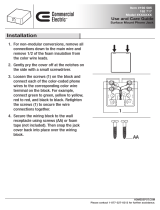 Commercial Electric B4688CW005 User manual
Commercial Electric B4688CW005 User manual
-
Philips BDL6524ET User manual
-
Hitachi HILU-86101 User manual
-
Planar PS4652 User manual
-
Philips BDL4250EL User manual
-
BenQ SV500 User manual