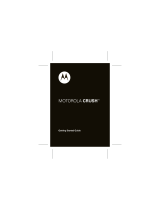Page is loading ...

SGH-T959W
PORTABLE Quad-BAND
MOBILE PHONE
User Manual
Please read this manual before operating your
phone, and keep it for future reference.

Intellectual Property
All Intellectual Property, as defined below, owned by or which is otherwise the property of Samsung or its
respective suppliers relating to the SAMSUNG Phone, including but not limited to, accessories, parts, or
software relating thereto (the “Phone System”), is proprietary to Samsung and protected under federal
laws, provincial laws, and international treaty provisions. Intellectual Property includes, but is not limited to,
inventions (patentable or unpatentable), patents, trade secrets, copyrights, software, computer programs,
and related documentation and other works of authorship. You may not infringe or otherwise violate the
rights secured by the Intellectual Property. Moreover, you agree that you will not (and will not attempt to)
modify, prepare derivative works of, reverse engineer, decompile, disassemble, or otherwise attempt to
create source code from the software. No title to or ownership in the Intellectual Property is transferred to
you. All applicable rights of the Intellectual Property shall remain with SAMSUNG and its suppliers.
Copyright
© 2012 Samsung Electronics Canada, Inc. SAMSUNG is a registered trademark of Samsung Electronics
Co., Ltd. and its related entities.

The Bluetooth
®
word mark and logos are owned by the Bluetooth SIG, Inc. and any use of such marks by
Samsung Electronics Canada, Inc. is under license. Other trademarks and trade names are those of their
respective owners.
This product has an Android platform based on Linux, which can be expanded by a variety of JavaScript-
based software.
Google
TM
, Android Market
TM
, Google Talk
TM
, Gmail
TM
, Google Maps
TM
, and YouTube
TM
are trademarks
of Google, Inc.
Java
TM
is a trademark of Sun Microsystems, Inc.
Windows Media Player
®
is a registered trademark of Microsoft Corporation.
and are trademarks of SRS Labs, Inc. CS Headphone and WOW HD technologies are
incorporated under licence from SRS Labs, Inc.
Wi-Fi, the Wi-Fi CERTIFIED logo, and the Wi-Fi logo are registered trademarks of the Wi-Fi Alliance.
DivX
®
, DivX Certified
®
and associated logos are trademarks of Rovi Corporation or its subsidiaries and are
used under license.

All other trademarks and copyrights are the property of their respective owners.
About DivX Video
DivX
®
is a digital video format created by DivX, LLC, a subsidiary of Rovi Corporation. This is an official
DivX Certified
®
device that plays DivX video. Visit www.divx.com for more information and software tools
to convert your files into DivX videos.
About DivX Video-On-Demand
This DivX Certified
®
device must be registered in order to play purchased DivX Video-on-Demand (VOD)
movies. To obtain your registration code, locate the DivX VOD section in your device setup menu. Go to
vod.divx.com for more information on how to complete your registration.
To get your phone’s registration code, go to Settings → About phone → Legal information → Licence
settings → DivX® VOD → Register.
DivX Certified
®
to play DivX
®
video up to HD 720p, including premium content.

Disclaimer of Warranties; Exclusion of Liability
Except as set forth in the express warranty contained on the warranty page enclosed with the product, the
purchaser takes the product “as is”, and Samsung makes no express or implied warranty of any kind
whatsoever with respect to the product, including but not limited to the merchantability of the product or its
fitness for any particular purpose or use; the design, condition or quality of the product; the performance of
the product; the workmanship of the product or the components contained therein; or compliance of the
product with the requirements of any law, rule, specification or contract pertaining thereto. Nothing
contained in the instruction manual shall be construed to create an express or implied warranty of any kind
whatsoever with respect to the product. In addition, Samsung shall not be liable for any damages of any
kind resulting from the purchase or use of the product or arising from the breach of the express warranty,
including incidental, special or consequential damages, or loss of anticipated profits or benefits.

Privacy
The privacy and copyright laws of Canada govern the disclosure, reproduction and distr bution of data,
media and other content, including music and video content. Certain activities, including downloads or
transfer by any means (including, via cable, Bluetooth
®
or otherwise) of such content may be an
infringement of privacy or copyright law. Neither Samsung Electronics Canada Inc. nor any of its affiliates
shall be liable or responsible for any data or content disclosed, reproduced, downloaded or distr buted by
the user of this equipment.
Warning
Depending on the user interface used in the handset, you may experience slow keypad response when
performing tasks in the background. This can impact making phone calls. When there is no activity or
change in the icons at the top of the main LCD display, the handset will resume normal operations.

i
contents
introducing your phone ..........................................3
Unpack ......................................................................3
Phone Layout ............................................................4
Keys ..........................................................................5
Indicator Icons ........................................................... 6
Install the SIM Card and Battery ...............................7
Charge the Battery .................................................... 9
Insert a Memory Card (optional) ..............................10
Attach a Hand Strap (optional) ................................13
getting started with your phone ..........................14
Turn Your Phone On and Off ..................................14
Use the Touch Screen .............................................15
Get to Know the Idle Screen ...................................16
Access Applications ................................................18
Customize Your Phone ........................................... 20
Enter Text ................................................................ 23
Android Market ........................................................ 27

ii
contents
Download Files from the Web ................................. 28
Synchronize Data .................................................... 29
communication .....................................................31
Calls ........................................................................ 31
Text and Multimedia Messages .............................. 36
Gmail™ ................................................................... 38
Email ....................................................................... 40
Google Talk™ ......................................................... 41
Social Hub™ ........................................................... 42
entertainment ........................................................43
Camera ................................................................... 43
Videos ..................................................................... 53
Gallery ..................................................................... 54
Music Player ........................................................... 56
personal information ............................................60
Contacts .................................................................. 60
Calendar .................................................................. 63
Memo ...................................................................... 64
Voice Recorder ....................................................... 65
web .........................................................................66
Web ......................................................................... 66
Google Search ........................................................ 69
Google Maps™ ....................................................... 69
Google Latitude™ ................................................... 71
Places ..................................................................... 71
Navigation ............................................................... 72
YouTube™ .............................................................. 72
News & Weather ..................................................... 74
Market ..................................................................... 75
connectivity ...........................................................76
Bluetooth ................................................................. 76
Wi-Fi ........................................................................ 78

contents
iii
AllShare .................................................................. 80
Mobile AP ................................................................ 82
TV Connections (TV Out Mode) .............................. 83
PC Connections ...................................................... 84
USB Tethering ........................................................ 86
tools .......................................................................87
Alarm & Clocks ....................................................... 87
Calculator ................................................................ 89
Mini Diary ................................................................ 89
Files ........................................................................ 90
ThinkFree Office ..................................................... 90
Write and Go ........................................................... 92
Voice Dialer ............................................................. 92
Navigation ............................................................... 93
Voice Search ........................................................... 93
Samsung Apps ........................................................ 94
Task Manager ......................................................... 95
settings ..................................................................96
Settings ................................................................... 96
Wireless and Network ............................................. 96
Call Settings ............................................................ 98
Sound ...................................................................... 99
Display .................................................................. 100
Location and Security ............................................ 100
Applications ........................................................... 101
Accounts and Sync ............................................... 103
Privacy .................................................................. 103
SD Card and Phone Storage ................................ 104
Locale and Text ..................................................... 104
Voice input and output .......................................... 106
Accessibility ........................................................... 107
Date and time ........................................................ 108
About phone .......................................................... 108
troubleshooting ..................................................109

1
using this
manual
Instructional Icons
Before you start, familiarize yourself with the icons that are
used in this manual:
Warning:
Situations that could cause injury to
yourself or others.
Caution:
Situations that could cause damage to
your phone or to other equipment.
Note:
Notes, usage tips, or additional information.
Refer to:
Pages with related information. For
example:
p. 12 (represents “see page 12”).
→
Followed by:
The order in which options or
menus must be selected to perform a step. For
example: Select
Messaging
→ New message
represents: select
Messaging
followed by
New
message
.

2
[ ]
Square brackets:
Device keys. For example:
[ ] (represents the Power key).

3
introducing your
phone
Unpack
Check your product box for the following items:
• Mobile phone
•Battery
• Travel adapter (charger)
• Stereo Headset
• Quick Start Guide
• Safety and Warranty Guide
Only use Samsung-approved software. Pirated or
illegal software might cause damage or malfunctions
that are not covered by your manufacturer’s warranty.
The items supplied with your phone might vary
depending on the software and accessories available
in your region or offered by your service provider. You
can obtain additional accessories from your local
Samsung dealer. The supplied accessories provide
the best performance with your phone.

4
introducing your phone
Phone Layout
Front of phone
Back of phone
Touch Screen
Earpiece
Volume Key
Microphone
Menu Key
Proximity Sensor
Back Key
Home Key
Light Sensor
Search Key
Front Camera
Lens
Back Cover
Rear Camera
Lens
Speaker
Headset Jack
Multifunction Jack
Internal Antenna
Power &
Lock Key

5
introducing your phone
Keys
Key Function
Power
& Lock
Turn on the phone (press and hold),
lock the screen, access the quick
menus (press and hold), reset the
device (press and hold 8-10 seconds
until SAMSUNG logo appears).
Menu Open a list of options available on the
current screen.
Home Open the Home screen or open the list
of recent programs (press and hold).
Back Return to the previous screen.
Search Open the quick search box and
keypad to input your search option,
Open the voice search application
(press and hold).
Volume Adjust the phone’s volume.
Key Function

6
introducing your phone
Indicator Icons
Icons shown on the display might vary depending on your
region or service provider.
Icon Definition
No signal
Signal strength
EDGE network connected
UMTS network connected
HSPA+ network connected
WLAN activated
Bluetooth activated
Bluetooth phone connected
GPS activated
Voice call in progress
3G
4G
Call on hold
Speakerphone activated
Missed call
Synchronized with the web
Uploading data
Downloading data
Call forwarding activated
Connected to PC
No SIM card
New text or multimedia message
New email message
New voicemail message
Alarm activated
Event notification
Icon Definition

7
introducing your phone
Install the SIM Card and Battery
When you subscribe to a cellular service, you will receive a
Subscriber Identity Module (SIM) card with subscription
details, such as your personal identification number (PIN)
and optional services.
To install the SIM card and battery:
1. If the phone is on, press and hold [ ] and select
Power off → OK to turn it off.
2. Remove the back cover.
Roaming (outside of normal service area)
Silent mode activated
Flight mode activated
Vibration mode activated in Silent mode
Music playback in progress
Error occurred or caution required
Battery power level
Current time
Icon Definition
Be careful not to damage your fingernails when you
remove the back cover.

8
introducing your phone
3. Insert the SIM card. 4. Insert the battery.
5. Replace the back cover.
• Place the SIM card in the phone with the gold-
coloured contacts facing down.
• If you do not insert a S M card, you can only use
your phone’s non-network services and some
menus.
• Do not insert a memory card into the S M card slot.

9
introducing your phone
Charge the Battery
Before using the phone for the first time, you must charge
the battery. You can charge the phone with the provided
travel adapter or by connecting the phone to a PC with a PC
data cable.
To charge the battery using the travel adapter:
1. Slide open the cover to the multifunction jack on the top
of the phone.
2. Plug the small end of the travel adapter into the
multifunction jack.
Only use Samsung-approved chargers and cables.
Unauthorized chargers or cables can cause batteries
to explode or damage your phone.
When your battery is low, the phone will emit a
warning tone and display a low battery message. The
battery icon will also be empty. If the battery level
becomes too low, the phone will automatically power
off. Recharge the battery to continue using the phone.
Improperly connecting the travel adapter can cause
serious damage to the phone. Any damage caused by
misuse is not covered by the warranty.

10
introducing your phone
3. Plug the large end of the travel adapter into a power
outlet.
4. When the battery is fully charged (the battery icon
is
no longer moving), unplug the travel adapter from the
power outlet and then from the phone.
5. Close the cover to the multifunction jack.
To charge the battery using the PC data cable:
1. Slide open the cover to the multifunction jack on the top
of the phone.
2. Plug the micro USB end of the PC data cable into the
multifunction jack.
3. Plug the other end of the PC data cable into a USB port
on a PC.
4. When the battery is fully charged (the battery icon
is
no longer moving), unplug the PC data cable from the
phone and then from the PC.
Insert a Memory Card (optional)
To store multimedia files and use some phone functions,
such as the camera, you must insert a memory card. Your
• You can use the phone while it is charging, but it
might take longer to fully charge the battery.
• While charging, the battery might heat up. This is
normal and should not affect the phone’s life span
or performance.
• If your phone is not charging properly, bring the
phone and the charger to a Samsung Service
Centre.
Do not remove the battery before removing the travel
adapter. Doing so might cause damage to the phone.
Depending on the type of PC data cable you are
using, it might take some time before charging begins.
/