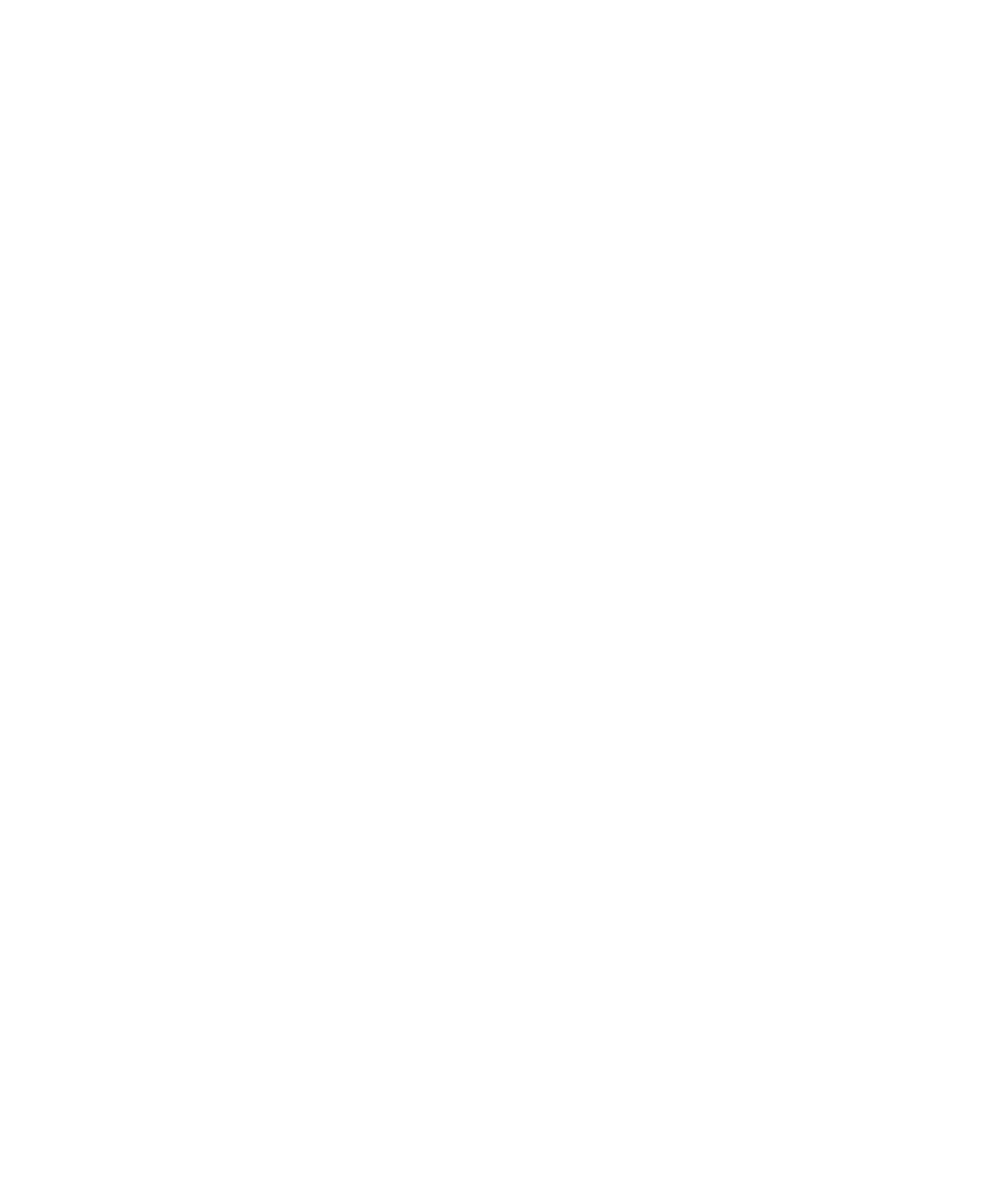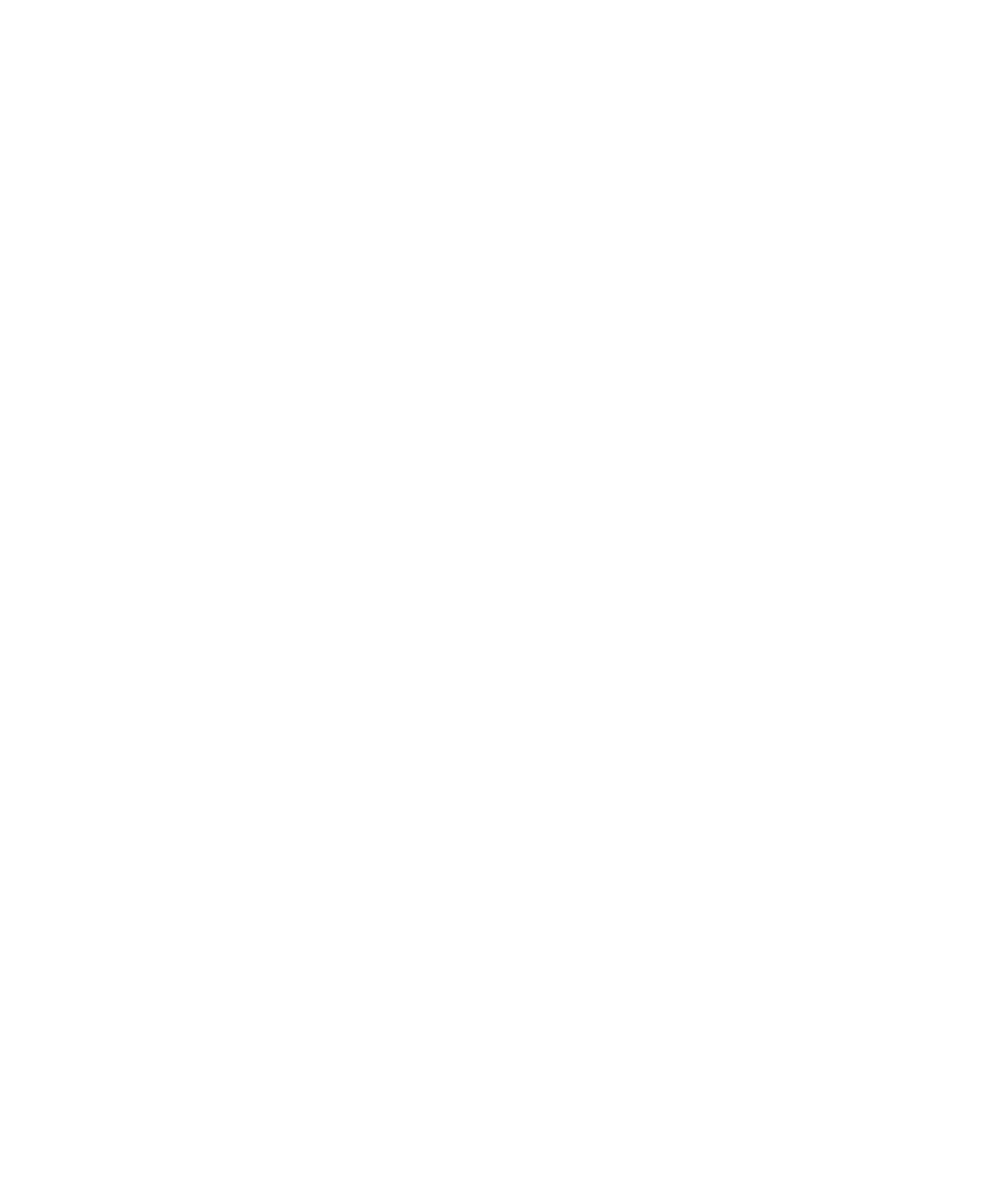
5
5
Introduction
Warnings, Cautions, Notes, and Tips . . . . . . . . . . . . . . . . . . . . . . . . . . . . 9
Options and Accessories. . . . . . . . . . . . . . . . . . . . . . . . . . . . . . . . . . . . . . 10
Where to Get Help . . . . . . . . . . . . . . . . . . . . . . . . . . . . . . . . . . . . . . . . . 11
System Requirements. . . . . . . . . . . . . . . . . . . . . . . . . . . . . . . . . . . . . . . . 11
Important Safety Instructions . . . . . . . . . . . . . . . . . . . . . . . . . . . . . . . . . 12
Ink Cartridge Safety Instructions. . . . . . . . . . . . . . . . . . . . . . . . . . . . 14
Printer Parts. . . . . . . . . . . . . . . . . . . . . . . . . . . . . . . . . . . . . . . . . . . . . . . 15
Front. . . . . . . . . . . . . . . . . . . . . . . . . . . . . . . . . . . . . . . . . . . . . . . . . 15
Back . . . . . . . . . . . . . . . . . . . . . . . . . . . . . . . . . . . . . . . . . . . . . . . . . 15
Control Panel . . . . . . . . . . . . . . . . . . . . . . . . . . . . . . . . . . . . . . . . . . 16
LCD Display. . . . . . . . . . . . . . . . . . . . . . . . . . . . . . . . . . . . . . . . . . . 16
1 Setting Up the Printer
Unpacking and Assembling the Printer . . . . . . . . . . . . . . . . . . . . . . . . . . 17
Unpacking and Assembling the Stand . . . . . . . . . . . . . . . . . . . . . . . . 18
Unpacking the Printer and Mounting It on the Stand. . . . . . . . . . . . 21
Attaching the Paper Basket . . . . . . . . . . . . . . . . . . . . . . . . . . . . . . . . 23
Assembling the Film Basket. . . . . . . . . . . . . . . . . . . . . . . . . . . . . . . . 30
Completing Setup and Connecting the Power Cord . . . . . . . . . . . . . . . . 34
Installing Ink . . . . . . . . . . . . . . . . . . . . . . . . . . . . . . . . . . . . . . . . . . . . . . 37
Aligning the Print Head. . . . . . . . . . . . . . . . . . . . . . . . . . . . . . . . . . . . . . 40
Connecting to Your System . . . . . . . . . . . . . . . . . . . . . . . . . . . . . . . . . . . 41
Installing the Software . . . . . . . . . . . . . . . . . . . . . . . . . . . . . . . . . . . . . . . 41
Updating Your Printer Firmware . . . . . . . . . . . . . . . . . . . . . . . . . . . . . . . 43
Checking the Current Firmware Version. . . . . . . . . . . . . . . . . . . . . . 43
Downloading and Updating the Firmware . . . . . . . . . . . . . . . . . . . . 43
Configuring the Printer’s Network Adapter . . . . . . . . . . . . . . . . . . . . . . 44
2 Using Film and Other Media
Using Epson Film . . . . . . . . . . . . . . . . . . . . . . . . . . . . . . . . . . . . . . . . . . 45
Temperature and Humidity . . . . . . . . . . . . . . . . . . . . . . . . . . . . . . . 45
Preparation Before Printing. . . . . . . . . . . . . . . . . . . . . . . . . . . . . . . . 46
Handling Media After Printing . . . . . . . . . . . . . . . . . . . . . . . . . . . . . 46
Removing the Backing Material . . . . . . . . . . . . . . . . . . . . . . . . . . . . 46
Additional Handling Precautions . . . . . . . . . . . . . . . . . . . . . . . . . . . 47
Contents