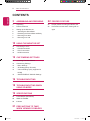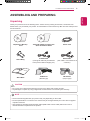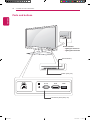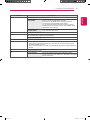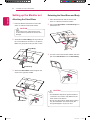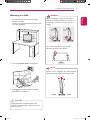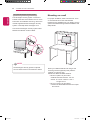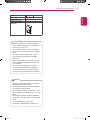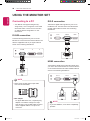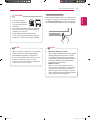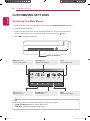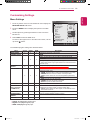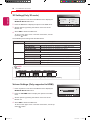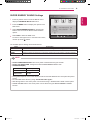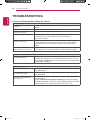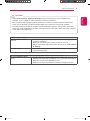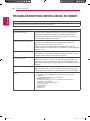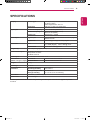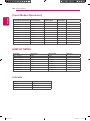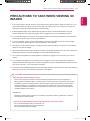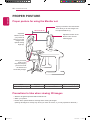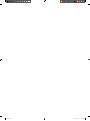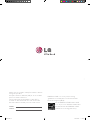LG D2342PB-PN is a cutting-edge monitor designed to provide an immersive viewing experience. With its stunning picture quality, diverse connectivity options, and user-friendly features, this monitor is perfect for various applications, including gaming, multimedia, and office work. Its sleek design and space-saving features make it an excellent choice for any room.
LG D2342PB-PN is a cutting-edge monitor designed to provide an immersive viewing experience. With its stunning picture quality, diverse connectivity options, and user-friendly features, this monitor is perfect for various applications, including gaming, multimedia, and office work. Its sleek design and space-saving features make it an excellent choice for any room.



















-
 1
1
-
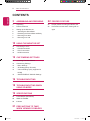 2
2
-
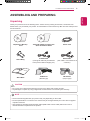 3
3
-
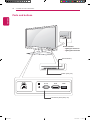 4
4
-
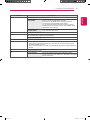 5
5
-
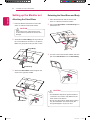 6
6
-
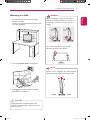 7
7
-
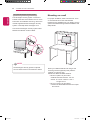 8
8
-
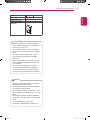 9
9
-
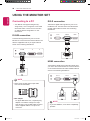 10
10
-
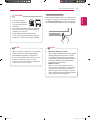 11
11
-
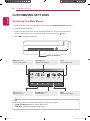 12
12
-
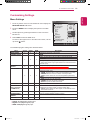 13
13
-
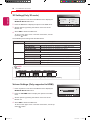 14
14
-
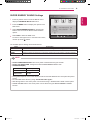 15
15
-
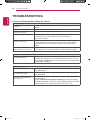 16
16
-
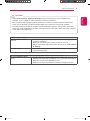 17
17
-
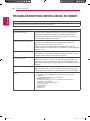 18
18
-
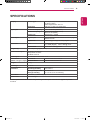 19
19
-
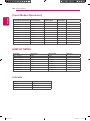 20
20
-
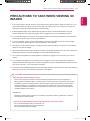 21
21
-
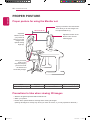 22
22
-
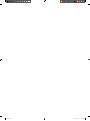 23
23
-
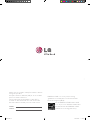 24
24
LG D2342PB-PN is a cutting-edge monitor designed to provide an immersive viewing experience. With its stunning picture quality, diverse connectivity options, and user-friendly features, this monitor is perfect for various applications, including gaming, multimedia, and office work. Its sleek design and space-saving features make it an excellent choice for any room.
Ask a question and I''ll find the answer in the document
Finding information in a document is now easier with AI
Related papers
Other documents
-
JVC HD-ILA LCT2067-002A-A User manual
-
JVC HD-56FH97 User manual
-
JVC HD-56G787 User manual
-
JVC HD-52G657 User manual
-
Samsung LA32D403E2 Quick start guide
-
Samsung LA32D400E1W Quick start guide
-
JVC HD-52FA97 User manual
-
Samsung LA22D450G1M User manual
-
Samsung UA27D5000NM Quick start guide
-
Samsung LA40D550K1R Quick start guide