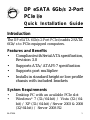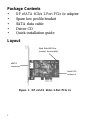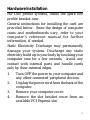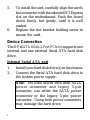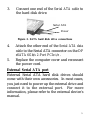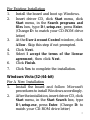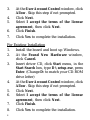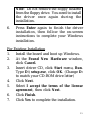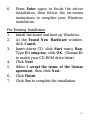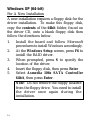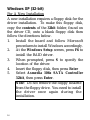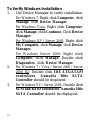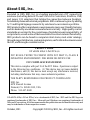SIIG DP eSATA 6Gb/s 2-Port PCIe User manual
- Category
- Interface cards/adapters
- Type
- User manual
This manual is also suitable for
SIIG DP eSATA 6Gb/s 2-Port PCIe is a device that gives your computer extra flexibility and connectivity options. It has two SATA 6Gb/s ports, allowing you to connect up to two SATA hard disk drives to your computer. This can be useful for expanding your storage capacity, backing up your data, or connecting to external devices like optical drives or card readers. The card is also compatible with port multipliers, so you can connect even more drives if needed. It supports ATA/ATAPI-7 specification and is compliant with Serial ATA specification, Revision 3.
SIIG DP eSATA 6Gb/s 2-Port PCIe is a device that gives your computer extra flexibility and connectivity options. It has two SATA 6Gb/s ports, allowing you to connect up to two SATA hard disk drives to your computer. This can be useful for expanding your storage capacity, backing up your data, or connecting to external devices like optical drives or card readers. The card is also compatible with port multipliers, so you can connect even more drives if needed. It supports ATA/ATAPI-7 specification and is compliant with Serial ATA specification, Revision 3.




















-
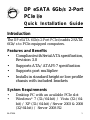 1
1
-
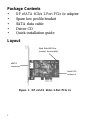 2
2
-
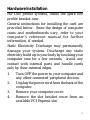 3
3
-
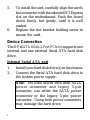 4
4
-
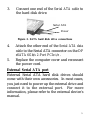 5
5
-
 6
6
-
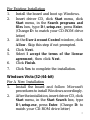 7
7
-
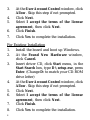 8
8
-
 9
9
-
 10
10
-
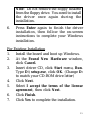 11
11
-
 12
12
-
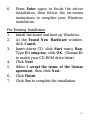 13
13
-
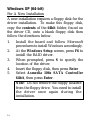 14
14
-
 15
15
-
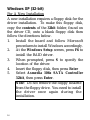 16
16
-
 17
17
-
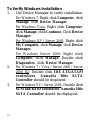 18
18
-
 19
19
-
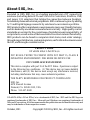 20
20
SIIG DP eSATA 6Gb/s 2-Port PCIe User manual
- Category
- Interface cards/adapters
- Type
- User manual
- This manual is also suitable for
SIIG DP eSATA 6Gb/s 2-Port PCIe is a device that gives your computer extra flexibility and connectivity options. It has two SATA 6Gb/s ports, allowing you to connect up to two SATA hard disk drives to your computer. This can be useful for expanding your storage capacity, backing up your data, or connecting to external devices like optical drives or card readers. The card is also compatible with port multipliers, so you can connect even more drives if needed. It supports ATA/ATAPI-7 specification and is compliant with Serial ATA specification, Revision 3.
Ask a question and I''ll find the answer in the document
Finding information in a document is now easier with AI
Related papers
-
SIIG SC-SA0M11-S1 Installation guide
-
SIIG 04-0743A User manual
-
SIIG JU-P70011-S1 Quick start guide
-
SIIG JU-P40611-S2 User manual
-
SIIG 3 User manual
-
SIIG JU-000061-S1 Installation guide
-
SIIG JU-CS0111-S1 Installation guide
-
SIIG 04-0476A User manual
-
SIIG JU-P40412-S1 Installation guide
-
SIIG JU-SA0N11-S1 User manual