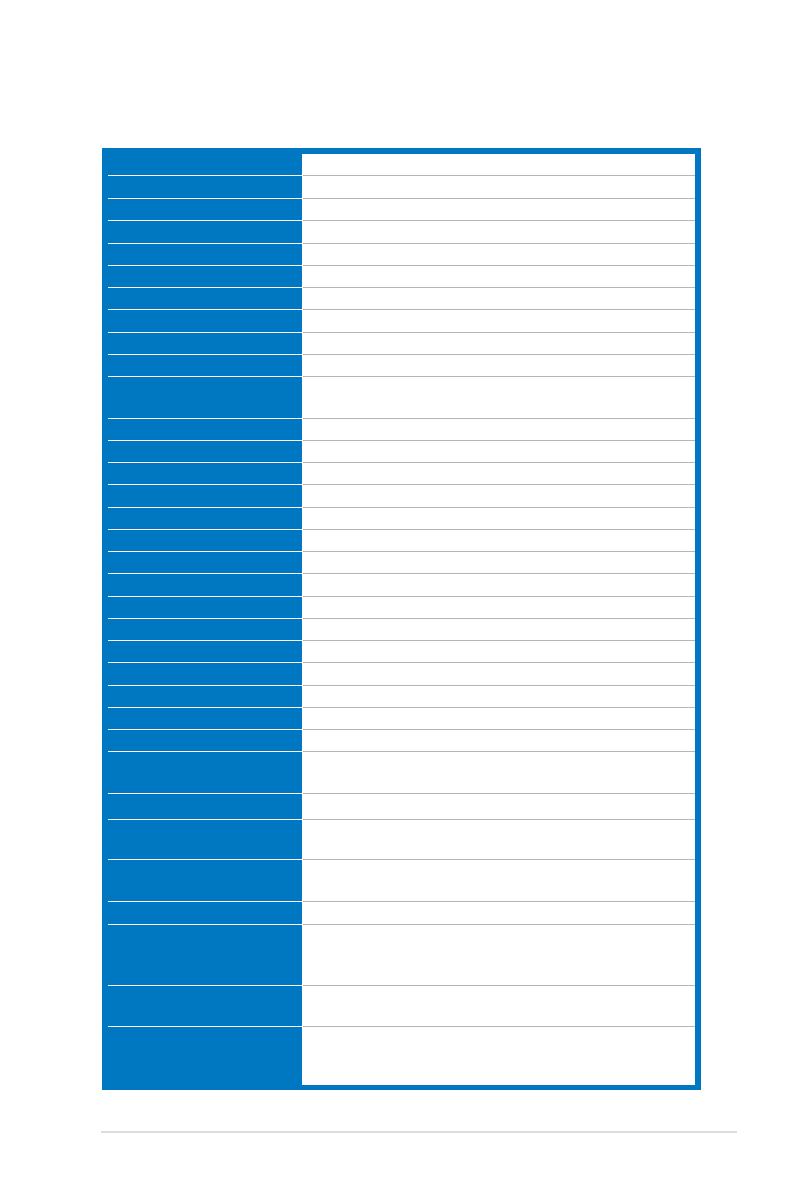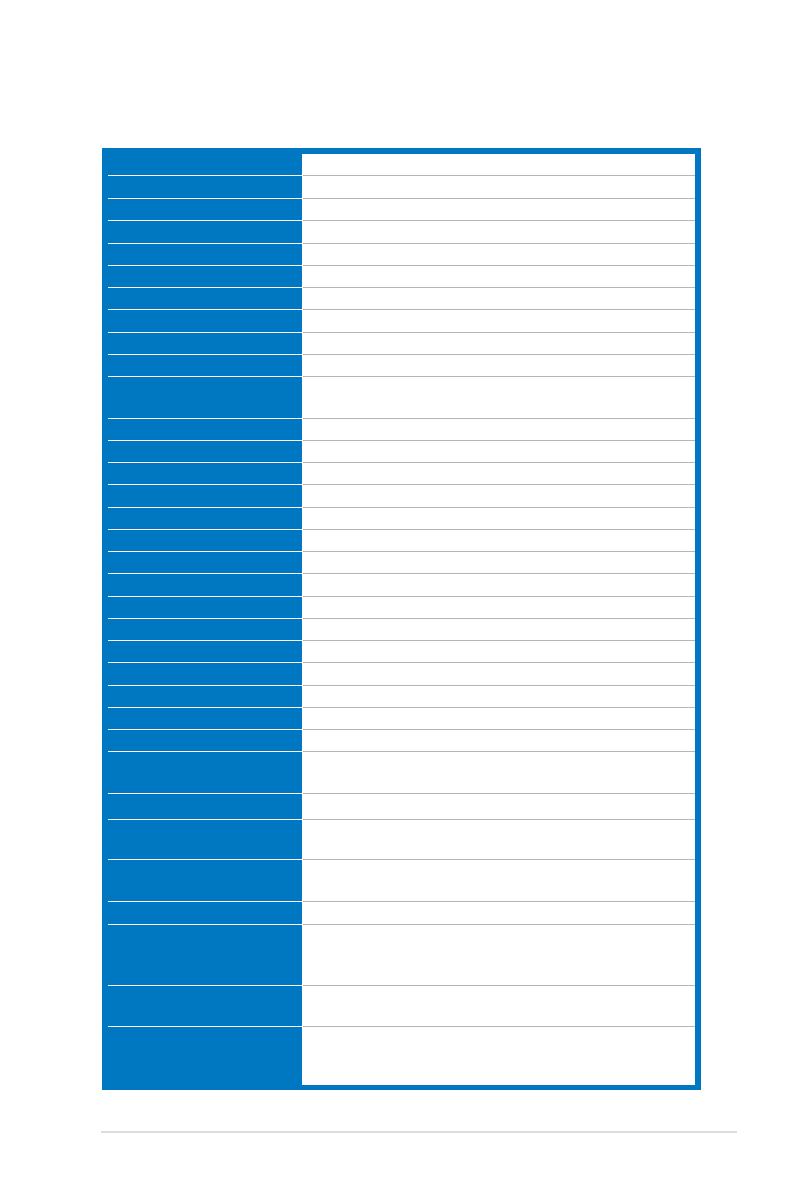
3-5ASUS VE248Q/VE228Q Series LED Monitor
Specicationssummary(VE228Q)
Panel Type TFT LCD
Panel size 21.5" (16:9, 54.6 cm) wide screen
Max. Resolution 1920 x 1080
Pixel pitch 0.248 mm
Brightness (Typ.) 250 cd/m
2
Contrast Ratio (Typ.) 1000:1
Contrast Ratio (Max.) 50,000,000:1 (with ASCR on)
Viewing angle(H/V) CR>10 170˚/160˚
Display colors 16.7 M
Response time 2 ms (Gray to Gray)
SPLENDID™ Video
Enhancement
Yes
SPLENDID™ selection 6 video preset modes (by hotkey)
Auto adjustment Yes (by hotkey)
Color temperature selection 4 color temperatures
Skin-Tone selection 3 skin-tones
Digital input DisplayPort V1.1a, HDMI v1.3
Analog input D-Sub
Audio-in port 3.5 mm Mini-jack
Earphone jack Yes (only for HDMI & Displayport)
Colors Black
Speaker (Built-in) 1 W x 2 Stereo, RMS
Power LED Blue (On)/Amber (Standby)
Tilt +20˚~ -5˚
VESA wall mount 100 x 100 mm
Kensington lock Yes
Voltage rating AC: 100~240V
Power consumption Power On: < 35 W, Standby: < 0.5 W,
Power Off: < 0.3 W
Temperature (Operating) 0˚C~40˚C
Temperature
(Non-operating)
-20˚C~+60˚C
Dimensions (W x H x D) 512.84 mm x 385.96 mm x 201.01 mm (machine)
576 mm x 468 mm x 148 mm (package)
Weight (Esti.) 4.1 kg (Net); 6.1 kg (Gross)
Multi-languages 10 languages (English, German, Italian, French, Dutch,
Spanish, Russian, Traditional Chinese, Simplied
Chinese, Japanese)
Accessories VGA cable, HDMI-DVI cable, audio cable, power cord,
Quick start guide, warranty card
Regulation approvals Energy Star
®
, CB, CE, Gost-R, CCC, UL/cUL, FCC,
C-Tick, BSMI, VCCI, RoHS, WEEE, J-MOSS, PSB, ErP,
Windows 7 WHQL
*Specicationsaresubjecttochangewithoutnotice.