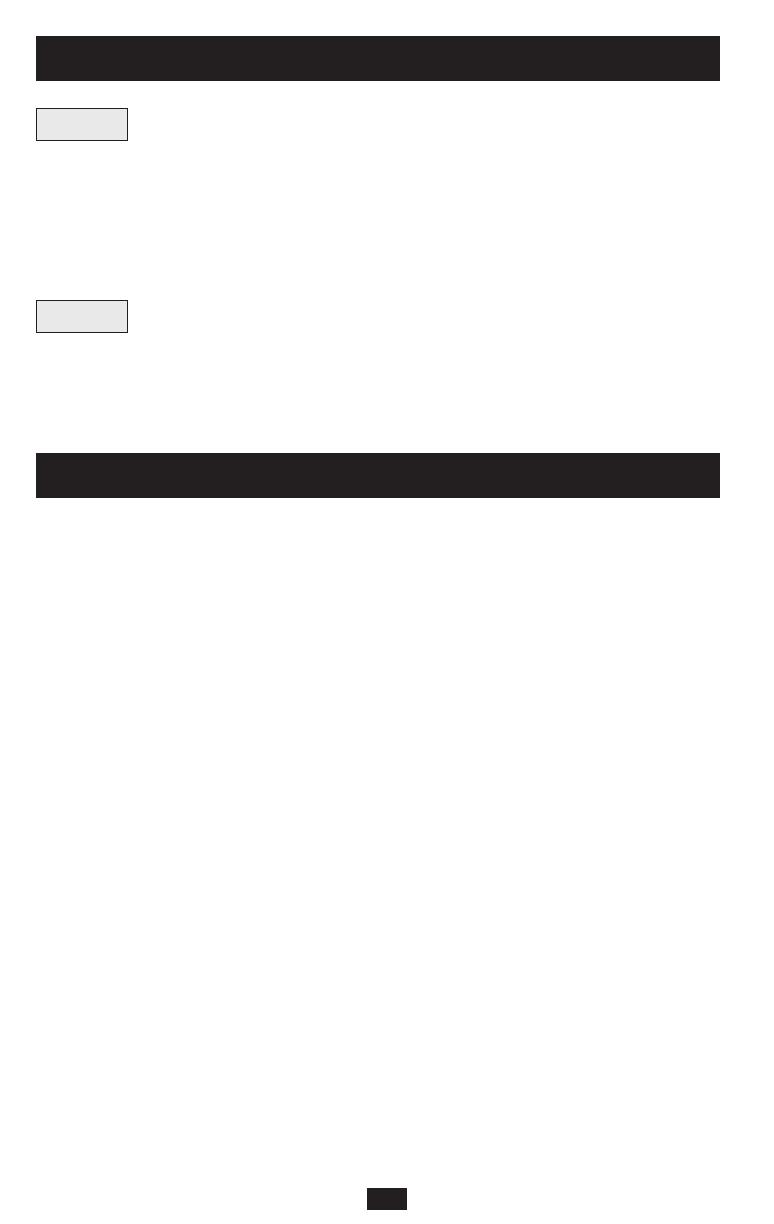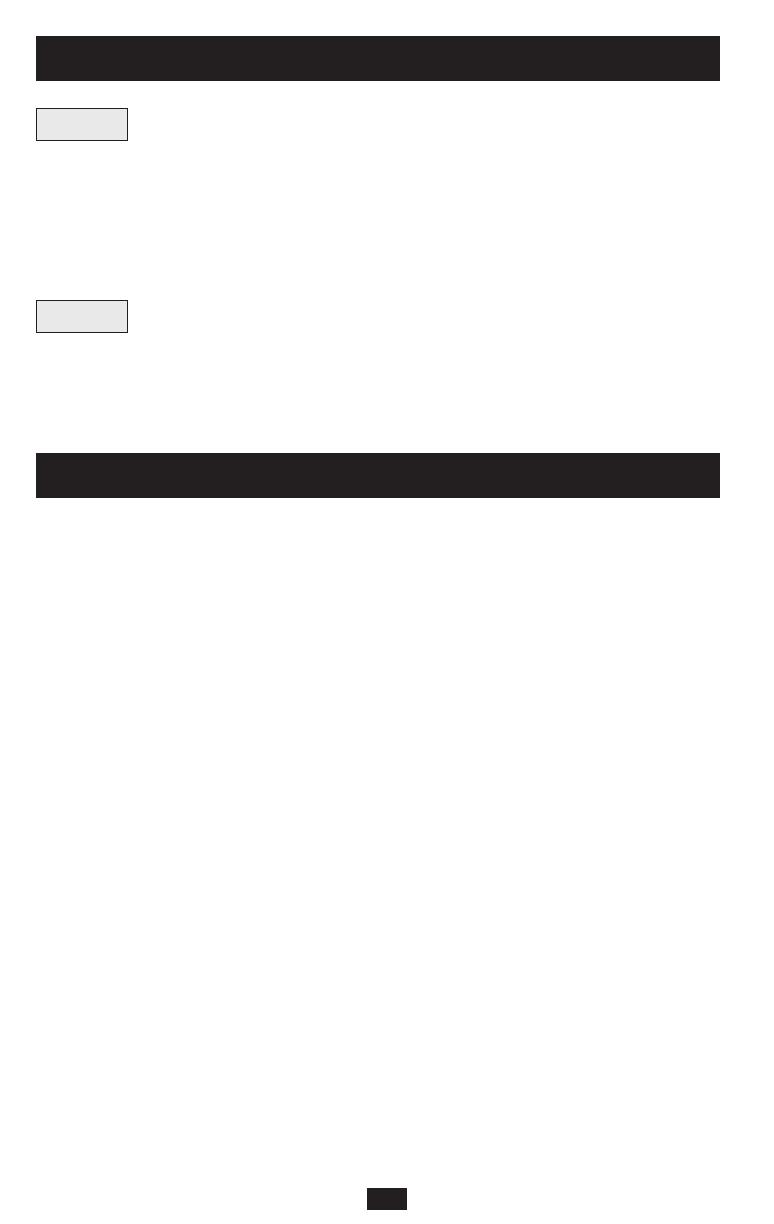
Visit www.tripplite.com/warranty today to register the warranty for your new Tripp Lite product. You'll be automatically entered into a
drawing for a chance to win a FREE Tripp Lite product!* * No purchase necessary. Void where prohibited. Some restrictions apply. See website for details.
Regulatory Compliance Identification Numbers: For the purpose of regulatory compliance certifications and identification, your Tripp
Lite product has been assigned a unique series number. The series number can be found on the product nameplate label, along with
all required approval markings and information. When requesting compliance information for this product, always refer to the series
number. The series number should not be confused with the marking name or model number of the product.
FCC Specifications for Models with FCC Approval: This device complies with part 15 of the FCC Rules. Operation is subject to the
following two conditions: (1) This device may not cause harmful interference, and (2) this device must accept any interference received,
including interference that may cause undesired operation.
This equipment has been tested and found to comply with the limits for a Class A digital device, pursuant to part 15 of the FCC Rules.
These limits are designed to provide reasonable protection against harmful interference when the equipment is operated in a commercial
environment. This equipment generates, uses, and can radiate radio frequency energy and, if not installed and used in accordance with
the instruction manual, may cause harmful interference to radio communications. Operation of this equipment in a residential area is likely
to cause harmful interference in which case the user will be required to correct the interference at his own expense. The user must use
shielded cables and connectors with this product. Any changes or modifications to this product not expressly approved by the party
responsible for compliance could void the user’s authority to operate the equipment.
FCC Part 68 Notice (United States Only): If your Modem/Fax Protection causes harm to the telephone network, the telephone
company may temporarily discontinue your service. If possible, they will notify you in advance. If advance notice isn't practical, you will
be notified as soon as possible. You will be advised of your right to file a complaint with the FCC. Your telephone company may make
changes in its facilities, equipment, operations or procedures that could affect the proper operation of your equipment. If it does, you
will be given advance notice to give you an opportunity to maintain uninterrupted service. If you experience trouble with this
equipment's Modem/Fax Protection, please call Tripp Lite Technical Support at (773) 869-1234 for repair/warranty information. The
telephone company may ask you to disconnect this equipment from the network until the problem has been corrected or you are sure
the equipment is not malfunctioning. There are no repairs that can be made by the customer to the Modem/Fax Protection. This
equipment may not be used on coin service provided by the telephone company. Connection to party lines is subject to state tariffs.
(Contact your state public utility commission or corporation commission for information.)
The policy of Tripp Lite is one of continuous improvement. Specifications are subject to change without notice.
Made in China.
Storage and Service
FirstturnyourUPSOFF:pressthe“OFF”switchtoturnpoweroffattheUPSoutlets,then
disconnectthepowercordfromthewalloutlet.Next,disconnectallequipmenttoavoidbattery
drain.IfyouplanonstoringyourUPSforanextendedperiodoftime,fullyrechargetheUPS
batteriesonceeverythreemonthsbypluggingtheUPSintoaliveACoutletandlettingtheUPS
chargefor4-6hours.IfyouleaveyourUPSbatteriesdischargedforanextendedperiodoftime,
theymaysufferpermanentlossofcapacity.
If returning your UPS to Tripp Lite, please carefully pack the UPS using the ORIGINAL
PACKINGMATERIALthatcamewiththeunit.Enclosealetterdescribingthesymptomsofthe
problem. If the UPS is within the 2 year warranty period, enclose a copy of your sales
receipt.
Storage
Service
Warranty Registration
14
200811139 93-2471