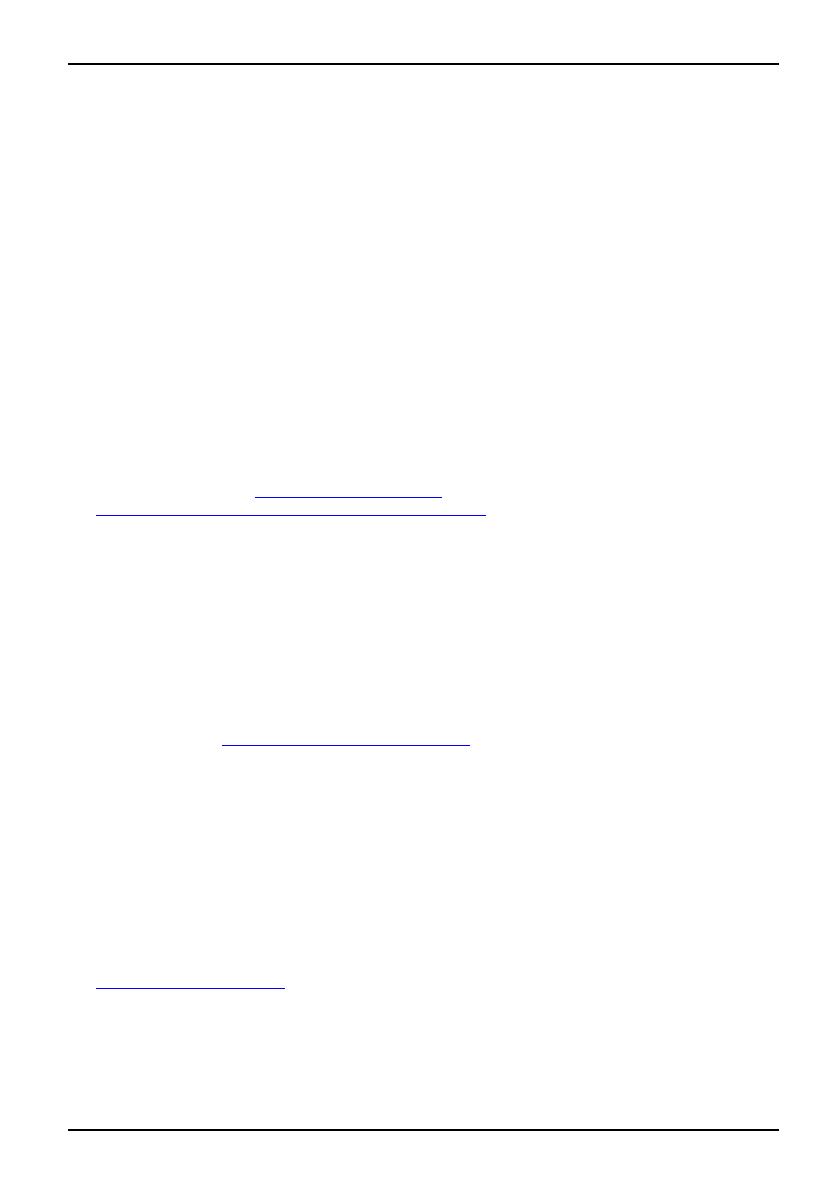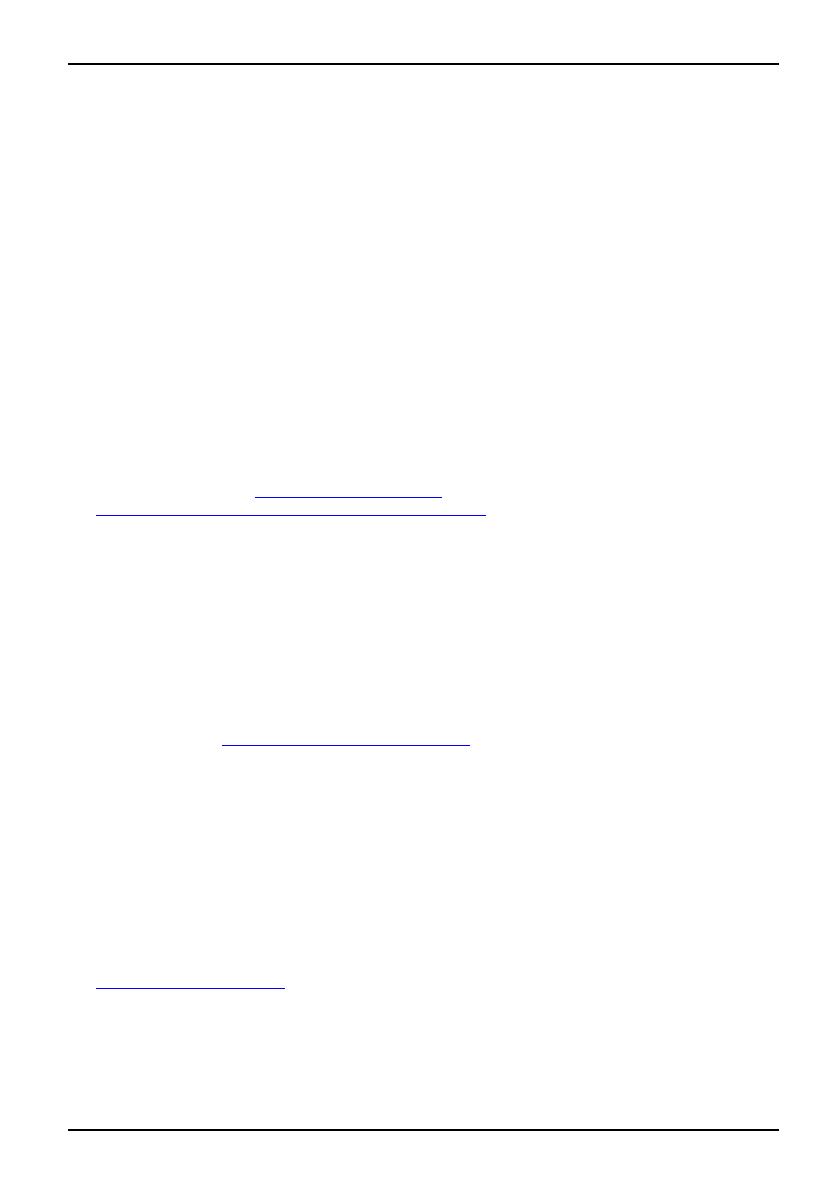
Important notes
Important notes
ImportantnotesNotes
In this chapter you will find information regarding safety which it is essential to
take note of when working with your device.
Safety instructions
This device complies with the re
levant safe ty regulations for data processing equipment,
including electronic office ma
chines for use in an office environm ent. If you have
any questions about whether th
e device can be used in the intended environment,
please contact your sales offi
ce or our Service Desk.
• The display surface of the devi
ce is sensitive to pressure and scratches. You should therefore
be careful with the display su
rface in o rder to avoid lasting damage (scratches).
• If the device is brought into the installation site from a cold environment, condensation
can form. Before operating the device, wait until it is absolutely dry and has reached
approximately the same temperature as the installation site.
• When installing and o perati
ng the device, please observe the notes on environmental
conditions in Chapter "
Tech
nical data", Page 25 as we ll as the instructions in Chapter
"
Setting up an ergonomic vid
eo workstatio n", Page 8.
• To ensure sufficient ventilation, the air inlet and outlet openings of the device must be kept clear.
• The d e vice automatically set
s itself to the correct voltage within the range from 100 V to 240 V.
Make sure that the local mai
ns voltage is neither higher nor lower than this range.
• Ensure that the power socket on the device and the mains outlet are freely accessible.
• The ON/ OFF switch does not di
sconnect the monitor from the mains voltage. To discon nect
fully from the mains supply,
disconnect the power plug from the s ocket.
• The device is equipped with a power cable that complies with safety standards.
• Use the supplied power cable o
nly.
• Lay the cables in such a way tha t they do not create a hazard (danger of tripping)
and cannot be damag ed. When connecting the device, observe the relevant
notes in chapter "
Connecting the de vice", Page 11.
• No data transfer cables shou
ld be connected or disconnected during a thunderstorm.
• Make sure that no objects (e.g. jewellery chains, paper clips, etc.) or liquids get
inside the d evice (danger of electric shock, short circuit).
• The device is not waterproof
! Never immerse the device in water and protect
it from spray wat er (rain, se
a water).
• In an emergency (e.g. damaged casing, operation controls or cables, penetration
of liquids or foreign matt e r), switch off the device, disconnect the power plug
and contact y our sales outlet or our Service Desk.
• Repairs to the de vice m ust o
nly be performed by qualified te chnician s. Unauthorised opening
and incorrect repair may gr
eatly endanger the user (electric shock, fire risk).
• Only use the screen resolution se ttings an d refresh rate s speci fied in Chapter
"
Technical data", Pa ge 25. Othe rwise you may damage the device. If you are in
any doubt, contact your sales outlet or our Service Desk.
• Use a screen saver with movi
ng images and activate the power management for
your monitor to prevent st
ill images from "burning in".
• If you operate the device w ith the swivel arm or wall bracket, it must not be turned by 180°.
A26361-K1338-Z220-1-7619, edition 1 3