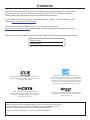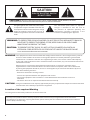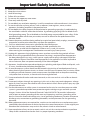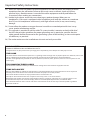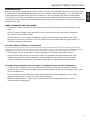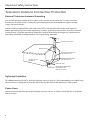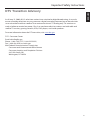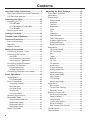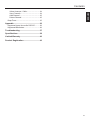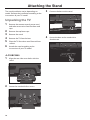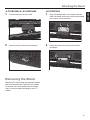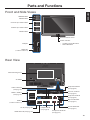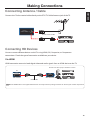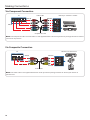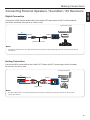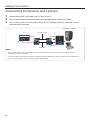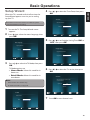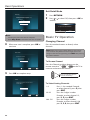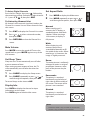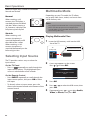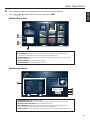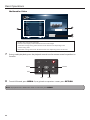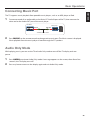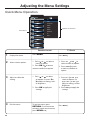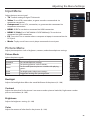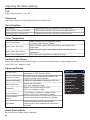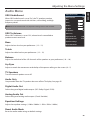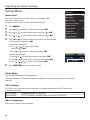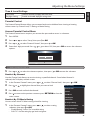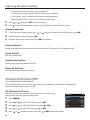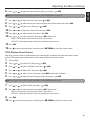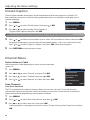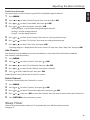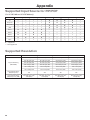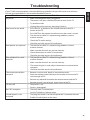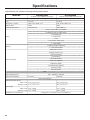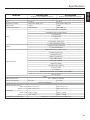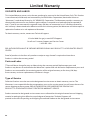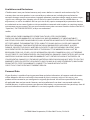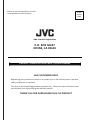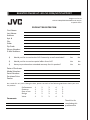User Manual
Black Crystal 3000 Series LCD TV
JLC32BC3000
JLC37BC3000
JLC42BC3000
JLC47BC3000
32” Class
37” Class
42” Class
47” Class
Before operating your LCD TV, please read this manual thoroughly.

®
SRS StudioSound HD is a trademark of SRS Labs, Inc.
StudioSurround HD technology is incorporated under
license from SRS Labs, Inc.
Manufactured under license from Dolby Laboratories.
Dolby and the double-D symbol are trademarks of
Dolby Laboratories.
HDMI, the HDMI Logo, and High-Denition
Multimedia Interface are trademarks or registered
trademarks of HDMI Licensing LLC in the United
States and other countries.
This product qualies for ENERGY STAR in the
“factory default” setting and this is the setting in which
power savings will be achieved. Changing the factory
default picture setting or enabling other features will
increase power consumption that could exceed the
limits necessary to qualify for Energy Star rating.
Welcome to the JVC family of customers. We hope that you will have many years of enjoyment
from your new JVC LCD TV. To get the most out of your JVC LCD TV, read these instructions
before making any adjustments, and retain them for future reference.
For assistance, call the JVC Customer Support and Service Center 1-855-868-1928 or visit our
website http://go.jvc.com/HDTVSupport/.
We recommend that you register your JVC LCD TV either at our wesite
http://go.jvc.com/HDTVSupport/or ll out and and mail the Product Registration Card on the
back of the manual.
Retain your purchase receipt and write down the model and serial number located at the back of
Serial Number:
Model Number:
THE TRADEMARKS SHOWN HEREIN ARE THE PROPERTY OF THEIR RESPECTIVE OWNERS;
IMAGES USED ARE FOR ILLUSTRATION PURPOSES ONLY. JVC, THE JVC LOGO, AND OTHER
JVC TRADEMARKS ARE THE INTELLECTUAL PROPERTY OF JVC KENWOOD Corporation.
PRODUCT SPECIFICATIONS ARE SUBJECT TO CHANGE WITHOUT NOTICE.
Copyrights © 2011 AmTRAN Video Corporation. ALL RIGHTS RESERVED.
Contents
HIGH-DEFINITION MULTIMEDIA INTERFACE

2
WARNING: TO PREVENT FIRE OR SHOCK HAZARD, DO NOT EXPOSE THIS APPLIANCE TO RAIN OR
MOISTURE. TO PREVENT THE SPREAD OF FIRE, KEEP CANDLES OR OPEN FLAMES
AWAY FROM THIS PRODUCT AT TIMES.
CAUTION:
TO PREVENT ELECTRIC SHOCK. DO NOT USE THIS POLARIZED PLUG WITH AN
EXTENSION CORD, RECEPTACLE OR OTHER OUTLET UNLESS THE BLADES CAN BE
FULLY INSERTED TO PREVENT BLADE EXPOSURE.
The lightning ash with arrowhead symbol, within
an equilateral triangle is intended to alert the user
to the presence of uninsulated dangerous voltage
within the product’s enclosure that may be of
sucient magnitude to constitute a risk of electric
shock.
The exclamation point within an equilateral
triangle is intended to alert the user to
the presence of important operating and
maintenance (servicing) instructions in the
literature accompanying the appliance.
Location of the required Marking
The rating sheet and the safety caution are on the rear of the unit.
The lamp in this product contains mercury. Disposal of these materials may be regulated due to environmental
considerations. For disposal or recycling information, please contact your local authorities or the Electronic Industries
Alliance (http://www.eiae.org).
WARNING : This equipment has been tested and found to comply with the limits for a Class B digital device, pursuant
to Part 15 of the FCC Rules. These limits are designed to provide reasonable protection against harmful
interference in a residential installation. This equipment generates, uses and can radiate radio frequency
energy and, if not installed and used in accordance with the instructions, may cause harmful interference to
radio communications.
However, there is no guarantee that interference will not occur in a particular installation. If this
equipment does cause harmful interference to radio or television reception, which can be determined
by turning the equipment o and on, the user is encouraged to try to correct the interference by one or
more of the following measures:
- Reorient or relocate the receiving antenna.
- Increase the separation between the equipment and receiver.
- Connect the equipment into an outlet on a circuit dierent from that to which the receiver is
connected.
- Consult the dealer or an experienced radio/TV technician for help.
CAUTION: Changes or modications not expressly approved by the party responsible for compliance with the FCC Rules
could void the user’s authority to operate this equipment.
CAUTION: TO REDUCE THE RISK OF ELECTRIC SHOCK, DO NOT REMOVE COVER (OR BACK). NO USER-
SERVICEABLE PARTS INSIDE. REFER SERVICING TO QUALIFIED SERVICE PERSONNEL.
CAUTION
RISK OF ELECTRIC SHOCK
DO NOT OPEN

3
ENGLISH
Important Safety Instructions
1) Read these instructions.
2) Keep these instructions.
3) Heed all warnings.
4) Follow all instructions.
5) Do not use this apparatus near water.
6) Clean only with dry cloth.
7) Do not block any ventilation openings. Install in accordance with manufacturer’s instructions.
8) Do not install near any heat sources such as radiators, heat registers, stoves, or other
apparatus (including ampliers) that produce heat.
9) Do not defeat the safety purpose of the polarized or grounding-type plug. A polarized plug
has two blades with one wider than the other. A grounding-type plug has two blades and a
third grounding prong. The wide blade or the third prong are provided for your safety. If the
provided plug does not t into your outlet, consult an electrician for replacement of the
obsolete outlet.
10) Protect the power cord from being walked on or pinched, particularly at plugs, convenience
receptacles, and the point where they exit from the apparatus.
11) Only use attachments/accessories specied by the manufacturer.
12) Use only with the cart, stand, tripod, bracket, or table specied by the
manufacturer, or sold with the apparatus. When a cart is used, use caution
when moving the cart/apparatus combination to avoid injury from tip-over.
13) Unplug this apparatus during lightning storms or when unused for long periods of time.
14) Refer all servicing to qualied service personnel. Servicing is required when the apparatus
has been damaged in any way, such as power-supply cord or plug is damaged, liquid has
been spilled or objects have fallen into the apparatus, the apparatus has been exposed to
rain or moisture, does not operate normally, or has been dropped.
15) Apparatus should not be exposed to dripping or splashing, and objects lled with liquids, such
as vases, should not be placed on the apparatus.
16) An outside antenna system should not be located in the vicinity of overhead power lines or
other electric light or power circuits, or where it can fall into such power lines or circuits. When
installing an outside antenna system, extreme care should be taken to keep from touching
such power lines or circuits, as contact with them might be fatal.
17) Do not overload wall outlets and extension cords, as this can result in a risk of re or electric
shock.
18) Do not push objects through any openings in this unit, as they may touch dangerous voltage
points or short out parts that could result in re or electric shock. Never spill or spray any type
of liquid into the unit.
19) If an outside antenna or cable system is connected to the unit, be sure the antenna or cable
system is grounded to provide some protection against voltage surges and built-up static
charges, Section 810 of the National Electrical Code, ANSI/NFPA 70, provides information
with respect to proper grounding of the mast and supporting structure, grounding of the
lead-in wire to an antenna discharge unit, size of grounding conductors, location of antenna
discharge unit, connection to grounding electrodes, and requirements for the grounding
electrode.
20) When replacement parts are required, be sure the service technician uses replacement parts
specied by the manufacturer or those that have the same characteristics as the original part.
Unauthorized substitutions may result in re, electric shock or other hazards.
21) Upon completion of any service or repairs to this unit, ask the service technician to perform
safety checks to determine that the unit is in proper operating condition.
Important Safety Instructions

4
Important Safety Instructions
22) When you connect the product to other equipment, turn o the power and unplug all of the
equipment from the wall outlet. Failure to do so may cause an electric shock and serious
personal injury. Read the owner’s manual of the other equipment carefully and follow the
instructions when making any connections.
23) Sudden high volume sound may cause hearing or speaker damage. When you use
headphones, (if the unit is equipped with a headphone jack) keep the volume at a moderate
level. If you use headphones continuously with high volume sound, it may cause hearing
damage.
24) Do not allow the product to output distorted sound for an extended period of time. It may
cause speaker overheating and re.
25) This reminder is provided to call the cable TV system installer’s attention to Article 820-40 of
the NEC that provides guidelines for proper grounding and, in particular, species that the
cable ground shall be connected to the grounding system of the building, as close to the point
of cable entry as practical.
26) The socket-outlet must be installed near the unit and easily accessible.
CHILD SAFETY:
It Makes A Dierence How and Where You Use TV
Congratulations on your purchase! As you enjoy your new product, please keep these safety tips in mind:
THE ISSUE
The home theater entertainment experience is a growing trend and larger TVs are popular purchases. However, TVs are not
always supported on the proper stands or installed according to the manufacturer’s recommendations.
TVs that are inappropriately situated on dressers, bookcases, shelves, desks, speakers, chests or carts may fall over and
cause injury.
THIS MANUFACTURER CARES!
The consumer electronics industry is committed to making home entertainment enjoyable and safe.
TUNE INTO SAFETY
One size does NOT t all. Follow the manufacturer’s recommendations for the safe installation and use of your TV.
Carefully read and understand all enclosed instructions for proper use of this product.
Don’t allow children to climb on or play with furniture and television sets.
Don’t place TVs on furniture that can easily be used as steps, such as a chest of drawers.
Remember that children can become excited while watching a program, especially on a “larger than life” TV. Care
should be taken to place or install the display where it cannot be pushed, pulled over, or knocked down.
Care should be taken to route all cords and cables connected to the TV so that they cannot be pulled or grabbed
by curious children.

5
ENGLISH
Important Safety Instructions
CONDENSATION
Moisture will form in the operating section of the unit if the unit is brought from cool surroundings into
a warm room or if the temperature of the room rises suddenly. When this happens, unit’s performance
will be impaired. To prevent this, let the unit stand in its new surroundings for about an hour before
switching it on, or make sure that the room temperature rises gradually.Condensation may also form
during the summer if the unit is exposed to the breeze from an air conditioner. In such cases, change the
location of the unit.
HOW TO HANDLE THE LCD PANEL
• Do not press hard or jolt the LCD panel. It may cause the LCD panel glass to break and injury may
occur.
• If the LCD panel is broken, make absolutely sure that you do not touch the liquid in the panel.
This may cause skin inammation.
• If the liquid gets in your mouth, immediately gargle and consult with your doctor. Also, if the
liquid gets in your eyes or touches your skin, consult with your doctor after rinsing for at least 15
minutes or longer in clean water.
Possible Adverse Effects on LCD Panel:
If a xed (non-moving) pattern remains on the LCD Panel for long periods of time, the image can become permanently
engrained in the LCD Panel and cause subtle but permanent ghost images. This type of damage is NOT COVERED BY YOUR
WARRANTY. Never leave your TV on for long periods of time while it is displaying the following formats or images:
• Fixed Images, such as stock tickers, video game patterns, TV station logos, and websites.
• Special Formats that do not use the entire screen. For example, viewing letterbox style (16:9)
media on a normal (4:3) display (black bars at top and bottom of screen); or viewing normal
style (4:3) media on a widescreen (16:9) display (black bars on left and right sides of screen).
The following symptoms are not signs of malfunction but technical limitation.
• LCD Panels are manufactured using an extremely high level of precision technology, however
sometimes parts of the screen may be missing picture elements or have luminous spots. This is not a
sign of a malfunction.
• Do not install the TV near electronic equipment that produces electromagnetic waves. Some
equipment placed too near this unit may cause interference.
• Eect on infrared devices – There may be interference while using infrared devices such as
infrared cordless headphones.

6
Important Safety Instructions
Television Antenna Connection Protection
External Television Antenna Grounding
If an outside antenna/satellite dish or cable system is to be connected to the TV, make sure that
the antenna or cable system is electrically grounded to provide some protection against voltage
surges and static charges.
Article 810 of the National Electrical Code, ANSI/NFPSA 70, provides information with regard to
proper grounding of the mast and supporting structure, grounding of the lead-in wire to an antenna
discharge unit, size of the grounding conductors, location of antenna discharge unit, connection to
grounding electrodes, and requirements of the grounding electrode.
ANTENNA LEAD IN WIRE
ANTENNA DISCHARGE UNIT
(NEC SECTION 810-20)
GROUNDING CONDUCTORS
(NEC SECTION 810-21)
GROUND CLAMPS
POWER SERVICE GROUNDING
ELECTRODE SYSTEM
(NEC ART 250, PART H)
ELECTRIC SERVICE
EQUIPMENT
GROUND CLAMP
Lightning Protection
For added protection of the TV during a lightning storm or when it is left unattended or unused for long
periods of time, unplug the TV from the wall outlet and disconnect the antenna or cable system.
Power Lines
Do not locate the antenna near overhead light or power circuits, or where it could fall into such power
lines or circuits.

7
ENGLISH
Important Safety Instructions
DTV Transition Advisory
As of June 12, 2009, all U.S. television stations have switched to digital broadcasting. As a result,
owners of analog television sets must connect a digital-to-analog converter box to the television
set or subscribe to cable or satellite TV to receive over-the-air TV. Analog-only TVs continue to
work as before to receive low power, Class A or translator television stations and with cable and
satellite TV services, gaming consoles, VCRs, DVD players, and similar products.
For more information about the DTV transition, visit www.dtv.gov.
FCC’s Consumer Center
Email: dtvinfo@fcc.gov
Phone: 1-888-CALL-FCC (1-888-225-5322)
Fax: 1-866-418-0232; or writing to:
Mail: Federal Communications Commission
Consumer and Governmental Aairs Bureau
Consumer Inquiries and Complaints Division
445 12th Street, SW
Washington, DC 20554

8
Contents
Important Safety Instructions ....................3
Television Antenna Connection Protection ... 6
DTV Transition Advisory ........................................ 7
Attaching the Stand ..................................10
Unpacking the TV ..................................................10
JLC32BC3000 .....................................................10
JLC37BC3000 & JLC42BC3000 .....................11
JLC47BC3000 .....................................................11
Removing the Stand .............................................11
Package Contents ....................................12
Remote Control Batteries ........................12
Parts and Functions .................................13
Front and Side Views ............................................13
Rear View ..................................................................13
Remote Control ......................................................14
Making Connections ................................15
Connecting Antenna / Cable .............................15
Connecting HD Devices ......................................15
Via HDMI ..............................................................15
Via Component Connection ........................16
Via Composite Connection ...........................16
Connecting External Speakers /
Soundbar / AV Receivers .....................................17
Digital Connection ..........................................17
Analog Connection .........................................17
Connecting Computers and Laptops .............18
Basic Operations ......................................19
Setup Wizard ...........................................................19
Exit Retail Mode ................................................20
Basic TV Operation ................................................20
Changing Channel ...........................................20
Mute Volume .....................................................21
Set Sleep Timer .................................................21
Display Info.........................................................21
Set Aspect Ratio ...............................................21
Selecting Input Source ........................................22
Multimedia Mode ..................................................22
Playing Multimedia Files ...............................22
Multimedia: Photo ...........................................23
Multimedia: Music ...........................................23
Multimedia: Video ............................................24
Audio Only Mode ...................................................25
Adjusting the Menu Settings ...................26
Quick Menu Operation ........................................26
Input Menu ..............................................................27
Picture Menu ...........................................................27
Picture Mode .....................................................27
Backlight .............................................................27
Contrast ...............................................................27
Brightness ...........................................................27
Color .....................................................................27
Tint ........................................................................28
Sharpness ...........................................................28
Size & Position ...................................................28
Color Temperature ...........................................28
Ambient Light Sensor.....................................28
Advanced Picture .............................................28
Reset Picture Mode .........................................28
Audio Menu .............................................................29
SRS StudioSound .............................................29
SRS TruVolume ..................................................29
Bass .......................................................................29
Treble ....................................................................29
Balance ................................................................29
Lip Sync ...............................................................29
TV Speakers ........................................................ 29
Audio Only ..........................................................29
Digital Audio Out .............................................29
Analog Audio Out ............................................29
Equalizer Settings ............................................29
Reset Audio Mode ...........................................29
Game Mode .......................................................30
CEC Settings .......................................................30
Menu Languange .............................................30
Setup Menu .............................................................30
Name Input ........................................................30
Time & Local Settings .....................................31
Parental Control ................................................31
Picture-in-Picture (PIP) .........................................32
PIP (Picture-In-Picture) ...................................32
Power Indicator.................................................32
Setup Wizard ......................................................32
System Information .........................................32
Reset All Settings .............................................32
POP (Picture-Over-Picture) ...........................33
Closed Caption .......................................................34
Channel Menu ........................................................34

9
ENGLISH
Select Antenna / Cable ..................................34
Scan Channels ...................................................34
Add Channel ......................................................35
Delete Channel .................................................35
Sleep Timer ..............................................................35
Appendix ...................................................36
Supported Input Source for PIP/POP .............36
Supported Resolution ..........................................36
Troubleshooting .......................................37
Specications ...........................................38
Limited Warranty ......................................40
Product Registration ................................43
Contents

10
Attaching the Stand
The stand installation varies depending on
model. Perform the installation according to the
instructions of your TV model.
Unpacking the TV
1 Remove the remote control, power cord,
and other accessories from the foam end
caps.
2 Remove the top foam caps.
3 Remove the stand.
4 Remove the TV from the box.
5 Place the TV face down on a at and clean
surface.
6 Attach the stand according to the
instructions of your TV model.
JLC32BC3000
1 Align the rear-side screw holes with the
stand.
2 Secure the stand with four screws.
3 Connect the base to the stand.
4 Secure the base to the stand with a
thumbscrew.

11
ENGLISH
JLC37BC3000 & JLC42BC3000
1 Connect the base to the stand.
2 Secure the base with the thumbscrew.
Attaching the Stand
Removing the Stand
When the TV needs to be transported, remove
the stand and pack the TV back in the carton.
To remove the stand, perform the assemble
steps in reverse order according to your TV
model.
JLC47BC3000
1 Align the bottom four screw holes with the
neck and stand, and secure with the provided
four screws and screwdriver.
3 Attach the neck cover rmly until it locks
into place.

12
Package Contents
Check if the following items are included in your package.
LCD TV
Quick Start
Guide
Remote Control
I
N
P
U
T
I
N
F
O
M
E
N
U
VOL CH
MUTE
SLEEP
OK
W
I
D
E
A
U
D
I
O
R
E
T
U
R
N
MEDIA
1 2 3
4 5 6
7 8 9
_
0
ENT
HDMI PC TV
VIDEO COMP MUSIC
Quick Start Guide
Batteries
User's Manual
User Manual
Remote Control Batteries
1 Push the tab, then lift to open the cover.
2 Insert the batteries, making sure the [+] and
[-] polarities are correct.
3 Close the battery cover.
Battery Precautions:
Be sure to follow the correct polarity. Incorrect installation
may cause battery leakage or damage the remote control.
Always replace batteries in pair. Do not combine a used
battery with a new one.
Do not use dierent battery types together
(e.g. “Alkaline” and “Carbon-zinc”).
If the remote control is not to be used for a long period of
time, remove the batteries to prevent battery leakage.
Power Cord

13
ENGLISH
Parts and Functions
Front and Side Views
MENU
CH
CH
VOL +
VOL
_
INPUT
HDMI Side USB
POWER button
MENU button
Channel Up / Down button
HDMI Side
(For JLC42BC3000 & JLC47BC3000 only)
USB port
INPUT button
Volume Up / Down button
Power indicator
• Standby / Power OFF: Red
• Power ON: White
Remote control sensor
Rear View
AC IN
HDMI
PC / MUSIC
PC AUDIO / MUSIC
VIDEOAUDIO OUT
VIDEO
DTV / TV
CABLE / ANTENNA
OPTICAL
COMPONENT
AUDIO
L R
AUDIO
L
Pr/CrPb/CbY
R
AUDIO
LR
RL
1
2
3
HDMI
PC / MUSIC
PC AUDIO / MUSIC
VIDEO AUDIO OUT
VIDEO
DTV / TV
CABLE / ANTENNA
OPTICAL
COMPONENT
AUDIO
L R
AUDIO
L
Pr/CrPb/CbY
R
AUDIO
LR
RL
1
2
3
AC INPUT
VESA mounting holes
HDMI 1 / HDMI 2
(See page 15)
HDMI 3
(For JLC42BC3000 & JLC47BC3000 only)
PC IN (See page 18)
HDMI Audio IN (See page 14)
Audio / Music IN
(See page 18)
Component IN
(See page 16)
Component Audio IN
(See page 16)
Stereo Audio OUT
(See page 17)
Optical Audio OUT
(See page 17)
Composite Audio IN
(See page 14)
DTV / TV / Antenna
(See page 15)
Composite Video IN
(See page 14)

14
Remote Control
1 IR Transmitter: Sends remote control signal to
the TV.
2 SLEEP button: Select a sleep mode timer (O,
30 minutes, 60 minutes, 90 minutes, 120 minutes,
180 minutes).
3 Playback controls: The buttons are used for
Photo, Music, Video, and HDMI CEC function.
4 INPUT button: Change the input device.
5 WIDE button: Change the display mode
(Normal, Wide, Zoom Panoramic).
6 MUTE button: Turn the TV audio o or on.
7 VOL (Volume) buttons: Press VOL
to
increase volume or VOL to decrease volume.
8 Number pad (0~9, –): Use the number keys to
directly change channel.
9 HDMI button: Press to directly set HDMI as the
input source signal.
10 VIDEO button: Press to directly set Composite
VIDEO as the input source signal.
11 COMP button: Press to directly set Component
as the input source signal.
12 Remote Control LED: Lights red when a
button is pressed.
13 POWER button: Turn the TV on or o.
14 MEDIA button: Enter USB media mode.
15 MENU button: Display the MENU screen.
16 INFO button: Display program information (if
available).
17 Direction buttons
/ / / : Navigate the
menu, select options, or adjust settings value.
18 OK button: Enter a menu or conrm an option.
19 RETURN button: Return to a previous menu or
screen.
20 AUDIO button: Enter Audio Only mode and turn
the screen o. See page 25.
21 CH (Channel) buttons: Use CH
to increase
the channel number or CH
to decrease the
channel number.
22 ENT (Enter) button: Access the entered
channel number or display the Channel list screen.
23 TV button: Directly set TV as the input source
signal.
24 PC button: Directly set PC as the input source
signal.
25 MUSIC button: Directly set Music as the input
source signal.
I
N
P
U
T
I
N
F
O
M
E
N
U
VOL CH
MUTE
SLEEP
OK
W
I
D
E
A
U
D
I
O
R
E
T
U
R
N
MEDIA
1 2 3
4 5 6
7 8 9
_
0
ENT
HDMI PC TV
VIDEO COMP MUSIC
1
2
3
4
5
6
7
8
9
10
11
21
22
23
25
24
20
19
18
16
15
14
13
12
17
Notes:
To obtain best results, use the remote control with a proper
distance from the TV and ensure that there are no obstacles
between them.
Aim the remote control transmitter to the remote control
sensor on the TV.
Do not expose the remote control to direct sunlight. This
may aect the performance of the remote control.
Parts and Functions

15
ENGLISH
Making Connections
Connecting Antenna / Cable
Connect the 75 ohm coaxial cable directly to the DTV/TV Cable/Antenna jack of the TV.
DTV / TV
CABLE / ANTENNA
75 ohm coaxial cable
Connecting HD Devices
You can connect dierent devices to the TV using HDMI, DVI, Composite, or Component
connections. Check the type of connection available on your device.
Via HDMI
HDMI connection transmits both digital video and audio signals from an HDMI device to the TV.
HDMI
HDMI
TM
TV
Game Console / Blu-ray Player / Cable Box / Satellite
HDMI cable
Video / Audio IN
Video / Audio OUT
Note: The HDMI cable is not supplied with the TV. Check your device package contents or contact your retailer to purchase
one.

16
Making Connections
TV
VIDEO
VIDEO AUDIO
L R
VIDEO
AUDIO
L
R
Video cable
VCR / Camcorder / Game Console
Video IN
Audio IN
Audio OUT
Video OUT
Note: The video cable is not supplied with the TV. Check your device package contents or contact your retailer to
purchase one.
Via Composite Connection
Via Component Connection
COMPONENT
AUDIO
L
Pr/CrPb/CbY
R
Y
Pb/Cb
Pr/Cr
AUDIO
L
R
TV
DVD Player / Cable Box / Satellite
Component cable
Video IN
Video OUT
Audio OUTAudio IN
Audio cable
Note: The component cable and audio cable are not supplied with the TV. Check your device package contents or contact
your retailer to purchase.

17
ENGLISH
AUDIO OUT
OPTICAL
OPTICAL
Digital Audio System
Audio IN
Optical audio cable
Audio OUT
Note:
• The optical audio cable is not supplied with the TV. Check your device package contents or contact your retailer
to purchase.
Making Connections
Connecting External Speakers / Soundbar / AV Receivers
Digital Connection
Connect the SPDIF/Optical audio cable to the Audio OUT optical port of the TV and the optical
port of the soundbar, AV receiver, or audio system.
TV
Analog Connection
Connect the RCA audio cable to the Audio OUT L/R port of the TV and the port of the soundbar,
AV receiver, or audio system.
AUDIO
L
R
AUDIO OUT
RL
TV
Analog Audio System
Audio cable
Audio IN
Audio OUT
Note:
• The RCA audio cable is not supplied with the TV. Check the audio device package contents or contact your
retailer to purchase.

18
Making Connections
Connecting Computers and Laptops
1 Connect one end of a VGA cable to the PC port of the TV.
2 Connect the other end of the VGA cable to the RGB port of the computer or laptop.
3 For PC audio, connect a 3.5mm audio cable to the PC audio port of the TV and audio out port
of the computer or laptop.
PC / MUSIC
PC AUDIO / MUSIC
VGA
Audio out
TV
Computer / Laptop
VGA cable
Video IN
Video OUT
Audio OUTAudio IN
PC audio cable
Note:
• The VGA cable and the PC audio cable are not supplied with the TV. Check your device package contents or
contact your retailer to purchase.
• The TV will automatically go into power saving mode and turn o when no signal is detected for a period of time.
• The TV is best viewed at native resolution (1920 x 1080 @ 60Hz).

19
ENGLISH
Basic Operations
Setup Wizard
When the TV is turned on for the rst time, the
Setup Wizard appears to assist you in setting
up your TV.
Note: Make sure that the antenna or cable TV system
is connected before proceeding.
1 Turn on the TV. The Setup Wizard screen
appears.
2 Press or to select the menu language, then
press OK.
Menu Language
Language Selection
Language:
English
Change Select
OK
Exit
INFO
3 Press or to select the TV Mode, then press
OK.
TV Mode options are:
• Home Mode: Select this mode for in
home use.
• Retail Mode: Select this mode for in
store demo.
Note:
• Retail mode is for retailers only.
• To exit Retail mode, see page 20.
TV Mode
Mode Selection
Mode:
Home Mode
Change Select
OK
Exit
INFO
Previous Setup
RETURN
4 Press or to select the Time Zone, then press
OK.
Time Zone
Select the Time Zone
Time Zone:
Alaska
Change Select
OK
Exit
INFO
Previous Setup
RETURN
5 Press or to set Daylight Saving Time “ON” or
“OFF”, then press OK.
Daylight Saving
Daylight Saving Selection.
Daylight Saving:
Off
Change Select
OK
Exit
INFO
Previous Setup
RETURN
6 Press or to select the TV service, then press
OK.
Auto Scan
Select the Signal Type of your TV input
and start auto scan.
Signal Type:
Cable
Start Scan
ChangeMove Select
OK
Exit
INFO
Previous Setup
RETURN
7 Press OK to start channel scan.
Page is loading ...
Page is loading ...
Page is loading ...
Page is loading ...
Page is loading ...
Page is loading ...
Page is loading ...
Page is loading ...
Page is loading ...
Page is loading ...
Page is loading ...
Page is loading ...
Page is loading ...
Page is loading ...
Page is loading ...
Page is loading ...
Page is loading ...
Page is loading ...
Page is loading ...
Page is loading ...
Page is loading ...
Page is loading ...
Page is loading ...
Page is loading ...
Page is loading ...
Page is loading ...
-
 1
1
-
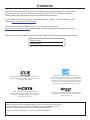 2
2
-
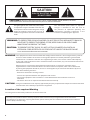 3
3
-
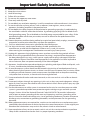 4
4
-
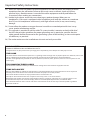 5
5
-
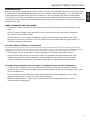 6
6
-
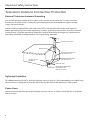 7
7
-
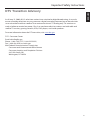 8
8
-
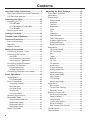 9
9
-
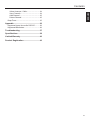 10
10
-
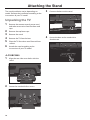 11
11
-
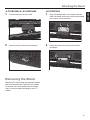 12
12
-
 13
13
-
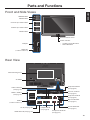 14
14
-
 15
15
-
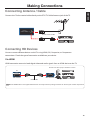 16
16
-
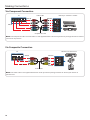 17
17
-
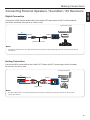 18
18
-
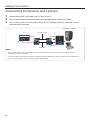 19
19
-
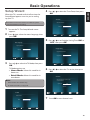 20
20
-
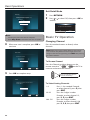 21
21
-
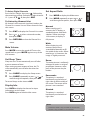 22
22
-
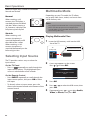 23
23
-
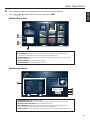 24
24
-
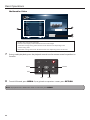 25
25
-
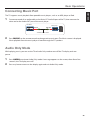 26
26
-
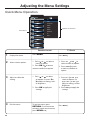 27
27
-
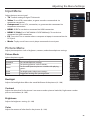 28
28
-
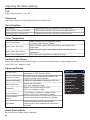 29
29
-
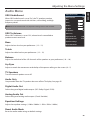 30
30
-
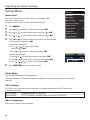 31
31
-
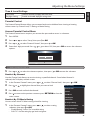 32
32
-
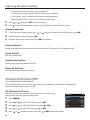 33
33
-
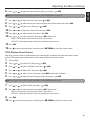 34
34
-
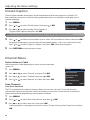 35
35
-
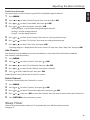 36
36
-
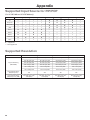 37
37
-
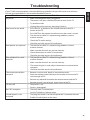 38
38
-
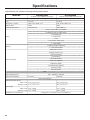 39
39
-
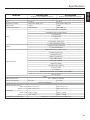 40
40
-
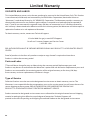 41
41
-
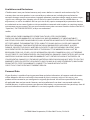 42
42
-
 43
43
-
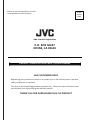 44
44
-
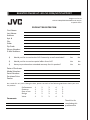 45
45
-
 46
46
Ask a question and I''ll find the answer in the document
Finding information in a document is now easier with AI
Related papers
-
JVC JLE32BC3001 User manual
-
JVC JLC47BC3002 User manual
-
JVC BC50R User manual
-
JVC JLE47BC3500 User manual
-
Philips 37-WIDESCREEN FLAT TV DIGITAL CRYSTAL CLEAR 37PF9936-37B - User manual
-
JVC BlackCrystal JLE42BC3500 User manual
-
JVC EM32TS User manual
-
JVC EM28T Quick start guide
-
JVC EM32TS Quick start guide
-
JVC EM55FTR User manual
Other documents
-
 VU 43D6535 User manual
VU 43D6535 User manual
-
EchoStar C-8 User manual
-
 Dolby Laboratories JLE42BC3500 User manual
Dolby Laboratories JLE42BC3500 User manual
-
AOC LC32H063D Owner's manual
-
Nextar MC3007 20GB Important Safety Instructions Manual
-
Toshiba 27HL85 User manual
-
Toshiba 32HL85 User manual
-
Hitachi L55S603 - LCD Direct View TV Operating instructions
-
 Mintek 27HL85 User manual
Mintek 27HL85 User manual
-
Toshiba 23HL85 User guide