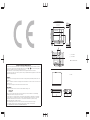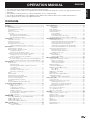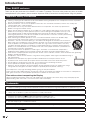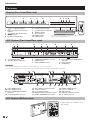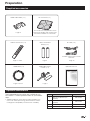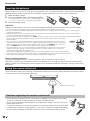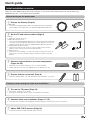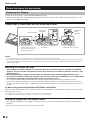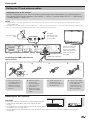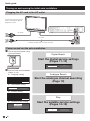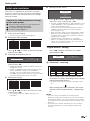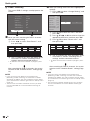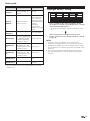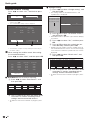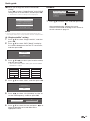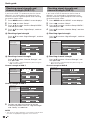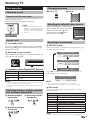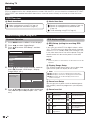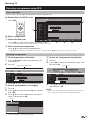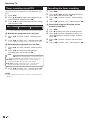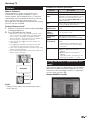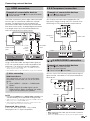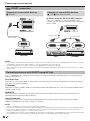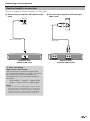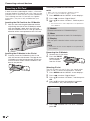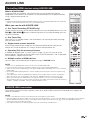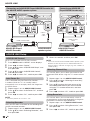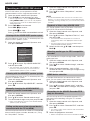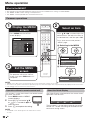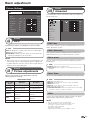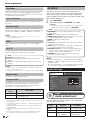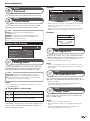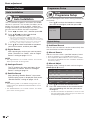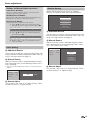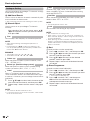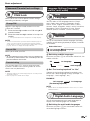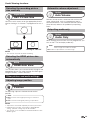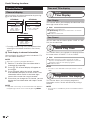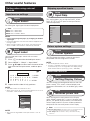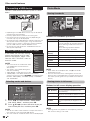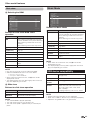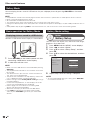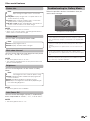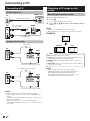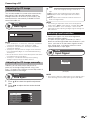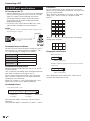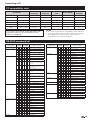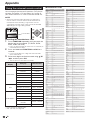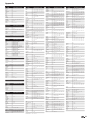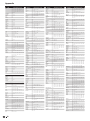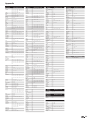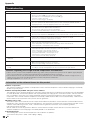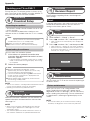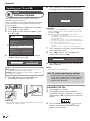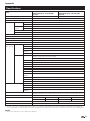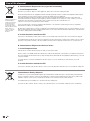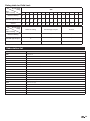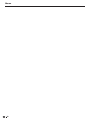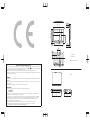LC-52XS1E
LC-65XS1E
LCD COLOUR TELEVISION
LCD-FARBFERNSEHGERÄT
TÉLÉVISEUR COULEUR À ÉCRAN
CRISTAUX LIQUIDES (LCD)
TELEVISORE A COLORI LCD
LCD-KLEURENTELEVISIE
TELEVISIÓN EN COLOR LCD
TELEVISOR DE CRISTAL LÍQUIDO
Printed in Japan
Gedruckt in Japan
Imprimé au Japon
Stampato in Giappone
Gedrukt in Japan
Impreso en Japón
Impresso no Japão
LC-52XS1E/65XS1E
TU-X1E
OPERATION MANUAL / BEDIENUNGSANLEITUNG / MODE D’EMPLOI / MANUALE DI ISTRUZIONI / GEBRUIKSAANWIJZING / MANUAL DE MANEJO /
MANUAL DE OPERAÇÃO
D825WJN1 1
OPERATION MANUAL
BEDIENUNGSANLEITUNG
MODE D’EMPLOI
MANUALE DI ISTRUZIONI
GEBRUIKSAANWIJZING
MANUAL DE MANEJO
MANUAL DE OPERAÇÃO
ENGLISHDEUTSCHFRANÇAISITALIANO
NEDERLANDS
ESPAÑOL
TINS-D825WJN1
08P12-JA-KG
PIN
TU-X1E
PORTUGUÊS
SHARP ELECTRONICS (Europe) GmbH
Sonninstraße 3, D-20097 Hamburg
SHARP CORPORATION

400.0
400,0
113.0
113,0
(
1528.0
)
/
[
1243.0
]
(
1528,0
)
/
[
1243,0
]
(
1312.0
)
/
[
1075.0
]
(
1312,0
)
/
[
1075,0
]
(
1429.0
)
/
[
1156.0
]
(
1429,0
)
/
[
1156,0
]
(
598.0
)
/
[
511.0
]
(
598,0
)
/
[
511,0
]
( 1046.0 ) / [ 878.0 ]
( 1046,0 ) / [ 878,0 ]
(
400.0
)
(
400,0
)
[ 200.0 ]
[ 200,0 ]
(
933.0
)
/
[
765.0
]
(
933,0
)
/
[
765,0
]
(
804.0
)
/
[
652.0
]
(
804,0
)
/
[
652,0
]
47.1 / 47,1
22.8 / 22,8
54.0 / 54,0
430.0
430,0
318.3
318,3
328.9
328,9
71.0
71,0
56.6 / 56,6
60.4 / 60,4
SPECIAL NOTE FOR USERS IN THE U.K.
The mains lead of this product is fitted with a non-rewireable (moulded) plug incorporating a 13A fuse. Should the
fuse need to be replaced, a BSI or ASTA approved BS 1362 fuse marked
or and of the same rating as above,
which is also indicated on the pin face of the plug, must be used.
Always refit the fuse cover after replacing the fuse. Never use the plug without the fuse cover fitted.
In the unlikely event of the socket outlet in your home not being compatible with the plug supplied, cut off the mains
plug and fit an appropriate type.
DANGER:
The fuse from the cut-off plug should be removed and the cut-off plug destroyed immediately and disposed of in a
safe manner.
Under no circumstances should the cut-off plug be inserted elsewhere into a 13A socket outlet, as a serious electric
shock may occur.
To fit an appropriate plug to the mains lead, follow the instructions below:
IMPORTANT:
The wires in the mains lead are coloured in accordance with the following code:
Blue: Neutral
Brown: Live
As the colours of the wires in the mains lead of this product may not correspond with the coloured markings
identifying the terminals in your plug, proceed as follows:
• The wire which is coloured blue must be connected to the plug terminal which is marked N or coloured black.
• The wire which is coloured brown must be connected to the plug terminal which is marked L or coloured red.
Ensure that neither the brown nor the blue wire is connected to the earth terminal in your three-pin plug.
Before replacing the plug cover make sure that:
• If the new fitted plug contains a fuse, its value is the same as that removed from the cut-off plug.
• The cord grip is clamped over the sheath of the mains lead, and not simply over the lead wires.
IF YOU HAVE ANY DOUBT, CONSULT A QUALIFIED ELECTRICIAN.
( ) : LC-65XS1E
[ ] : LC-52XS1E
: LC-52XS1E/65XS1E
: TU-X1E
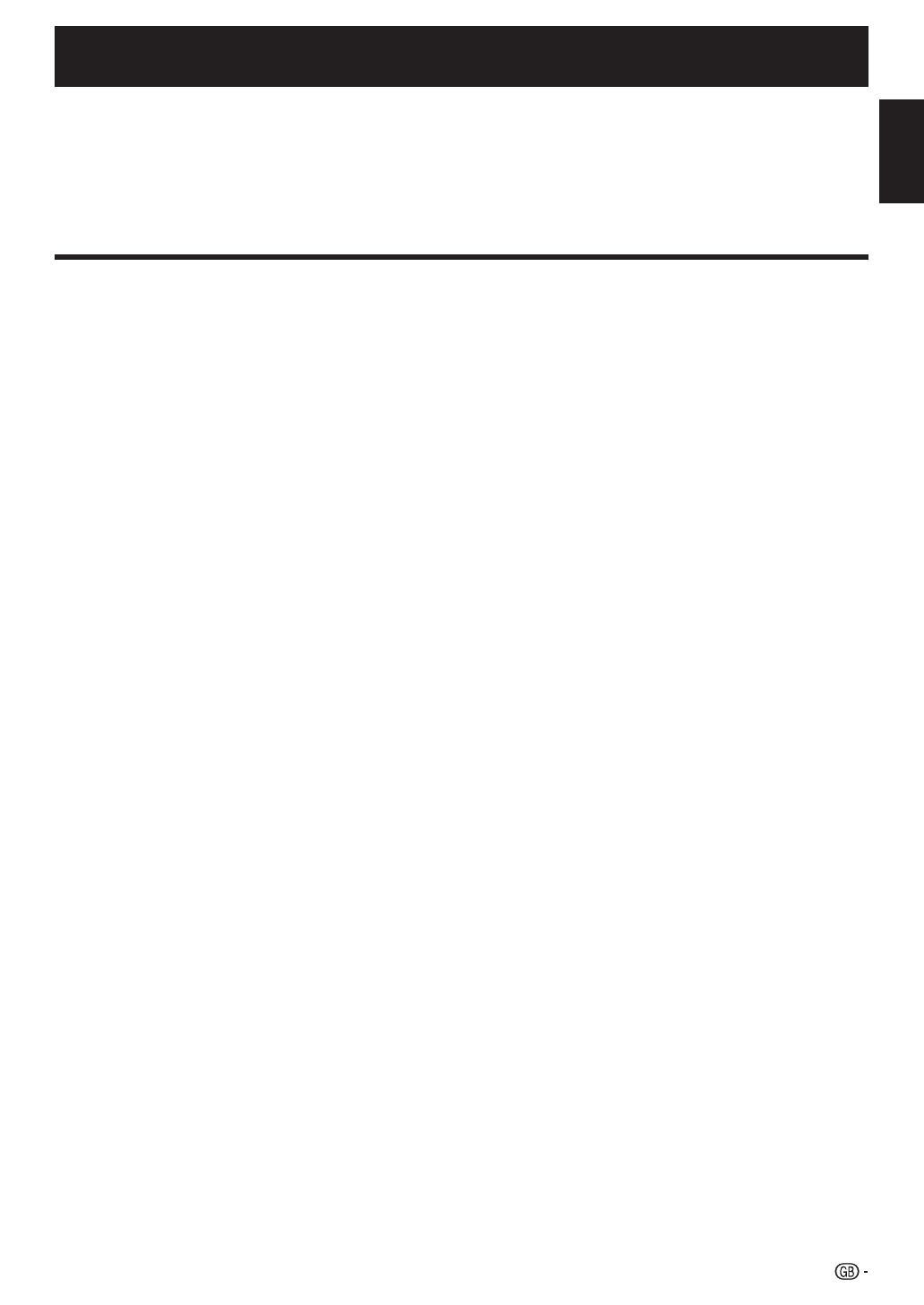
OPERATION MANUAL
Contents ........................................................................................... 1
Introduction ......................................................................................2
Dear SHARP customer ..............................................................2
Important Safety Precautions .....................................................2
Trademarks ................................................................................ 2
Remote control unit ...................................................................3
Part name ..................................................................................4
Display (Front view/Side view) ..............................................4
AVC System (Front view/Rear view) ......................................4
AVC System (Bottom view)...................................................4
Preparation.......................................................................................5
Supplied accessories .................................................................5
Optional accessories ..................................................................5
Inserting the batteries.................................................................6
Using the remote control unit .....................................................6
Cautions regarding the remote control unit ...........................6
Quick guide ......................................................................................7
Initial installation overview...........................................................7
Before turning on the main power ..............................................8
Preparing the Display ...........................................................8
Setting the TV and antenna cables .......................................9
Turning on and running the initial auto installation .....................10
Plugging the AC cord to the AC outlet................................10
Power on and run the auto installation ...............................10
Initial auto installation ...............................................................11
Checking signal strength and channel strength (DVB-T/C)
...16
Checking signal strength and channel strength (DVB-S) .....16
Watching TV ...................................................................................17
Daily operation .........................................................................17
Switching on/off .................................................................17
Switching between digital, satellite and analogue
broadcasts ...................................................................... 17
Changing channels ............................................................17
Selecting an external video source .....................................17
Selecting a sound mode ....................................................17
EPG ......................................................................................... 18
EPG Overview ..........................................................................18
Useful settings for using EPG ...................................................18
Selecting a programme using EPG ..........................................19
Timer recording using EPG ......................................................20
Cancelling the timer recording ..................................................20
Teletext ....................................................................................21
Using the MHEG-5 application (UK only) ..................................21
Connecting external devices ........................................................22
Introduction to connections......................................................22
HDMI connection ...............................................................23
Component connection .....................................................23
S-VIDEO/VIDEO connection ...............................................23
SCART connection ............................................................24
Controlling devices with SCART using AV Link ...................24
Speaker/amplifier connection .............................................25
Inserting a CA Card .................................................................26
AQUOS LINK ..................................................................................27
Controlling HDMI devices using AQUOS LINK ..........................27
AQUOS LINK connection .........................................................27
AQUOS LINK Setup .................................................................28
Operating an AQUOS LINK device ...........................................29
Menu operation..............................................................................30
What is the MENU? .................................................................30
Common operations ..........................................................30
Basic adjustment ...........................................................................31
Picture Settings .......................................................................31
AV MODE...........................................................................32
Audio Settings .........................................................................32
Power Save Settings ................................................................33
Channel Settings .....................................................................34
Auto Installation .................................................................34
Programme Setup ..............................................................34
Password/Parental lock settings ........................................37
Language Settings (language, subtitle, multi audio) ..................37
Useful Viewing functions ..............................................................38
Selecting the picture size .........................................................38
Selecting the WSS picture size automatically .....................38
Selecting the WSS picture size manually ............................38
Selecting the picture size manually .....................................38
Selecting the recording picture size manually .....................39
Selecting the HDMI picture size automatically ....................39
Other picture and audio settings ..............................................39
Adjusting image position ....................................................39
Automatic volume adjustment ............................................39
Outputting audio only .........................................................39
Display Settings .......................................................................40
Channel display..................................................................40
Time and Title display ........................................................40
Other useful features ....................................................................41
Setting when using external devices ........................................41
Input source settings ..........................................................41
Skipping specified inputs ...................................................41
Colour system settings .......................................................41
Additional features ...................................................................41
Connecting a USB device ........................................................42
USB Photo Viewer/Music Player ..............................................42
Photo Mode .......................................................................42
Music Mode .......................................................................43
USB device compatibility .........................................................43
Gallery Mode ...........................................................................44
Basic operation for Gallery Mode .............................................44
Gallery Mode setting ................................................................44
Troubleshooting for Gallery Mode .......................................45
Connecting a PC ............................................................................46
Connecting a PC .....................................................................46
Displaying a PC image on the screen .......................................46
Selecting the picture size ...................................................46
Adjusting the PC image automatically ................................47
Adjusting the PC image manually .......................................47
Selecting input resolution .........................................................47
RS-232C port specifications ....................................................48
PC compatibility chart ..............................................................49
RS-232C command list ...........................................................49
Appendix ........................................................................................50
Using the universal remote control ...........................................50
Troubleshooting .......................................................................54
Updating your TV via DVB-T ....................................................55
Updating your TV via USB .......................................................55
Reset ....................................................................................... 55
Identification ............................................................................56
Specifications ..........................................................................57
End of life disposal ...................................................................58
Abbreviation list .......................................................................59
“TV” when used in this manual means the Display and AVC System.
The illustrations and the OSD in this operation manual are for explanation purposes and may vary slightly from the actual
operations.
The examples used throughout this manual are based on the LC-52XS1E model.
This model is compatible with H.264 (MPEG4 H.264, MPEG4 AVC, MPEG4 AVC/H.264) compressed broadcasts.
Refer to page 59 for the meaning of abbreviated terms.
•
•
•
•
•
Contents
1
ENGLISH
ENGLISH

Cleaning—Unplug the AC cord from the AC outlet before cleaning the product. Use a damp cloth to clean the product.
Do not use liquid cleaners or aerosol cleaners.
Water and moisture—Do not use the product near water, such as bathtub, washbasin, kitchen sink, laundry tub,
swimming pool and in a wet basement.
Do not place vases or any other water-filled containers on this product. The water may spill onto the
product causing fire or electric shock.
Stand—Do not place the product on an unstable cart, stand, tripod or table. Doing so can cause the
product to fall, resulting in serious personal injuries as well as damage to the product. Use only a cart,
stand, tripod, bracket or table recommended by the manufacturer or sold with the product. When
mounting the product on a wall, be sure to follow the manufacturer’s instructions. Use only the mounting
hardware recommended by the manufacturer.
When relocating the product placed on a cart, it must be moved with utmost care. Sudden stops,
excessive force and uneven floor surface can cause the product to fall from the cart.
Ventilation—The vents and other openings in the cabinet are designed for ventilation. Do not cover or
block these vents and openings since insufficient ventilation can cause overheating and/or shorten the
life of the product. Do not place the product on a bed, sofa, rug or other similar surface, since they
can block ventilation openings. This product is not designed for built-in installation; do not place the
product in an enclosed place such as a bookcase or rack, unless proper ventilation is provided or the
manufacturer’s instructions are followed.
The LCD panel used in this product is made of glass. Therefore, it can break when the product is
dropped or impact applied. If the LCD panel is broken, be careful not to be injured by broken glass.
Heat sources—Keep the product away from heat sources such as radiators, heaters, stoves and other heat-generating
products (including amplifiers).
Headphones—Do not set the volume at a high level. Hearing experts advise against extended listening at
high volume levels.
To prevent fire, never place any type of candle or naked flames on the top or near the TV set.
To prevent fire or shock hazard, do not place the AC cord under the TV set or other heavy items.
Do not display a still picture for a long time, as this could cause an afterimage to remain.
There is power consumption always if main plug is connected.
Servicing—Do not attempt to service the product yourself. Removing covers can expose you to high
voltage and other dangerous conditions. Request a qualified person to perform servicing.
The LCD panel is a very high technology product, giving you fine picture details.
Due to the very large number of pixels, occasionally a few non-active pixels may appear on the screen as a fixed point of
blue, green or red. This is within product specifications and does not constitute a fault.
Precautions when transporting the Display
When transporting the Display, never carry it by holding onto the speakers. Be sure to always carry the Display by two
people holding it with two hands—one hand on each side of the Display.
•
•
•
•
•
•
•
•
•
•
•
•
•
•
Introduction
Dear SHARP customer
Thank you for your purchase of the SHARP LCD colour TV product. To ensure safety and many years of trouble-
free operation of your product, please read the Important Safety Precautions carefully before using this product.
Important Safety Precautions
Trademarks
“HDMI, the HDMI logo and High-Definition Multimedia Interface are trademarks or registered trademarks of HDMI Licensing LLC.”•
Manufactured under license from Dolby Laboratories.
“Dolby” and the double-D symbol are trademarks of Dolby Laboratories.
•
•
TruSurround XT, SRS and h symbol are trademarks of SRS Labs, Inc.
TruSurround XT technology is incorporated under license from SRS Labs, Inc.
•
•
The “HD ready” Logo is a trademark of EICTA.
•
The DVB logo is the registered trademark of the Digital Video Broadcasting—DVB—project.
•
“x.v.Colour” and are trademarks of Sony Corporation.•
2

1
4
5
6
7
8
9
10
11
12
13
14
15
16
17
18
19
20
21
22
23
TV B (TV Standby/On) (Page 17)
LIGHT D 8 9 0
When pressed, buttons that are frequently
used (Pr/s, ik/l, 0–9 numeric
buttons, A and b) will light. The light
will turn off if no operations are performed
within about five seconds. This button is
used for performing operations in low-light
situations.
FUNCTION 8 9 0
Press this button briefly (for more than 0.2
second), and the remote control switches
for DVD, SetTopBox or VCR operation
and currently controlled devices will be
indicated in the LCD window.
See page 50 for how to use this unit as a
universal remote control.
LCD window 8 9 0
This screen shows which device you are
currently controlling (TV, DVD, STB or
VCR).
0–9 numeric buttons 9
Set the channel.
Enter desired numbers.
Set the page in teletext mode.
When the five Nordic countries
(Sweden, Norway, Finland, Denmark,
or Iceland) are selected in the country
setting from “Auto Installation” (page
34), DTV services are four digits. When
another country is selected, DTV
services are three digits.
A (Flashback)
Press to return to the previously selected
channel or external input.
ATV
Press to access conventional analogue
TV mode.
DTV
Press to access digital TV mode.
ik/l (Volume)
Increase/decrease TV volume.
e (Mute)
TV sound on/off.
R/G/Y/B (Colour) buttons
The coloured buttons are correspondingly
used to select the coloured items on the
screen (e.g. EPG, MHEG-5, Teletext).
a/b/c/d (Cursor) 8
Select a desired item on the setting
screen.
OK 8 9
Execute a command within the “MENU”
screen.
ATV/DTV/SAT: Display the programme list
when no other “MENU” screen is running.
END
Exit the “MENU” screen.
Buttons for teletext and other useful
features
[ (Subtitle)
Switch subtitle languages on/off (Pages
21 and 37).
m (Teletext)
ATV: Display analogue teletext (Page 21).
DTV/SAT: Select MHEG-5 and teletext for
DTV/SAT (Page 21).
1
2
3
4
5
•
6
7
8
9
0
Q
W
E
R
b (INPUT SOURCE)
Select an input source (Page 17).
RADIO
DTV/SAT: Switch between Radio and
Data mode.
When only data broadcasting (no radio
broadcasting) is transmitted by DVB,
the radio broadcasting will be skipped.
SAT
Press to access satellite mode.
Pr/s 8 9 0
Select the TV channel.
MENU 8
ATV/DTV/SAT: “MENU” screen on/off.
DVD: Title menu on/off.
6 (Return)
Return to the previous “MENU” screen.
Buttons for teletext and other useful
features
Flip open the remote control cover on
the front.
p (Display information)
Press to display the station information
(channel number, signal, etc.) in the upper
right corner of the screen (Page 40).
P. INFO
Press to display programme information
which is transmitted through digital video
broadcasting in the upper left corner of
the screen (DTV/SAT only).
7 (Sound mode)
Select a sound multiplex mode (Page 17).
k (Reveal hidden Teletext) (Page 21)
1 (Subpage) (Page 21)
v (Top/Bottom/Full)
Set the area of magnification in teletext
mode (Page 21).
AV MODE
Select a video setting (Page 32).
AQUOS LINK buttons 8 9 0
TV mode: If external equipment such as a
AQUOS BD Player is connected via HDMI
cables and is AQUOS LINK compatible,
you can use these AQUOS LINK buttons.
See pages 27 and 29 for details.
DVD/VCR mode: Press OPTION to pause
the picture.
The buttons except OPTION are
correspondingly used to select the
items on the screen.
STB mode: Only the B button can be
used to operate on STB.
T
Y
•
U
I
O
P
A
S
•
EPG
DTV/SAT: Display the EPG screen (Pages
18–20).
f (WIDE MODE)
Select a wide mode (Pages 38 and 46).
GALLERY
Press to enter the Gallery Mode (Page 44).
3 (Freeze/Hold)
Press to freeze a moving image on the
screen.
Teletext: Stop updating teletext pages
automatically or release the hold mode.
Introduction
NOTE
The symbols 8, 9 and 0 indicate that the buttons become available in respective operating mode when using as a universal
remote control.
•
Remote control unit
3

Introduction
Part name
Display (Front view/Side view)
1 2 3 4 5 6 9
10
11
78
AVC System (Front view/Rear view)
321 4 5 6 7 8
B (Power) button
B (Standby/On) indicator
1
2
COMMON INTERFACE 1/2 slot
RESET button
HDMI3 (HDMI) terminal
3
4
5
EXT4 (ANALOGUE RGB/AUDIO)
terminals
EXT8 terminals
Headphones
6
7
8
WARNING
Excessive sound pressure from earphones and headphones can cause hearing loss.
Do not set the volume at a high level. Hearing experts advise against extended listening at high volume levels.
•
•
AVC System (Bottom view)
11
16
17 18 19 20 21 22
9
10
12 13 14 15
EXT1 (RGB) terminal
EXT2 (RGB) terminal
EXT3 (COMPONENT/AUDIO)
terminals
OUTPUT (AUDIO) terminals
9
10
11
12
SAT (satellite) antenna terminal
Antenna terminal
DC OUTPUT terminal
DIGITAL AUDIO OUTPUT terminal
HDMI1 (HDMI/AUDIO) terminals
13
14
15
16
17
HDMI2 (HDMI) terminal
RS-232C terminal
USB terminal
DISPLAY OUTPUT terminal
AC INPUT terminal
18
19
20
21
22
il/k Volume buttons*
Ps/r Programme (channel)
buttons*
b (INPUT SOURCE) button*
MENU button*
a (Main Power) button*
1
2
3
4
5
Remote control sensor
B (Standby/On) indicator
SLEEP indicator
OPC indicator
RESET button
USB terminal
6
7
8
9
10
11
The symbols light up when pressing these buttons. After a
period of time, the light will turn off.
*
Product label is on the bottom of the
AVC System.
4

Preparation
Supplied accessories
Remote control unit (g1)
Pages 3 and 6
“AAA” size alkaline
battery (g2)
Page 6
AC cord (g2)
Page 10
Product shape varies in some
countries.
HDMI cable (g1)
Pages 8 and 9
HDMI cable holder (g1)
Pages 8
Optional accessories
The listed optional accessories are available for this
LCD colour TV. Please purchase them at your nearest
shop.
Additional optional accessories may be available in the
near future. When purchasing, please read the newest
catalogue for compatibility and check the availability.
•
No. Part name Part number
1
Wall mount bracket (LC-
52XS1E)
AN-52AG8
2
Wall mount bracket (LC-
65XS1E)
AN-65AG2
3 Stand unit (LC-52XS1E) AN-52ST1
4 Stand unit (LC-65XS1E) AN-65ST1
Operation manual
AC cord cover (g1)
This covers the compartment on the
back of the Display after installing the
wall mount brackets or stand units.
5
HDMI cable fixture/
cushion (g1)
Page 9

Preparation
Inserting the batteries
Before using the TV for the first time, insert two supplied “AAA” size alkaline batteries. When the batteries become
depleted and the remote control unit fails to operate, replace the batteries with new “AAA” size batteries.
Open the battery cover.
Insert two supplied “AAA” size alkaline batteries.
Place batteries with their terminals corresponding to the
(e) and (f) indications in the battery compartment.
Close the battery cover.
CAUTION
Improper use of batteries can result in chemical leakage or explosion. Be sure to follow the instructions below.
Do not mix batteries of different types. Different types of batteries have different characteristics.
Do not mix old and new batteries. Mixing old and new batteries can shorten the life of new batteries or cause chemical
leakage in old batteries.
Remove batteries as soon as they have worn out. Chemicals that leak from batteries can cause a rash. If you find any
chemical leakage, wipe thoroughly with a cloth.
Do not overuse the light-up function of the LIGHT D button, doing so may shorten the battery life. Replace the batteries
when the light on the LCD window or the light-up function becomes weak or when the window
becomes blurry.
Do not continue to use the remote control unit with the batteries running low. This may result in
error message or malfunction. Should this happen replace the batteries and leave it unused for a
while. Otherwise, you may open the rear battery cover and press the RESET button. When you
press the RESET button, your universal remote control settings will be deleted.
The remote control unit has a internal memory of external devices. In order not to lose the data,
replace the batteries quickly. If the manufacturer code is initialised and lost, you can input the
manufacturer code again (See page 50–53).
The batteries supplied with this product may have a shorter life expectancy due to storage conditions.
If you will not be using the remote control unit for an extended period of time, remove the batteries from it.
When replacing the batteries, use alkaline batteries instead of zinc-carbon ones.
Note on disposing batteries:
The batteries provided contain no harmful materials such as cadmium, lead or mercury.
Regulations concerning used batteries stipulate that batteries may no longer be thrown out with the household
rubbish. Deposit any used batteries free of charge into the designated collection containers set up at commercial
businesses.
Using the remote control unit
Use the remote control unit by pointing it towards the remote control sensor. Objects between the remote control
unit and sensor may prevent proper operation.
1
2
•
3
•
•
•
•
•
•
•
•
•
Cautions regarding the remote control unit
Do not expose the remote control unit to shock. In addition, do not expose the remote
control unit to liquids, and do not place in an area with high humidity.
Do not install or place the remote control unit under direct sunlight. The heat may cause
deformation of the unit.
The remote control unit may not work properly if the remote control sensor of the Display
is under direct sunlight or strong lighting. In such cases, change the angle of the lighting
or the Display, or operate the remote control unit closer to the remote control sensor.
•
•
•
30° 30°
6
5 m
Remote control sensor
RESET
button

Quick guide
Set the TV and antenna cables (Page 9)
Display:
Select the location of the TV.
HDMI cable fixture/cushion:
Connect the supplied HDMI cable with one side connected to the Display
as in step 1 to the DISPLAY OUTPUT on the AVC System. Connect the
cable to the AVC System with the supplied HDMI cable fixture/cushion.
Analogue/DVB-C/DVB-T antenna:
Connect the antenna of an antenna system, cable system, or room
antenna to the antenna terminal of the AVC System.
Satellite antenna:
Connect an antenna plug, e.g., from the antenna change over switch or
from the twin-LCN of a satellite system to the SAT terminal of the AVC
System.
2
•
•
•
•
Prepare the Display (Page 8)
HDMI cable:
Connect the supplied HDMI cable to the HDMI terminal on the Display.
Fix the cable to the Display with the supplied HDMI cable holder then.
1
•
Connect external devices or sound components
(Pages 22–25)
If desired, connect external devices such as a DVD recorder.
Cables and terminals may vary depending on the devices you use.
3
•
•
Prepare remote control unit (Page 6)
Insert the supplied “AAA” size alkaline batteries into the remote control unit.
4
•
Turning on and running the initial auto installation
Turn on the TV power (Page 10)
Plug the AC cord into an AC outlet.
Press a on the Display to turn on the main power of the Display.
5
•
•
Conduct initial auto installation (Pages 11–15)
The initial auto installation wizard appears automatically (only the first time the TV is turned on).
6
•
Adjust DVB-T/S/C antenna (Page 16)
If necessary position or align the DVB-T/S/C antenna.
7
•
Initial installation overview
Follow the steps below one by one when using the TV for the first time. Some steps may not be necessary
depending on your TV installation and connection.
Before turning on the main power
7

Quick guide
Before turning on the main power
Preparing the Display
Make sure the Display is turned off before beginning work.
Before performing work, spread cushioning over the surface on which you will be laying the Display. This will
prevent it from being damaged.
Connecting the HDMI cable with the HDMI cable holder
•
•
HDMI cable
(supplied)
HDMI cable
holder
(supplied)
Press down on the
upper hook and remove
the rear terminal cover,
pulling towards you.
1 Connect the HDMI cable to
the Display.
2 Affix the HDMI cable
holder by pressing down.
3
NOTE
These are terminals for the speaker of the TV. Do not connect any other kind of cables.
Do not disconnect the speaker cable unless absolutely necessary. If you disconnect the speaker cable, confirm each colour
of the speaker plugs and speaker terminals (the order of the colour from left to right: red/black/white) before connecting the
speaker cable again.
Mounting the Display on a wall
This Display should be mounted on a wall only with the wall mount bracket available from SHARP
(Page 5). The use of other wall mount brackets may result in an unstable installation and may cause
serious injuries.
Mounting the Display requires special skills and should only be performed by qualified service
personnel. Customers should not attempt to do the work themselves. SHARP bears no responsibility
for improper mounting or mounting that results in accident or injury.
You can ask qualified service personnel about using an optional bracket to mount the Display to a wall.
To use this Display mounted on a wall, first remove the adhesive tape at the two locations on the rear of the
Display
, and then use the screws supplied with the wall mount bracket to secure the bracket to the rear of the
Display
.
When using wall mount bracket AN-52AG8 or AN-65AG2
You can check the centre of the TV screen using the mark engraved on the wall mount bracket when mounting
the Display on the wall.
LC-52XS1E: The centre of the TV screen is at mark “E” on the wall bracket.
LC-65XS1E: The centre of the TV screen is at mark “A” on the wall bracket.
Setting the Display with the optional stand
This Display should be set on a table or floor, etc. only with the stand available from SHARP, sold separately
(Page 5).
Be sure to follow the instructions for the stand manual.
*
•
•
•
•
•
E
•
•
Speaker cable*
8

1 3
2
4 5
Supplying power to the antenna
You must supply power to the antenna in order to receive digital terrestrial broadcasts or satellite broadcasts
after running the initial auto installation. Go to “MENU” > “Setup” > “Antenna Setup-DIGITAL” > “Digital Setup”
> “Supply Voltage” > select “On”.
Quick guide
Setting the TV and antenna cables
Insert the fixture for
the HDMI cable into
the hole below the
DISPLAY OUTPUT
terminal on the AVC
System.
1 Detach the parts
of the fixture
while holding the
tab of the fixture
downward.
Wrap the cushion
around the HDMI
cable.
2
3
Attach the parts of
the fixture on the
cushion, pushing the
tab downward.
4 Connect the HDMI
cable with the fixture
to the DISPLAY
OUTPUT terminal
while sliding on the
bar of the fixture.
5
Handling the AVC System
CAUTION
Do not put a VCR or other device on top of the AVC System.
Keep enough space above and to the sides of the AVC
System.
Do not block the ventilation openings on the top and left side or
the exhaust fan on the right side.
Do not spread a thick cloth beneath the AVC System or cover it with one, as this can cause overheating and result in
malfunction.
•
•
•
•
5cm
5cm 5cm
Satellite antenna
cable
Standard
DIN45325 plug
(IEC 169-2) 75 q
coaxial cable
Connecting the HDMI cable with the
fixture/cushion
HDMI cable (supplied)
Tab
NOTE
The B indicator of the AVC System lights up when the main power is turned on after connecting the Display and AVC System using the
supplied HDMI cable.
The HDMI cable should be firmly connected. Failure to do so will loosen the cable and cause a contact failure when moving the AVC System.
This can cause result in an error message appearing on the screen without a visible picture.
•
•
Do not use excessive
force when insering/
removing the HDMI
cable. The terminal or
cable may become
dameged.
9

Turning on and running the initial auto installation
Plugging the AC cord to the AC outlet
AC cord*
AC cord*
Place the TV close to the AC
outlet, and keep the power
plug within reach.
Product shape varies in some countries.*
Power on and run the auto installation
Turn on the main power using
a on the Display.
Run the initial auto installation
(Pages 11–15).
Language setting
English
Italiano
Svenska
Home/Store setting
STOREHOME
Country setting
Austria A B/G
Finland
FIN
B/G
Greece GR B/G
Channel search setting
Digital Search
Analogue Search
Skip
n
o
✔
✔
✔
✔
10
Quick guide
Start the analogue channel searching
(Page 13)
Start the digital service settings
(Pages 11–13)
Start the satellite service settings
(Pages 14–15)
Analogue Search
Digital Search
Skip
01 628.25 02 693.25 03 767.25 04 831.25
CableTerrestrial
NoYe s

Quick guide
Initial auto installation
When the TV is powered on for the first time after
purchase, the initial auto installation wizard appears.
Follow the menus and make the necessary settings
one after another.
Press a on the Display.
The initial auto installation wizard appears.
Setting the OSD language.
English
Italiano
Svenska
Press a/b/c/d to select the desired language,
and then press OK.
Selecting the location of the TV.
STOREHOME
Press c/d to select where you will use this TV,
and then press OK.
HOME: “STANDARD” will be the default value for the
“AV MODE” setting.
STORE: “DYNAMIC (Fixed)” will be the default value
for the “AV MODE” setting. If the “AV MODE” is
changed, the TV will automatically switch back to
“DYNAMIC (Fixed)” when there is no signal input from
the TV or remote control unit for 30 minutes.
Setting the country.
Austria A B/G
Finland
FIN
B/G
Greece GR B/G
Press a/b/c/d to select your country or area,
and then press OK.
This setting screen only appears during the first
installation.
1
•
2
3
•
•
4
•
Starting channel search.
Digital Search
Analogue Search
Skip
Press a/b to select “Digital Search”, “Analogue
Search” or “Skip”, and then press OK.
To watch analogue broadcasts, digital broadcasts and
satellite broadcasts, you should perform the channel
search setting for each format.
If you want to search for more broadcasts, execute
“Additional Search” from the “Programme Setup”
menu (Pages 34–36).
When you select “Skip”, only “Satellite Search” will be
performed. You should perform “Digital Search” and
“Analogue Search” from “Auto installation” under the
“Setup” menu if needed.
After performing “Digital Search” or “Analogue
Search”, the screen swithes to the “Satellite Search”
setting. You should then execute “Yes” if you want to
search for the satellite channels.
“Digital Search” setting
Press c/d to select “Terrestrial” or “Cable”,
and then press OK.
CableTerrestrial
“Terrestrial” searching
01 628.25 02 693.25 03 767.25 04 831.25
The TV searches for, sorts and stores all the
receivable TV stations according to their settings
and the connected antenna.
To abort the initial auto installation in progress, press
6.
After searching for DVB-T channels, the screen
switches to the “Satellite Search” setting (Page
14).
NOTE
If you turn off the main power on the Display while
performing “Terrestrial” searching, the initial auto installation
wizard will not appear. The auto installation function allows
you to execute the installation again from the “Setup” menu
(Page 34).
The initial auto installation wizard will turn off if you leave
the TV unattended for 30 minutes before searching for
channels.
5
•
•
•
•
E
•
•
•
11
Confirm the following before turning
on the main power
Are the Display and AVC System connected
using the supplied HDMI cable?
Is the antenna cable connected?
Is the AC cord plugged in?
E
E
E

Quick guide
“Cable” searching
The current DVB-C settings are displayed on the
screen.
Change SettingStart Search
Scrambled stations:
Search method:
No
Channel
Start frequency: 47.0 MHz
Network ID:
Symbol rate 1:
None
6875
Symbol rate 2:
6900
QAM modulation 1:
QAM modulation 2:
64
None
no
When you start searching for DVB-C channels
with the current setting:
Press c/d to select “Start Search”, and
then press OK.
01 628.25 02 693.25 03 767.25 04 831.25
The TV searches for, sorts and stores all the
receivable TV stations according to their
settings and the connected antenna.
To abort the initial auto installation in progress, press
6.
After searching for DVB-C channels, the screen
switches to the “Satellite Search” setting (Page
14).
NOTE
If you turn off the main power on the Display while
performing “Cable” searching, the initial auto installation
wizard will not appear. The auto installation function allows
you to execute the installation again from the “Setup” menu
(Page 34).
The initial auto installation wizard will turn off if you leave
the TV unattended for 30 minutes before searching for
channels.
E
n
1
2
•
•
•
When you change each item to the appropriate
settings:
Press c/d to select “Change Setting”, and
then press OK.
Yes No
Scrambled stations
Search method
Start frequency
Network ID
Symbol rate 1
Symbol rate 2
QAM modulation 1
QAM modulation 2
Search start
[No]
[Ch]
[47.0]
[None]
[6875]
[6900]
[64]
[None]
Press a/b to select the menu, and then
press OK.
Press a/b/c/d or 0–9 to select or input the
appropriate item/value, and then press OK.
Press a/b to select “Search start”, and
then press OK.
01 628.25 02 693.25 03 767.25 04 831.25
The TV searches for, sorts and stores all the
receivable TV stations according to their
settings and the connected antenna.
To abort the initial auto installation in progress, press
6.
After searching for DVB-C channels, the screen
switches to the “Satellite Search” setting (Page
14).
NOTE
If you turn off the main power on the Display while
performing “Cable” searching, the initial auto installation
wizard will not appear. The auto installation function allows
you to execute the installation again from the “Setup” menu
(Page 34).
The initial auto installation wizard will turn off if you leave
the TV unattended for 30 minutes before searching for
channels.
o
1
2
3
4
5
•
•
•
12

Set up “Symbol rate 2” if the cable provider uses several
symbol rates.
*
Menu Description Selectable Item
Scrambled
Stations
Specifies if you
need to add pay-TV
services.
Yes, No
Search
Method
Specifies how you
search channels.
Channel: Extracts
all of information
from a channel
(quick, but needs
corresponding TV
stations).
Frequency:
Checks every
frequency in range
(slow).
Start
frequency
————————— 47.0–858.0 MHz
Network ID
Specifies the network.
Set this to register only
the specified network
ID without registering
any special services.
None, 0–65535
Symbol rate
1*
The symbol rates are
specified by the cable
provider. Input the value
received for CATV.
1000–9000
Symbol rate
2*
The symbol rates are
specified by the cable
provider. Input the value
received for CATV.
1000–9000
QAM
Modulation 1
—————————
16, 32, 64, 128,
256
QAM
Modulation 2
—————————
None, 16, 32, 64,
128, 256
Quick guide
“Analogue Search” setting
01 628.25 02 693.25 03 767.25 04 831.25
The TV searches for, sorts and stores all the
receivable TV stations according to their settings
and the connected antenna.
To abort the initial auto installation in progress, press
6.
After searching for analogue channels, the
screen switches to the “Satellite Search” setting
(Page 14).
NOTE
If you turn off the main power on the Display while
performing “Analogue Search”, the initial auto installation
wizard will not appear. The auto installation function allows
you to execute the installation again from the “Setup” menu
(Page 34).
The initial auto installation wizard will turn off if you leave
the TV unattended for 30 minutes before searching for
channels.
•
•
•
13

Quick guide
“Satellite Search” setting
Press c/d to select “Yes”, and the then press
OK.
NoYes
If you do not perform “Satellite Search” setting, select “No”,
and then press OK.
The current DVB-S setting screen is displayed.
Change Setting Next
Satellite System
Max. 4 satellites on DiSEqC multiswitch
LNB Frequency
Satellite
ASTRA1SAT1
Low
9700
High
10700
no
You must first complete “Change Setting” before moving to
the “Next” setting.
When starting the satellite search after setting
the scrambled stations:
Press c/d to select “Next”, and then press OK.
Start Search: DVB-S channel searching.
Change Setting Start Search
Scrambled stations: No
Satellite
ASTRA1
ASTRA2
SAT1
SAT2
Symbol rate 1
27500
27500
Symbol rate 2
22000
22000
ASTRA3SAT3
27500 22000
otherSAT4
27500 22000
Press c/d to select “Start Search”, and
then press OK.
01 628.25 02 693.25 03 767.25 04 831.25
The TV searches for, sorts and stores all the
receivable TV stations according to their
settings and the connected antenna.
To abort the initial auto installation in progress, press
6.
•
•
•
n
E
1
2
•
Change setting:
Press c/d to select “Change setting”, and
then press OK.
The setting screen of “Scrambled stations” and
“Symbol rate” is displayed.
Yes No
Scrambled stations
SAT1-Symbol rate 1
SAT2-Symbol rate 1
Search start
[No]
[6875]
SAT1-Symbol rate 2
[6875]
[6875]
Press a/b to select “Scrambled stations”,
and then press OK.
Scrambled stations: Specifies if you need to add pay-
TV services.
Press c/d to select “Yes”, and then press
OK.
Press a/b to select the symbol rate you
want to modify, and then press OK.
Symbol rate: You need to set each symbol rate of all
the satellite broadcasts that the TV can receive (eight
is the maximum number of symbol rates that can be
displayed).
Press c/d to select “Search start”, and
then press OK.
01 628.25 02 693.25 03 767.25 04 831.25
The TV searches for, sorts and stores all the
receivable TV stations according to their
settings and the connected antenna.
To abort the initial auto installation in progress, press
6.
E
1
•
2
•
3
4
•
5
6
•
14

Quick guide
When you change the antenna connection
setting:
Press c/d to select “Change Setting” on the DVB-S
setting screen in the left column, and then press OK.
The antenna connection setting screen is displayed.
Single satellite
2 satellites on 22kHz switchbox
2 satellites on toneburst switchbox
Max. 4 satellites on DiSEqC multiswitch
Communal satellite system
NOTE
You can select the antenna connection method from the five types.
Consult your dealers before using a method other than “Single Satellite”.
“Single satellite” setting
Press a/b to select “Single satellite”, and then
press OK.
Press a/b to select “SAT1 [None]” to display
the satellite broadcasts that the TV can receive,
and then press OK.
SAT1 [None]
Next
Press a/b/c/d to select your favorite satellite,
and then press OK.
You cannot select “Next” unless you set the satellite
broadcast in step 3.
Press a/b to select “Next”, and then press OK.
ASTRA 1
ASTRA 3
Altalntic Bird 3
SAT1 [ASTRA 1]
Next
Press c/d to select “Yes (0/22kHz)” or “No” to
set the LNB frequency, and then press OK.
NoYes (0/22kHz)
Press a/b to select the item and press c/d to
adjust 9,000 MHz to 12,000 MHz to the
appropriate value.
o
•
•
E
1
2
3
•
4
5
6
EXAMPLE
SAT1 LOW [9000] 9000
9000
12000
12000
SAT1 High
OK
[12000]
Press a/b to select “OK”, and then press OK.
After completing this setting, the screen
switches to the DVB-S setting screen shown in
the left column on page 14.
7
15

Checking signal strength and
channel strength (DVB-T/C)
If you install a DVB-T/C antenna for the first time or
relocate it, you should adjust the alignment of the
antenna to receive a good reception while checking
the antenna setup screen.
Press MENU and the “MENU” screen displays.
Press c/d to select “Setup”.
Press a/b to select “Antenna Setup-DIGITAL”,
and then press OK.
Press a/b to select “Digital Setup”, and then
press OK.
Checking signal strength
Press a/b to select “Signal Strength”, and then
press OK.
Signal Strength
Supply Voltage
Channel Strength
Signal Strength
Quality
Current Max 0
CH No. 21
0
Current Max 0 0
Checking channel strength
Press a/b to select “Channel Strength”, and
then press OK.
You can input a specified frequency band using the
0–9 numeric buttons.
Channel strength of DVB-T
Signal Strength
Supply Voltage
Channel Strength
Signal Strength
Quality
Current Max0
CH No. 21
0
Current Max00
474. 0
MHz
Channel strength of DVB-C
Signal Strength
Supply Voltage
Channel Strength
Signal Strength
Quality
Current Max0
Frequency
Symbol rate
QAM Modulation
4
*******
74
64
0 MHz.
0
Current Max00
Position and align the antenna so that the
maximum possible values for “Signal Strength”
and “Quality” are obtained.
NOTE
The values of “Signal Strength” and “Quality” indicate when
to check the appropriate alignment of the antenna.
1
2
3
4
E
E
•
5
•
Quick guide
Checking signal strength and
channel strength (DVB-S)
If you install a DVB-S antenna for the first time or
relocate it, you should adjust the alignment of the
antenna to receive a good reception while checking
the antenna setup screen.
Press MENU and the “MENU” screen displays.
Press c/d to select “Setup”.
Press a/b to select “Antenna Setup-DIGITAL”,
and then press OK.
Press a/b to select “Satellite Setup”, and then
press OK.
Checking signal strength
Press a/b to select “Signal Strength”, and then
press OK.
Signal Strength
Channel Strength
Signal Strength
Quality
Current Max 0 0
Current Max 0 0
Checking channel strength
Press a/b to select “Channel Strength”, and
then press OK.
You can input a specified frequency band using the
0–9 numeric buttons.
Channel strength of DVB-S
Signal Strength
Channel Strength
Signal Strength
Quality
Current Max0
Frequency
Symbol rate
Band
4
********
74
Vert/Low
00 MHz
0
Current Max00
1
2
3
4
E
E
•
16

Watching TV
Selecting a sound mode
DTV/SAT mode:
If multi sound modes are received, each time you press 2
the mode switches as follows.
Audio (ENG) : STEREO
L/R LRLR
Audio (ENG) : CH A
CH A CH B CH AB
Audio (ENG) : MONO
Press c/d to select L or R sound when the STEREO or
DUAL MONO screen is displayed.
Audio (ENG) : STEREO
L/R L RLR
NOTE
The sound mode screen disappears in six seconds.
Selectable items vary depending on the received broadcasts.
ATV mode:
Each time you press 2, the mode switches as shown in
the following tables.
NICAM TV broadcasts selection
Signal Selectable items
Stereo
NICAM STEREO, MONO
Bilingual
NICAM CH A, NICAM CH B, NICAM CH AB, MONO
Monaural
NICAM MONO, MONO
A2 TV broadcasts selection
Signal Selectable items
Stereo
STEREO, MONO
Bilingual
CH A, CH B, CH AB
Monaural
MONO
NOTE
When no signal is input, the sound mode will display “MONO”.
E
•
•
E
•
Watching satellite
broadcasts
EWatching digital
broadcasts
E
Daily operation
Switching on/off
Turning on/off the main power
Press a on the Display.
Switch it off by pressing a on the Display.
Standby mode
To standby mode
If the TV is switched on, you can switch it to standby
by pressing TV B on the remote control unit or B
on the AVC System.
Switching on from standby
From standby, press TV B on the remote control unit
or B on the AVC System.
E
E
Switching between digital, satellite
and analogue broadcasts
Changing channels
With 0–9:
With Pr/s:
Selecting an external video source
Once the connection is made, press
b to display the “INPUT SOURCE”
screen, and then press a/b to
switch over to the appropriate
external source with OK.
B indicator status (Display/AVC System)
B indicator
Status
Off
Power off
Blue
Power on
Red
Standby
NOTE
If you are not going to use this TV for a long period of time, be sure
to remove the AC cord from the AC outlet.
A small amount of electric power is still consumed even when a is
turned off.
•
•
Watching analogue
broadcasts
E
17
NOTE
When turning off the main power
using a on the Display, EPG data
will be lost, and programmed timer
recordings will not be performed
by the TV.
•
INPUT SOURCE
TV
EXT1
EXT2
EXT3
EXT4
HDMI1

Watching TV
Useful functionsE
Common Operation
Press MENU and the “MENU” screen displays.
Press c/d to select “Digital Setup”.
Press a/b to select “EPG Setup”, and then
press OK.
Digital Setup
REC Picture Size
Download Setup
EPG Setup
Subtitle
CI Select
CI Menu
[Yes]
[16:9 TV]
Press a/b to select the desired item, and then
press OK (Example: “EPG Setup”, “Display
Range Setup”, etc.).
Yes No
EPG Setup
Display Range Setup
Genre Icon Setup
Press a/b/c/d to select or adjust the desired
item, and then press OK (Example: “Yes”, “No”,
etc.).
1
2
3
4
5
EPG
EPG is a programme list that is displayed on the screen. With the EPG, you can check the schedule of DTV/SAT/
RADIO/DATA, view detailed information about them, tune to an event currently on-air and set a timer for future
events.
EPG Overview
Basic functionsE
Useful settings for using EPG
EPG display settings
EPG Setup (setting for receiving EPG
data)
If you want to use the EPG for digital stations, select
“Yes”. The EPG data must be automatically captured
while the TV is in standby mode. After setting to “Yes”,
it may take some time to turn off the power using the
remote control unit due to the process of the data
capture.
NOTE
If the main power is switched off, the EPG data will not be
captured.
Display Range Setup
The “Display Range Setup” allows you to select three
types of time spans for display on the screen.
E
•
E
Genre Icon Setup
You can grey out or place a mark on desired genres
and smoothly search for programmes you frequently
watch.
Genre Icon List
Icon Genre Icon Genre
Movie/Drama Music/Ballet/Dance
News/Current affairs
Arts/Culture (without
music)
Show/Game show
Social/Political
Issues/Economics
Sports
Education/Science/
Factual topics
Children’s/Youth
programmes
Leisure hobbies
E
E
Select a programme using EPG (Page 19)
Check programme information (Page 19)
E
E
Search for a programme by category (Page 19)
Search for a programme by date and time
(Page 19)
Timer recording using EPG (Page 20)
E
E
E
Mode1: Displays six hours of programme information.
Mode2: Displays three hours of programme information.
Mode3: Changes to the EPG display format with a
vertical time span.
18
Item
Page is loading ...
Page is loading ...
Page is loading ...
Page is loading ...
Page is loading ...
Page is loading ...
Page is loading ...
Page is loading ...
Page is loading ...
Page is loading ...
Page is loading ...
Page is loading ...
Page is loading ...
Page is loading ...
Page is loading ...
Page is loading ...
Page is loading ...
Page is loading ...
Page is loading ...
Page is loading ...
Page is loading ...
Page is loading ...
Page is loading ...
Page is loading ...
Page is loading ...
Page is loading ...
Page is loading ...
Page is loading ...
Page is loading ...
Page is loading ...
Page is loading ...
Page is loading ...
Page is loading ...
Page is loading ...
Page is loading ...
Page is loading ...
Page is loading ...
Page is loading ...
Page is loading ...
Page is loading ...
Page is loading ...
Page is loading ...
Page is loading ...
Page is loading ...
-
 1
1
-
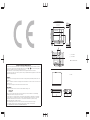 2
2
-
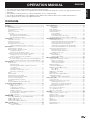 3
3
-
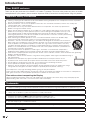 4
4
-
 5
5
-
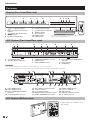 6
6
-
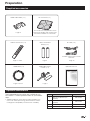 7
7
-
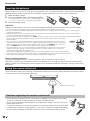 8
8
-
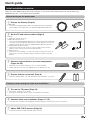 9
9
-
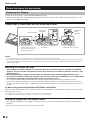 10
10
-
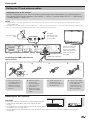 11
11
-
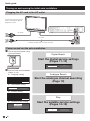 12
12
-
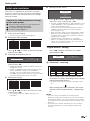 13
13
-
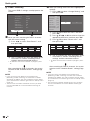 14
14
-
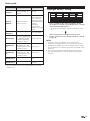 15
15
-
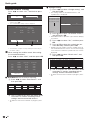 16
16
-
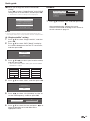 17
17
-
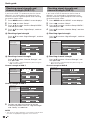 18
18
-
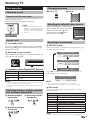 19
19
-
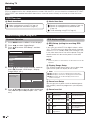 20
20
-
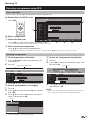 21
21
-
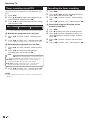 22
22
-
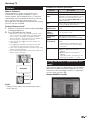 23
23
-
 24
24
-
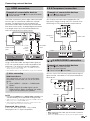 25
25
-
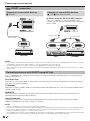 26
26
-
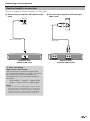 27
27
-
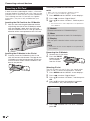 28
28
-
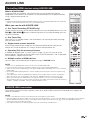 29
29
-
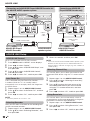 30
30
-
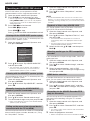 31
31
-
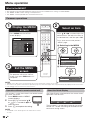 32
32
-
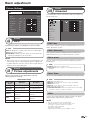 33
33
-
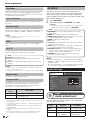 34
34
-
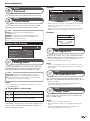 35
35
-
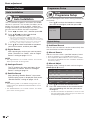 36
36
-
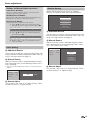 37
37
-
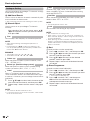 38
38
-
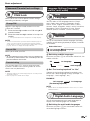 39
39
-
 40
40
-
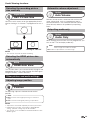 41
41
-
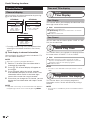 42
42
-
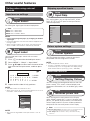 43
43
-
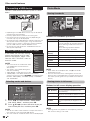 44
44
-
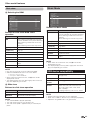 45
45
-
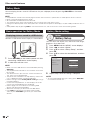 46
46
-
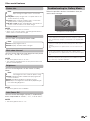 47
47
-
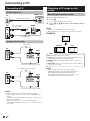 48
48
-
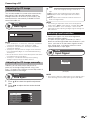 49
49
-
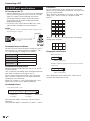 50
50
-
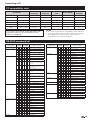 51
51
-
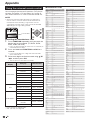 52
52
-
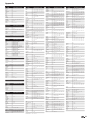 53
53
-
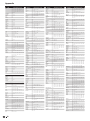 54
54
-
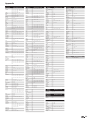 55
55
-
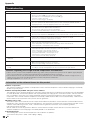 56
56
-
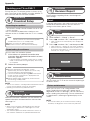 57
57
-
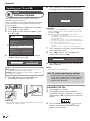 58
58
-
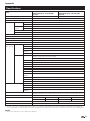 59
59
-
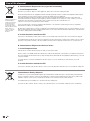 60
60
-
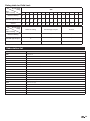 61
61
-
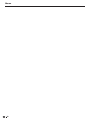 62
62
-
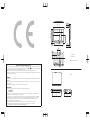 63
63
-
 64
64
Sharp LC-65XS1E Specification
- Category
- LED TVs
- Type
- Specification
Ask a question and I''ll find the answer in the document
Finding information in a document is now easier with AI
Related papers
-
Sharp LC-37D65E Operating instructions
-
Sharp AQUOS LC-46D77X Operating instructions
-
Sharp LC32B20E User manual
-
Sharp LC-42D83X LC-46D83X LC-52D83X User manual
-
Sharp LC42B20E Operating instructions
-
Sharp Aquos LC-24DC50M Operating instructions
-
Sharp LC-65RX1X User manual
-
Sharp LC-22LE520X User manual
-
Sharp AQUOS LC-42A63X Operating instructions
-
Sharp LC-32DH500E Operating instructions
Other documents
-
Lenco SCR-97 MP3 KIDS Datasheet
-
Vogel's 7320504 Datasheet
-
Strong SRT 24HC3023 User manual
-
Strong SRT 32HB3003 LED TV DVB-T2 User manual
-
Toshiba 42WL68T User manual
-
Philips 22PFT5403S/94 User manual
-
Hyundai E261D User manual
-
Logik LCXW37HD1 User manual
-
Hyundai E420D User manual
-
Sony KDL-22BX200 User manual